MS Access Navigation Form with Tabbed Forms
I would like to share how I manage my business database application for my three Zazzle stores. For years, I have used MS Access for personal and business use. I have several database applications that include tables, forms, reports, queries and lots and lots of VBA code.
When I started my graphic design business in 2014, one of the first things I did was create a database to store my designs, sales, templates, ideas, promotions, etc. At that point, I had several previous database applications, all created with Access, so instead of re-inventing the wheel, I simply copied one of my old mdb files (now they're called accdb) and adapted it for my new enterprise.
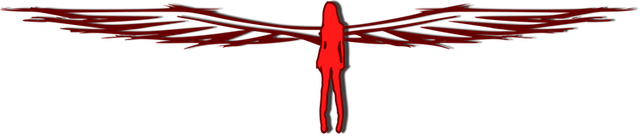
After getting the basic building blocks for my new database in place, I had one last task—redesigning the Main Menu. With other databases I had used a form with buttons on it, each button opened a form, report, or table. This was my version of what Access calls a switchboard, a quick way to access the database items used most often.
After a few days of using the old design, I realized that I needed to re-think this part of my workflow. With so many forms, dialogs and reports in my main group of assets, my old Main Menu design became ugly, user-unfriendly, and a pain in the but to update.
After some research, I found an example on YouTube of a very stylish and sleek Main Menu (https://www.youtube.com/watch?v=V1o4HVfiilU) designed by Small Biz TLC. The video is well-done and their menu/switchboard is very impressive. They even provide sample code in the comments section of the video.
Stylish Tab Control
Small Biz TLC's basic idea is to use the tab control but style it so that it is easy to use and nice to look at. The main menu is created by putting a tab control on a form and hiding the tabs (choosing 'None' on the tab control Style property). Labels on the left side of the form are used to access the different tab pages. Each tab page contains buttons that open objects (forms, reports, tables, etc).My new Main Menu with Tab Controls worked for about a year. Then, I decided to add a new Zazzle store and take my marketing and promotion more seriously. I added more store categories and folders to my old stores, created new dialog boxes to help with data entry, and started tracking my social media and bookmarking.
After a couple attempts at updating the Main Menu with Tab Controls, I realized that the underlying VBA was too complicated. Then I discovered that MS Access 2010 came with built-in navigation forms. Using the Access Navigation Form, you click on a tab and a form (or other item) opens within the navigation form. That's not exactly what I wanted. So, I melded the Access Navigation Form with the Tab Forms I had previously created for my Main Menu with Tab Controls.
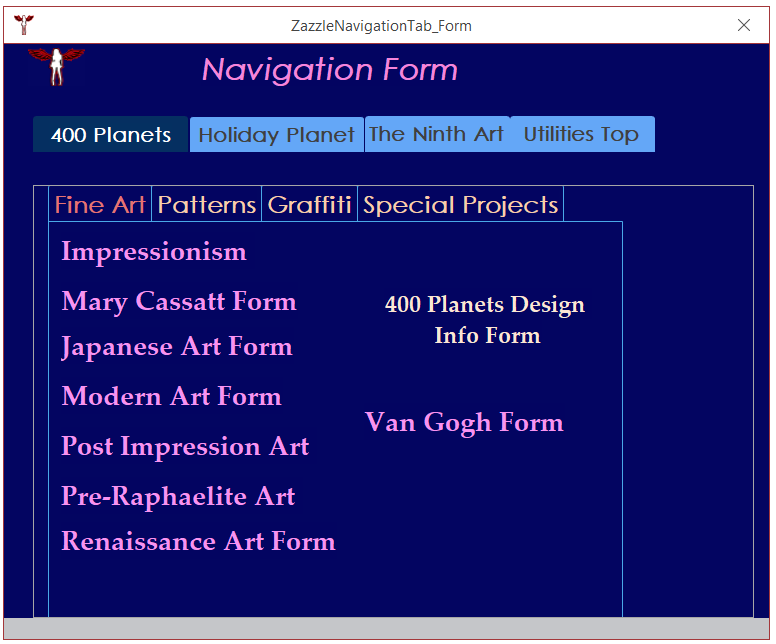
Now, when I click on a tab from the main Navigation Form, it opens a tab form with buttons. Each button opens a form, report, or table outside the navigation form. The On Click property box on the Property Sheet directly runs the OpenForms function: using a function is more efficient than repeating the same code in multiple event procedures.
So far, my Navigation Form has been easy to use and easy to update.
Attributions:- MS Access: Menu Style that Uses Tab Control, Tag Property, and VBA, Small Biz TLC Video
- Office 2010: Using Navigation Forms in Access 2010
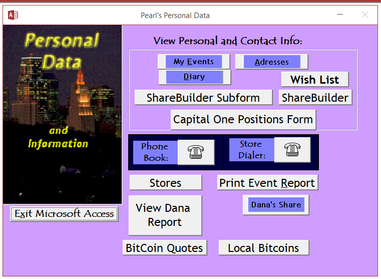
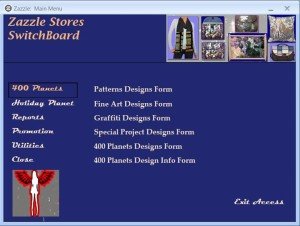
Thanks for using our service : Steemit for Resteem ↕ , please share the link of your post to the group again and I will approve and it will be on the top for a while.