XcelPay Wallet Web Extension is Live: Here is a step-by-step guide to installing and using XcelPay Wallet Web Extension on your web browser.
Step 2: You will be directed to the XcelPay extension page. Click on Add to Chrome.
Step 3: Click Add Extension. XcelPay Wallet will be added to chrome.
Step 4: Click on the extension in the tools menu in the upper right corner. You will see the XcelPay Wallet logo. Click on the logo or XcelPay Wallet text.
Step 5: Click on Get Started.
Step 6: If you already have an XcelPay Wallet, you can import your existing wallet using a seed phrase by clicking on Import Wallet.
If it is your first time creating an XcelPay Wallet, you must set up a wallet first. So, click on the Create Wallet button.
Step 7: Click on the “ I Agree” button to allow data to be collected to help improve the XcelPay wallet or else click the “No Thanks” button. If you click on the No Thanks button.
Step 8: Enter your seed or secret recovery phrase. Create a password for your wallet. The password is required every time the browser is launched and you want to use XcelPay Wallet.
You have to create a new password if chrome is uninstalled or if there is a switching of browsers. This is because XcelPay Wallet stores the keys in the browser.
Click on Create.
Step 9: Your wallet will be set up on Google Chrome. You will be reminded to back up your secret phrase properly. Please read everything about safety tips before proceeding and keep them in mind. After reading and understanding, click on the Finish button.
Step 10: You can unlock the wallet by entering your password. Or, you can log in with the secret recovery phrase.
Step 11: You will see the balance. You can copy the account’s address by clicking on the copy symbol in the Account 1 area. You can now import tokens, send/receive and do more with your crypto assets!
One can access XcelPay Wallet in the browser by clicking the XcelPay icon on the top right. If the XcelPay icon is not visible, you can click on the puzzle piece icon right next to it.
Congratulations! You have successfully learned the steps to use the XcelPay Wallet Web Extension on Google Chrome.
Try XcelPay Wallet on your desktops or laptops now! Start your crypto journey today with a secure, powerful, and decentralized crypto wallet.
You can also use XcelPay Wallet on your Android or iOS mobile devices. Download Now!
Follow the XcelPay Wallet on social media platforms to learn more and stay updated about the features.
Telegram: https://t.me/XcelToken
Twitter: https://twitter.com/XcelPayWallet
Facebook: https://www.facebook.com/xcelpay/
Instagram: https://www.instagram.com/xcelpay/
Discord: https://discord.com/invite/WMMQ9uXp
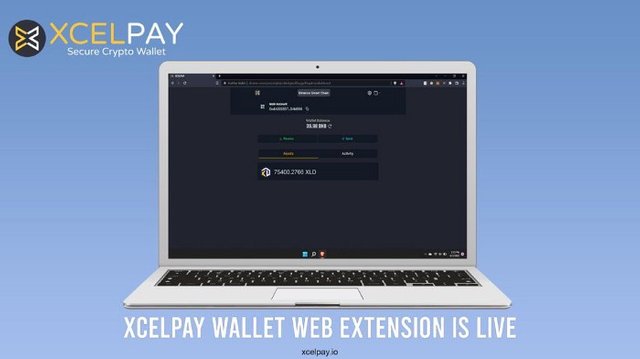
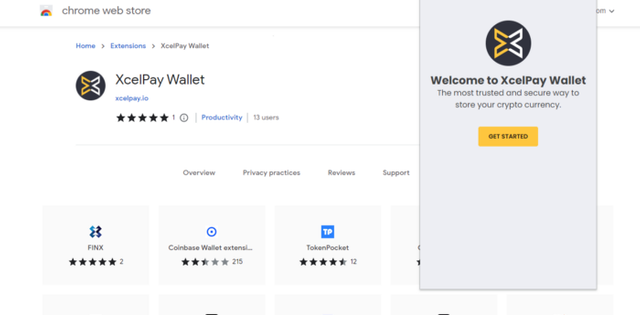
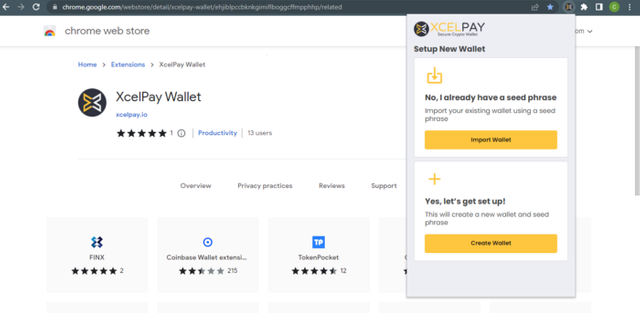
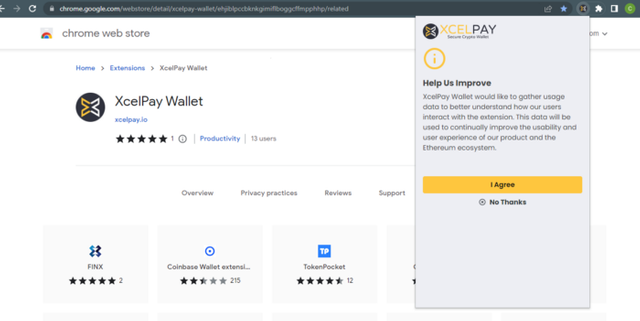
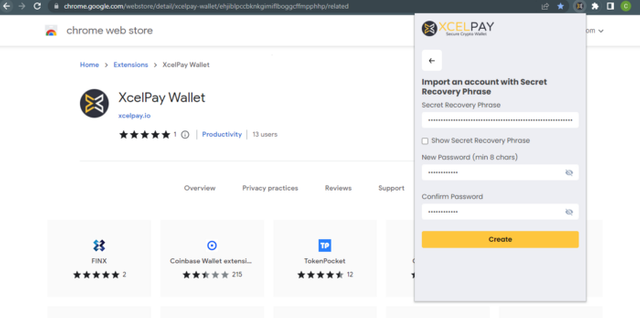
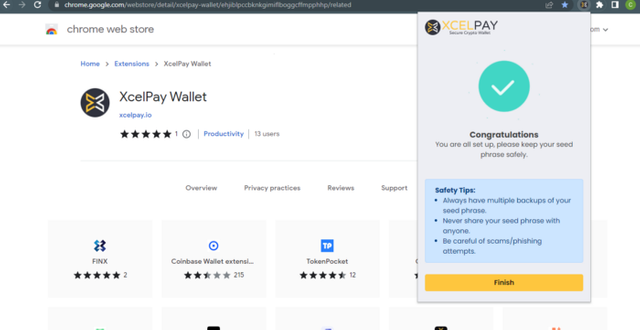
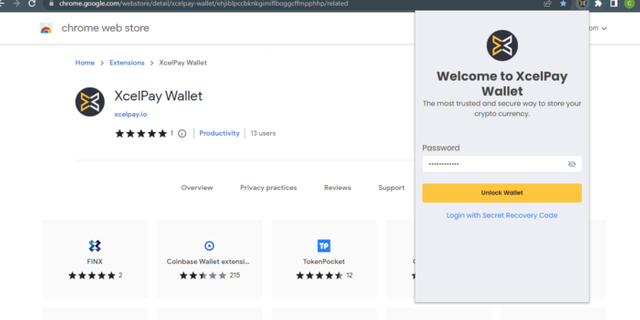
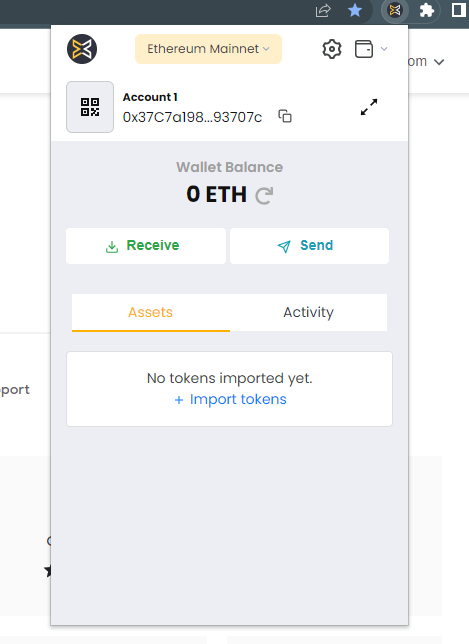
Your post was upvoted and resteemed on @crypto.defrag