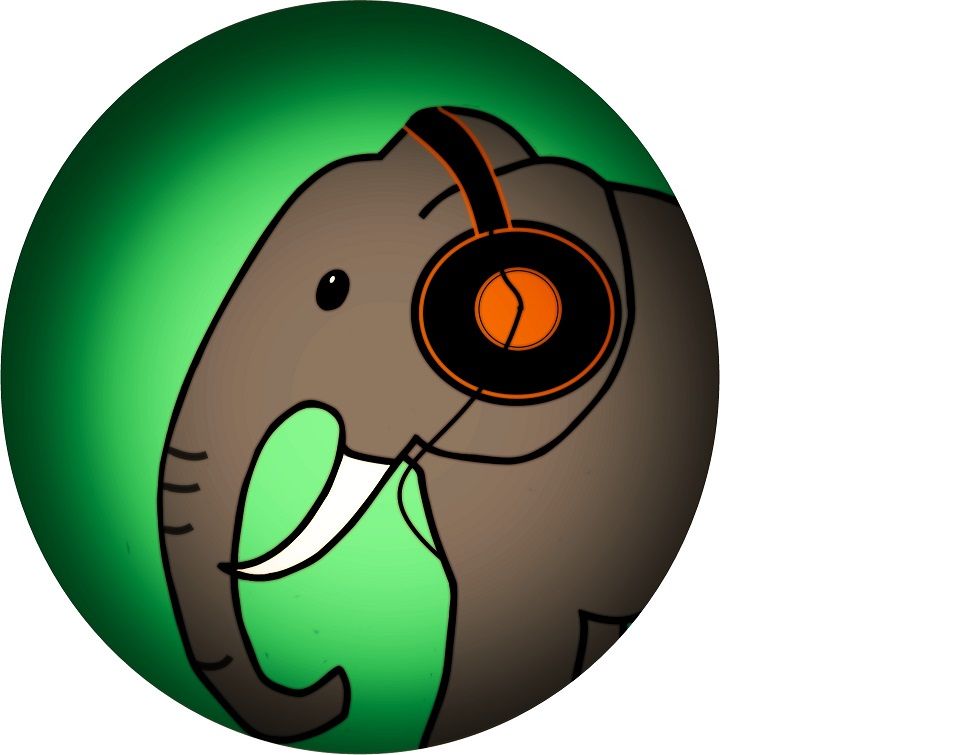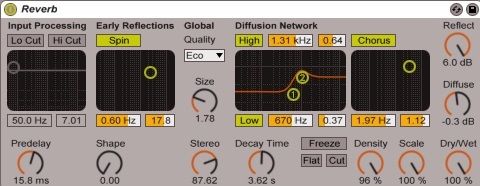Ableton Live 9 Basic Tutorial 1 "how do i build a tune"
A big hello Fans of electronic music to the Ableton Live 9 Basic Tutorial:
'how do I build a tune'
If you do not have any DAW to produce and are still new here, I recommend you to download the trial version of Ableton Live 9
https://www.ableton.com/de/trial/
All information about the correct settings of your audio driver in Ableton Live can be found on:
https://help.ableton.com/hc/en-us/articles/209071469-Optimizing-Windows-for-Audio
Here we go!
Part 1 of my tutorial series for beginners with Ableton Live 9:
Step 1: please open Ableton Live 9 and set the tempo to 120 bpm (beats per minute)

This is to practice a good pace
First we focus on MIDI track 1:

Please do a double-click in the white box under 1Midi
If you do that then opens below those notes role
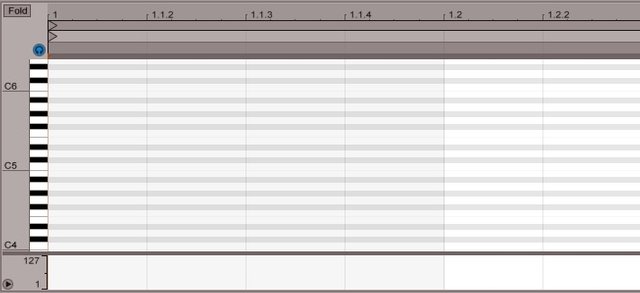
You can roll with the mouse wheel between the octaves now
Click on the left Side on Sounds and then go to Piano & Keys
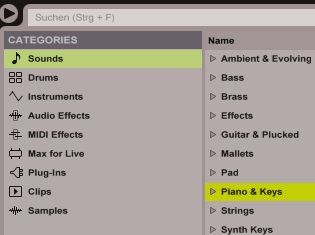
Search Grand Piano and prefer to 1Midi
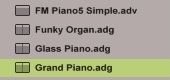

Of course you can select another instrument that is just one example
Please Make sure that your MIDI track is set to:

recording standby enabled? ;)
Now go back with a double-click in the white box to the note roll
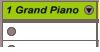
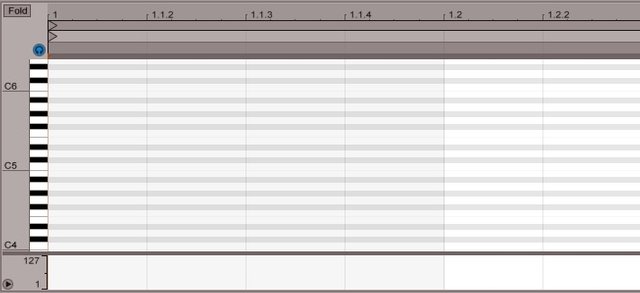
Make sure that the headphone icon is activated! Now you can play something already on your keyboard!
For the exercises we draw with a double-click in the 4th octave notes following one:

In A reverb on the right side in the Session View is a Hall Effeckt. It can be assigned to each audio and MIDI track.


We accept the defaults and set the controller sends A slightly upwards.
Listen to your score by pressing play under 1Midi

Congratulations! You've made your first tune! Keep it up!
End of the Tuturial one of my Ableton Live Tutorial Series
Thank you!!
Your soundelephant