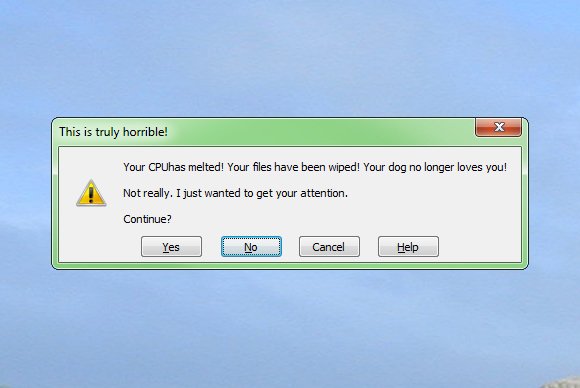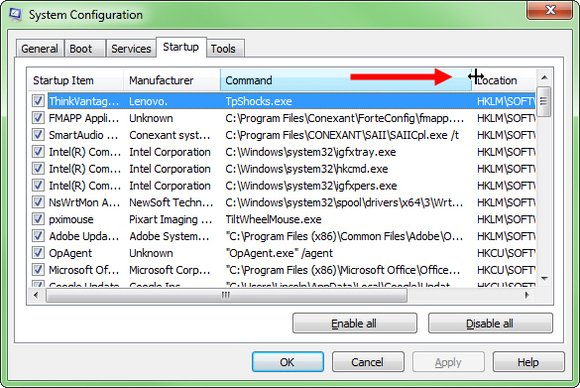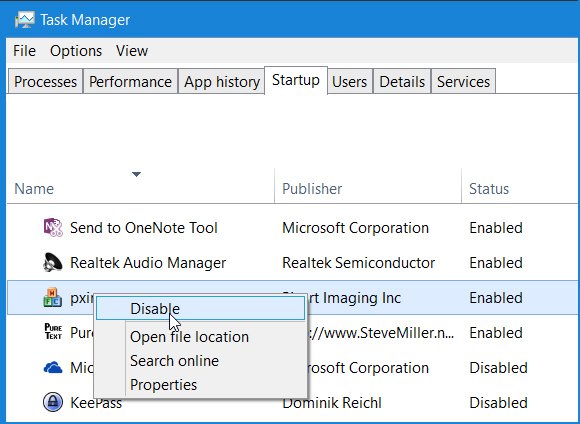If error messages appear when your PC boots, try this
Assuming that nothing else bad happens, this type of error message—coming up every time you boot and only when you boot—probably isn’t dangerous. It’s likely just the remnants of an autoloader that didn’t get removed properly. (An autoloader is a program that loads automatically every time you boot, such as your antivirus program.)To stop this annoying message, you must tell Windows to stop trying to load this non-existent file. How you do this depends on your version of Windows.
Windows 7
Click Start, type msconfig, and press Enter. This brings up the System Configuration tool. Click theStartup tab.The trick is finding the right autoloader. Scan the Startup Item and Manufacturer columns for a clue. Obviously, anything that you know you have, such as your antivirus, isn’t it.The Command column can be helpful, because it has the filename, but you have to widen the column so you can see the filename at the end of the path. You can do this by dragging the little vertical line between the Command and Location column headers.When you find the culprit, uncheck it. If you’re not sure, experiment with various suspects by unchecking one, rebooting, and seeing what happens.
Windows 8.1 and 10
Right-click the taskbar and select Task Manager. If you don’t see tabs along the top, click More details in the lower-left corner. Once you have the full Task Manager, click the Startup tab.Examine the autoloaders and see if you can find a culprit. Unfortunately, you can’t scan over commands like you can in the old MSConfig startup tab. If the Name or Publisher doesn’t help, right-click a suspicious autoloader and select Properties. You’ll find the filename there.To stop a program from autoloading, right-click it and select Disable. You can experiment by disabling, booting, and re-enabling one autoloader after another until you find the culprit.