Why Chrome Browser HAVE so many opened processes on Window Task Manager
If you’ve ever taken a peek in Task Manager while running Google Chrome, you may have been surprised to see that the number of chrome.exe entries radically exceeded the number of actual Chrome windows you had open. What’s the deal with all those processes?
Today’s Question & Answer session comes to us courtesy of SuperUser—a subdivision of Stack Exchange, a community-drive grouping of Q&A web sites.
## The Question
If you’re curious about all those seemly duplicate Chrome processes, you’re not alone. SuperUser reader PolyShell really wants to get to the bottom of things:
In Windows Task Manager it seems that I have multiple Chrome processes running, even though I only have one Chrome window open.How is this possible? I always thought each open program represented one process.
While the sheer number of the individual chrome.exe processes at first appears baffling, there’s a perfectly good explanation for the deluge.
## The Answers
Several SuperUser contributors pitched in to answer the question. Jeff Atwood offered a reference to the Chrome Development blog:
You can read the details here:Google Chrome takes advantage of these properties and puts web apps and plug-ins in separate processes from the browser itself. This means that a rendering engine crash in one web app won’t affect the browser or other web apps. It means the OS can run web apps in parallel to increase their responsiveness, and it means the browser itself won’t lock up if a particular web app or plug-in stops responding. It also means we can run the rendering engine processes in a restrictive sandbox that helps limit the damage if an exploit does occur.Basically, each tab has one process unless the tabs are from the same domain. The renderer has a process for itself. Each plug-in will have one and so will each extension that is active.
KronoS shares a trick for examining the processes inside of Chrome in place of the more cryptic Task Manager read out:
You can see which process does what on: Menu-> Tools -> Task Manager Which looks like this:
Deizel offers an aide for the visual learners out there:
Don’t forget to read the Chrome introduction comic that covers this among other design decisions.
The entire Chrome comic is a worth while read for Chrome fans as it explains many other design choices involved in the production of the browser.
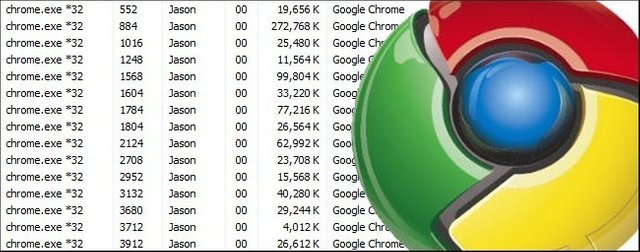
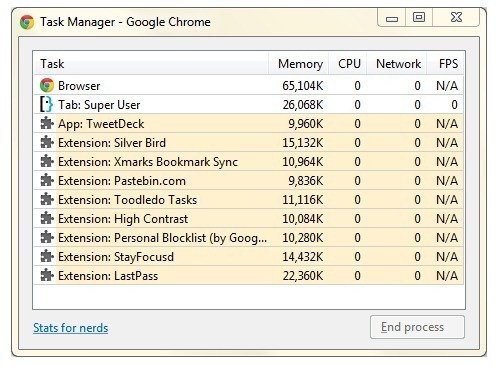
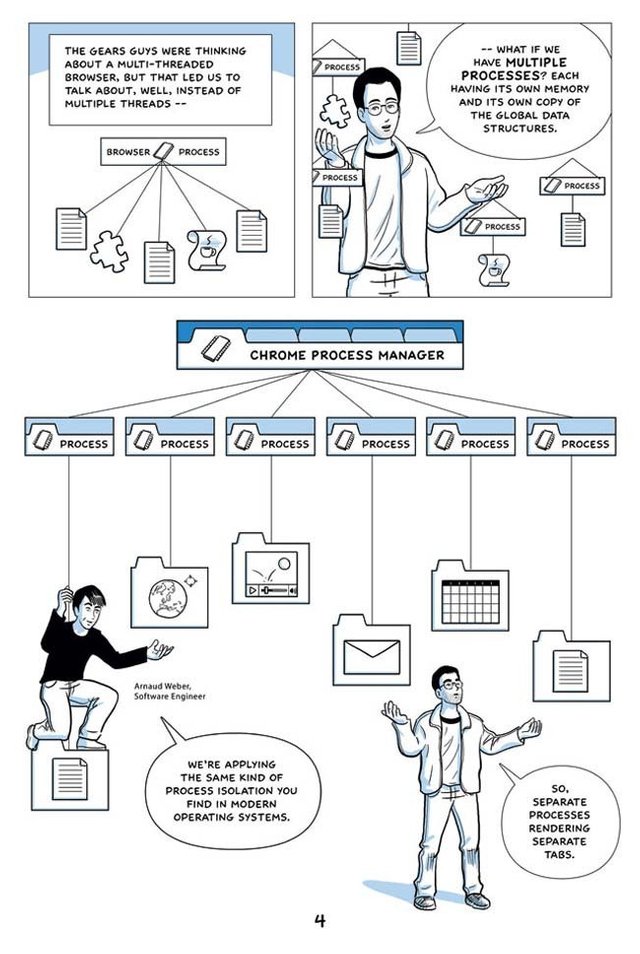
You've got a couple of broken links. Upload photos to something like steemitimg.com and use them to link, don't direct link.
Welcome!
i use pict uploader on Editor, Thanks btc @patrice
http://steemitimg.com/ not Load for me :(
Sorry it is steemimg.com. You can find other tools on http://steemtools.com/
Upvoted
thanks
and Follow u too :)
he's a bot. :D
lol...
Hi! This post has a Flesch-Kincaid grade level of 11.7 and reading ease of 57%. This puts the writing level on par with Michael Crichton and Mitt Romney.
Thanks for comment :)
Keep up the great work @bhutoijo
Upvoted
Nice @bhutoijo
Shot you an Upvote :)
Upvoted