Tutorial: Dether for Shops
Tutorial: Dether for Shops
How to register your shop on the Dether map
Dether for shops is Dether’s listing platform for retailers who want to be listed on the Dether map as accepting cryptocurrency. To find out how to use it, please check out this guide!
Step 1: Home page
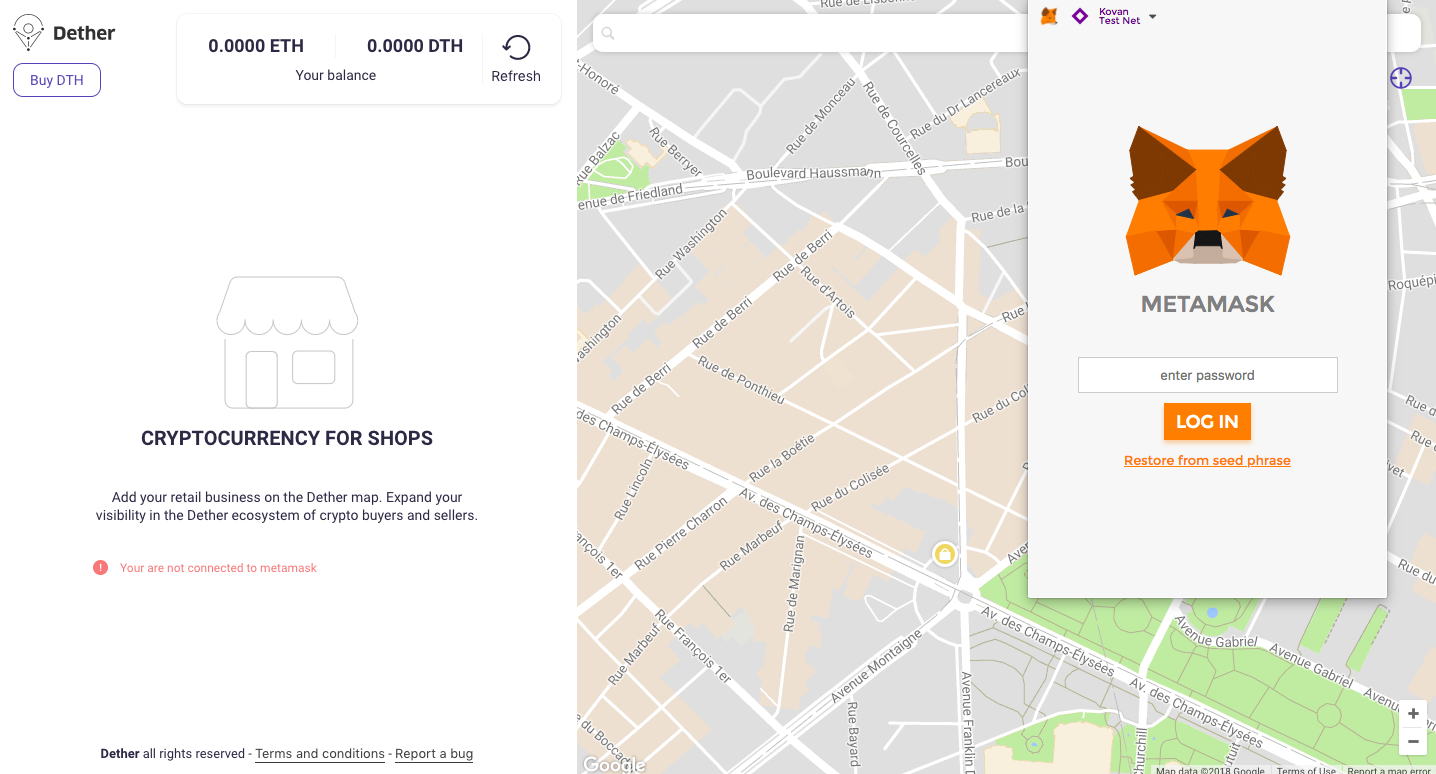
When you open Dether for Shops, you will land on the Home page. You will need to have the Metamask plugin to continue.
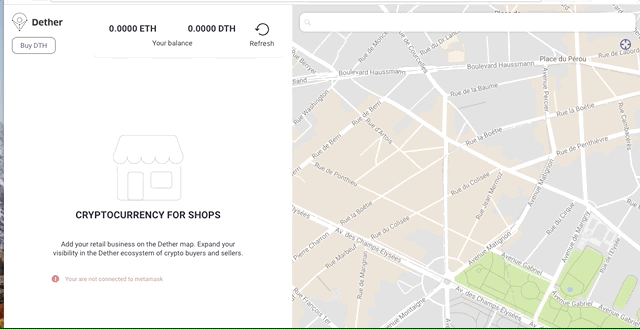
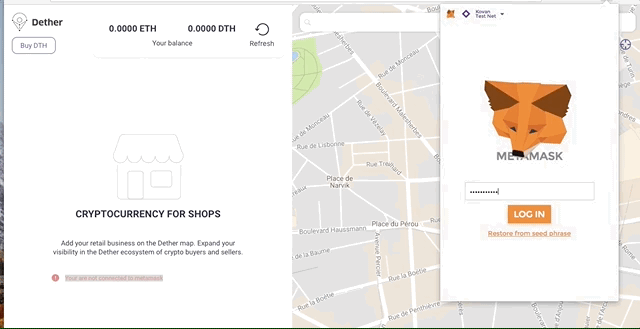
Once you have Metamask ready to go, you will need to ensure that you have at least 0.0001 ETH and 40 DTH in your Metamask wallet. If you don’t, click on “Buy DTH” at the top left button, which will take you the the Idex website, where you can buy DTH with ETH.
Once you have enough DTH and ETH, you can proceed to step 2.
Step 2: Terms and conditions
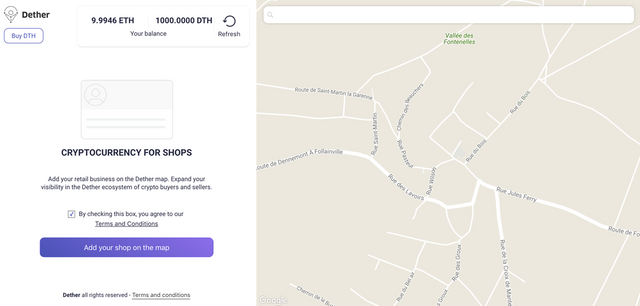
You will need to check the box in order to accept the terms and conditions and add your shop to the Dether map.
Note that the amount of DTH and ETH that you have will appear on the screen; however, this information comes from your Metamask wallet balance. No Dether wallet is being used on Dether for shops.
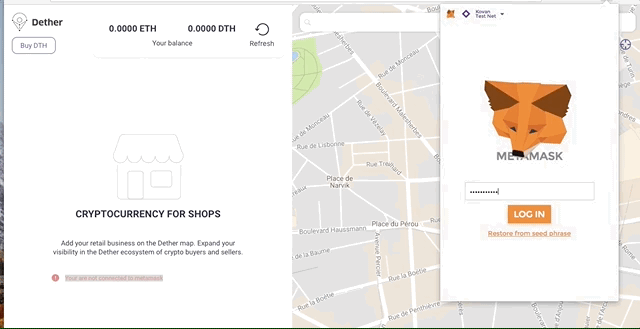
Step 3: Verify your phone number
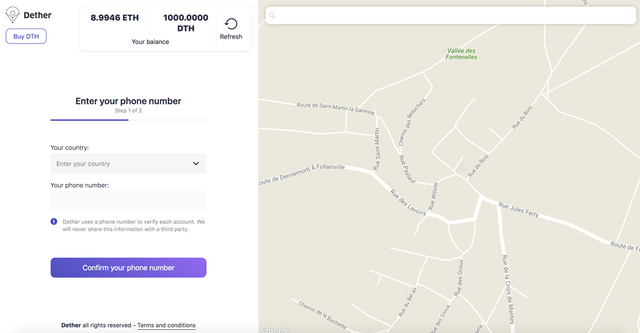
Here, you will need to enter your country and phone number. This functions as the first step of our KYC, and prevents someone from spamming the Dether map. Only one phone number can be assgined to one user and one shop.
Step 4: Verification code
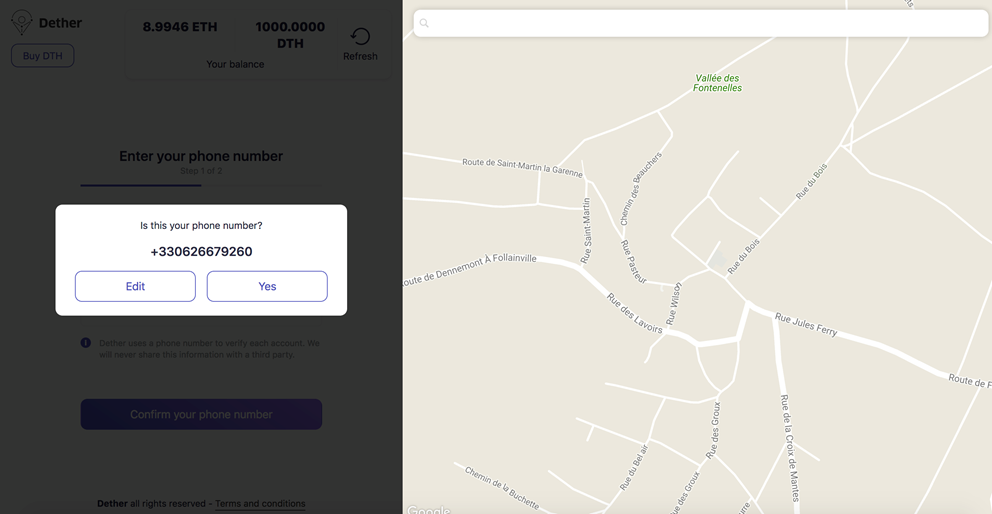
Once you enter your phone number, you’ll recieve a verification code. You must enter this code when prompted to confirm your phone number.
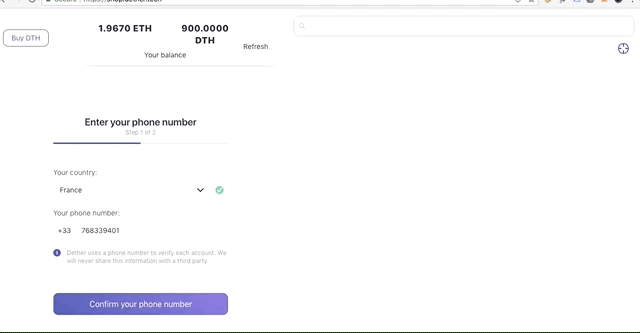
Step 5: Registering your shop
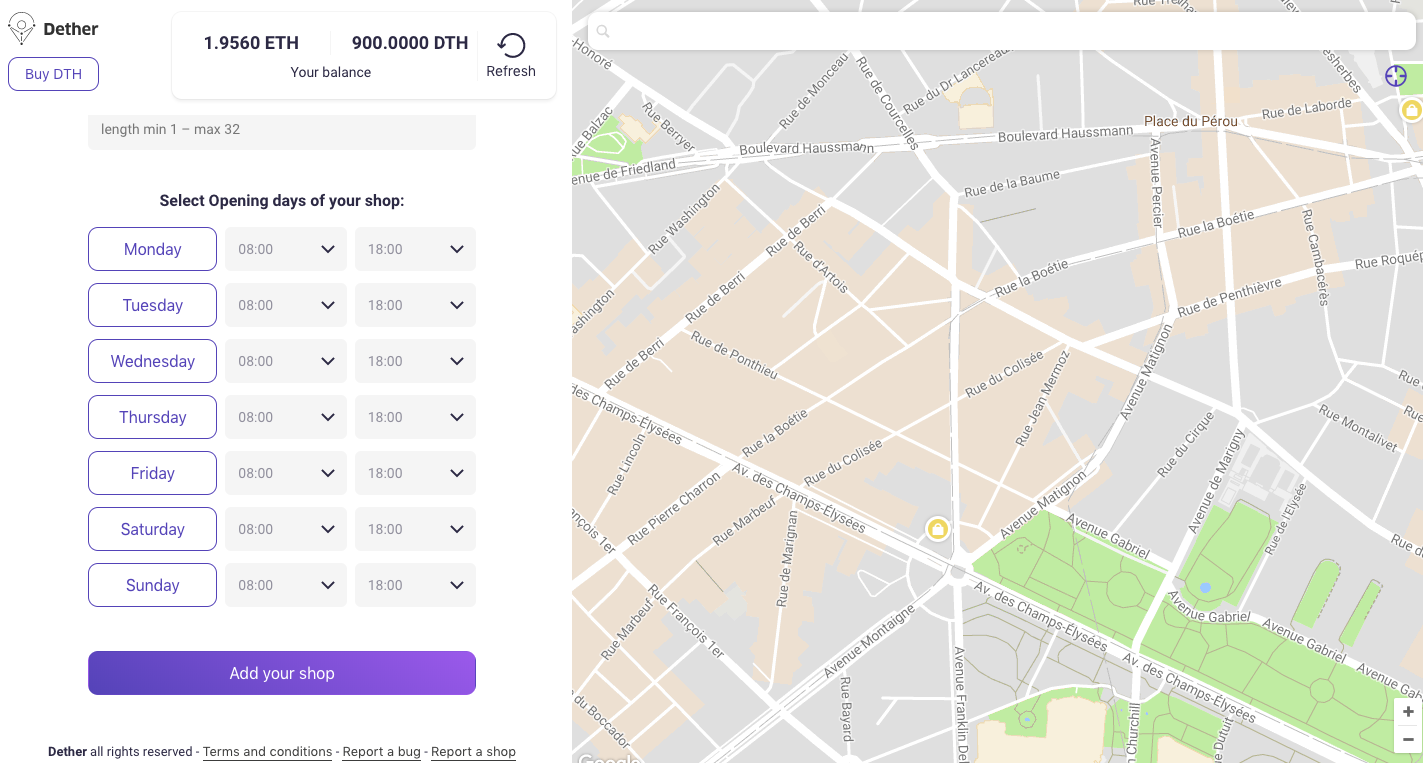
Here, you will enter the details of your shop, such as opening days and times. Once finished, click “add your shop.”
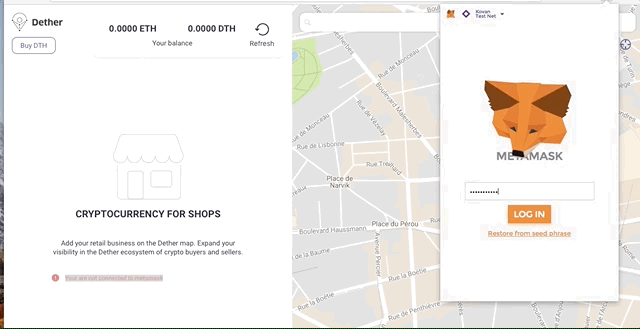
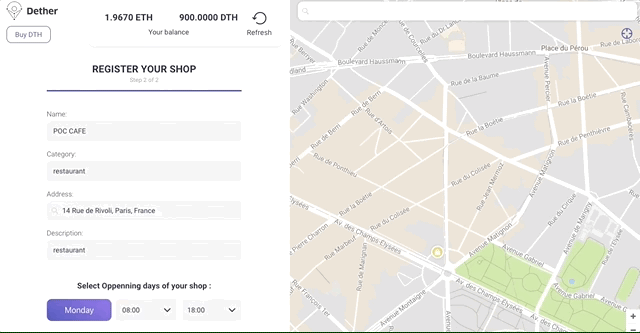
Step 6: Verify and submit your shop details
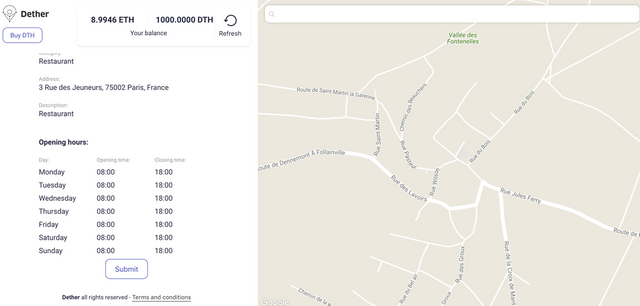
Once you’ve verified that all of the information is correct, click “submit.”
Step 7: Confirm your transaction using Metamask
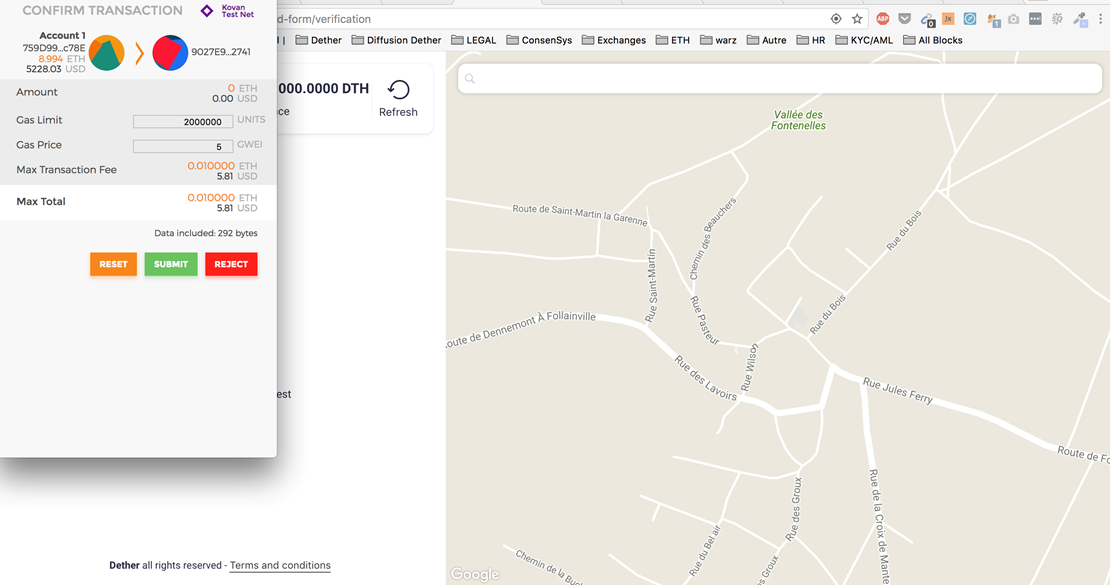
You’ll need to confirm your transaction (staking DTH to appear on the map and paying ETH fees for the Ethereum transaction) in order to add your shop on the map.
Step 8: Deleting your shop from the map
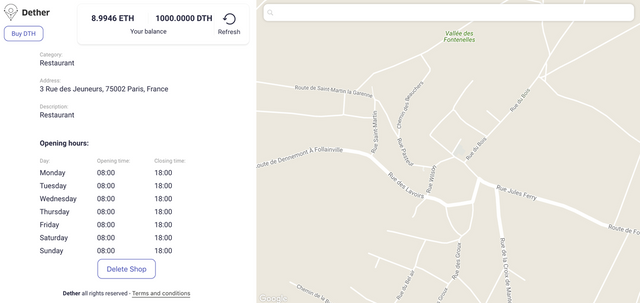
If you wish to remove your shop from the map, click “Delete shop.” A Metamask pop-up will appear, prompting you to accept the transaction (your DTH is returned to you). Your shop is now deleted from the map.
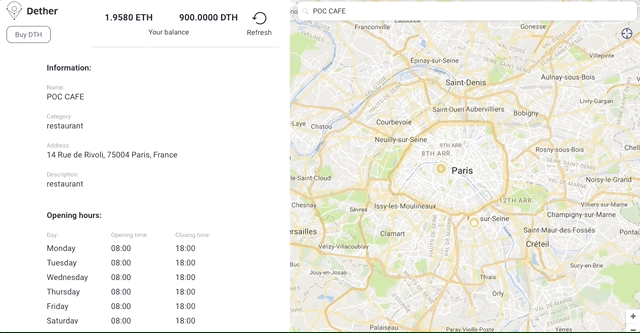
There you have it! You know have all the keys to adding (and deleting) your shop to the Dether map!
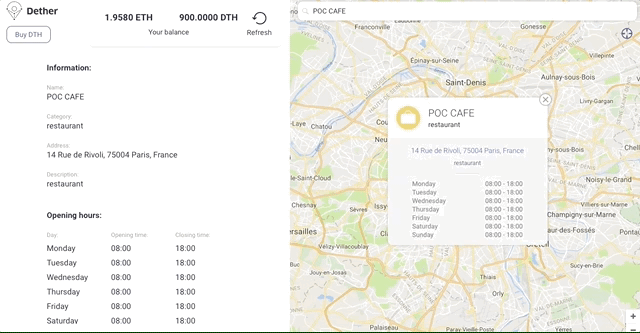
I loved ur post, thank u so much, upvote, following u and reestem, keep it up
Hello Carlos nice to see you here! Thank you for your support, feel free to reach us via Telegram if you have any questions :)
I will, thanks for invite