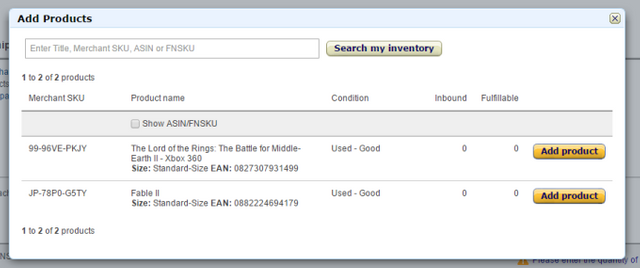Step 4: How To Create an Amazon FBA Shipping Plan
If you selected “Convert & Send Inventory” or if you have just added your second item, you will be prompted to create a shipping plan. For this you’ll need your Ship from address (most likely your house address) and your packing type.
There are two packing types: “Individual products” and “Case-packed products”. Most likely you’ll be selecting “Individual products”. Only select “Case-packed products” if you’re sending a box with all the same exact type of item in it. For example, a box of 20 Anchorman DVDs.
Once you set up a shipping plan, you will be prompted to add your items. Assuming this is the second item you’ve added, you should see two items. Select both.
Once you’ve created a shipping plan, you can add all the items you wish to sell. Simply go through the same process you went through for the first two items, however, when you get to the end select “Add to an existing shipping plan” rather than “Create a new shipping plan”.