Guide on how to setup a Neutron ( $NTRN) Masternode
Hi all This is a guide on how to setup a Neutron Masternode.
Neutron is a cryptocurrency beeing actively developed.
Links :
https://bitcointalk.org/index.php?topic=1323468.new#new
https://www.cryptopia.co.nz/Exchange/?market=NTRN_BTC
Guide made by oicu8 : https://www.cryptopia.co.nz/Forum/Thread/568?postId=3681
Welcome to the wonder world of Neutron aka NTRN.
Today we are going to go through a bit about the coin.
Just like any Alt-Coin, NTRN has had its up and downs in the Crypto World. Now, It's under New management, New Structuring and Very watchful eyes.
NTRN is rising up from the ashes and slowing rebuilding its Network Structure. This is a POS coin not a POW. It has a Great potential for a long-term investment and its fun to Stake! Who doesn't like to get coins when you don't have to Physically do anything once its Stakeing? We are gonna go over a few basics to getting you on the NTRN Train to success! Please be aware this isn't a quick buck or a fast dollar.
This is a POS currency and not something you can Mine Directly. Being a POS coin, there is a limited supply of 17,913,061 NTRN coins. For every Transaction through your node, (like Stakings, Minting), you will be rewarded with 20 NTRNs. If you are interested in helping make this decentralized coin Stronger, More Stable and Earn NTRN by doing so, Please follow this Guide.
Once again Thanks for stopping by and have fun!
You will need a few things before we can start:
- Neutron Wallet
- 25,001 NTRN (I will explain why the extra 1 NTRN below)
- A little bit of patience
- Willing to learn
Depending on the OS you have, will decide how you run your Masternode.
In this example, I'll be using the GUI on Windows to run it.
(I like Physically seeing the platform instead of the Console)
Download your wallet from http://www.neutroncoin.com/ for your OS.
This method will work both on all OS's for the GUI wallet.
Once you have downloaded the wallet, open up a Notepad or Editor.
Open up the wallet and let it load for the first time.
Close it out once u see the Wallet overview.
First, We will be doing a few things to update the Blockchain for the wallet by adding more updated nodes.
Second, we need to find neutron.conf and open it in the editor.
For windows based devices, goto the following directory:
(localdisk) C:\Users\*loginname*\AppData\Roaming\Neutron
Or you can:
Click Start, type in %appdata% in run or search and open it.
Still trouble?
search for neutron.conf
You will see a list of directories, now find Neutron
Inside this directory will be a the file "neutron.conf"
Edit the.conf file and add the updated NODE LIST to the bottom.
addnode=104.207.149.78:9999
addnode=45.32.161.51:9999
addnode=45.63.18.161:9999
addnode=174.59.176.134:9999
addnode=104.238.128.87
addnode=46.236.161.66:32001
addnode=178.82.179.238:9996
addnode=98.118.105.12:9982
addnode=98.118.105.12:9951
addnode=104.172.24.79:12400
addnode=216.170.126.168:12400
addnode=81.191.41.44:19904
addnode=85.236.188.213:32001
addnode=81.191.41.44:19901
addnode=104.131.140.204:9999
addnode=85.236.188.213:32002
addnode=109.91.54.210:9991
addnode=98.118.105.12:9985
addnode=98.118.105.12:9986
addnode=104.172.24.79:12400
addnode=109.91.54.210:9992
addnode=109.91.54.210:9994
addnode=98.118.105.12:9983
addnode=81.191.41.44:19907
addnode=81.191.41.44:19900
addnode=79.98.220.108
addnode=104.238.188.44
addnode=216.170.126.168
addnode=109.91.54.210
addnode=178.82.179.238
addnode=79.98.220.108
addnode=137.186.156.241
addnode=205.251.171.136
addnode=81.191.41.44
addnode=37.146.68.145
addnode=46.236.161.66
addnode=82.46.79.119
Once done, Save the neutron.conf file.
(Windows users: Please make sure you choose ALLFILES like highlighted in the pic to save the .conf, if not it will save as .conf.TXT)
Now we have updated the nodes for the wallet.
Open up the GUI Neutron wallet and PLEASE BE PATIENT.
New starts can take a few mins.
Once Inside the Wallet Overview, you will see the blockchain at the bottom, (GREEN), start updating. Now we can move to the next step,
If not, Please refer back to the neutron.conf file and make sure its saved correctly.
Now that the wallet is updating, we can goto Nucleus, then to My Nucleus.
This is where the we will create a Masternode.
Click Create on top left.
Now it will ask you for an Alias, and ip:port (this will be your computer or VPS server ip and port) Port is usually 9999.
Once you have created a new Masternode, highlight/click your new node, then click
GET CONFIG.
You will need to copy everything here to notepad.
Be sure to change the USER and PASS in the file.
I also add:
Staking=0
to my masternode and neutron.conf.
Once you have copied and changed everything over, Save the file as masternode.conf in the same directory as the you saved the neutron.conf file.
This will tell your wallet you are setting up a Masternode
and here is your info for the network.
Once your wallet has finished catching up the blocks, you can send your 25,001 NTRN to the Collateral Masternodes address.
The Collateral Masternode address can be found under Nucleus, My Nucleus and is where you created your new Masternode.
Once the coins have been confirmed to the address, send your self 25,000 NTRN to the collateral address and pay the 0.01 Transaction fee.
For some weird reason, complaints about the node not starting by just sending the coins to the address have come up.
Solution I Found to work for me is to resend them from inside the wallet using the collateral Masternode address to the same collateral Masternode address.
Now, once you see the fee has been paid (in red), you can go back to Nucleus, My Nucleus and click START.
You will see a message saying Adrenaline node at *****:9999 started:
If you see Could not vin allocate collateral address, Then you need to make sure you send the 25,000 NTRN to the Collateral Masternode Address and click Start again.
Port forwarding for home network Masternode:
check you default router/modem settings and forward port 9999 to the computer ip you have your Masternode wallet installed on.
VPS dont need to worry about this part.
Please keep in mind...
If running more then one Masternode, Be Respestful
and Keep the Network DECENTRALIZED.
Original guide Created by :
Oicu8


.jpg)
.jpg)
.jpg)
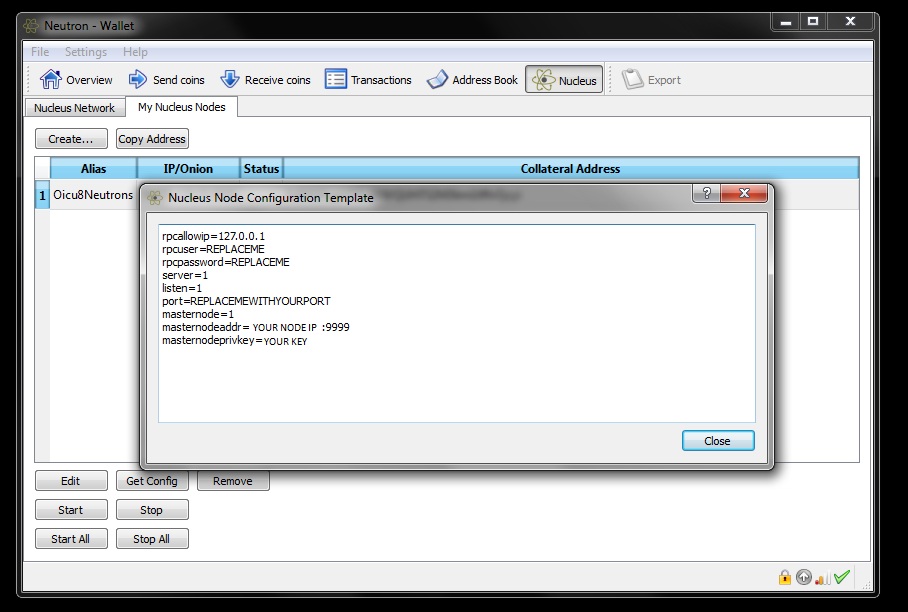.jpg)
.jpg)
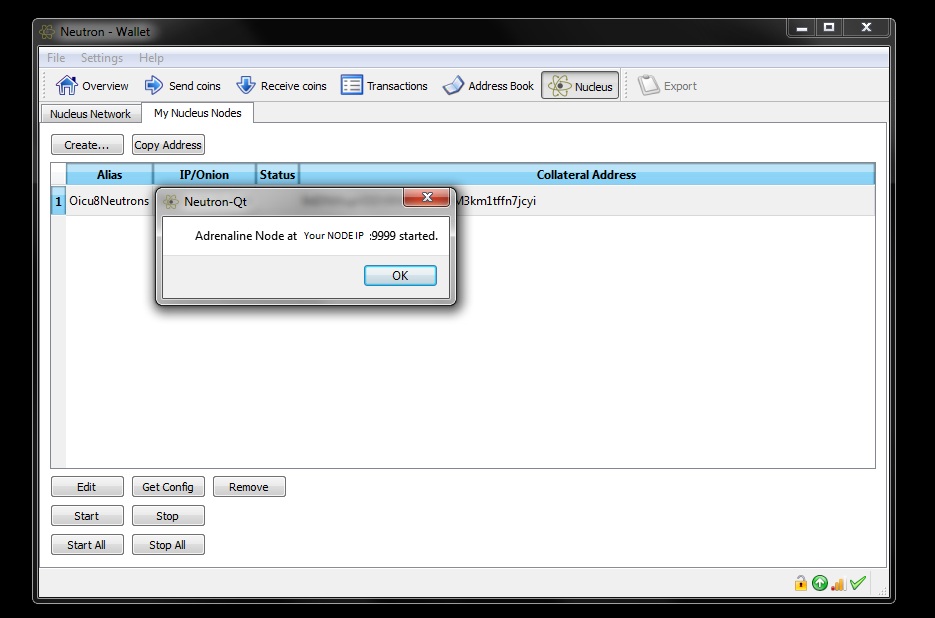.jpg)
.jpg)
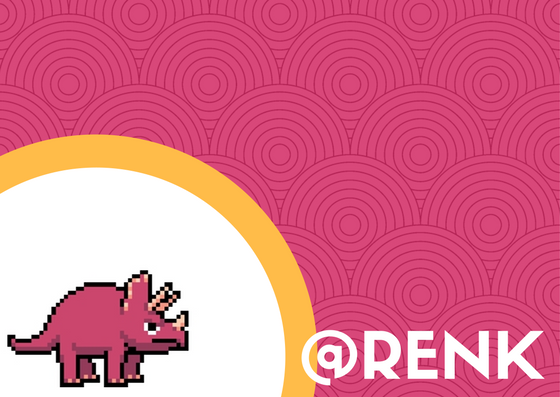
Almost have enough neutron to run my masternode. Will be up this week for sure!! Thanks!!
wallet doesn t sync ( wallet is offline )
No neutron.conf to find...
Same problem!
Thanks a lot!!! Do you also happen to know how to set up a masternode on Linux? Thanks in advance!
hi, I got my masternode running since yesterday and I think it is running ok. The only thing I find strange is that I saw my IP listed in the nucleus node count before, and now it is gone. Is this normal? when are the payouts?
This is a fantastic guide! And if you still can't get it going... Use a masternode service provider... Setup is much easier while keeping your private keys - but it's pricier than a vps. http://nodeshare.in/coins/neutron/order/
can anybody help those of us whoes wallet aren't working online/
Thank you for writing the guide.
I am a mac user, but I can not find the location of "neutron.conf".
Does anyone know the setup guide for mac?
location is /Users/YOURUSERNAME/Library/Application Support/Neutron
you can get there in this way:
open Terminal
cd "Library/Application Support"/
cd Neutron
nano Neutron.conf (than edit your conf file), save it with CTRL-X command
Mac OSX GUI version can be downloaded from: https://github.com/audiotopix/Neutron/releases
Apparently NODELIST is not necessary.
BTW: block synchronisation take really, really long time...
@renk good work dude.
This is not a masternode coin, it's staking only?
Glad to see my Guide still has some use!
Donations, Tips and Gratifications are Welcome and Greatly Appreciated:
NTRN: 9rHSAGeufEgiKGNs89coEaCsMsCZaf5wxz
BTC: 127hafGSYhX2ohkuivgt3SPwT5YbzFr16H
Is there a new guide? There are no .conf files anymore per the update
We are working on a new guide this weekend. Thanks!
Link?