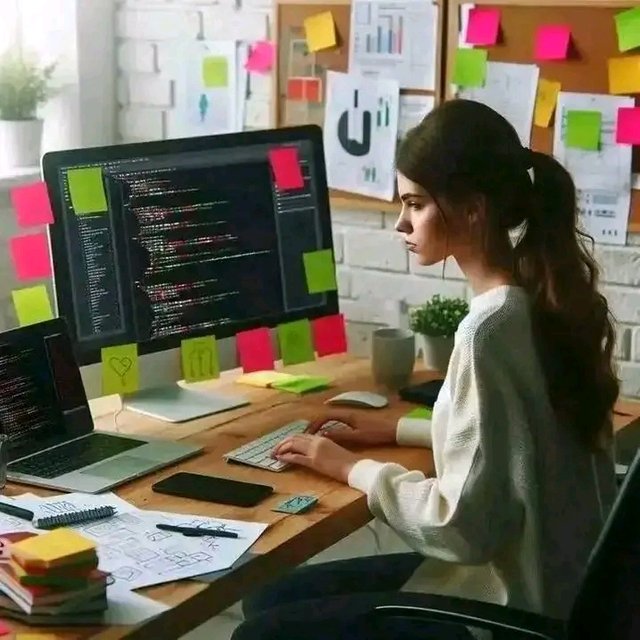Accessible Forms and Inputs: Designing Forms That Everyone Can Use
Subtitle: Why Inclusive Form Design Is the Key to Better UX and Higher Conversions
The Frustration That Everyone Has Felt
We’ve all been there. You’re filling out an online form—maybe signing up for a newsletter, booking a flight, or applying for a job—and suddenly, everything goes wrong.
The placeholder disappears as soon as you start typing.
The error message simply says “Invalid input” with no clue about what you did wrong.
Or worse, the form simply won’t let you move forward because the button isn’t clickable without a mouse.
Now, imagine dealing with that frustration every single day because the form wasn’t built with accessibility in mind. For people with disabilities, poorly designed forms don’t just waste time—they create barriers to opportunities.
And here’s the kicker: accessible forms benefit everyone, not just people with disabilities.
That’s why accessible form design isn’t just a “nice-to-have.” It’s an ethical responsibility—and a smart business move.
Why Accessible Forms Matter
Before diving into the how, let’s talk about the why.
Inclusion is non-negotiable. According to the World Health Organization, over 1 billion people live with some form of disability. That’s a massive portion of your potential audience.
Accessibility = Better UX. A clear, simple, and easy-to-use form reduces frustration for all users, leading to higher completion rates.
Business Benefits. When forms are accessible, companies see increased sign-ups, conversions, and customer trust.
👉 Accessibility is not just about compliance with laws like the ADA or WCAG standards—it’s about creating digital experiences that respect and empower every user.
The Anatomy of an Accessible Form
Let’s break down the most important elements you need to design forms that everyone can use.
- Labels That Speak Clearly
One of the biggest mistakes designers make is relying on placeholder text. Placeholders disappear when a user starts typing, leaving them unsure of what they’re supposed to input.
✅ Tip: Always use visible, descriptive labels (e.g., “Email address” instead of just “Email”).
This not only helps screen readers interpret the form correctly but also prevents user confusion.
- Keyboard Navigation Is a Must
Not everyone uses a mouse. Many people rely solely on a keyboard to navigate websites.
✅ Tip: Ensure that users can tab through all input fields in a logical order and activate buttons with the Enter or Space key.
Try this yourself: Attempt to complete your form using only the keyboard. If you can’t, neither can your users.
- Error Messages That Actually Help
We’ve all seen it: “Error: Invalid input.” But what does that even mean?
Accessible error handling means providing specific, actionable feedback.
✅ Tip: Instead of saying “Invalid input”, say “Your password must be at least 8 characters long with one uppercase letter.”
This reduces frustration and increases the likelihood of a successful form submission.
- Logical Grouping of Fields
Long forms can overwhelm users, especially if the layout is confusing.
✅ Tip: Group related fields together (e.g., name, email, and phone under “Contact Information”). Use fieldsets and legends to give context to screen readers.
- Don’t Overwhelm With Unnecessary Fields
The more fields you add, the fewer users will complete your form.
✅ Tip: Only ask for what’s absolutely necessary. Every extra field is a potential drop-off point.
Story: A Tale of Two Job Applications
Let me share a quick story.
Sarah, a visually impaired job seeker, tried applying for her dream role through two different company portals.
On the first website, the form had no labels, no keyboard accessibility, and confusing error messages. She gave up halfway.
On the second website, every field had clear labels, instructions were easy to follow, and she could tab through the entire form effortlessly. She completed the application in minutes.
Which company do you think earned her respect, loyalty, and maybe even her recommendation to others?
👉 Accessibility doesn’t just open doors for users—it opens doors for businesses too.
Quick Checklist for Accessible Forms
Before you hit “publish” on your form, run through this list:
✅ Labels are visible and descriptive.
✅ Keyboard navigation works for all inputs and buttons.
✅ Error messages are specific and helpful.
✅ Related fields are grouped logically.
✅ Only essential fields are included.
If you can tick all five, you’re already ahead of most websites.
Final Thoughts: Accessibility Is Good UX
Accessible forms are not just about compliance—they’re about respect, empathy, and smart design. When you make your forms inclusive, you’re not just removing barriers for some—you’re creating smoother experiences for all.
So, the next time you design a form, ask yourself:
👉 “Would everyone be able to use this form with ease?”
If the answer is yes, you’ve designed something powerful: a digital doorway that truly welcomes everyone.
Have you ever abandoned a form because it was too frustrating? Or maybe you’ve built one and later realized it wasn’t accessible? Share your experience in the comments—I’d love to hear your thoughts.