SC-S26W2/Video Editing; Split, Cut, Sort, and Duration
Hello everyone!

Today I am here to participate in the Steemit challenge by @anailuj1992 which is about video editing through capcut. If you want to join it then:
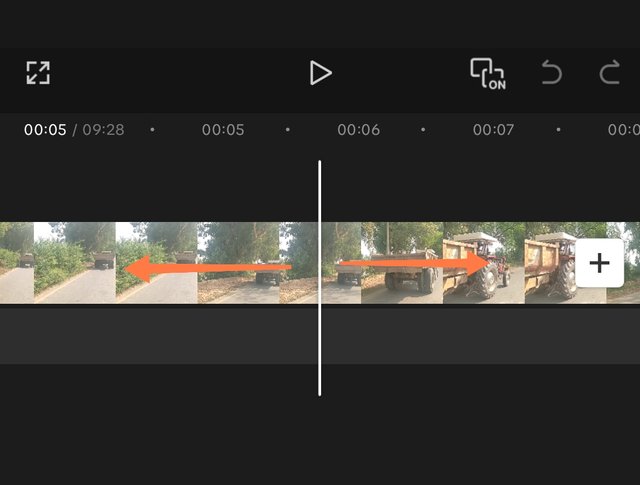
First of all I have zoomed in the video clip so that I can capture the important clips easily to use in the final video. I used the method as given in the guide post by the professor.
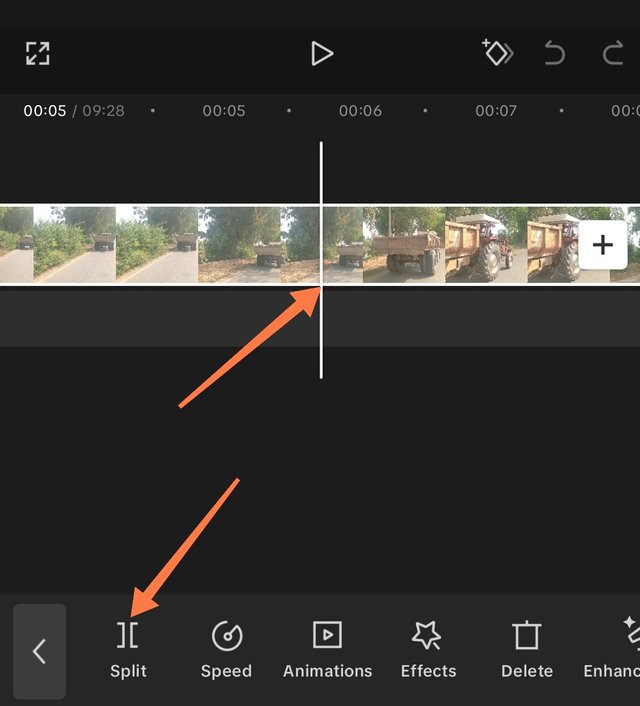
Here I have used split tool to separate first clip from the long video and to use it in the final video. It worked perfectly and my video has converted into two separate clips at the moment. My first clip is of 5.7 seconds.
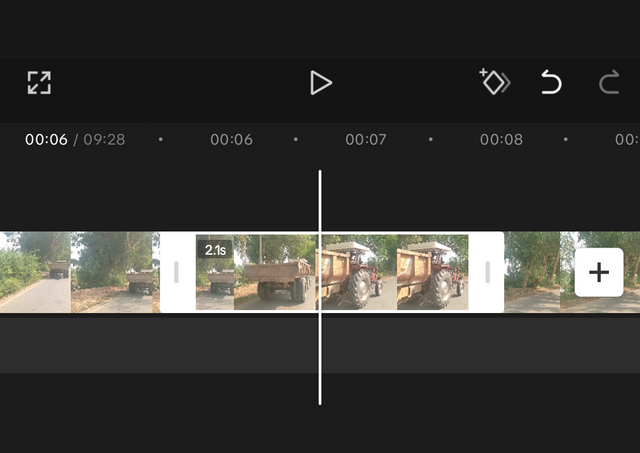
According to my vision to show the part of video where the tractor and trolley is visible in the slow speed I have extracted that part in a separate clip using split tool.
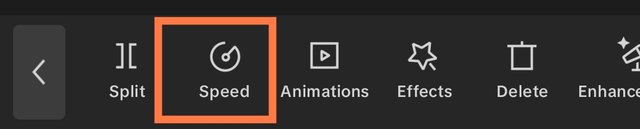
Now in order to slow the speed I have selected the clip. I can see the second menu is now visible. I can see speed option is visible.
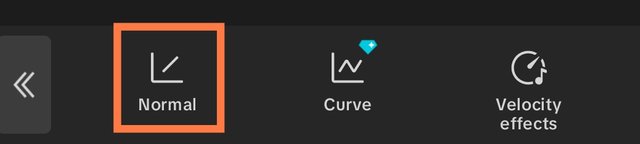
As a normal user I can only use normal option and cannot use curve so I have selected normal option.
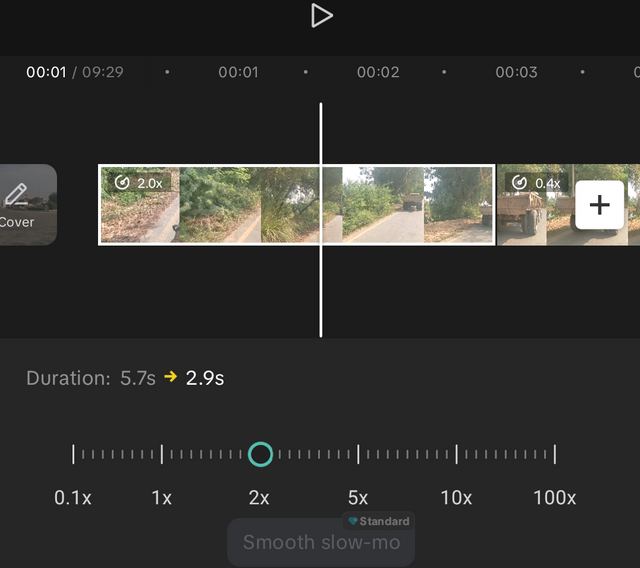
For the starting clip I have increased the speed of the video from normal to 2x.
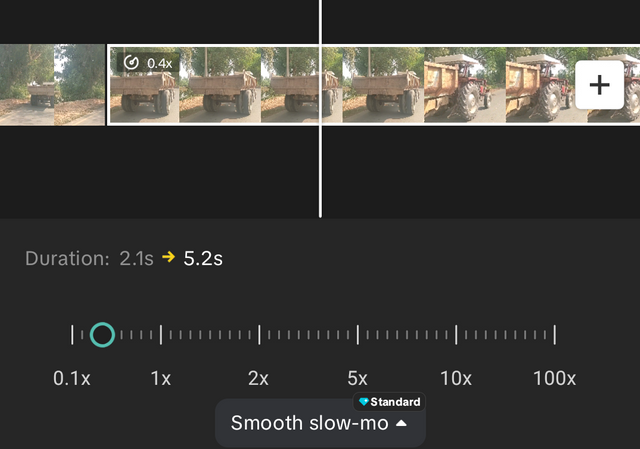
I want to show tractor movement in slow speed so I have reduced the speed from normal to 0.4x. Now the clip is working slowly. I have switched the audio pitch accordingly.
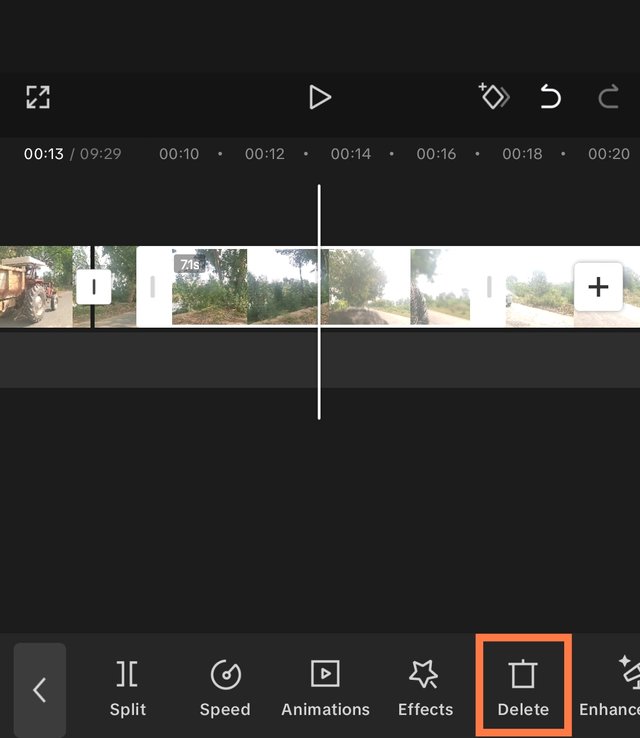
As my complete video is longer than 9 minutes and I have to reduce it to around 1 minute and 30 seconds so I have to split the video to clips and delete the similar looking clips. I have divided the whole video into a number of clips and I have deleted several video clips from them.
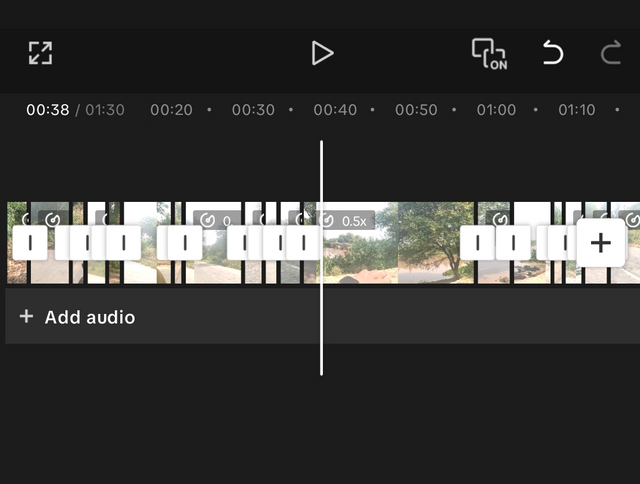
I have added total 21 mini clips into the video by extracting them from the original video. Some clips have slow speed than the normal speed and some clips have higher speed than the normal speed. These 21 clips with slow and fast speed have a total length of 1 minute and 27 seconds.
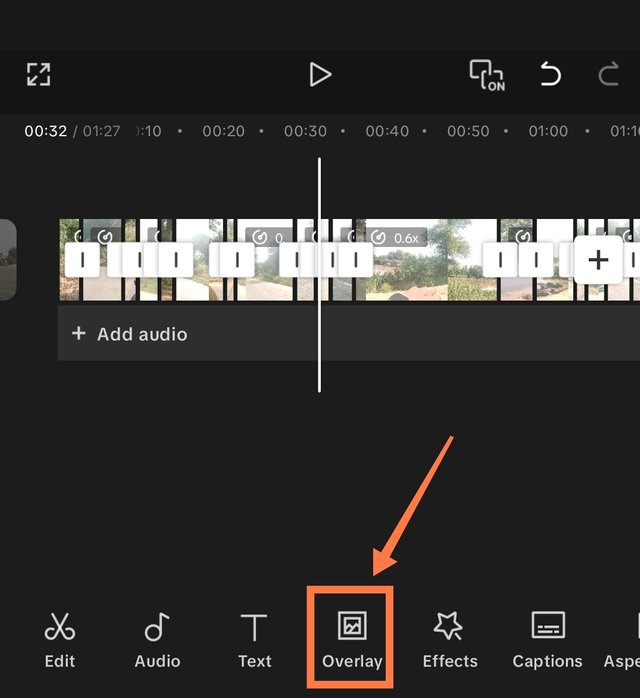
I have already learnt adding layout in the last lecture. I can easily add overlay to the video. I will also add overlay to this video.
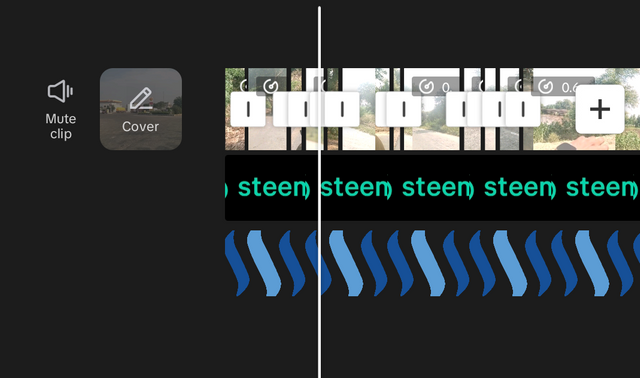
I have decided to add two overlays to the video. It is my first experience adding two overlays to the video. I have added Steemit logo and STEEM logo as overlay to the video. You can see there are two overlays added for the whole duration of the video.

Here you can see successfully applied overlays to the video. I have added Steemit logo at the top right corner of the video. Then I have added Steem logo at the bottom left corner of the video. Both overlays are looking good and these are for the whole duration of the video.
This is the final output of the video after editing it. This video is about my travelling via bike towards university where my friend is driving the bike and I am sitting back.
The video starts from the road where a tractor passes by us. From the start I increased the speed of the video and when the tractor passes I slow down the speed of the video.
Then after some moments a car comes opposite to us where I cut the video and showed when it was near with a slow speed.
After this some bikers and other cars passed us. The road is on the side of the canal. I added the canal view in the video.
Then I again added some vehicles and university of agriculture Faisalabad sub campus. Then a stand of the vans appears and after this my university appears which is University of Okara. We directly reached to the parking and got the parking ticket and where the video ends.
This is the complete video in the rough or raw form in which I recorded it without shutting down or pausing the camera but continuously recorded it.
I would like to invite @suboohi, @ninapenda, @chant to participate in this challenge.
Hola, amigo.
Tu explicación es bien claro, entendí muy bien todo el proceso.
Te deseo mucho éxito en el concurso.
Thank you for much. It is a matter of happiness that you understood entire process through my post.
Hello amigo.
Tu vídeo quedó genial, veo que lograste cada petición de la profesora y todo se hizo de manera sutil.
Me gustó mucho que lo hicieras en movimiento creo que tiene más dificultad Pero lograste que se viera bien a pesar de hacerlo con luz natural de ve bien.
Éxitos con tu participación
Thank you for leaving your feedback and complementing my work.
You have made a nice video and you have shown us step by step on how you were able to achieve this final output. Your journey to the university is awesome, and you have made use of all the tools used by the teacher.
Wishing you luck.
Thank you so much for the feedback.
You have done an amazing job, it shows you paid attention to every detail taught in the class. Great job and best wishes to you!
Thank you so much.