SC-S26W1/Video Editing, Getting Started
Have you ever watched a video where the edits and CGI is just perfect? Then it is the work of a good video editor who lurks behind the scenes. The reality here is that you can't edit a blockbuster movie if you can't edit a minute video or higher. That's why it's important to go from simple to more complicated.
That's why I have to thank the Steemit team for giving me the opportunity to learn from our tutor @anailuj1992. CapCut is a powerful video editing tool that is developed by ByteDance. I guess it's the same company that owns Tiktok. This app is so easy to use that even a newbie like me can use it for editing videos. The amazing part is that the app is free unlike other video editing apps that require a monthly or yearly subscription before you can use their platforms.
Without much ado, let's get into the business of the day. In this publication, I'll make a step by step how to edit to make a simple edit as asked by our tutor.
Launch the CapCut App |
|---|
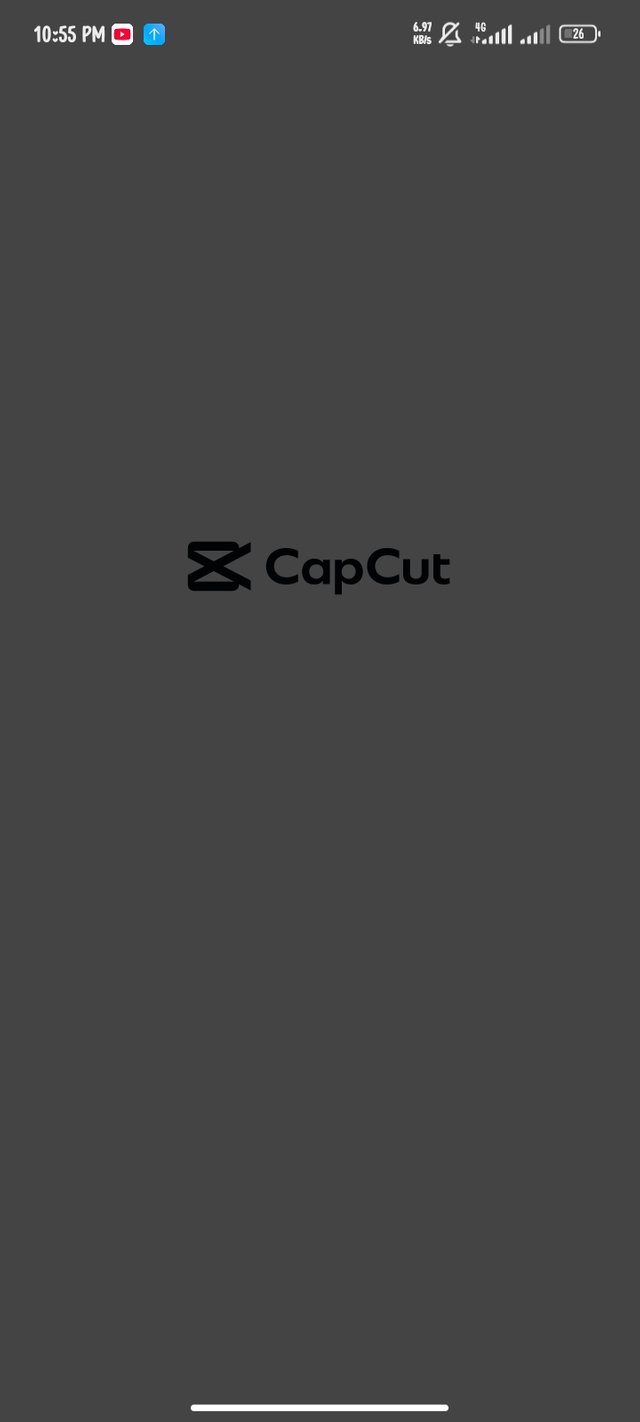 | Launching CapCut app |
|---|
Before we can start any process, you must open your CapCut app. If you are a newcomer, you have to create an account with CapCut. It's not difficult if you follow the prompt given.
Add your videos and pictures |
|---|
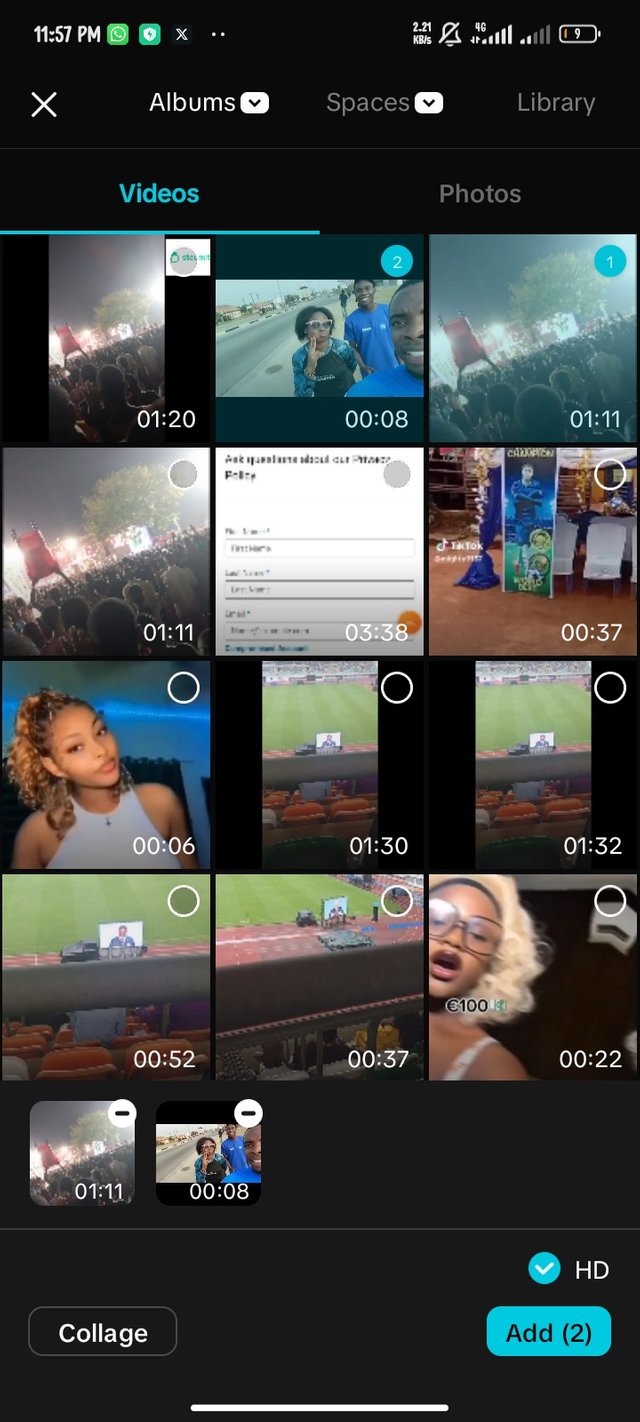 | 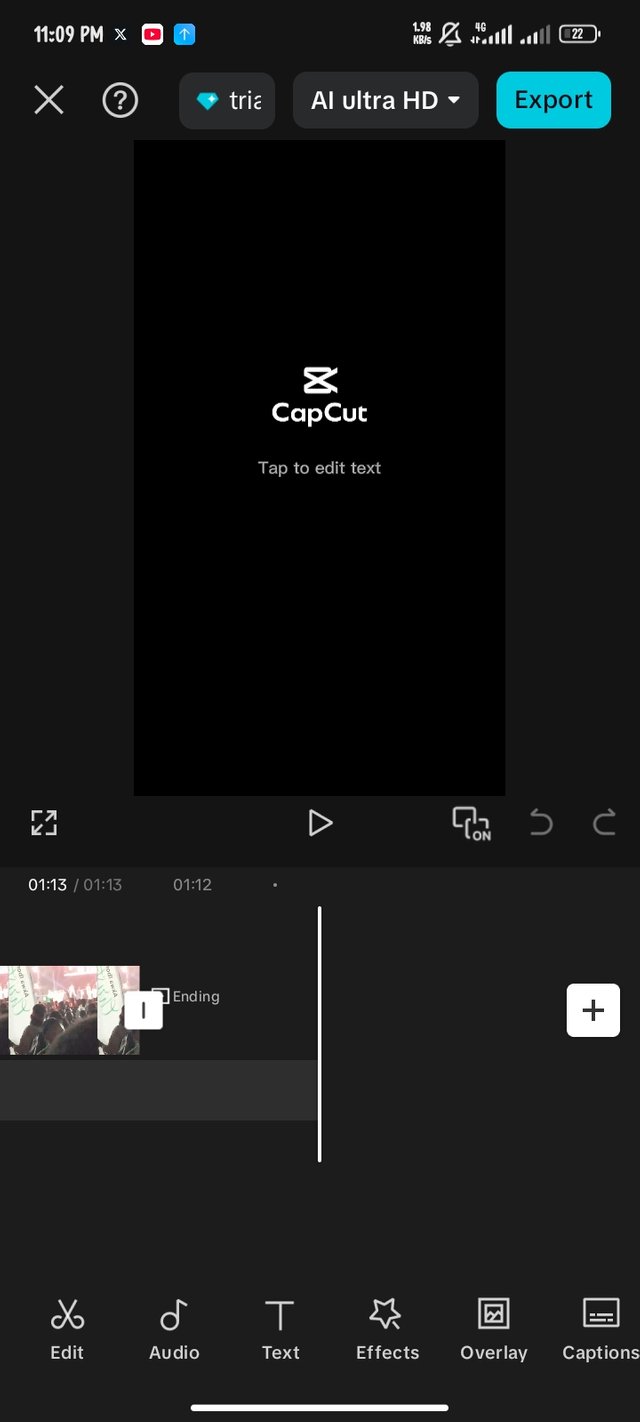 | 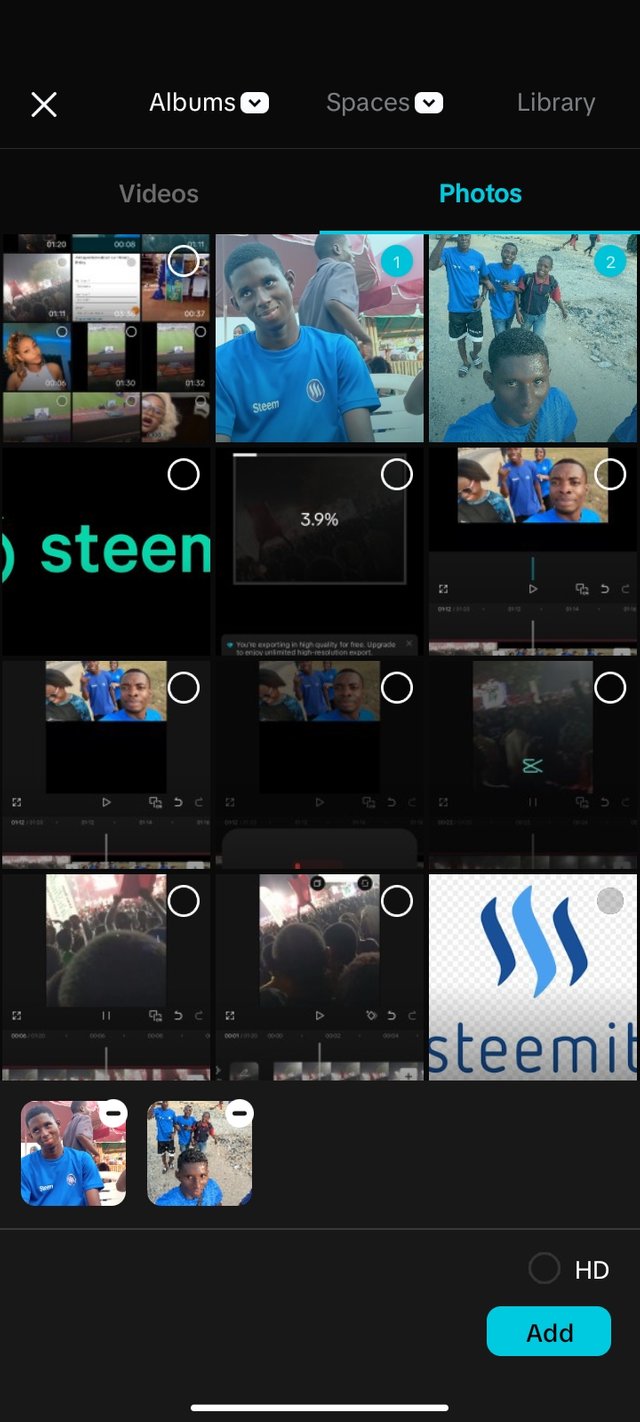 |
|---|---|---|
| Adding videos | Engaging the plus option | Adding pictures |
After your CapCut app has opened, click on the create project. It will take you to your video which you pick anyone you wish to edit. By so doing, you have successfully imported video to CapCut. You can also add pictures by tapping on the plus sign to bring them into the video.
Addressing Aspect Ratio |
|---|
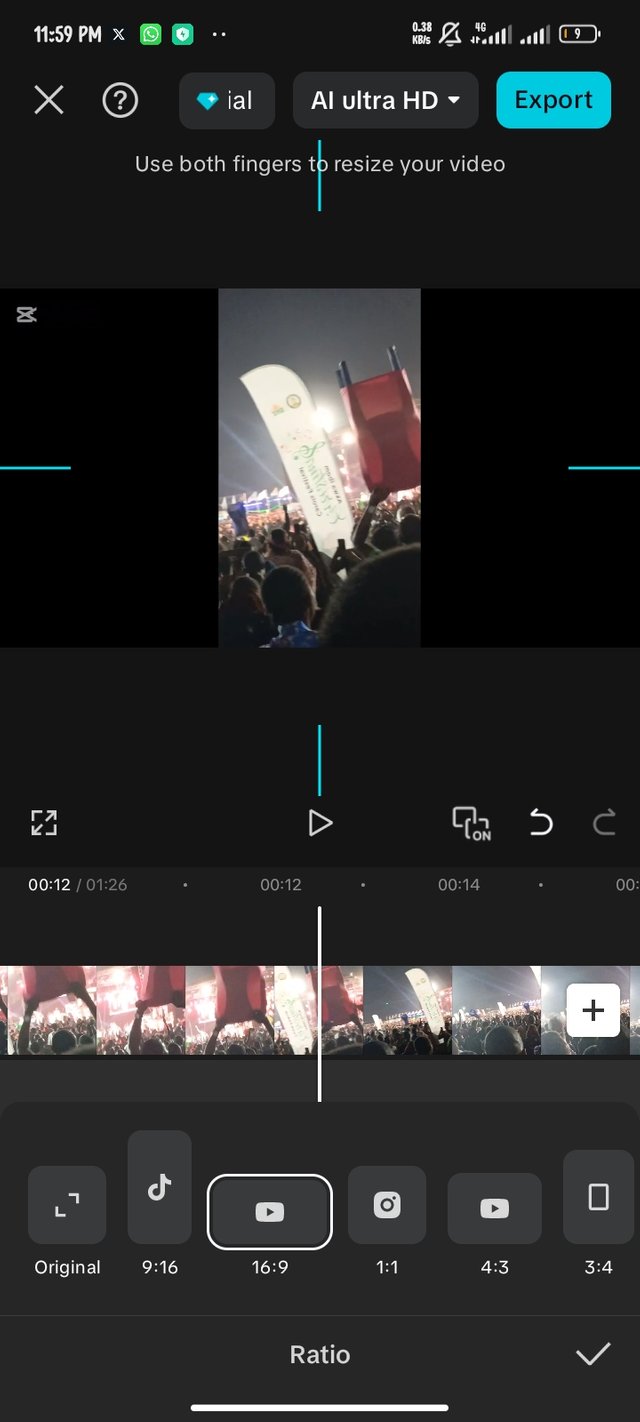 | Imputing the right aspect ratio |
|---|
To work on this, you need to understand that Aspect ratio refers to how long or broad you want your video to be. In this context, we'll be going with the 19:9 which is YouTube standard. There are different aspects
Deleting the ending watermark |
|---|
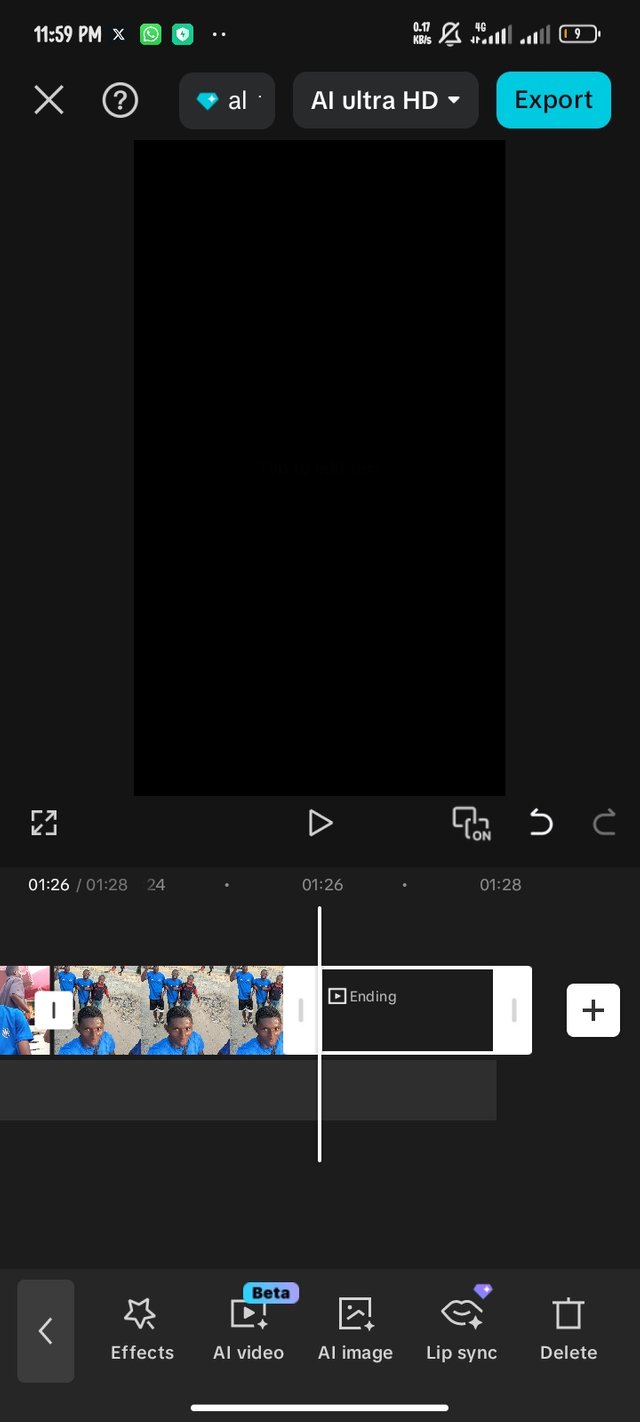 | 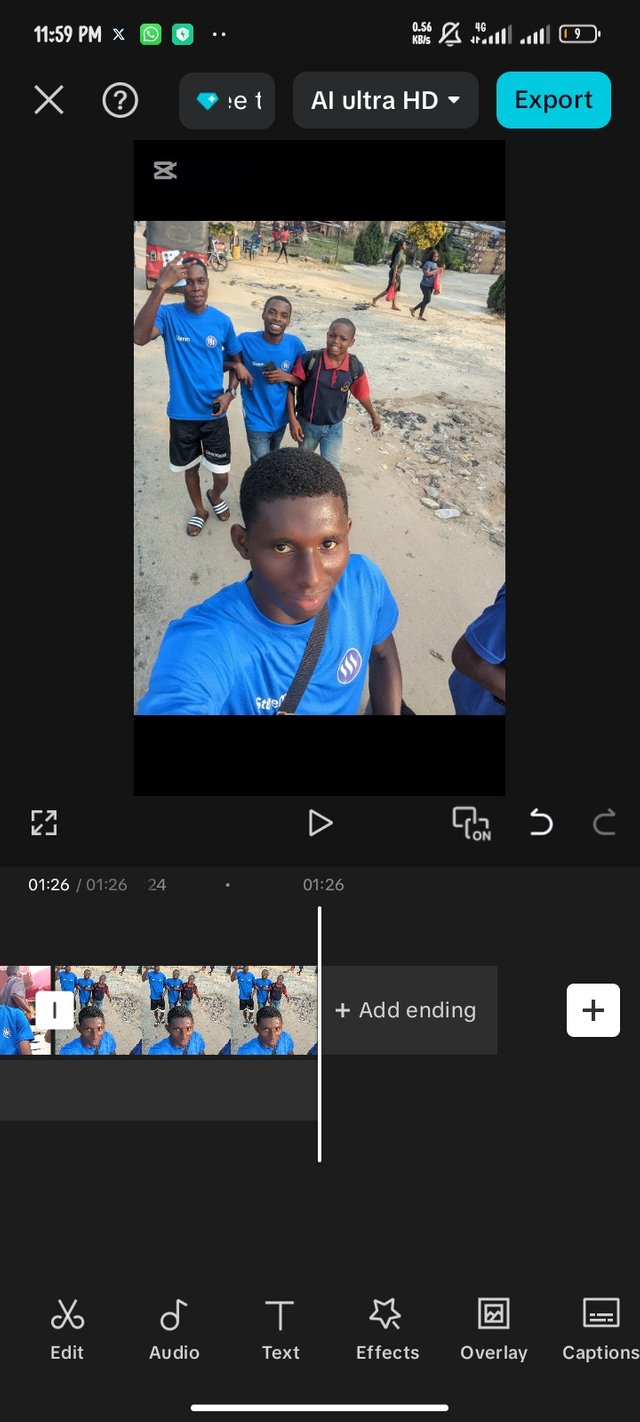 |
|---|---|
| Engaging the delete option | Void of watermark |
In every CapCut video, there is a CapCut watermark at the end of the video. To delete it, you move the video to the ending and click on it. You'll realize that it is a single clip which we can delete. Tap on the delete option below to get it eliminated.
Adding the Overlay |
|---|
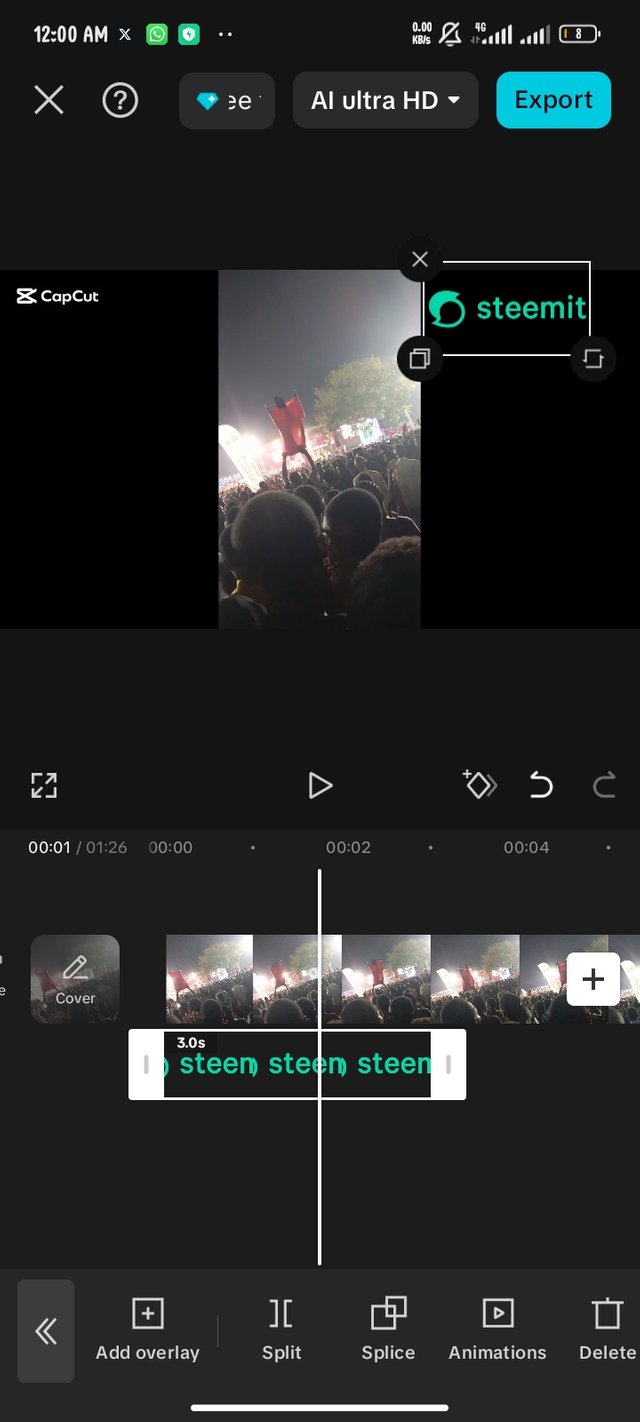 | Added Overlay |
|---|
To add the overlay, you click on the overlay option on the menu below. After selecting the picture that will be used as an overlay, it will appear large. It's your responsibility to adjust the size to your preferred size. There's an important task you have to do during creating an overlay. You have to extend the overlay till the end of the video so that the overlay won't stop halfway.
Exporting the Video |
|---|
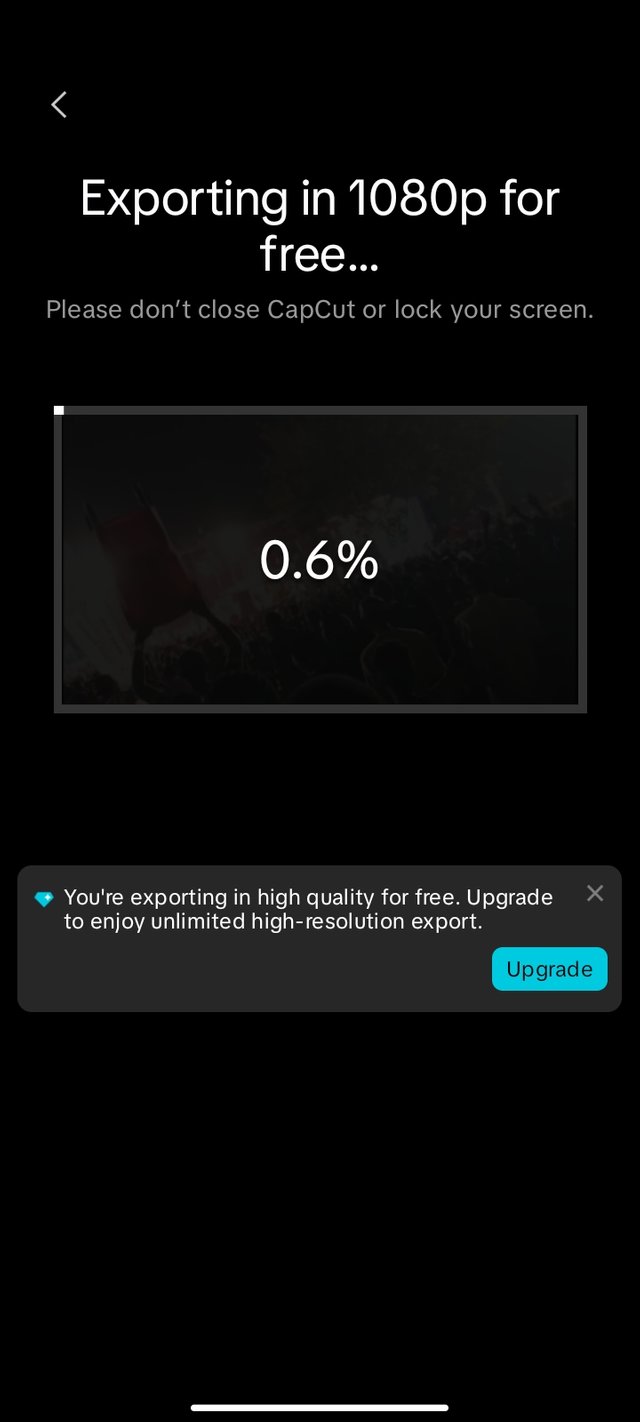 | Exporting the video |
|---|
To export the video, you'll click on export on the tip right corner of your screen. When it starts the process of exporting, it's important to leave the screen till it finishes exporting. Then your video is ready.
I invite @basil20, @pandora2010 and @onlyonefave to try it out.
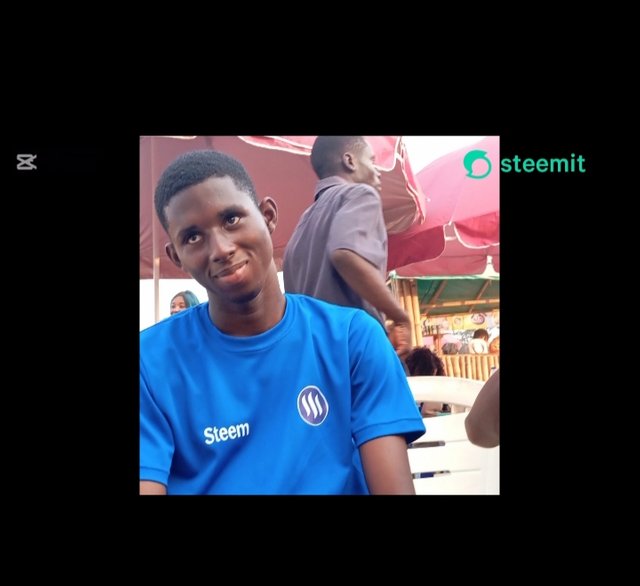
¡Hola!
Esta aprendiendo muy rápido a realizar sus videos.
Le deseo el mejor de los éxitos.
Muchas Bendiciones..🙏🏻
Thanks for your valuable comment 🙏
Hola amigo, que buen video, en donde aplicaste las tecnicas aprendidas en clase.
Puedo ver que que la pasaron muy bien, un día lleno de alegrias y emoción.
Te deseo muchísimo éxito en tu entrada, saludos.
Please consider supporting Proposal #100 to boost the video on Steem.
"Type less, smile more"
Curated by @alejos7ven