SC-S26W1/Video Editing, Getting Started
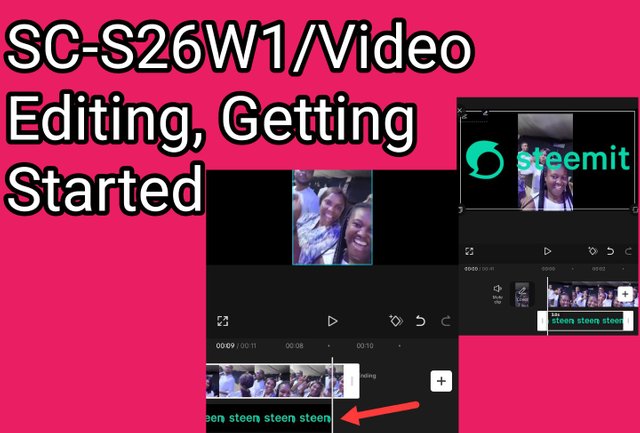 |
|---|
Hello friends
It's good to be a part of season 26 steemit challenge! Am new to video editing and am willing to learn.
Let me show you step by step of what I have leant from the class.
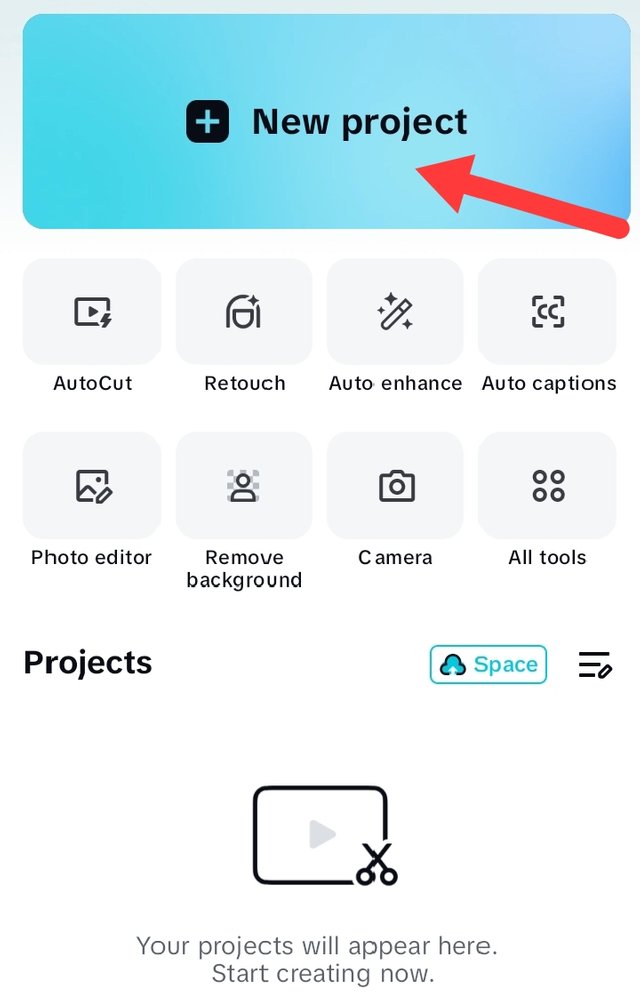 | 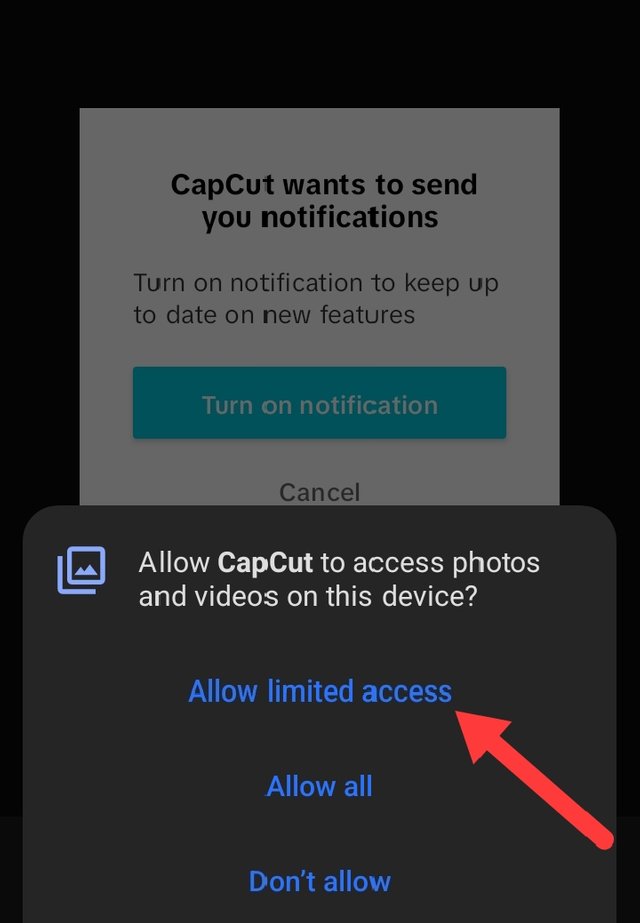 |
|---|
For the first time I had to download the capcut app on my phone and logged in to get started.
I opened my capcut app and clicked on New project, when it opens, the instruction to allow capcut access gallery pops up and chose allow limited access
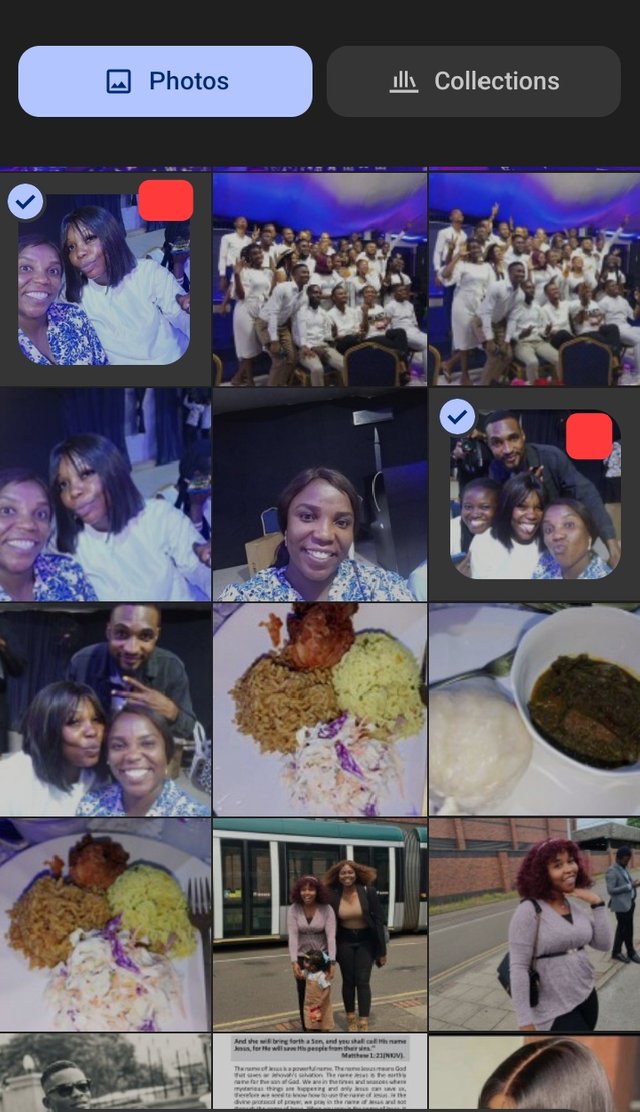 | 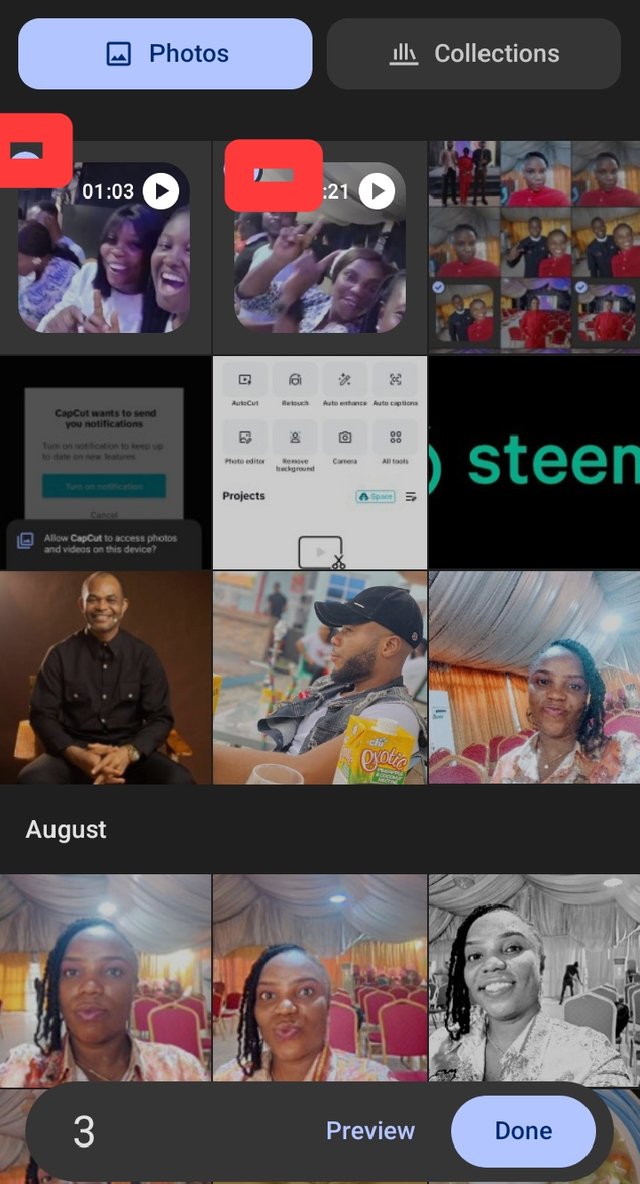 |
|---|
To import pictures and videos from my gallery, I selected the desired images I need. I selected two pictures I took when I attended a dinner party.
For my capcut version, videos and pictures can be accessed through my photo. As seen from the screenshot above.
I went on to also select two videos from the same event of dinner party attended in church.
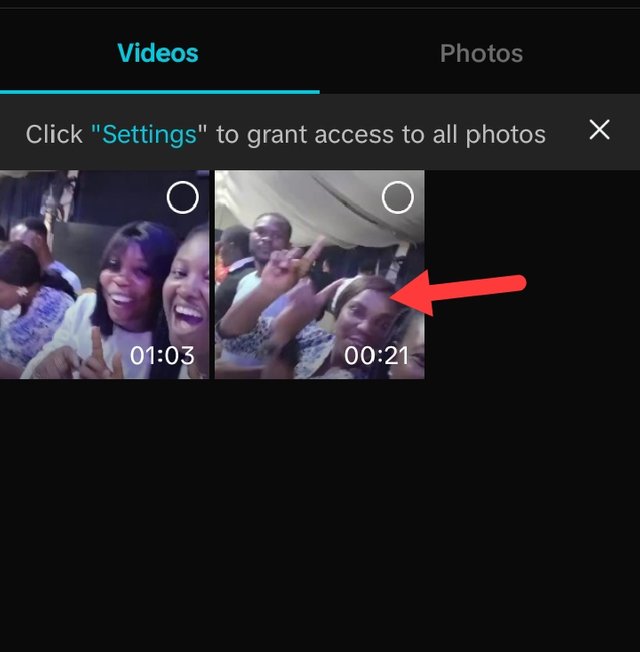 |  | 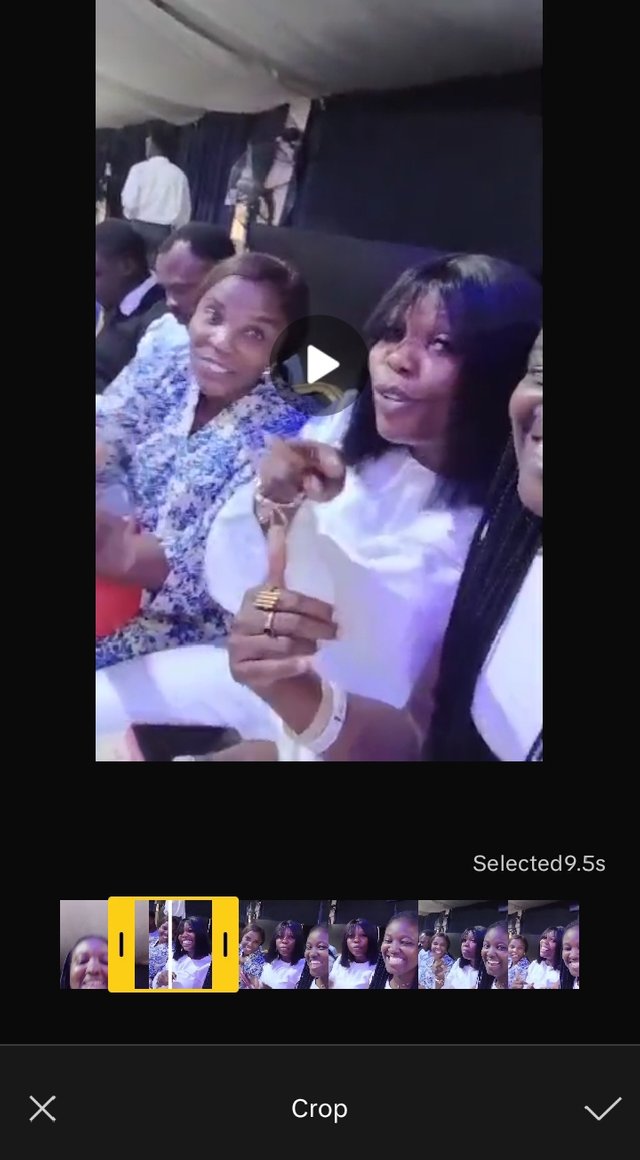 |
|---|
I clicked on the middle of one of the video I have selected. It comes up open. I clicked on the the scissors icon showing the word crop. I used my fingers to move it to the points where I need. This is to enable me adjust the video duration to my desired time of 9.5 seconds
The next thing I did was to click on add to import the video I have selected into my work space. This is where the seconds and minutes of the video appears, it's called the TimelineTake a look at the screenshot below.
I wanted to import the second video and pictures first I started with the video by clicking on the plus sign as seen in my screenshot below. It took me to my gallery then I selected the video I wanted . I followed the same procedure as I did the first video, removing the part not needed
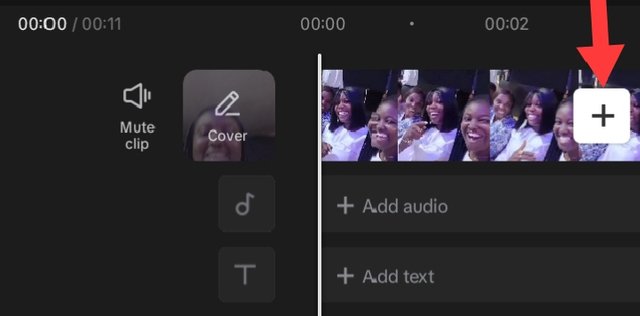 | 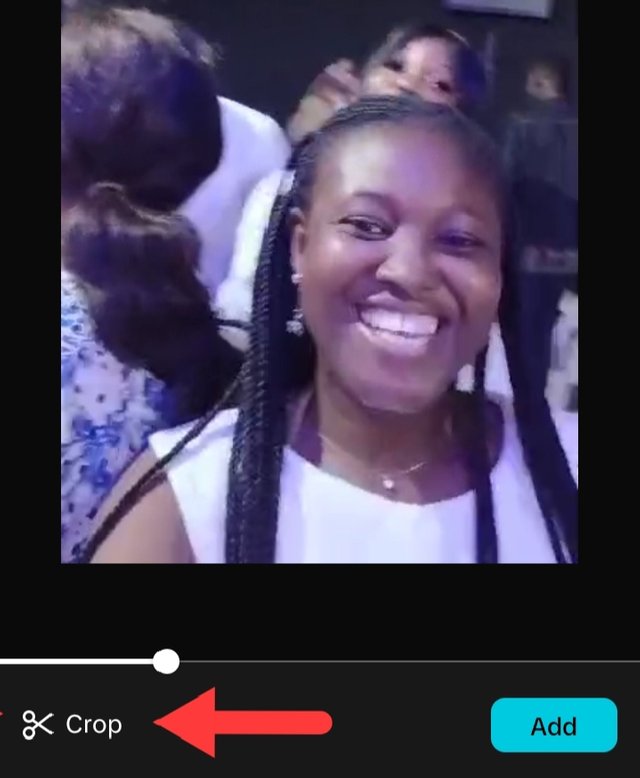 |
|---|
Since the video or picture takes automatically the first video or picture imported, it is necessary to change the ratio of this project.
To that, on the menu bar, I locate the option called The aspect ratio. When it opens up I look for 16.9. I use my fingers to make adjustments on the parts needed
 | 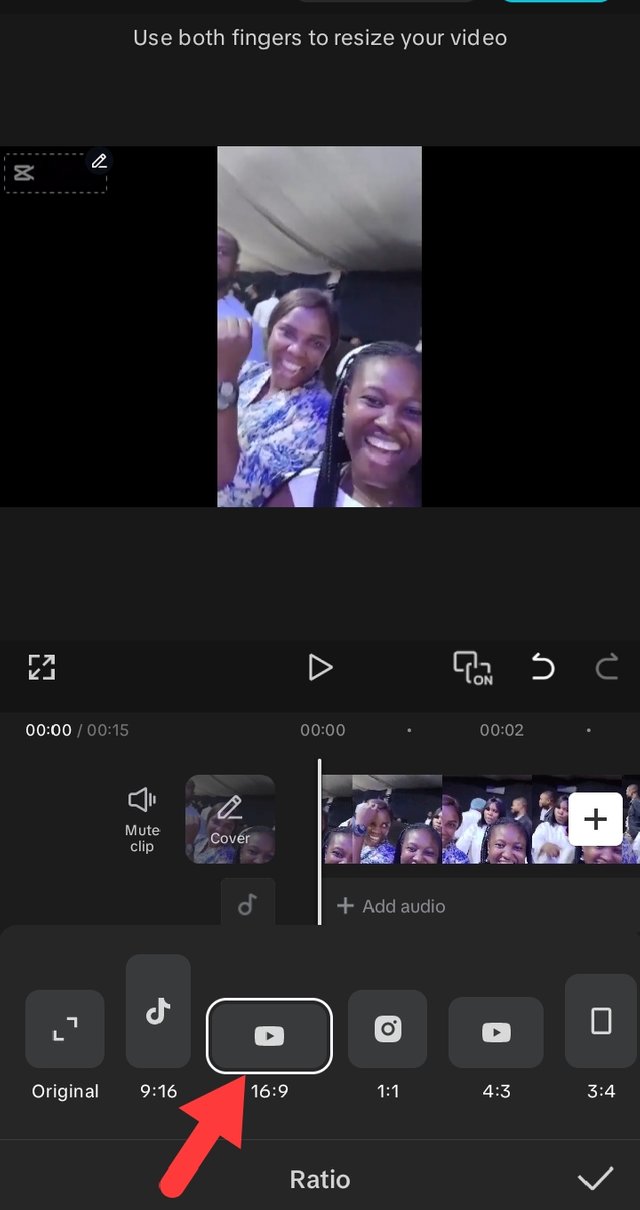 |
|---|
After using my fingers to select the parts required. I move to the end Part which I wanted to delete and clicked on it.
On the menu bar, I clicked on delete and the end Part goes off.
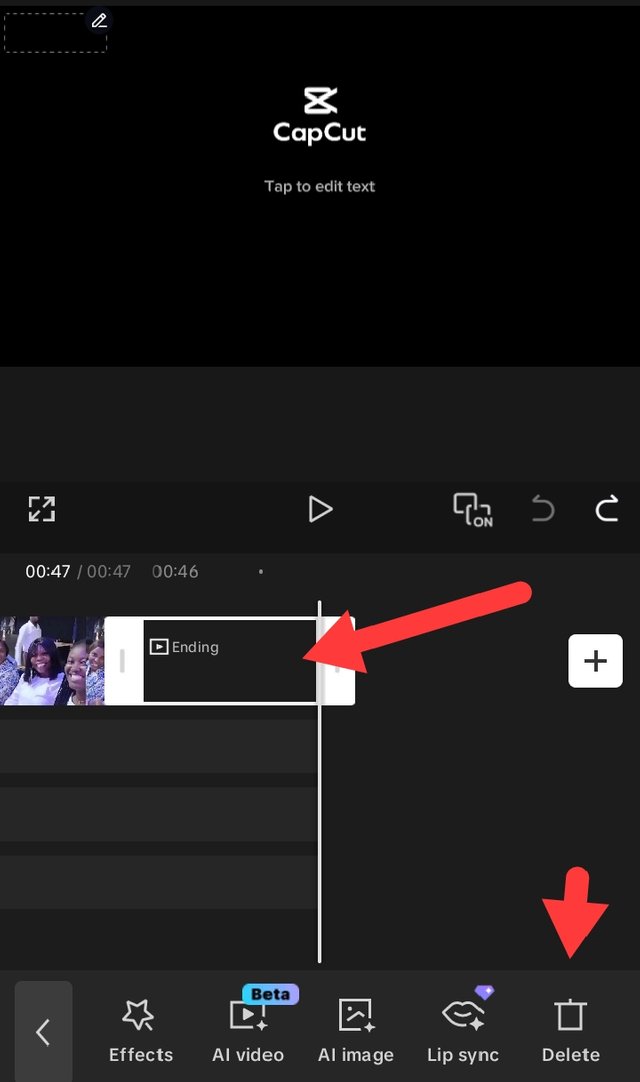 | screenshot of how I deleted the end Part |
|---|
To add overlay, I will be needing the steemit logo which I have already downloaded from the class as instructed. The steps are as follows.
At the menu, I search for the overlay button. Then I saw, add overlay then I clicked on it. Then I clicked on pictures on my gallery and chose the steemit logo as seen in the screenshot.
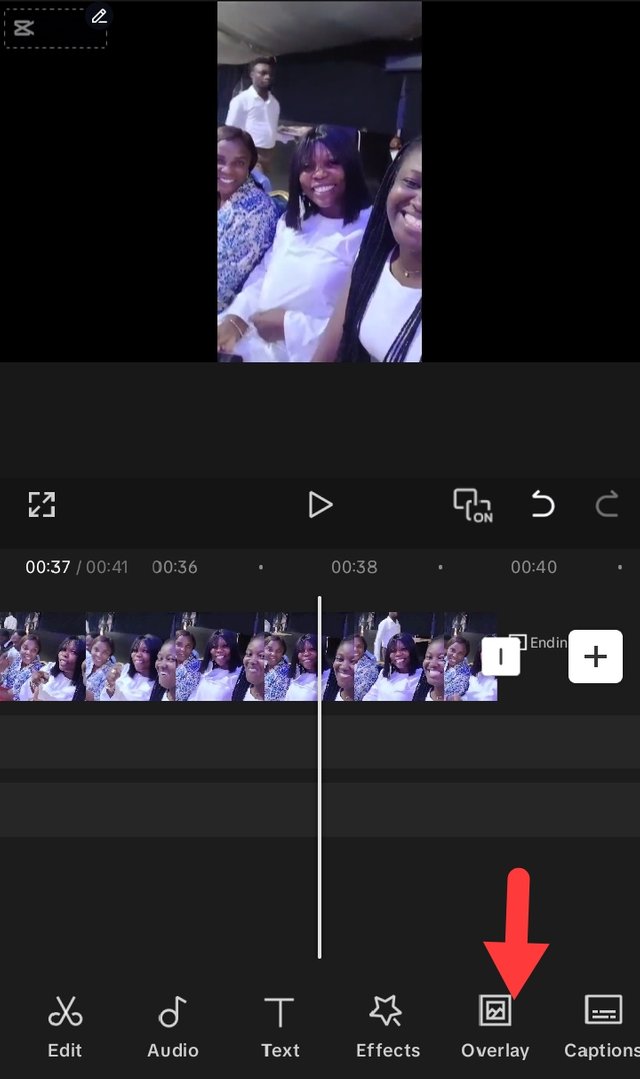 | 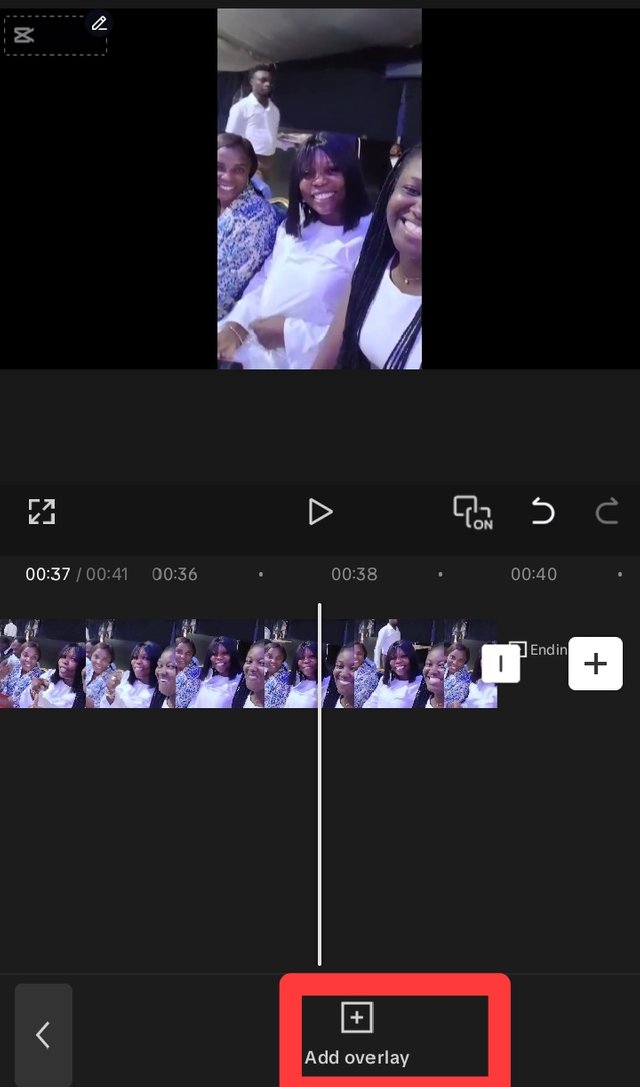 | 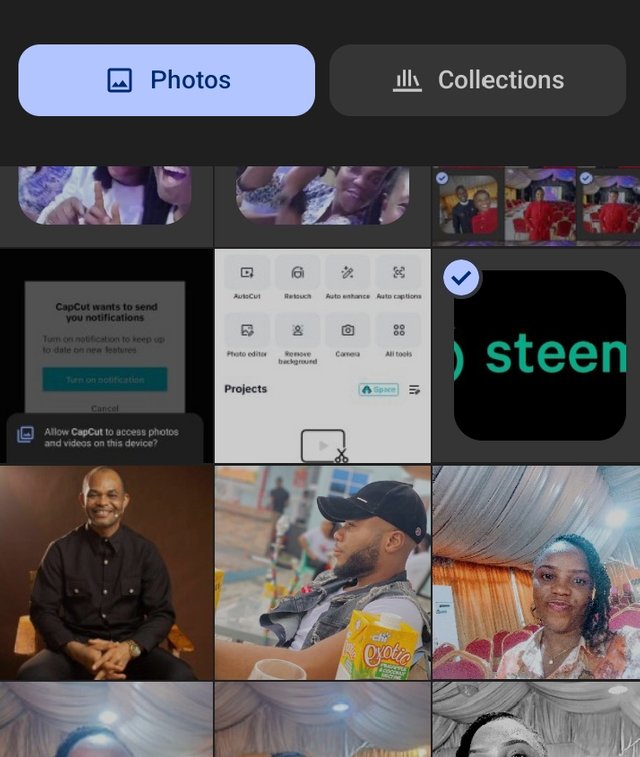 |
|---|
After selecting the steemit logo, it appears on my work space, since it's too big, with my fingers I adjust the size of the steemit logo to a suitable size and fix it at the left hand side of my project.
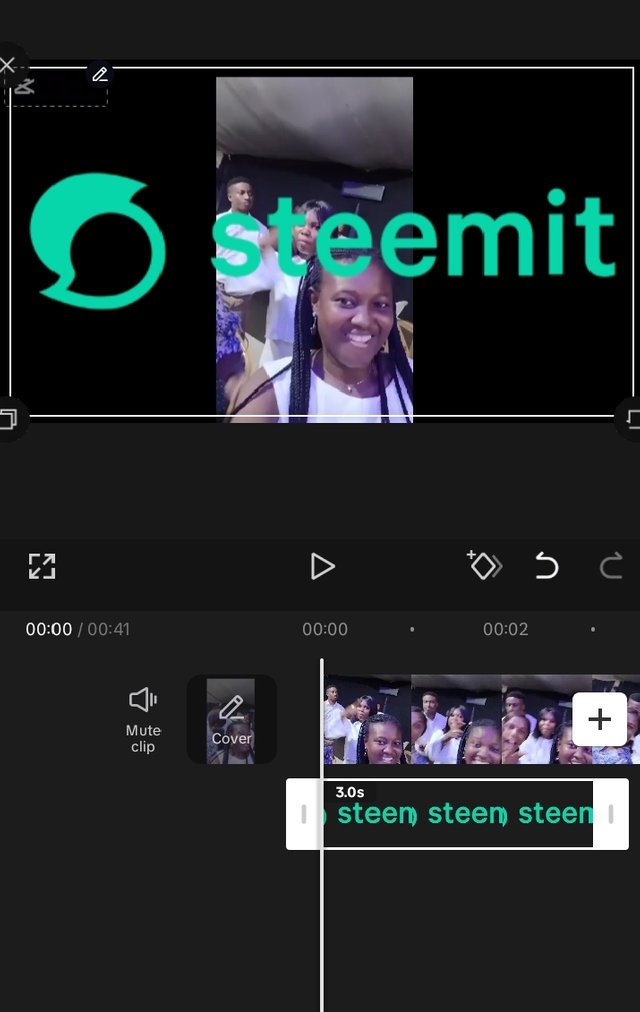 | 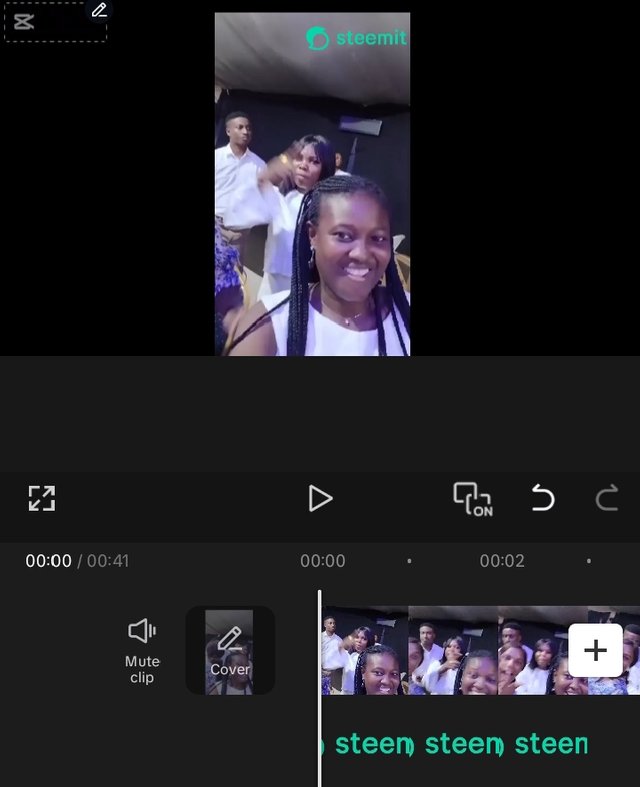 |
|---|
At the time line, I clicked select so that the steemit logo can be extended to every part of the video or project till the end.
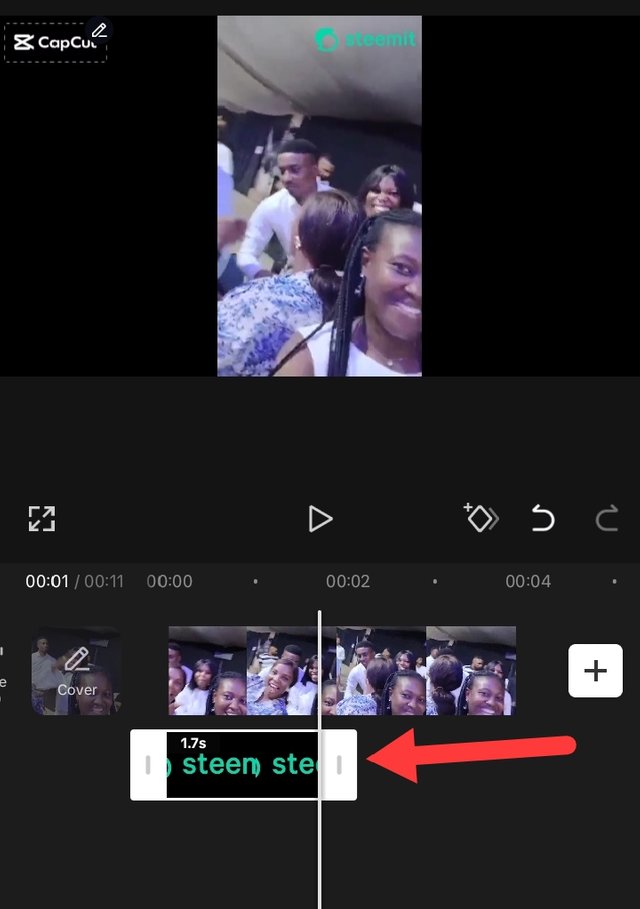 | 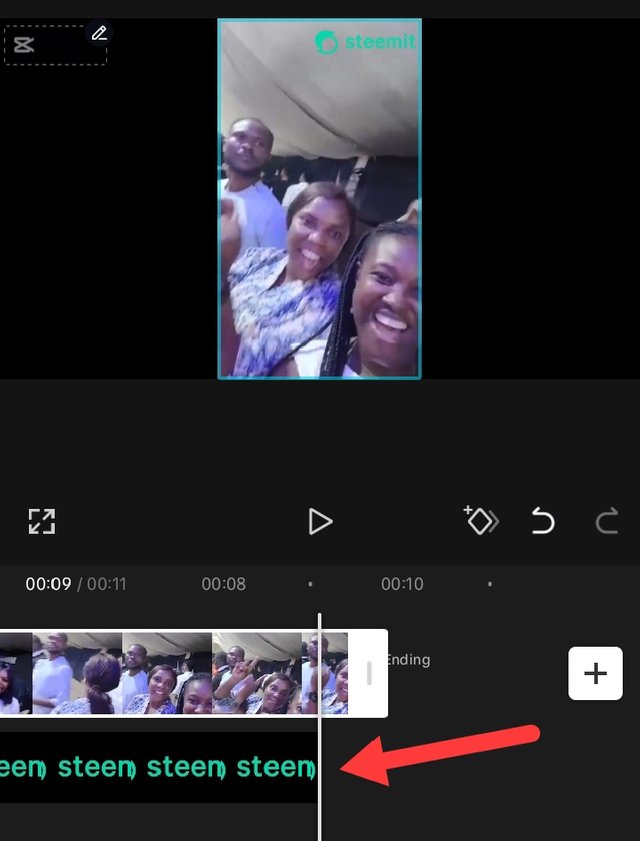 |
|---|
After checking if everything I have done in the project is alright, I clicked on export so that the video can be fully saved and ready.
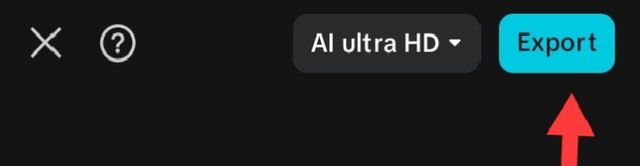 | 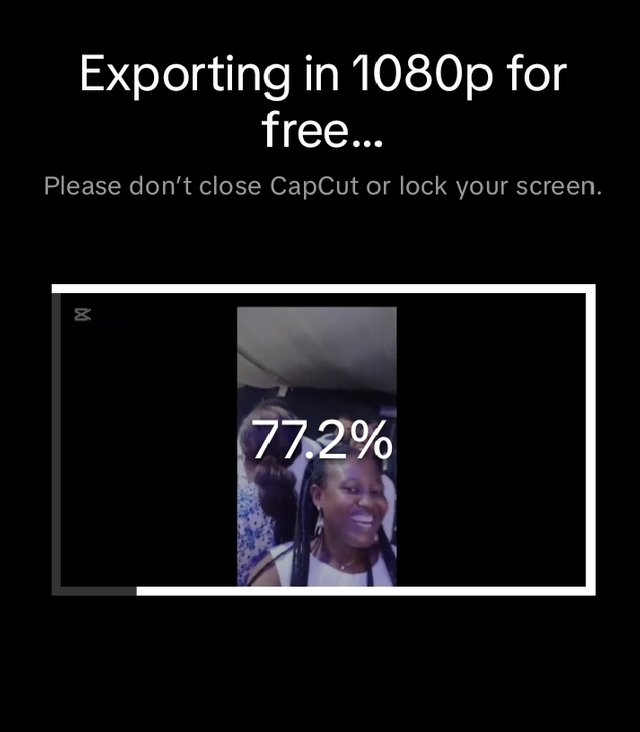 |
|---|
Videos and pictures of this project was taken from my cell phone Techno Spark 40c. The model of capcut used is version 14.8
I decided to use videos and pictures of the same event. The project I have made relates to lifestyle. I attended a dinner party in the month of June 2025 it was such that I can't forget in a hurry. There were so many memories made in that event. I used 2 videos and two pictures of the same event so that it sure relates well.
At that event i sang, ate and had great fun with some friends. Thinking about it now makes me want to experience such great fun again.
The tools I have used for this project is my phone and capcut app. Then the tools I used in the project are strictly the ones taught by our teacher, like Importing , Cropping, changing ratio, overlaying, deleting and exporting.
Let me invite my friends to join this contest @ninapenda @sahmie @eveetim
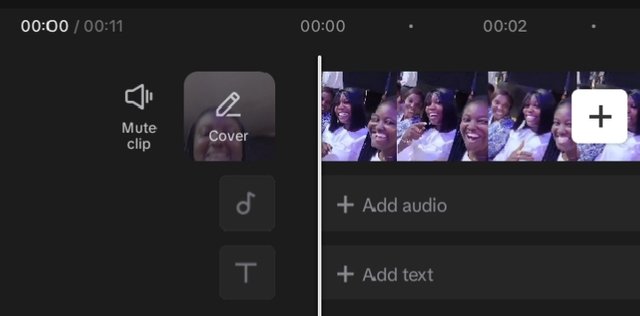
Hello, dear lady.
Your video is full of joy, and for your first time working with this app, it turned out beautifully.
I'd like to tell you that I don't have that app either, but your step-by-step instructions have made me realize it's not that difficult.
Good luck.
Many blessings. 🙏🏻
Hola amiga
Me gustó mucho tu vídeo . Se ven que disfrutaron mucho del momento.
Y la manera como explicarte el procedimiento se ve fácil.
Ya me estoy animando a participar.
Te deseo éxitos