SC-S26W1/Video Editing, Getting Started
Capcut has been one of the best and most simple video editing tools to use, it offers various features which makes your videos have that professional look. This first lesson by our teacher has brought an awareness of how we can use some of the tools in capcut, I'm just seeing myself turning pro video editor after the whole lessons.
I will be making use of the basic tool used by our teacher in the lesson, making it simple and easy to understand by other learners.
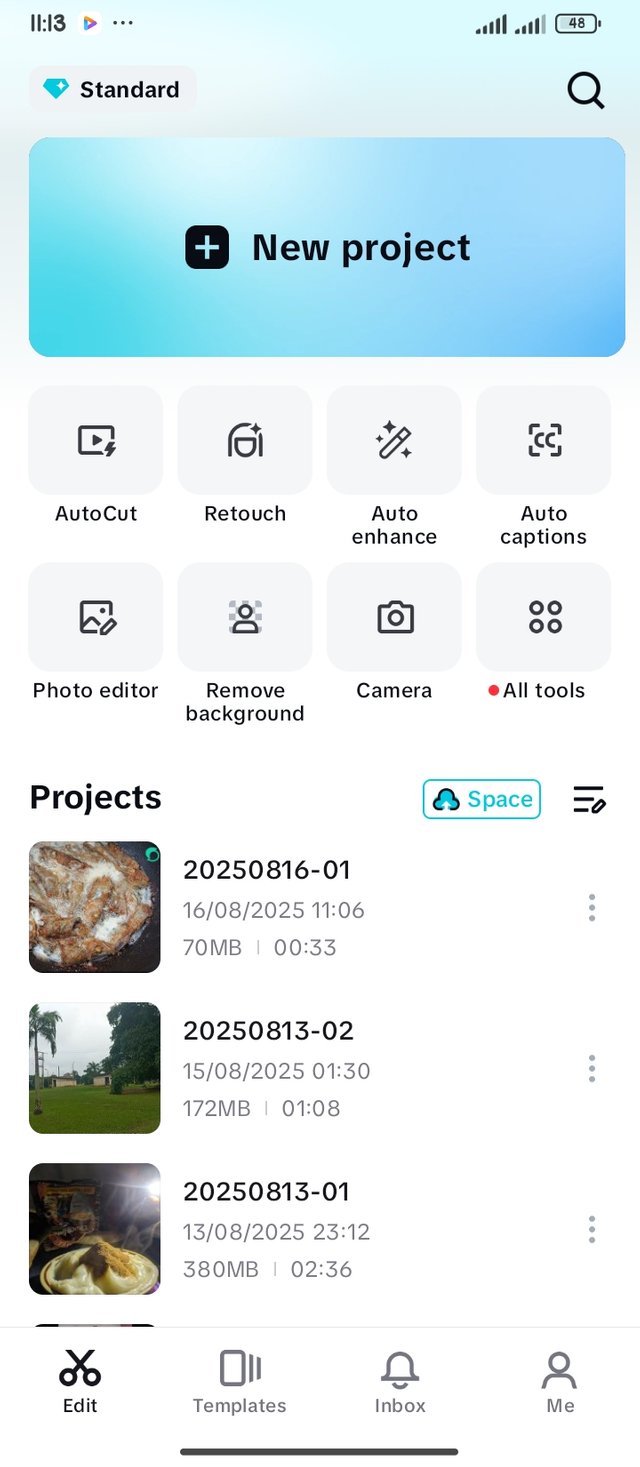 | New Project |
|---|
The first thing you need to do before you start your video editing is to click on New Project on capcut. When you launch the app, the most visible thing you'll see is the new project, click on it to start your videography journey.
| • | Importing Videos and Photos |
|---|
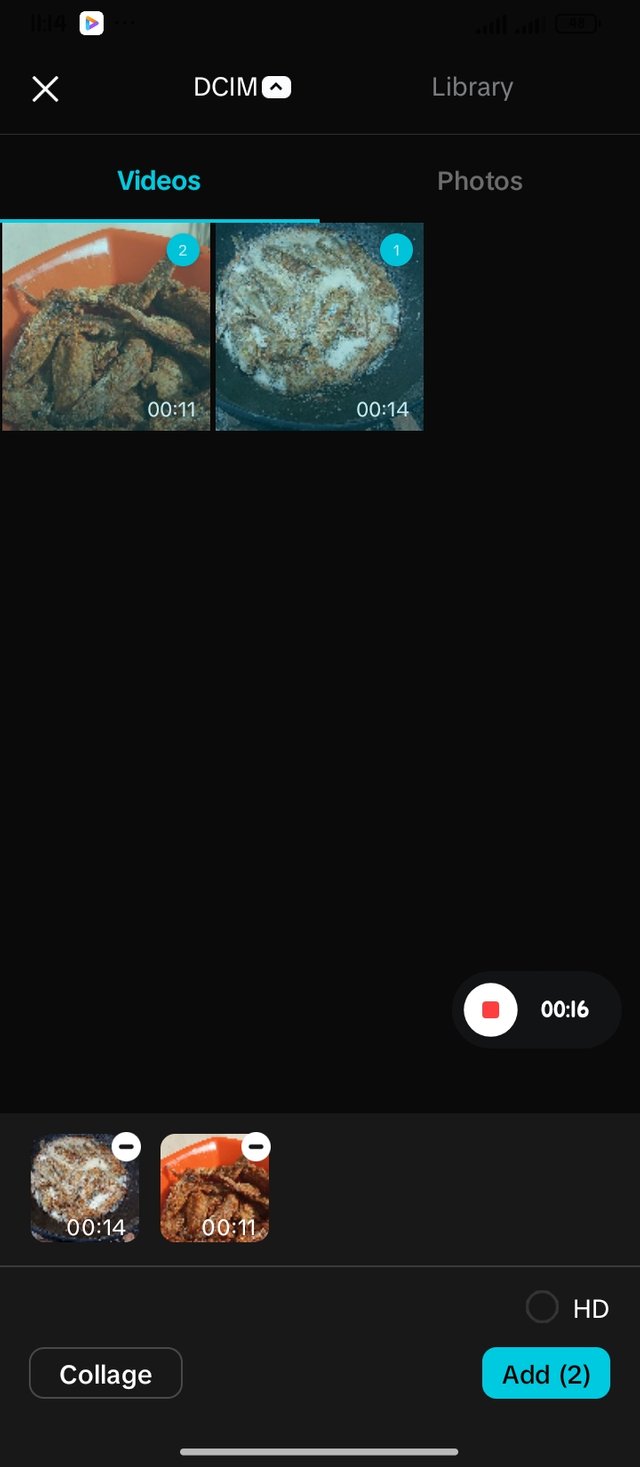 | 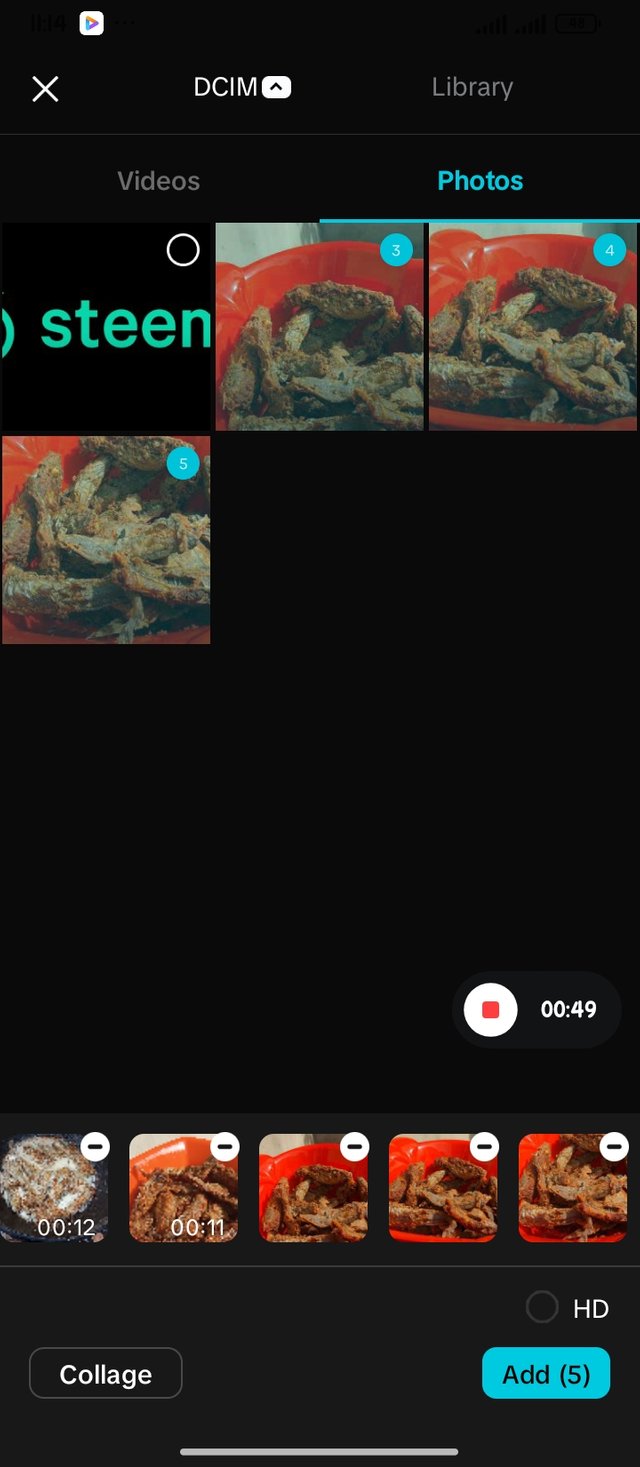 |
|---|---|
| Importing Videos | Importing Photos |
While I clicked on new project, I was taken to this page to add my Videos and photos. I already added my videos and photos to one album which made it easy for me to locate my videos, since I took it months back. When I clicked on two videos, there was a number assigned to each video which will be it's order while I upload.
To keep it in the right order, select accordingly. You can still drag and rearrange after uploading but that is not part of this week's lessons. I went over to photos and I selected 3 photos which were the after product of the video, and I clicked on Add.
| • | Cropping video before Importing |
|---|
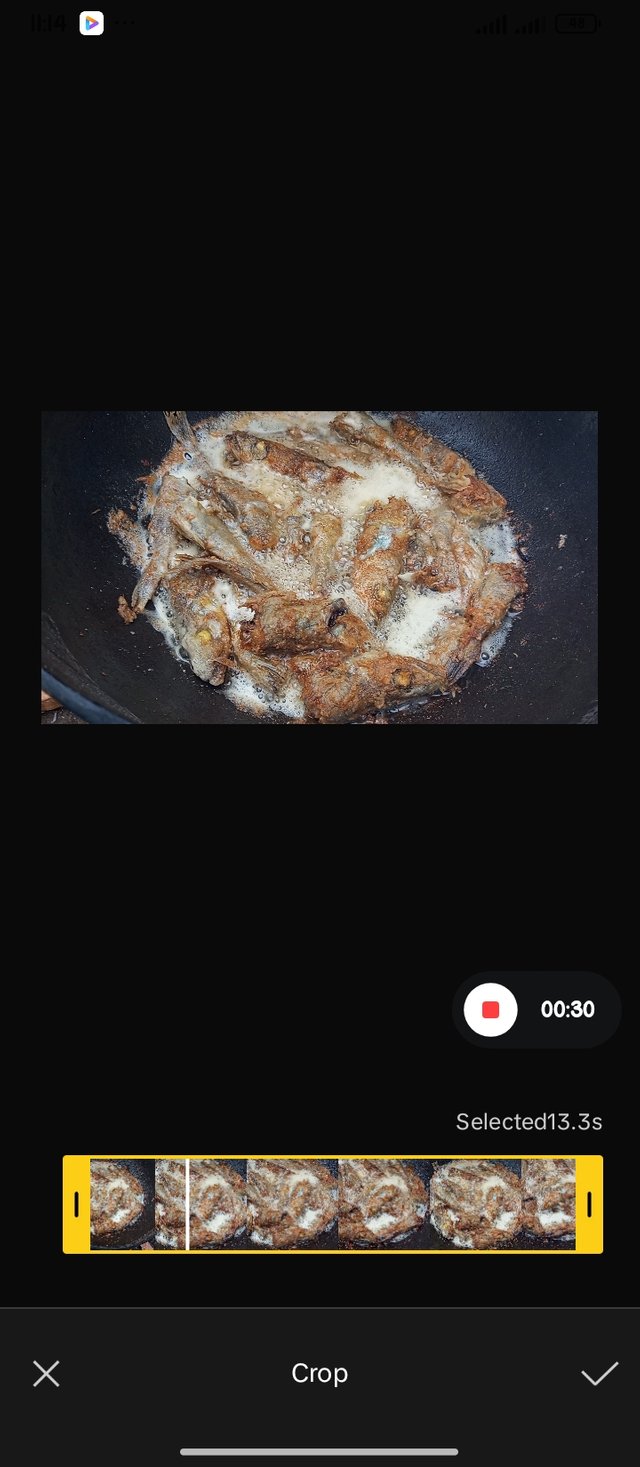 | Cropping video before adding |
|---|
My video was a bit out of focus at the end, I didn't end the video at the right time while making a video. While I was trying to add my Videos and photos, I clicked on the video which opened a dialogue to allow my crop, I clicked on crop then I trimmed out the part that was out of focus.
| • | Deleting clips |
|---|
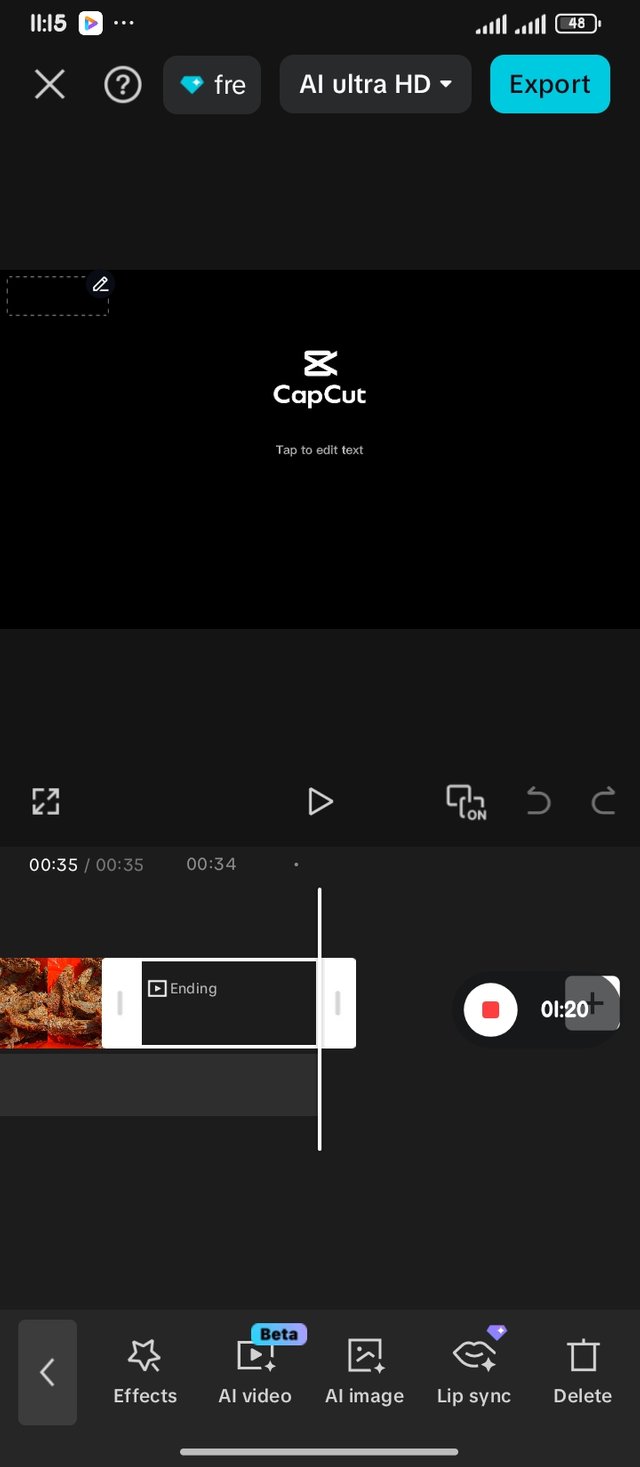 | 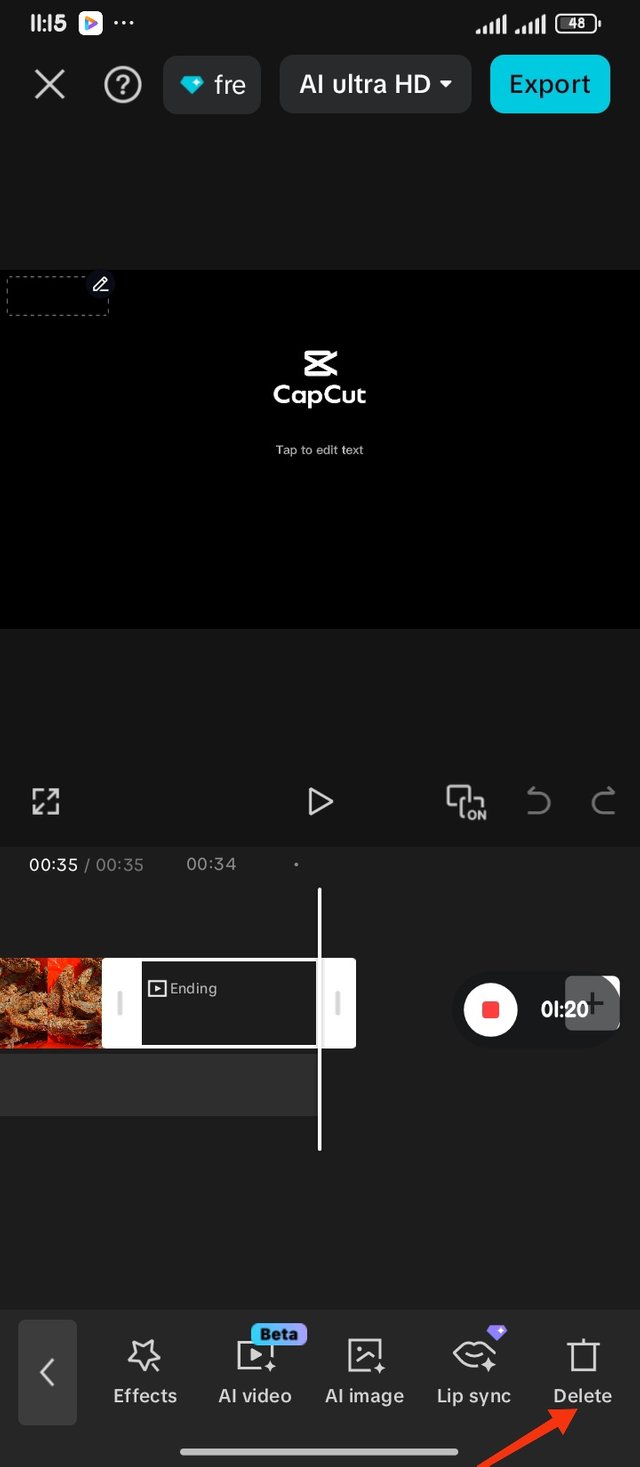 |
|---|
I love making sure my clips are proper before I start making an edit, I moved to the end of the clip, and I clicked on the last automatic Clip which has a capcut logo and Text bar, I clicked on it which showed Menu 2 with the delete tool on the bar, and I deleted the clip.
| • | Aspect Ratio |
|---|
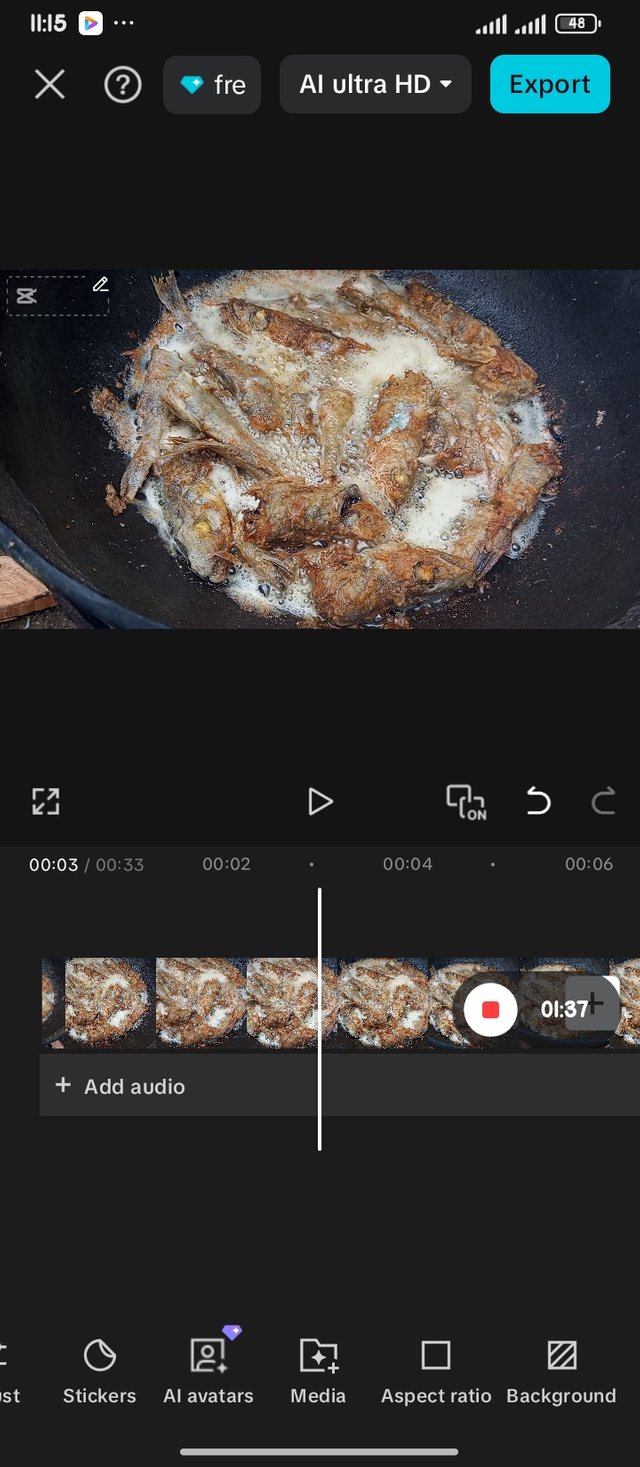 | 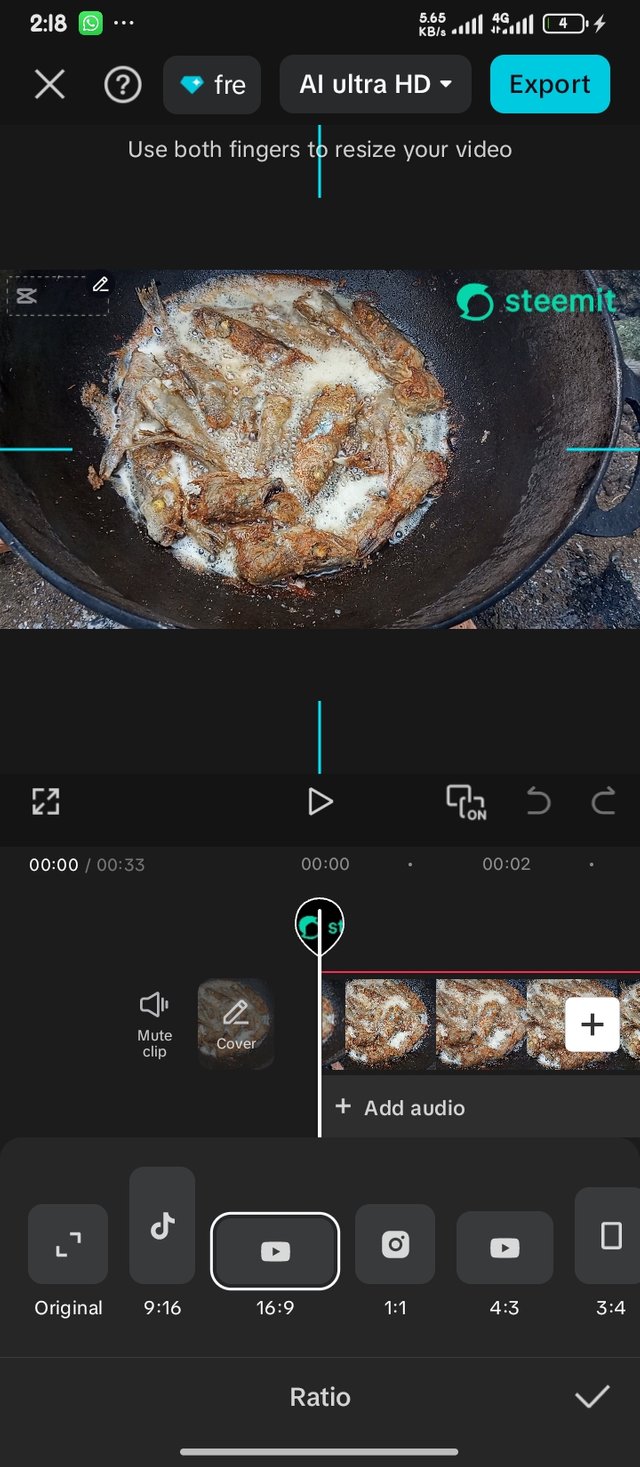 |
|---|---|
| Aspect Ratio | Using 16:9 |
I was able to find the Aspect Ratio from Menu 1 which can be gotten if none of the clips is selected. I selected 16:9 which has a video format.
| • | zooming to fit screen |
|---|
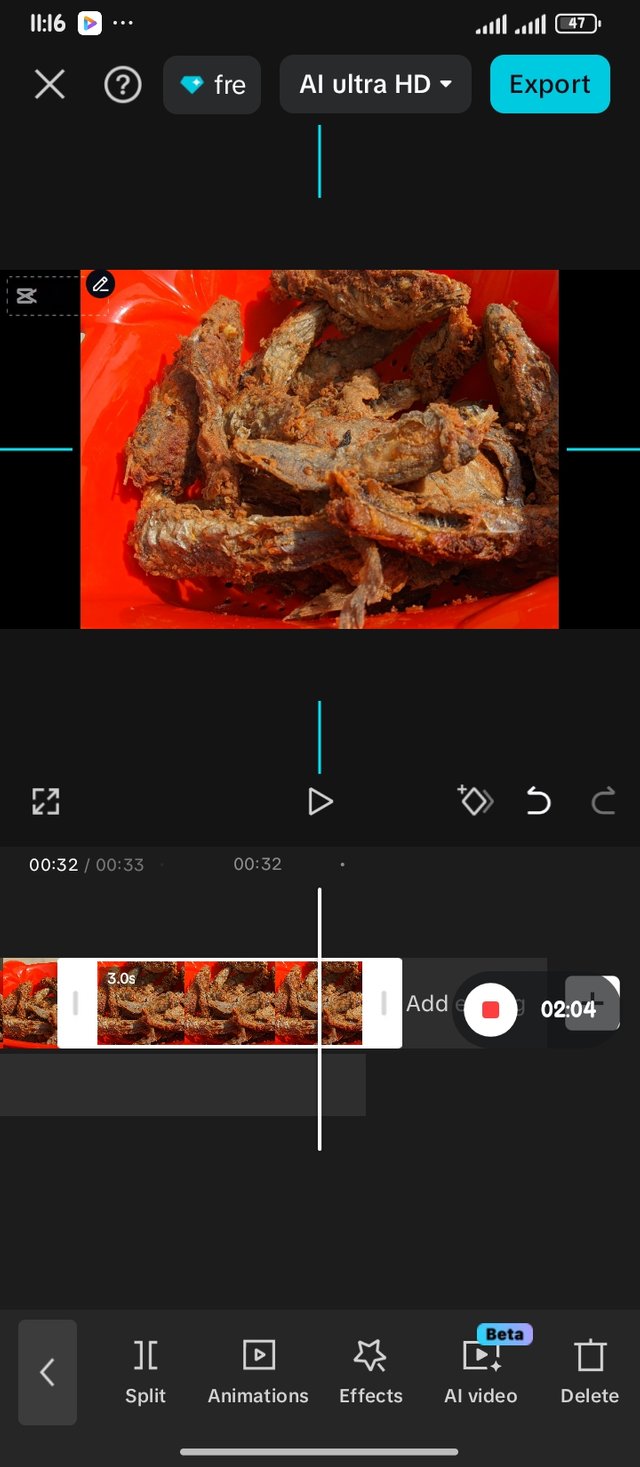 | 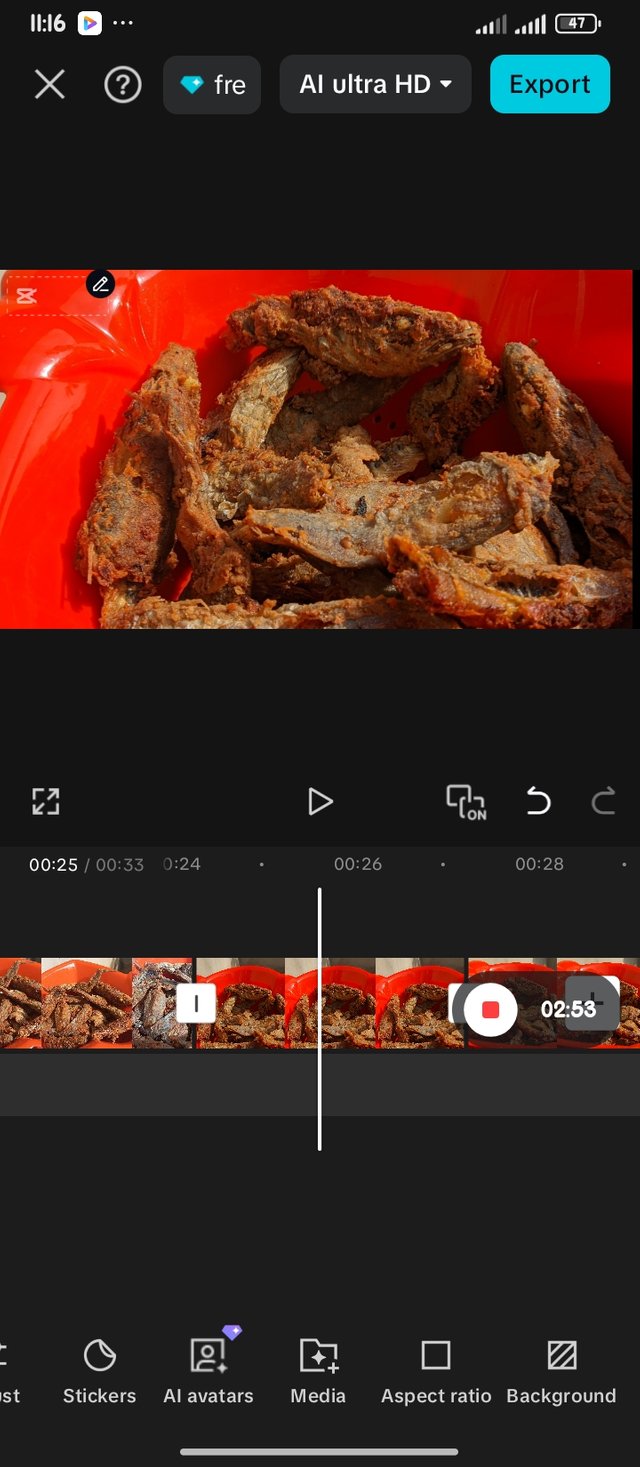 |
|---|---|
| Zooming to fit | checking corners for lapses |
The images I added were not aligning with the videos, so I had to zoom by clicking on the clip, then zooming on the photo. This brought more shape to it, I made sure the photo didn't lose any quality and there were no spots of no filling.
| • | Overlay |
|---|
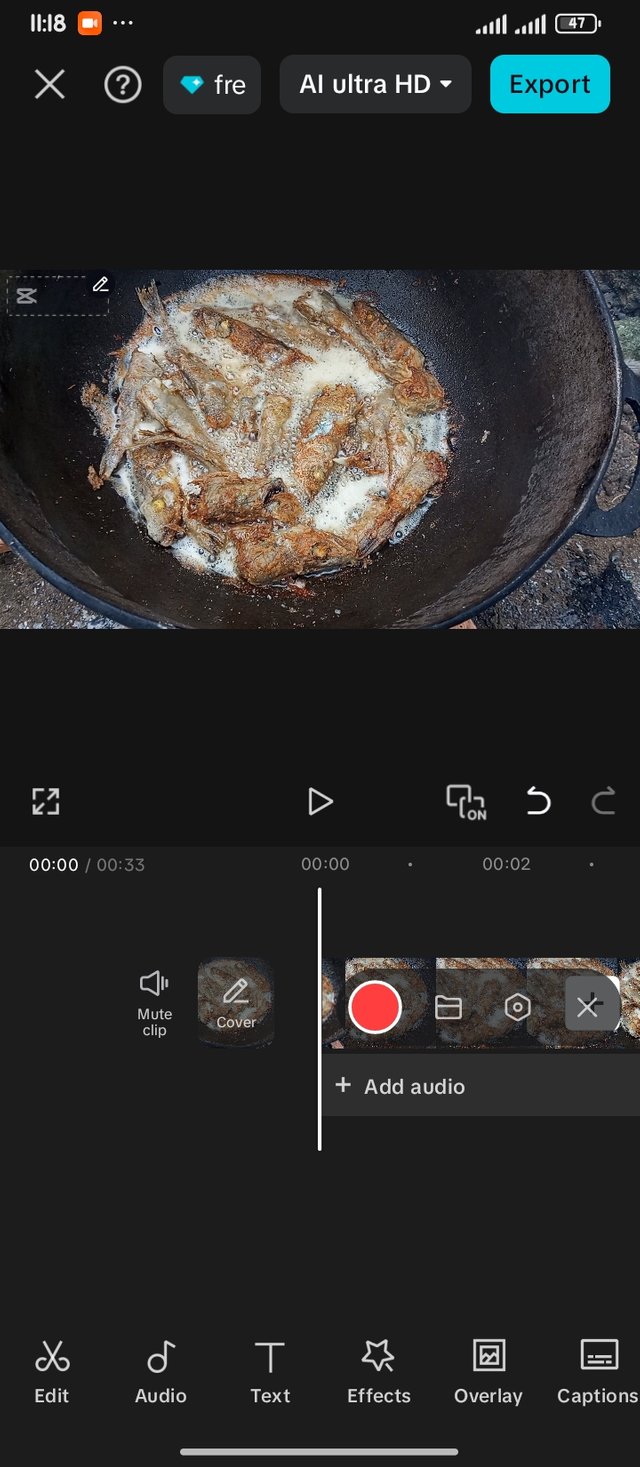 | 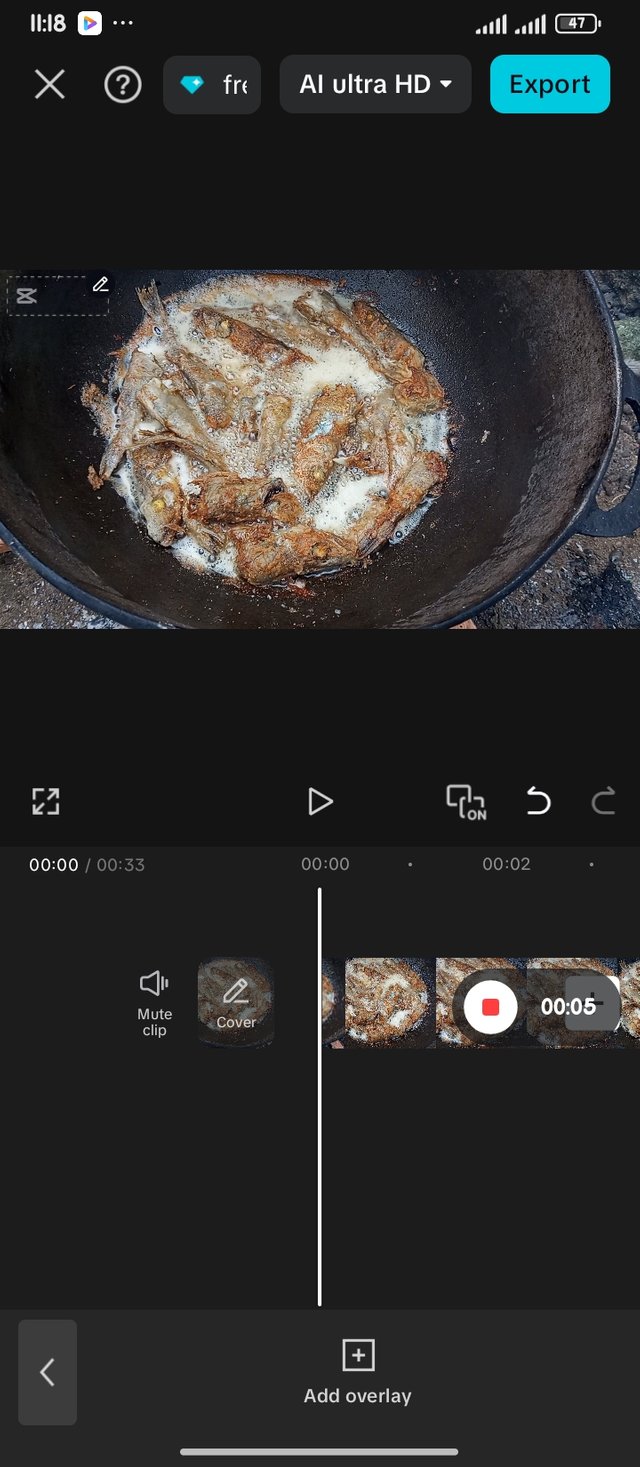 |
|---|
I moved my video to the beginning clip, From menu 1, I clicked on overlay which and then add overlay, this feature allows you add a photo to your clip.
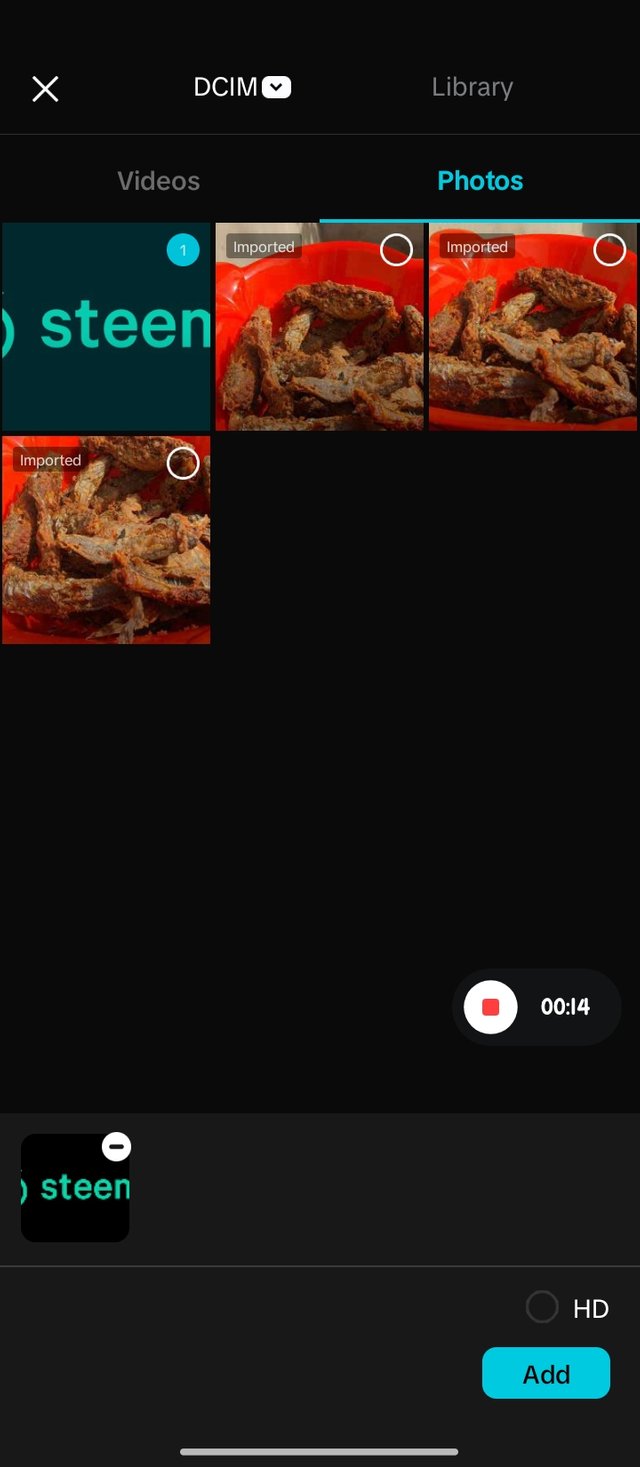 | 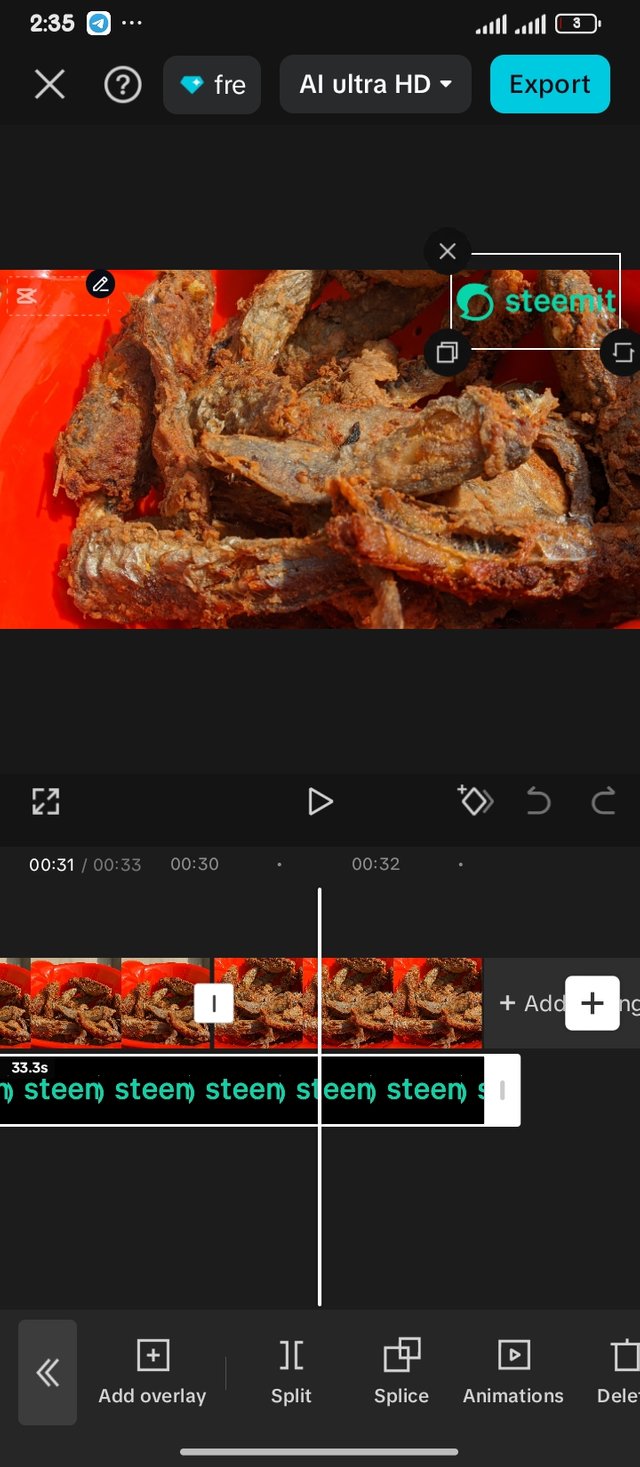 |
|---|
I added the steem logo to my clips, this was placed halfway in the first clip, I had to extend till it went through the whole clips. Which I made sure aligned with how the clips start and how it stops. I resized this overlay by swiping in, then placed it at the top left corner of my video.
| • | Adding Creativity |
|---|
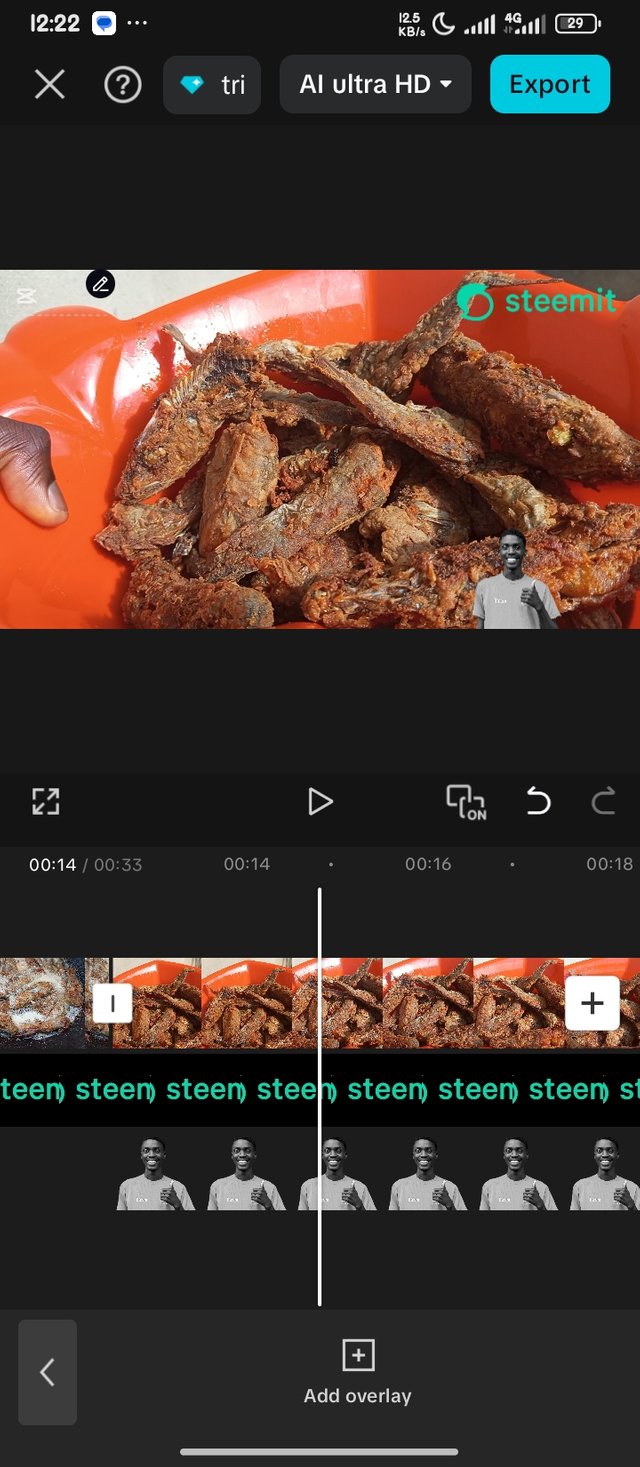 | Making it more creative |
|---|
To make my video creative, I decided to add another overlay with my picture. I do see reels on Facebook with the person's face made as an overlay on the video to claim ownership. I just decided to add to one of the clips and not to all. Not making this overlay too distracting, I kept it at the bottom of the clip.
After my editing I used the Export bar to export my video to my device.
Here is a detailed steps on how I was able to carry out my editing on capcut. Tap on the IPFS video link to watch
Here is my final output from my editing which shows how Fishes are fried here for events, with an additional photographs of how it looks after frying.
All photos and videos were taken with my Redmi12C
I would love to invite my friends @davidmarkgeorge, @mr-peng and @whizzbro4ever to join.
Posted with Speem

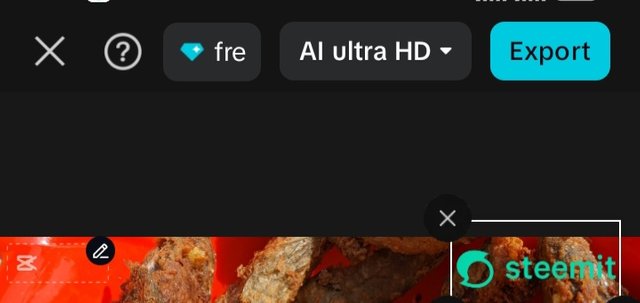
Amongst all videos, you choose to hang my throat. Didn't you see another video to use??? These fishes are tempting.
You did a great job and I love your break down of steps used. Your final result shows how well you have created your work. Good luck!
I was really looking for something tempting😅, I didn't eat much after preparations because of how it will taste after taking excess.
Thank you for your feedback, I really appreciate.