Trying out the New Features on Speem.watch: IPFS
I felt so happy when I saw the latest post by @steem.seven on the new features. Speem.Watch made it so easy to make a post with videos included. I make use of Speem. Watch anytime I want to upload video content on Steemit.
I have been battling with storage space issues with my phone, and as a result, my phone has low memory. What I do is I will write my post in my Steemit editor, upload the needed pictures, and also include the video link. I will head over to my Speem. Watch, posted everything I copied, then go back to get the tags, coming back to my Speem. Watch everything else, I kept clearing off, which was frustrating.
In this new stream. Watch feature, I uploaded my writeup and went over to copy my tags, while coming back, it refreshed, but everything was stored. I'm happy with that. In this new feature, the content is saved the moment you paste it into the editor.
I told a user to make use of Speem to upload video content posts, and the user asked what Speem is. Many users upload video content on Steemit, and they have no idea about speem or how to go about it. So I decided to create a little awareness for users at my end and other users who will come across the post to know how to go about uploading video content on Speem. Watch.
| • | New Features on Speem |
|---|
- Direct Upload (IPFS)
- Pro Editor mode
- Essentials
| • | How to upload your video contents using IPFS |
|---|
- Go to speem. Watch on your browser and log in with your username and posting key. You will see various video contents made by other users on the blog.
- You can easily access your blog, notifications, posts, and others from Speem. Watch.
- Click on upload
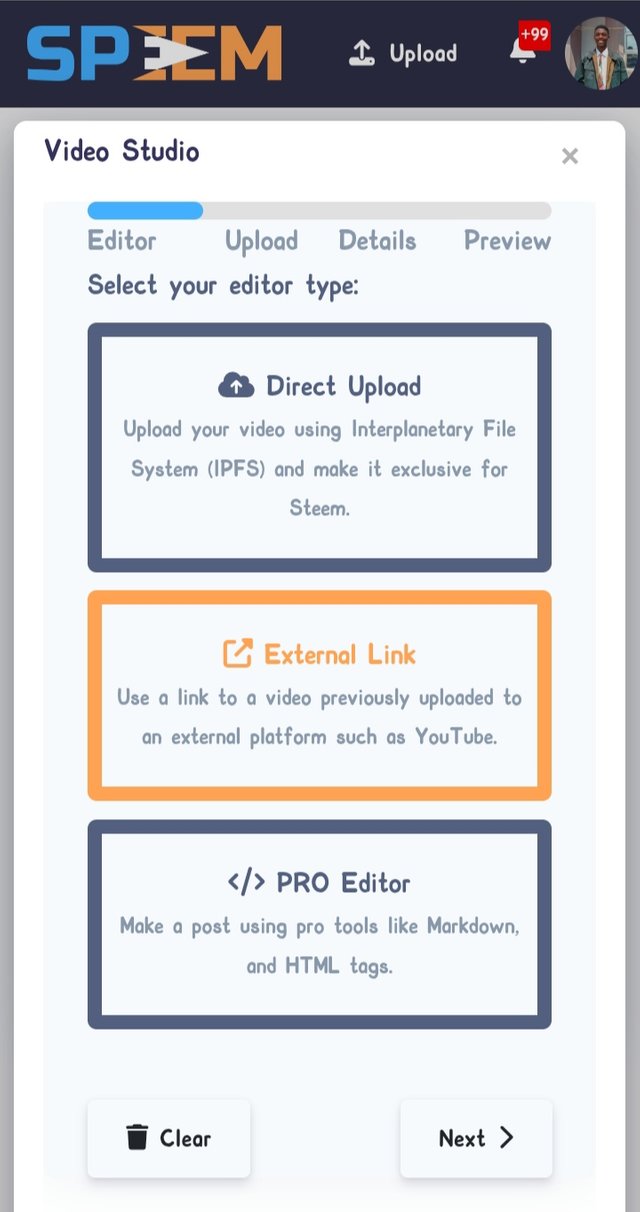 | Direct upload |
|---|
With this upload tool, you will be taken to the Visual Studio where you have
- Direct upload
- External link
- pro editor
What we have been making use of before this new feature came in is the External link tool, which allows us to upload our video to external video platforms, specifically YouTube, copy the link, and paste it in our editor on Speem. This procedure looked like a lot of work for some people, but the introduction of these new features will make it easy for them.
- Click on the Direct upload feature which is IPFS( interplanetary file system). This tool allows us to upload videos directly from our devices without uploading to external video platforms. This IPFS has granted each user 750MB to upload and test the new feature.
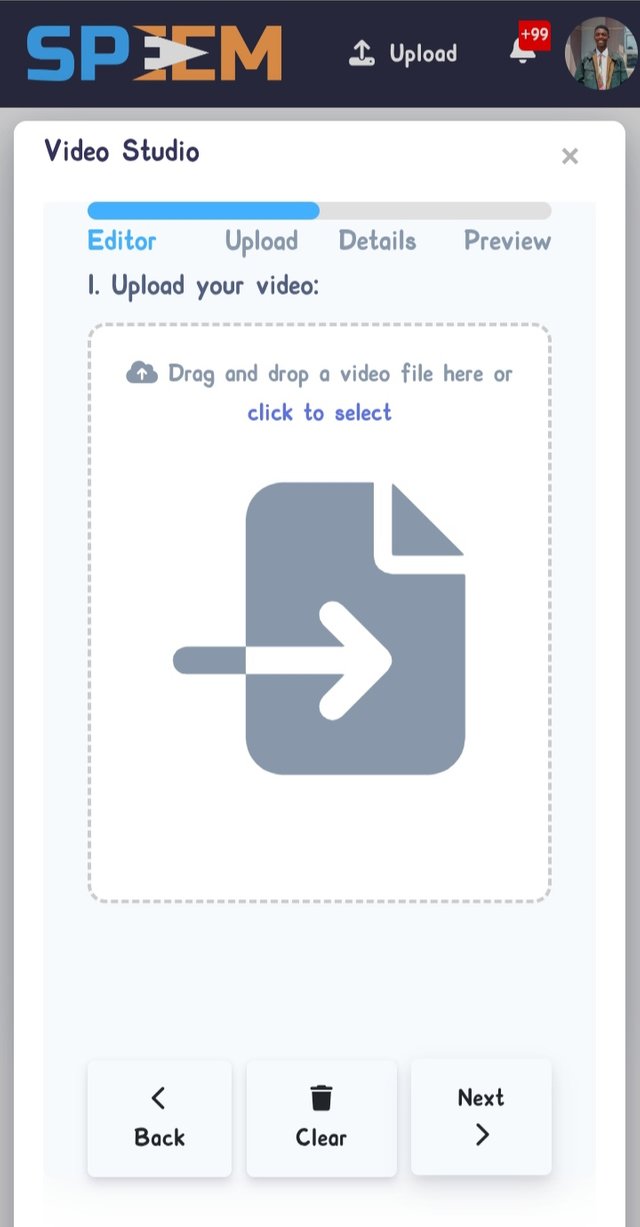 | click to select |
|---|
If you're using your mobile phone, use the click to select feature, which takes you to your device folder, and you can select the video you want to upload. It will load to 100% which shows it has been successfully uploaded.
The details editor allows you to include the post titles, the description, which is the post you will upload, and also the tags needed for the post. Make sure you use the #steemvideo tag in the first 4 tags, which makes your post visible to the video curators.
- The preview shows what your post will look like when you upload your post. You can view the video in this preview tool and see the arrangements for your post. Click on Make your post.
One thing I noticed, and I would love to ask @alejos7ven, is that can we upload more than two videos using the IPFS feature, because when I tried, only one video was selected, so I had to use both IPFS and an external link.
Every other thing you need to know is explained in this video.
Posted with Speem

Upvoted! Thank you for supporting witness @jswit.
Great review! Thank you for taking the time!
Upload videos took some time, that’s why we have limited to 1, to avoid breaking the process.
Now IPFS have been increased!
Enjoy it
Thank you sir.
Wow! This is good news, I don't have to worry about exceeding my 750mb any more. More video contents to come.
Sorry to bother, how about making the video we upload using IPFS show as a video rather than a link to watch.
Showing a video on Steemit will require technical support, and that’s over to Steemit devs, maybe in the future we can see it!
Thanks for this tutorial on how to use Sperm Watch on your mobile.
Thank you friend 🙌. I hope it helps others.
Long time @joslud
Thank you for publishing an article in the Steem4nigeria community today. We have assessed your entry and we present the result of our assessment below.
MODs Comment/Recommendation:
This is so informative, I was so disappointed when I used speem.watch the first time when everything cleared up I almost cried until I used another strategy, I'm glad it has been upgraded.
Remember to always share your post on Twitter using these 3 main tags #steem #steemit $steem
Hi, Endeavor to join the #Nigeria-trail for more robust support in the community. Click the link Nigeria-trail
Guide to join