SC-S26W2/Video Editing; Split, Cut, Sort, and Duration
Assalamu Alaikum, I hope everyone is well and enjoying their lives. Today I am going to participate in the second week of video editing, in which I have prepared a video that I will edit. This video is of me visiting my fields. When I left my house and went to visit the fields, on the way, I showed a small corn plant at one place, and after going further, I showed a garden of guavas, in which I also showed raw guavas.
Because I am a resident of a village, you often see such fields in the village because things are grown in the fields in the village itself. In the cities, there is no place where some things are grown. Here you see garden crops everywhere. So I also went to visit my crops, and during that time, I made this video. I made this video on my mobile, Oppo F15.
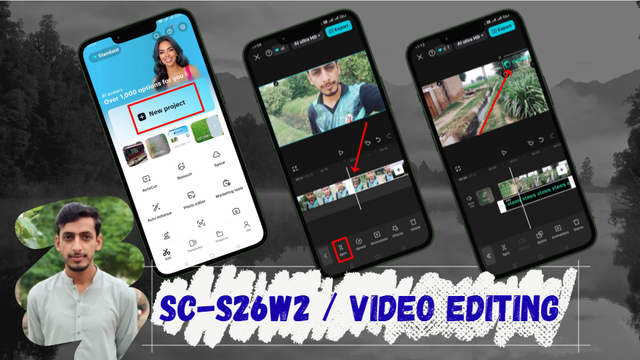
Canva Design

Importing Video
Now let's move on to our video editing. To edit the video, first, I opened the Capcut application and clicked on the New Project button given in it. As soon as I clicked on it, my gallery would open, in which I went to the video section and selected this video.
When you select the video, you will see the selected item below. There is a minus sign above it. You can also delete it by clicking on it. If your video is selected incorrectly, and then click on the add button below, in this way, our video will be added to the timeline.
 | 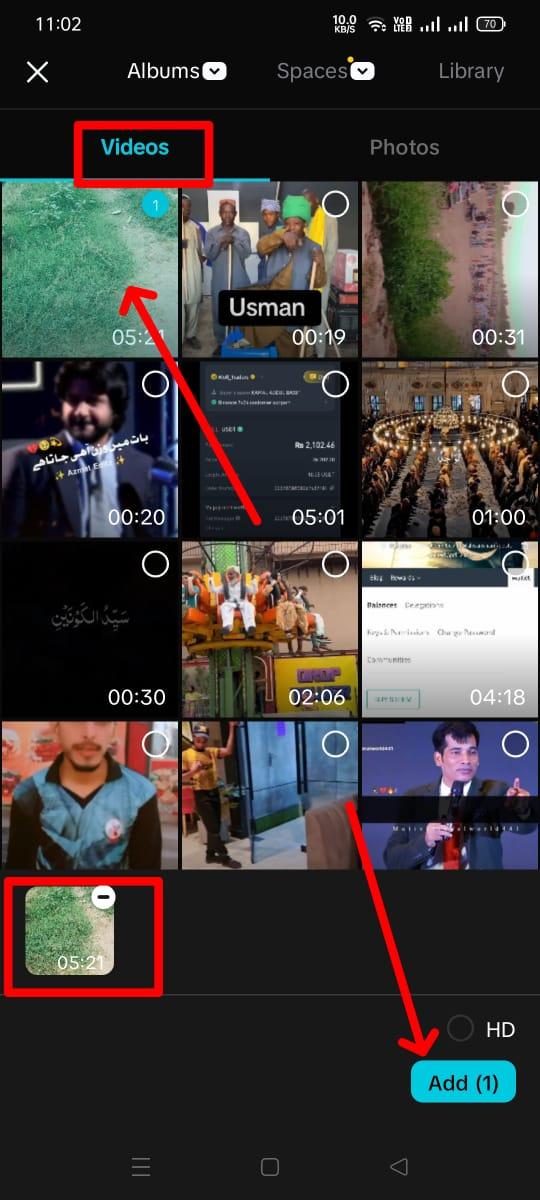 |
|---|

Split And Delete
First of all, I selected the video and moved my cursor to the point where I wanted to split the video because there are some parts of this video that I want to separate and keep their speed normal, and speed up the rest. So, first of all, I selected the video and moved my cursor to the point and clicked on the split. In this way, the video will be cut from there. Then I went a little further and went to the point where I wanted the normal speed of the video and split it up again. In this way, I have a small clip.
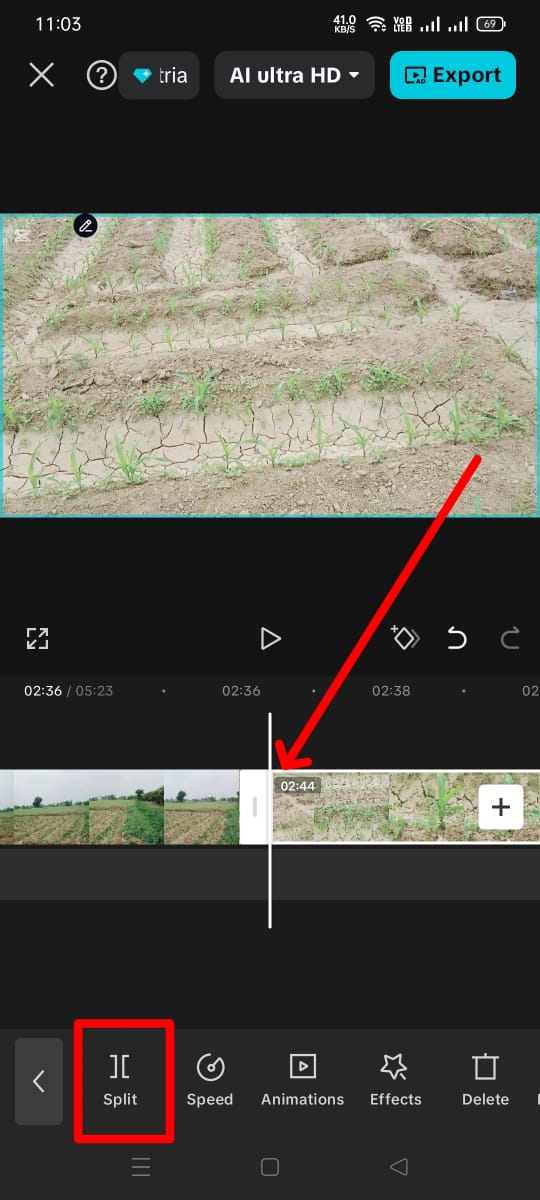 | 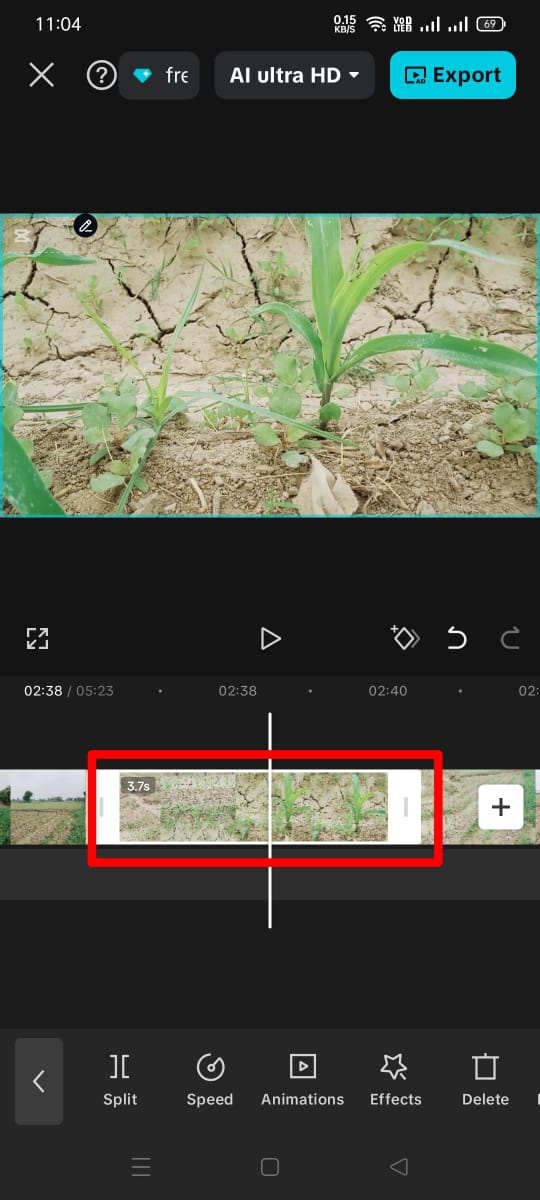 |
|---|
I have selected three points where I have split the video, and I want to keep the speed normal. One is where I have shown the corn crop, the second is where I have shown guavas, and the third is where I am appearing in the video. After that, I deleted the extra point, which is the ending part. I clicked on it, and the delete option appeared at the bottom. When I clicked on it, the ending part was deleted.
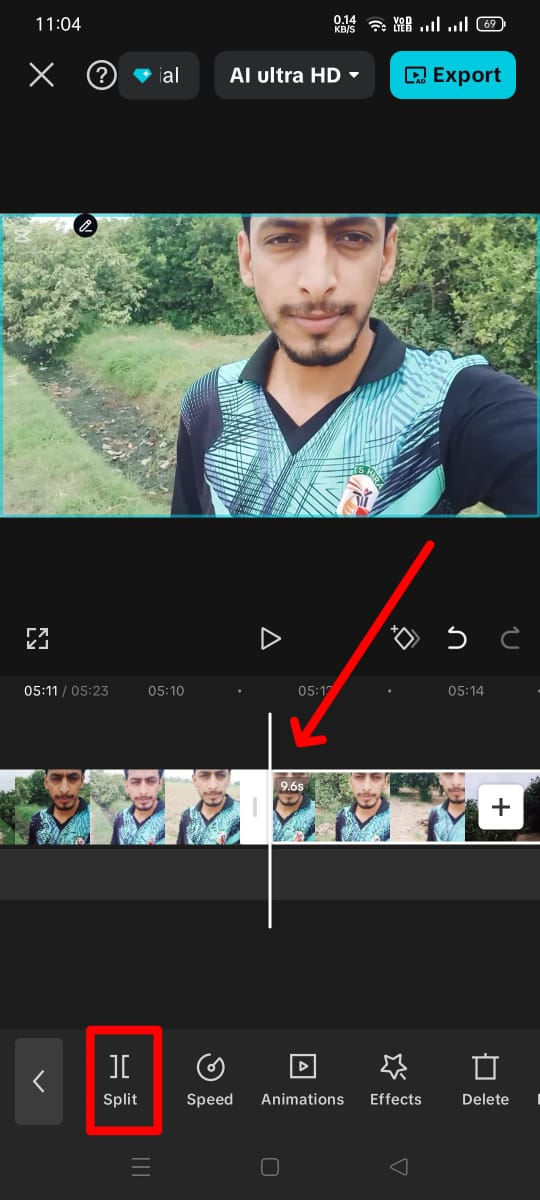 | 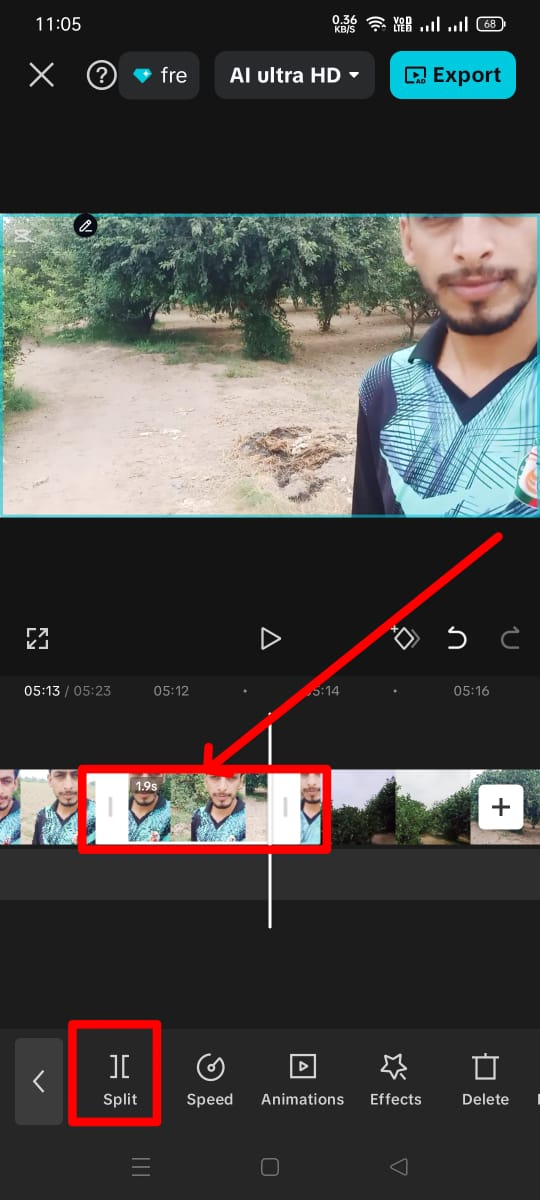 | 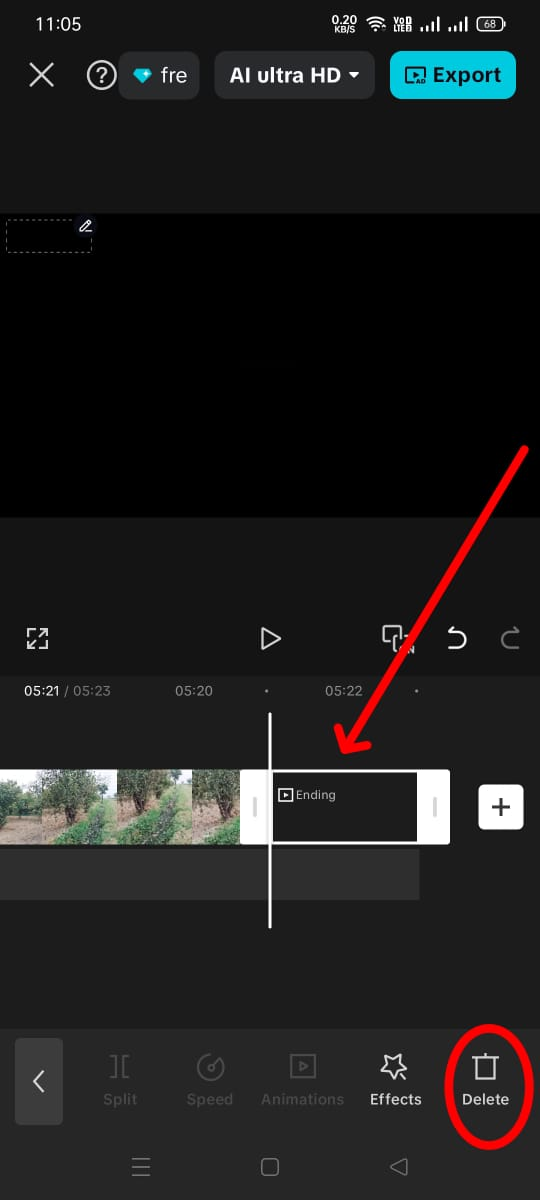 |
|---|

Increasing Speed
Now, apart from the part I selected, I will increase the speed of all the remaining parts. I have set the speed to 4.9. To increase it, first, I selected the clip. When I selected the clip, a lot of options appeared below. From there, I clicked on the speed option.
When we open the speed option, we see three more options there, out of which I selected the normal one. When I selected normal, I got a line that goes up to 100x, so I increased my clip to 4.9x there.
The advantage of this was that the speed of the clips I had selected would increase. I did this by selecting each clip one by one, and I left the clips I had kept small at normal speed.
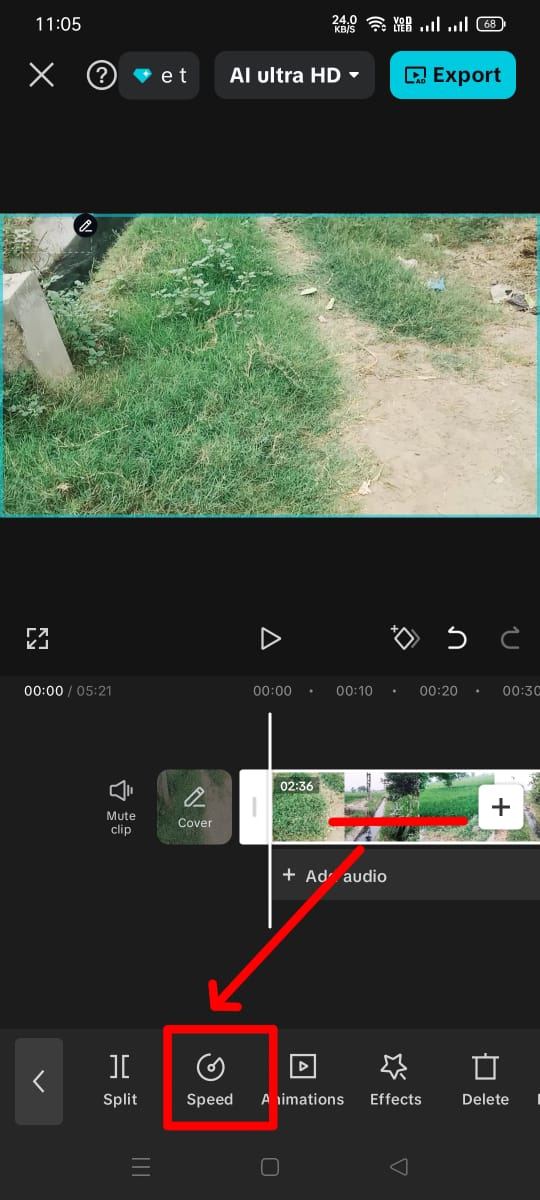 | 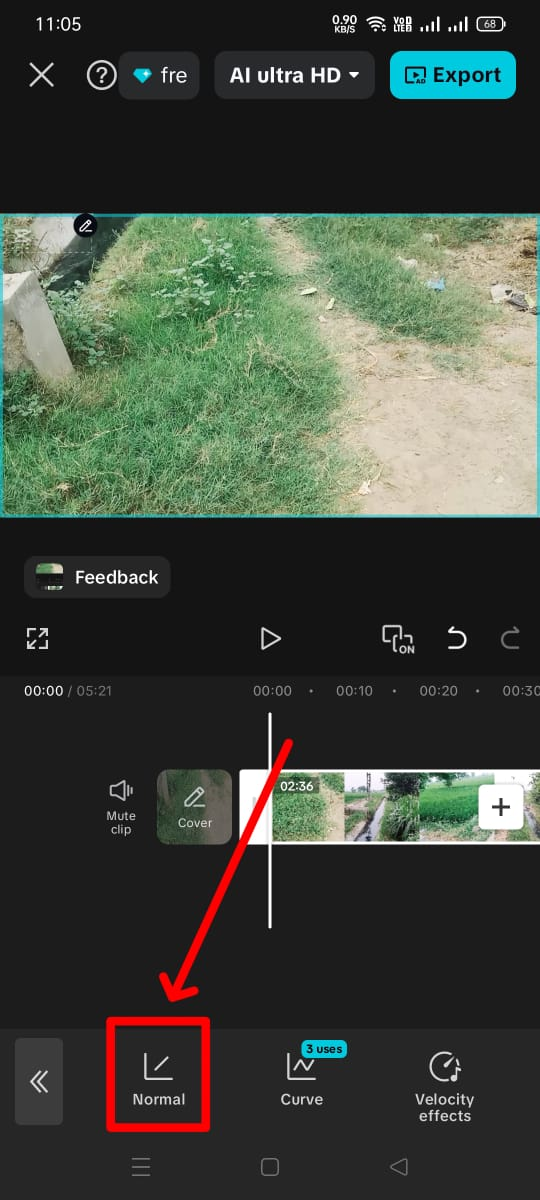 | 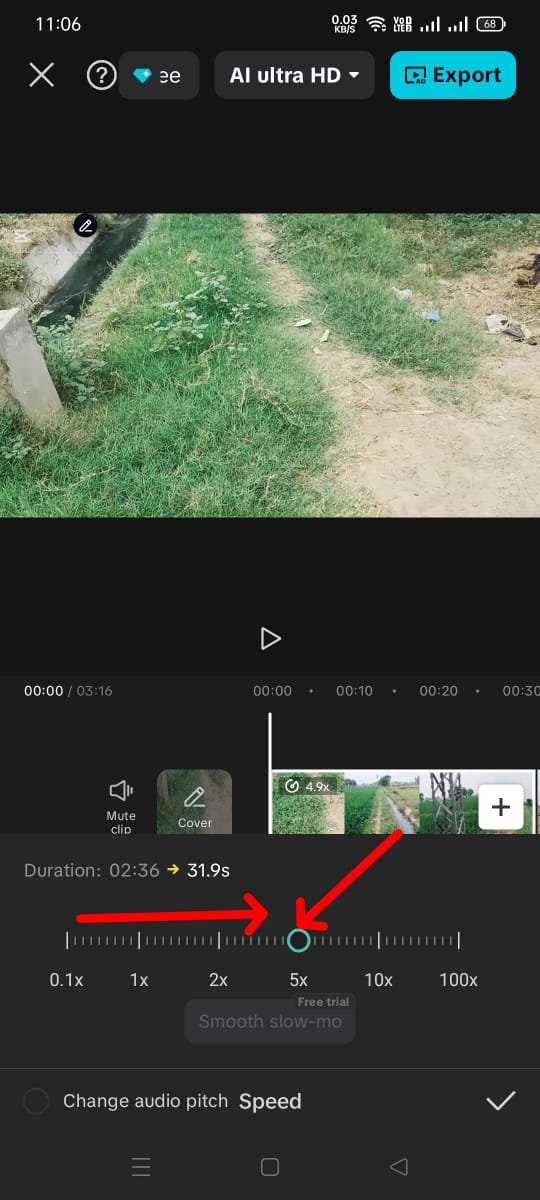 |
|---|

Zooming Short Clip
The clips I cut were very small. When we selected them, the effect option would open. The way to select them easily is to zoom in on the video with both fingers in opposite directions. This way, the clip will become larger, and it will be easier to select.
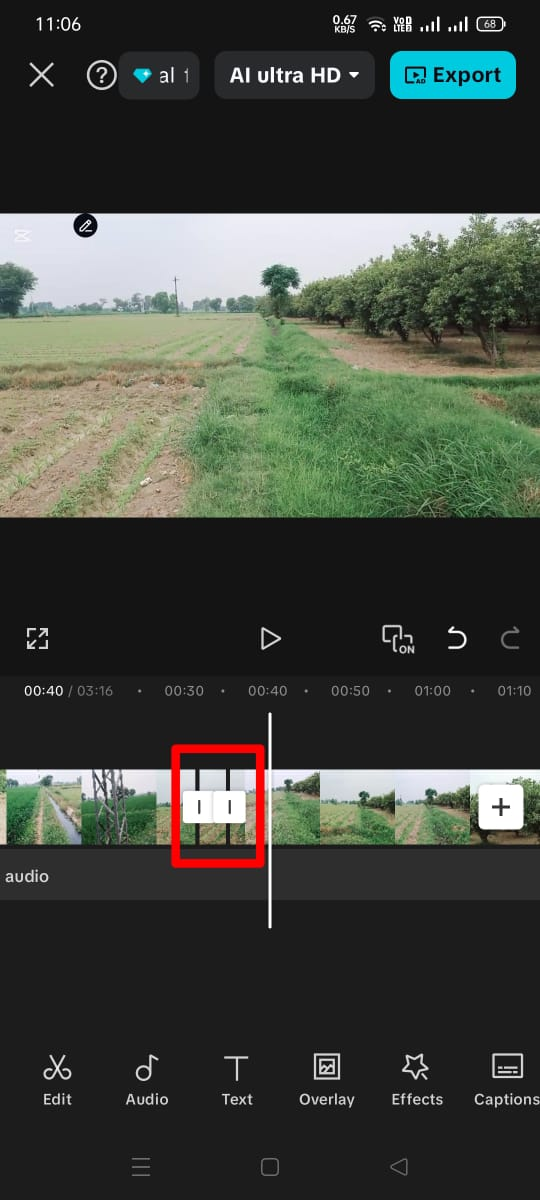 | 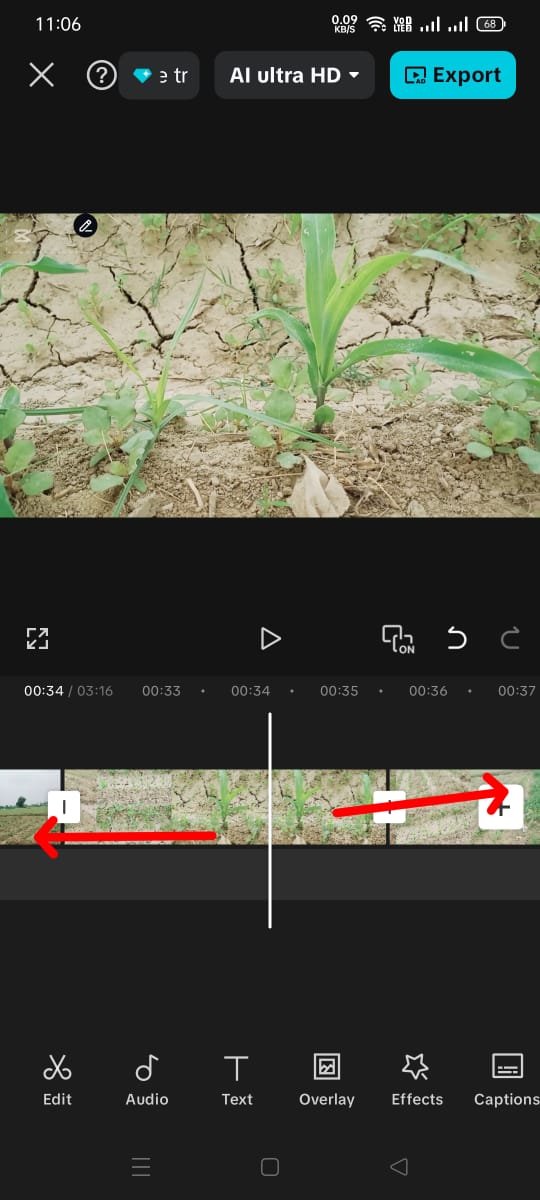 |
|---|

Adding Overlay
Now I wanted to add an overlay on top of my video. To add the overlay, which is the Steemit logo, I first clicked on the overlay button. When I clicked on it, a new option appeared, which said Add Overlay. I clicked on this ad overlay.
Now I have my gallery open. I went to the photos section and from there I selected the Steemit logo. After selecting it, I clicked on the add button at the bottom, through which my logo appeared above my video.
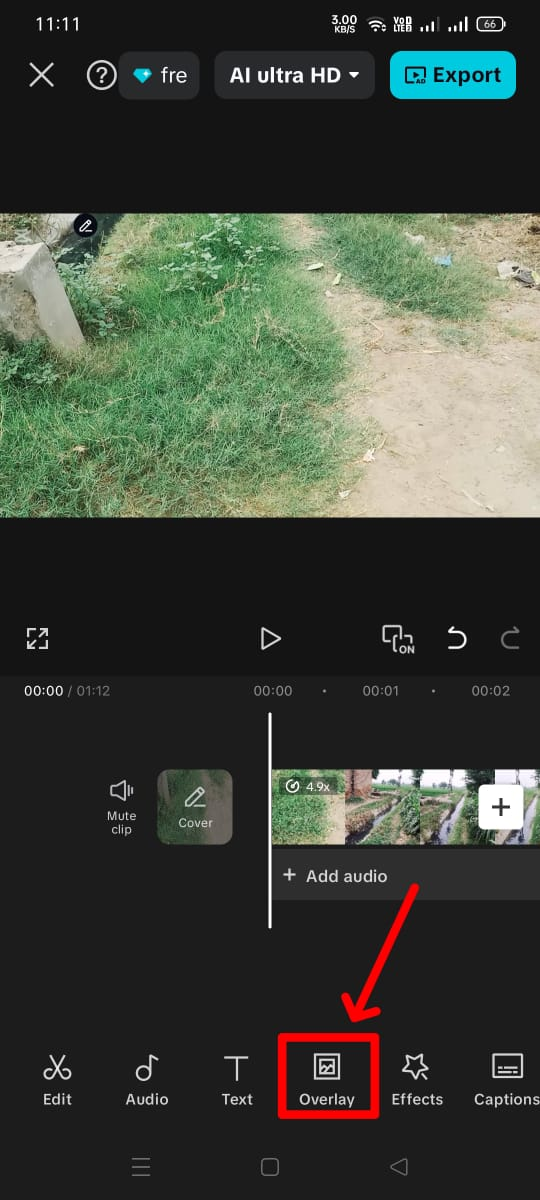 | 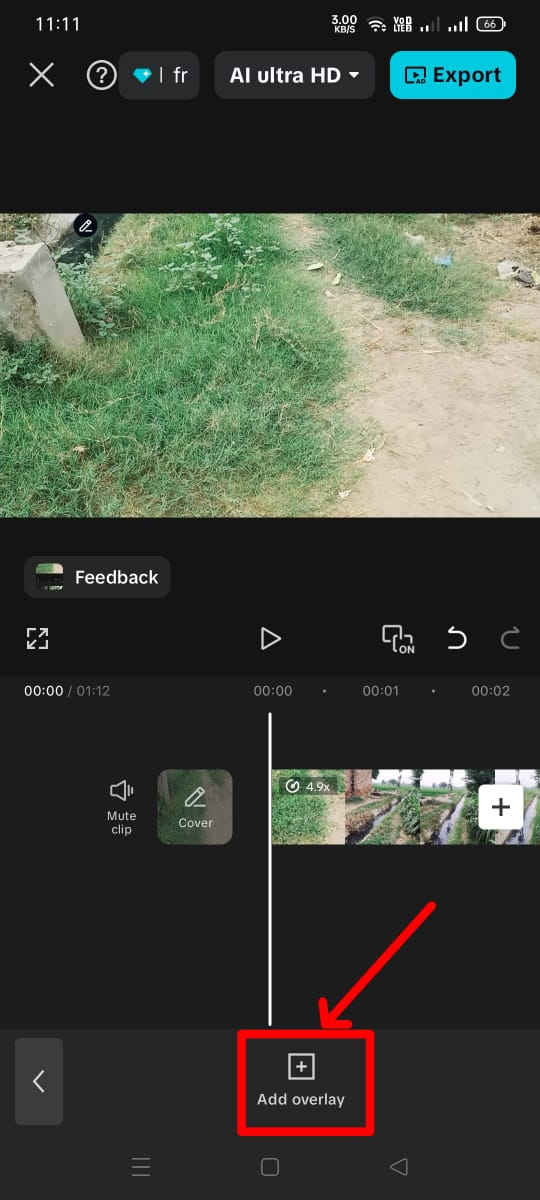 | 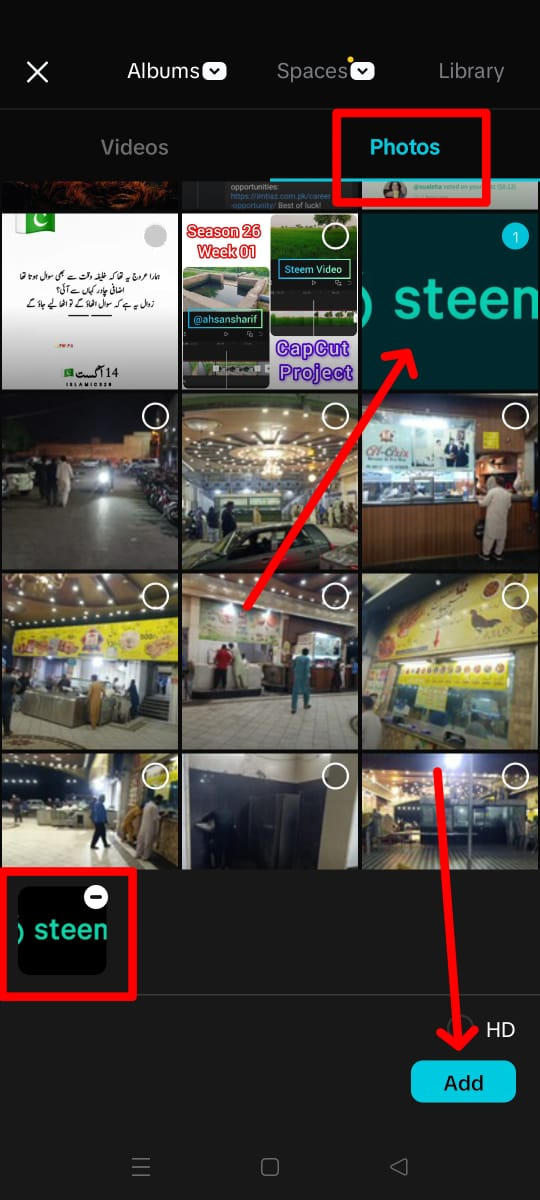 |
|---|

Overlay Setting
Now I have set the overlay because when we add it, we see a big logo on top of the entire video. First, we have to reduce its size. After reducing the size, I placed it in my right upper corner.
This logo will be visible to us at the bottom of our timeline. We have to grab it from its ending point and move it to the end of the video. The advantage of this is that it will now be visible to us above our entire video.
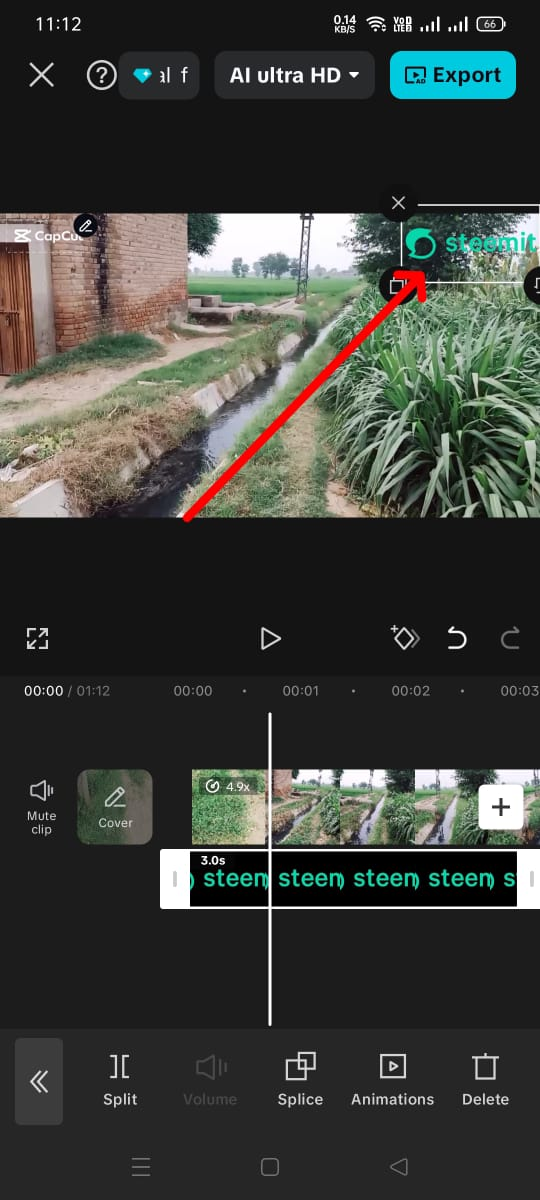 | 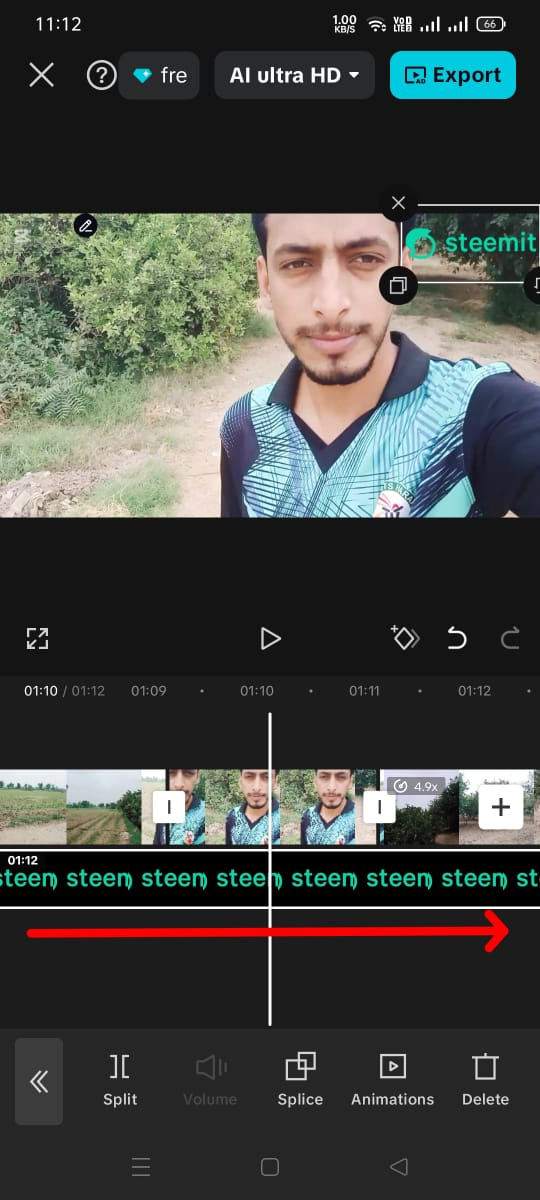 |
|---|

Exporting Video
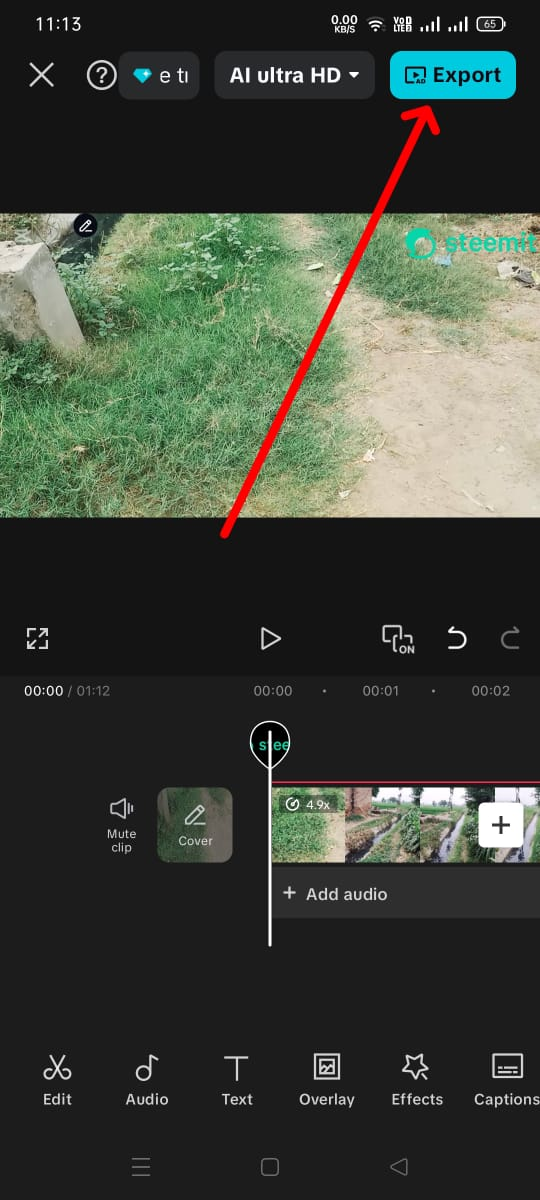 | 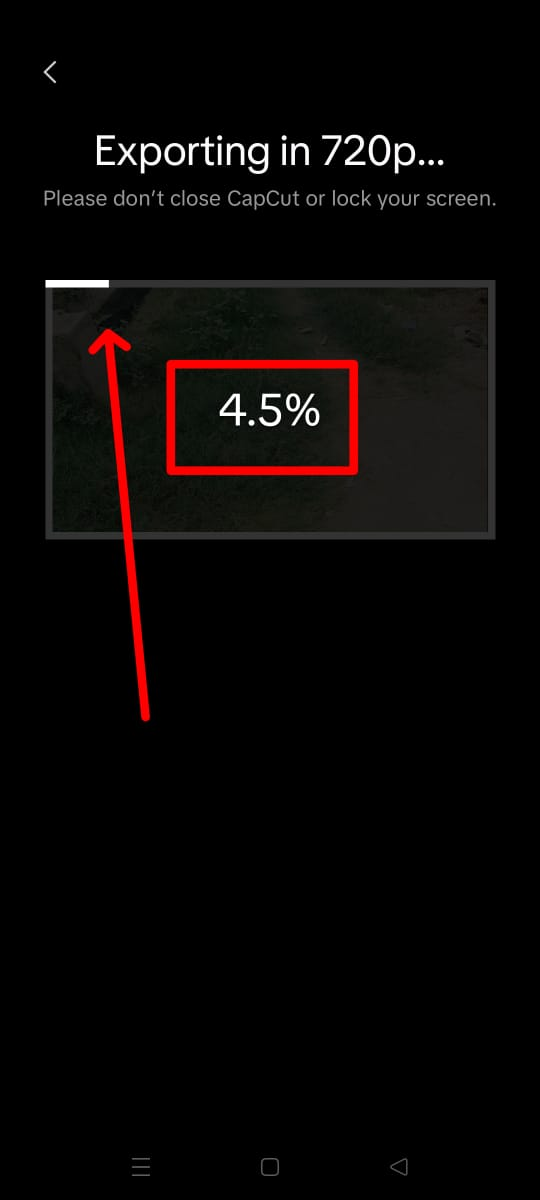 |
|---|
In this way, my final video is ready. The duration of my entire video was five minutes and 22 seconds. Now I have edited it, and its total duration is one minute and 12 seconds. To export it, we see the export option in the upper-right corner. We have to click on it. When we click on it, our video will start exporting, and after exporting, it will be in our gallery.

Editing Video
I am posting the final video that I edited here so you can see how the video looks after editing.

Original Video
This is my original video that I made while visiting this farm, and its duration is five minutes and 22 seconds. My original video has a 16:9 aspect ratio, which is why I do not need to set it to any ratio.
This completes my final task in which I edited my video, split it, after splitting it, I increased its speed, there are three clips whose speed I left normal, and after that, I added an overlay. After adding the overlay, this video will be ready in the end, and now my video has reduced from 5 minutes and 22 seconds to 1 minute and 12 seconds.
I would like to invite my friends @crismenia, @hudamalik20, @marvinvelasquez, and @bossj23 to join this challenge.
Cc:
@anailuj1992
Thank You
Great work on your submission! Your CapCut workflow is clearly explained (import, split, speed changes, overlay, export), and keeping normal speed on the corn, the guavas, and your on-camera moment gives the story a nice rhythm. Cutting from 5:22 down to 1:12 is efficient, and the logo in the top-right stays tasteful and consistent.
To polish it further, consider adding very short titles (“Corn,” “Guavas”), a light ambient soundtrack, a touch of stabilization and color correction, and remember to lock exposure on the Oppo F15. For export, aim for 1080p at 24/30 fps with a bitrate around 8–12 Mb/s for crisp results.
Amazing work bro.The video which you edited is awesome, moreover I like the beauty of nature in your video which I like the most.Wishing you all thebest of luck my brother.
Best Wishes
Thank you so much for the compliment. After seeing Natural place we feel relaxed. I wish you more success.
Hola amigo.
Me alegra pasar, leer tu escrito y ver tu vídeo.
Un campo muy hermoso y el trabajo que hiciste con la.edicion del vídeo te quedó genial, excelente acercamiento y división del vídeo.
Suerte en el reto.
Bendiciones.
Thanks a lot for staying here. I'm glad to present my creativity. I wish you the success.
I'm impressed with your video presentation, you actually took time to bring it out well.
Thank you for sharing wishing you success 👍
Thank you so much for the compliment 😊
Hello @ahsansharif
I enjoyed your video because I like agriculture and rural nature. You have completed a great assignment using the tools of the second week and at the same time using the tools of the first week which you are completing beautifully. I am also getting a good idea of this course from your video. Good luck brother
wow! incredible video brother, in your video you edited with warmly which is watching more beautiful, however that is i like more and more