SC-S26W1/Video Editing, Getting Started
CapCut is one of the most famous mobile video editors. 1 billion+ downloads from Google Play Store, 11 million+ reviews which stand at a 4.3 rating. This data proves the popularity and usefulness of the CapCut video editor. Amazingly, we got the chance to learn video editing on CapCut in Steemit Challenge - Season 26. Thanks to @anailuj1992, who is our mentor. Down below, I am providing what I learned from the 1st week.
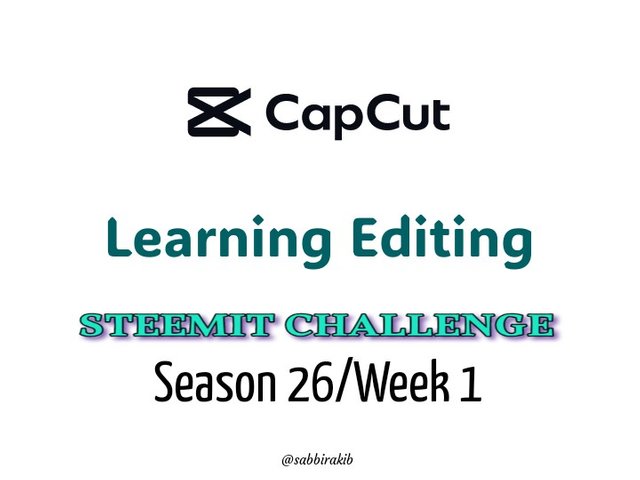
In this episode, she explained to us what CapCut is, how to insert images and videos from the gallery, how to crop videos before importing, what is timeline, how to use main buttons, she teaches us how to use menu, she explained to us what is aspect ratio, how to delete an unwanted clip, how to do overlap, and at the end, how to export a video. She explained it nicely. And now I will show you my practical practice.
Step 1 (Opening App and New Project)
At first, I opened the CapCut app and clicked on New Project. A new Interface came in front of me.
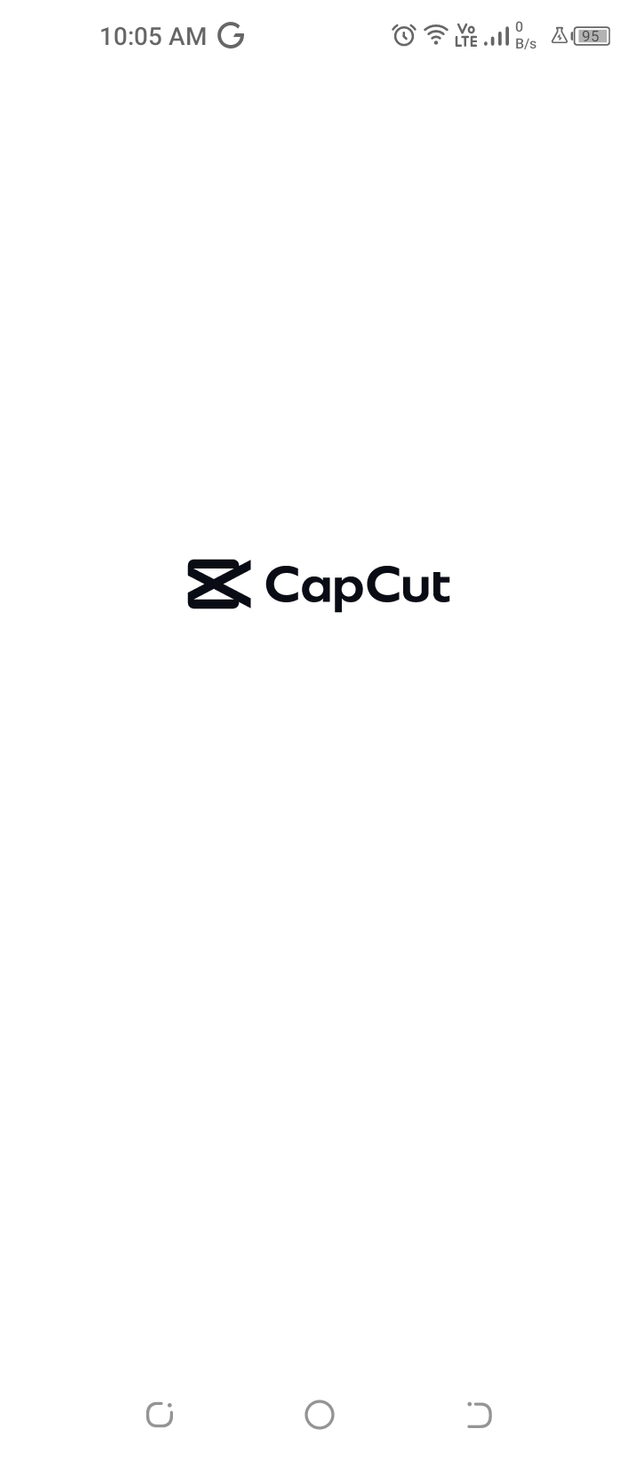 | 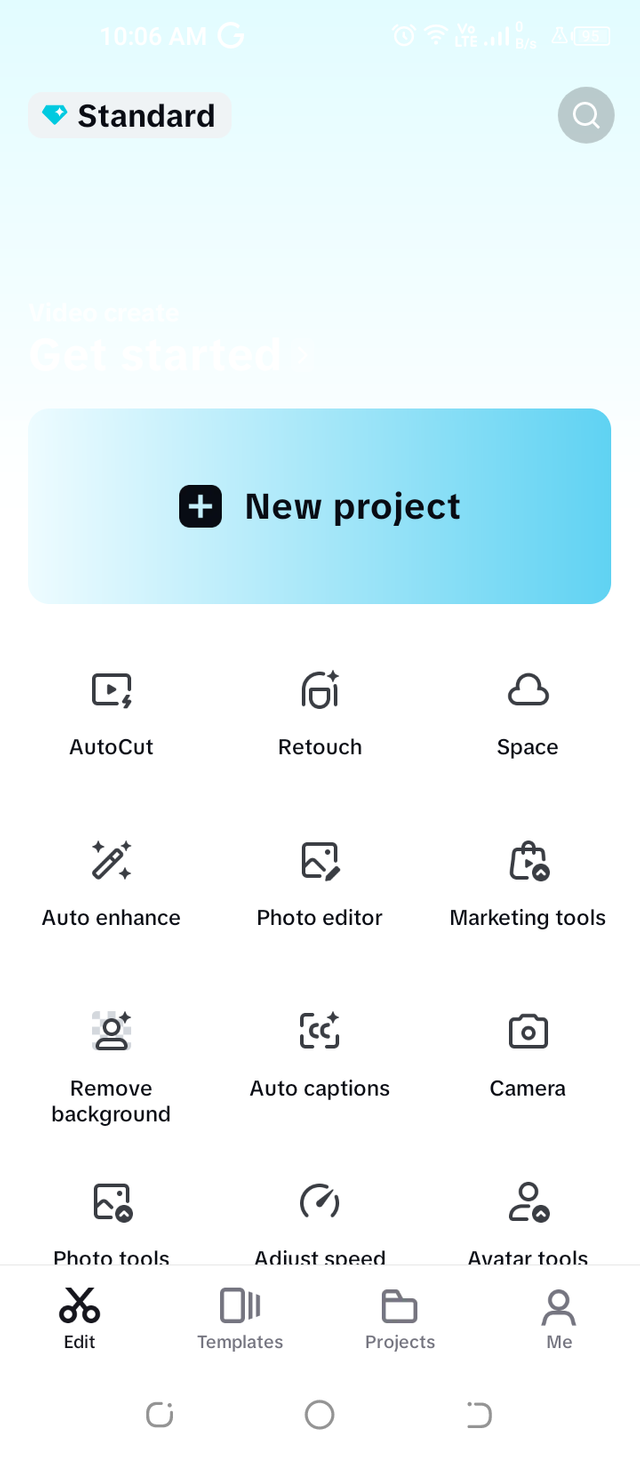 |
|---|
Step 2 (Import & Crop)
I imported 2 videos and 2 images, which I had planned to make a video with.
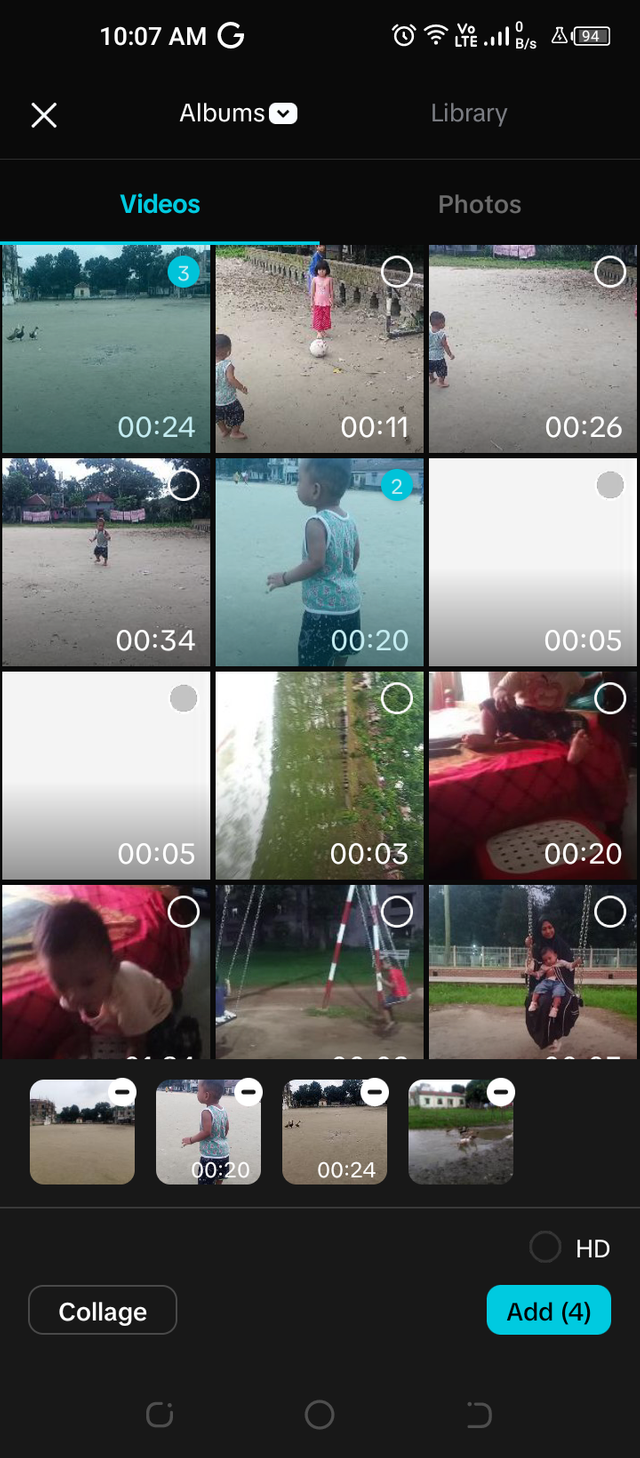 | 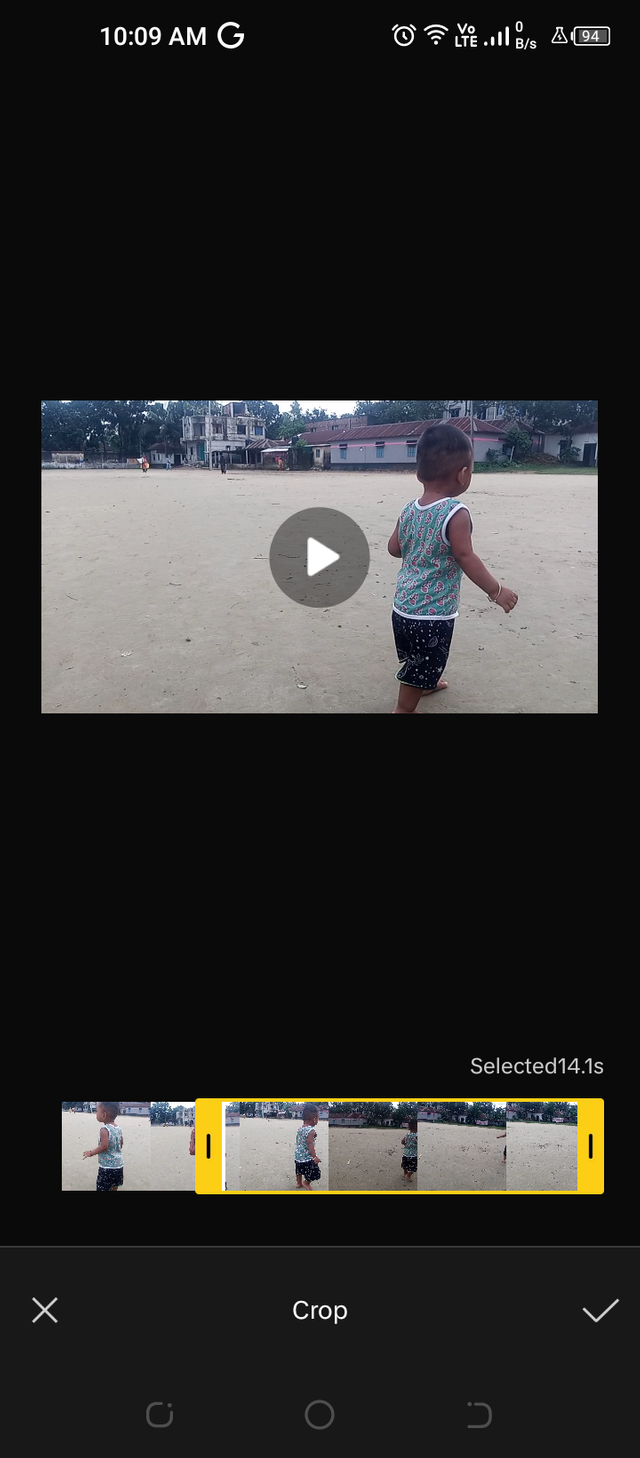 |
|---|
I cropped the unwanted video part that was not necessary.
Step 3 (Aspect Ratio)
The ratio of my first image was 4:3, which is not ideal for YouTube. That's why I changed the ratio to 16:9, recommended for YouTube. Following the way, our instructor guided us.
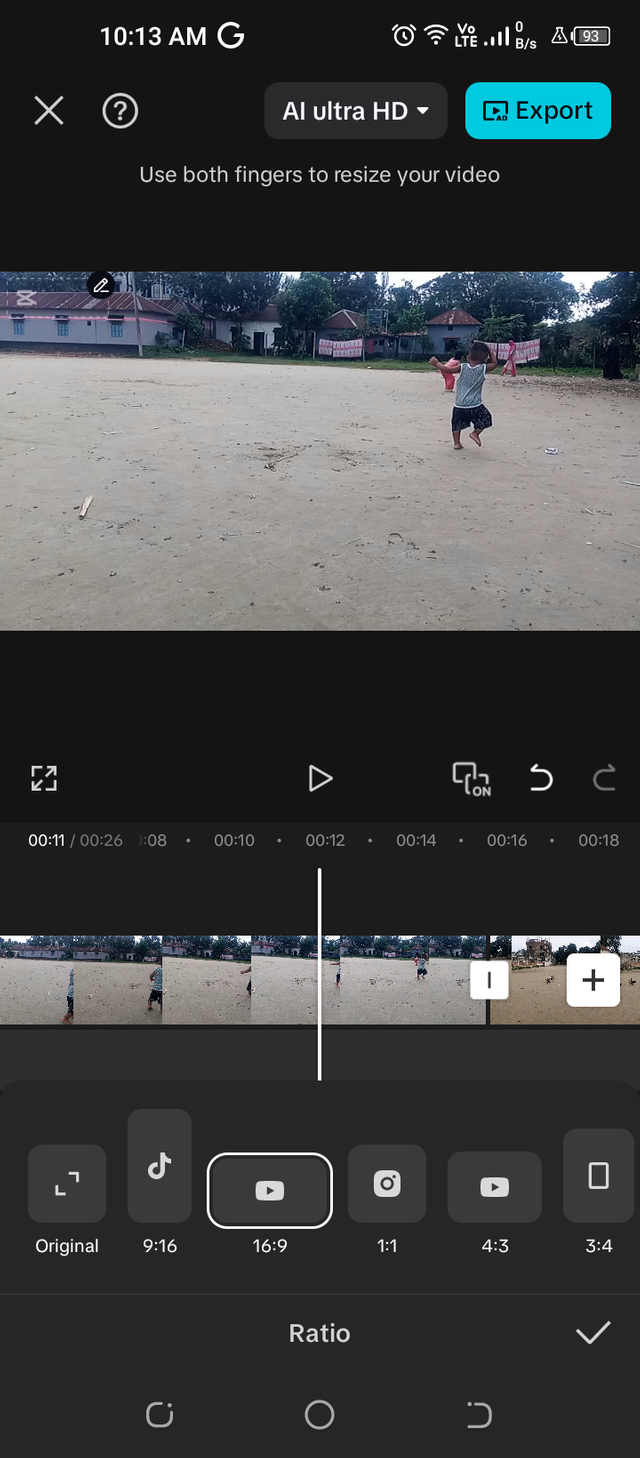
Step 4 (Delete)
I deleted an unwanted part of the video. That part was not helpful, not necessary.
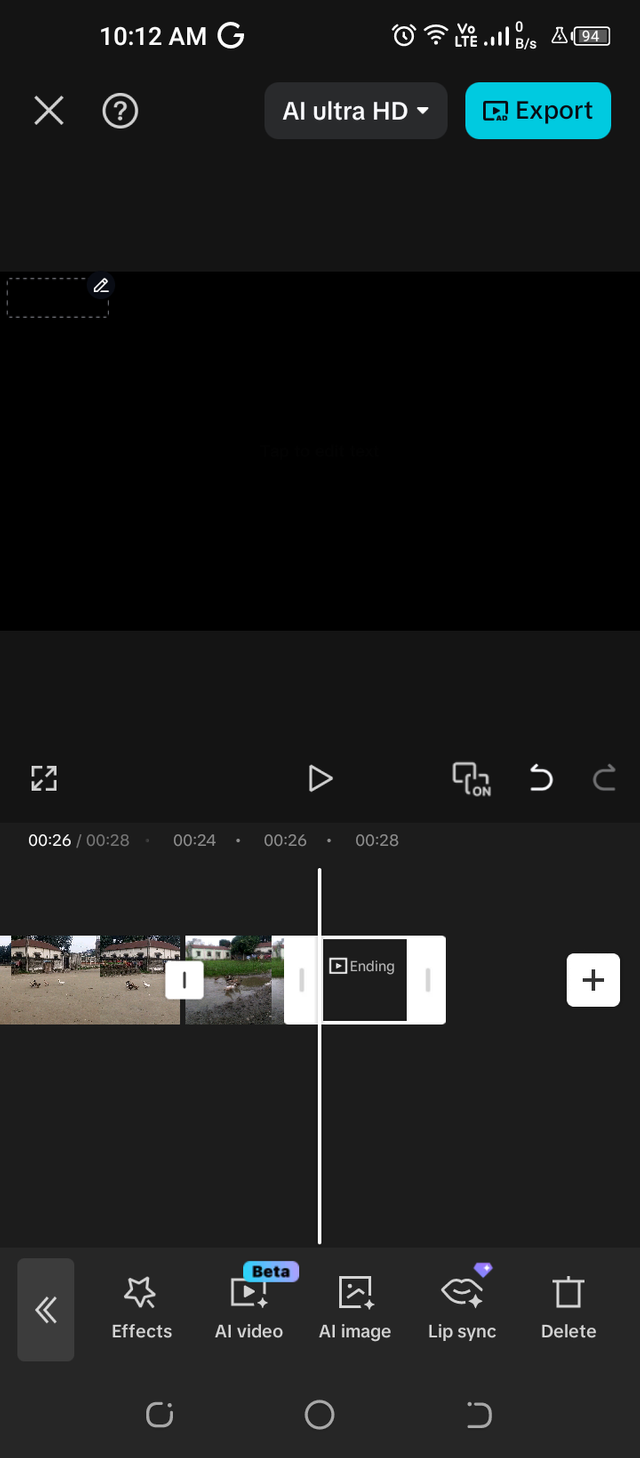
Step 5 (Overlay)
I imported a transparent image of Steemit and resized that and put that in a corner.
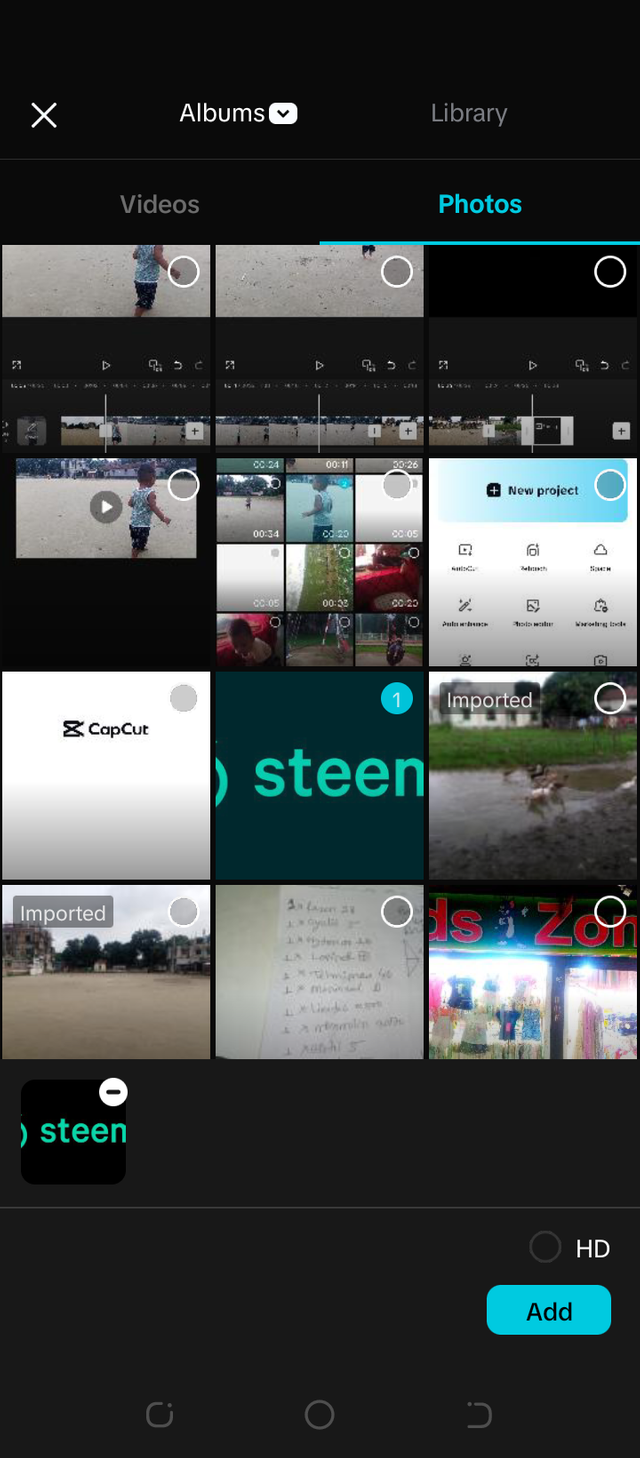 | 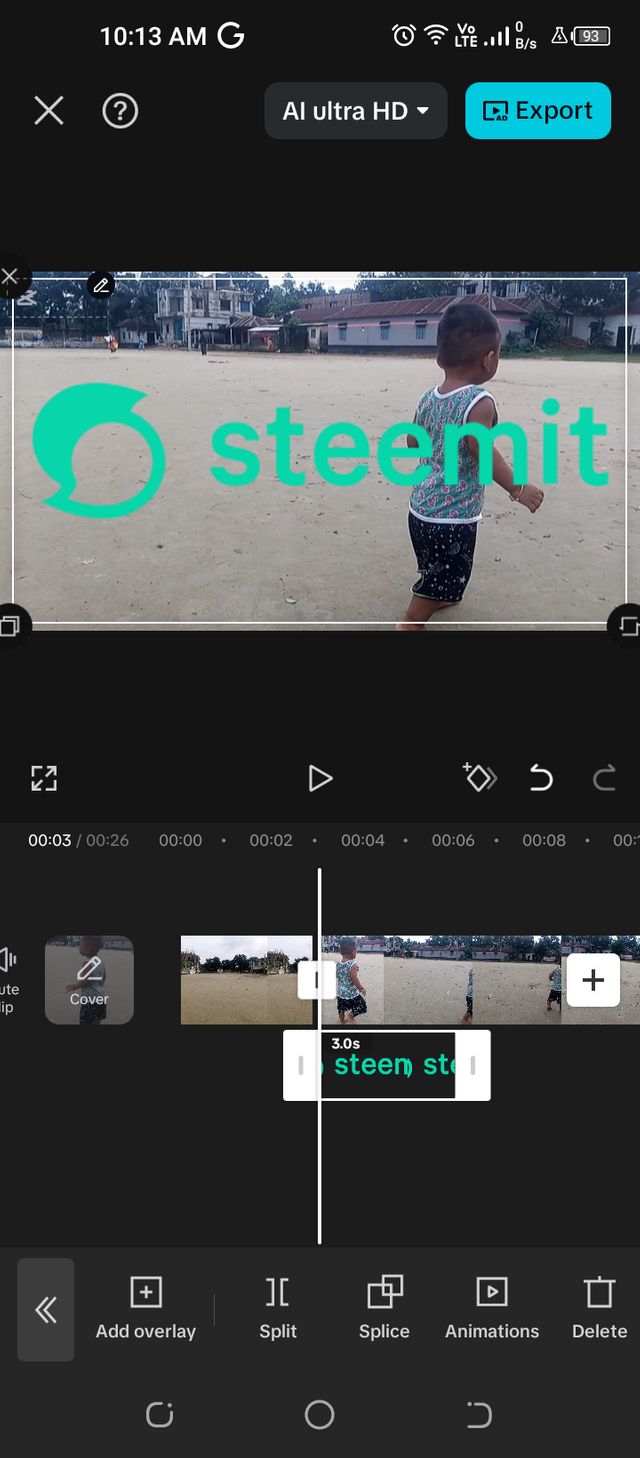 | 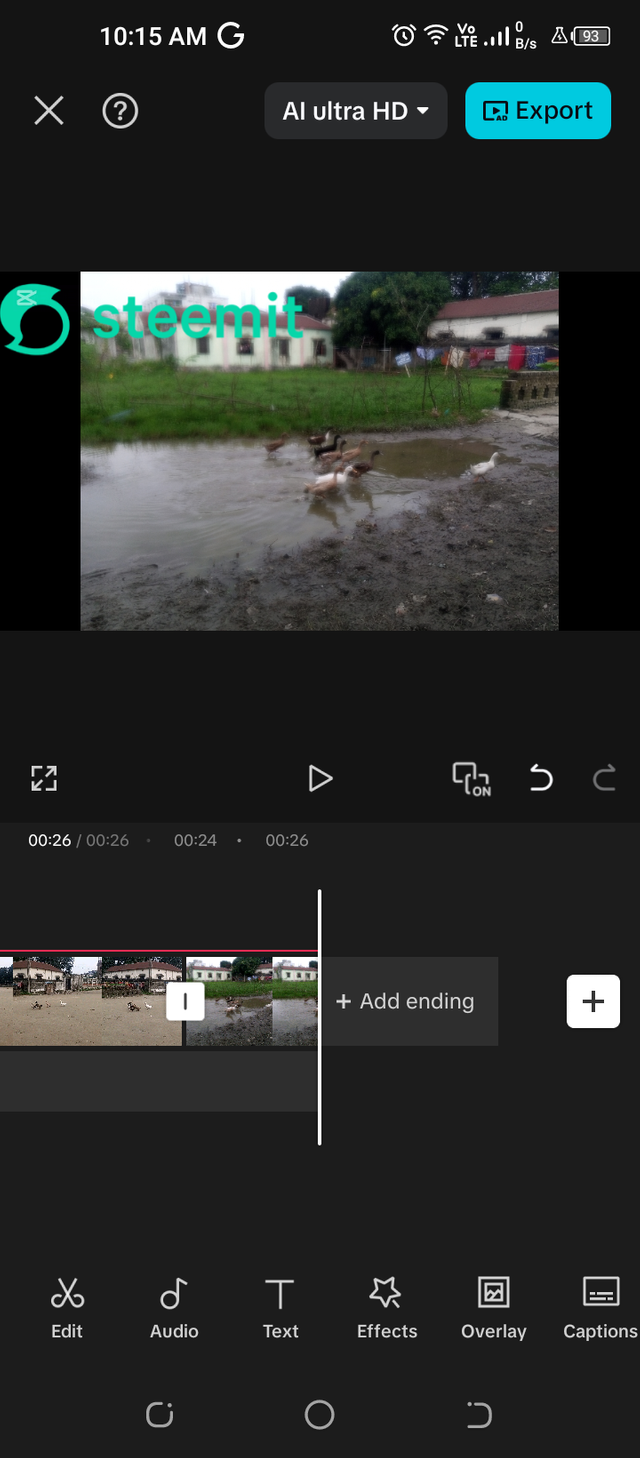 |
|---|
Step 6 (Exporting)
After I was done with all of that, I clicked on Export and exported the video I made.
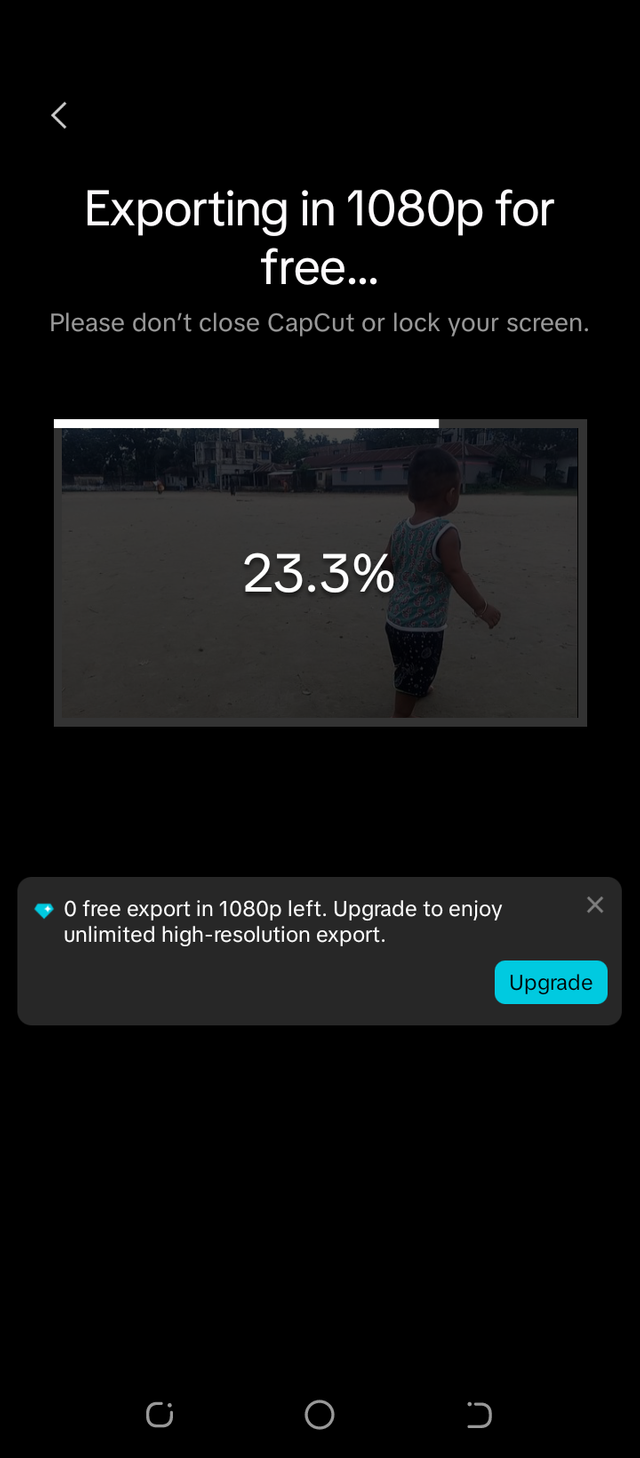 | 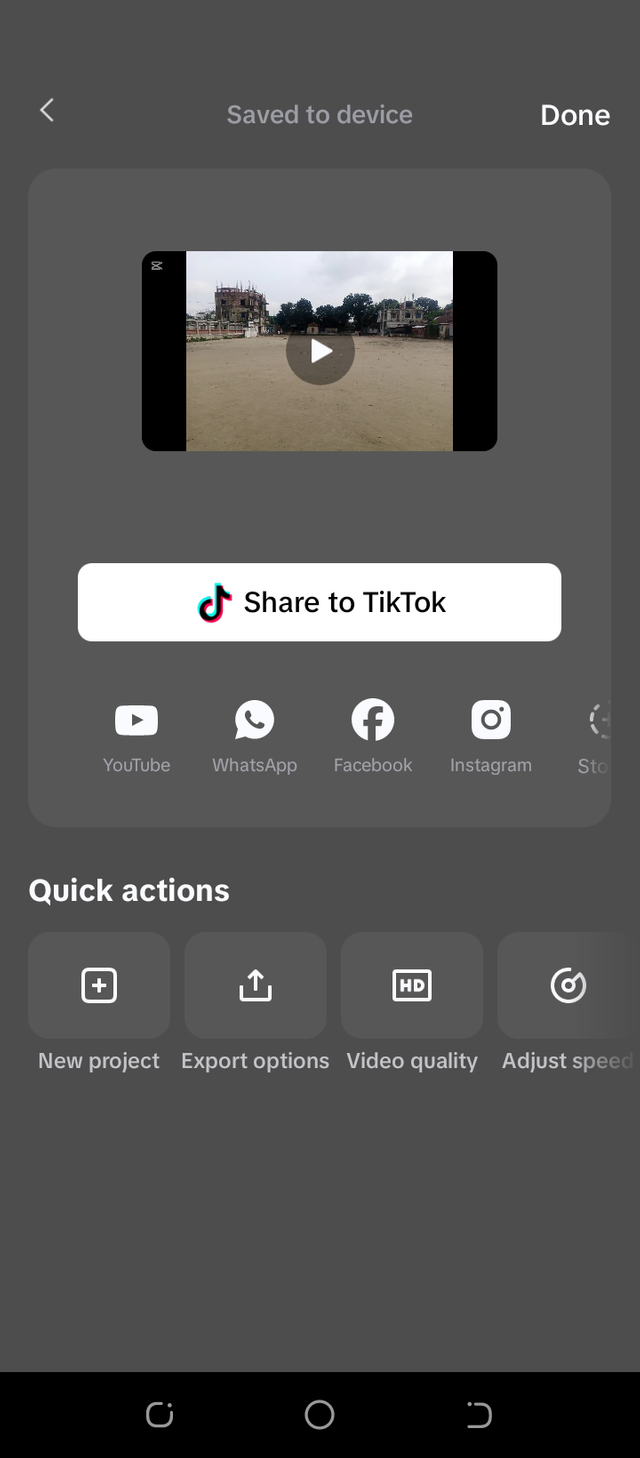 |
|---|

About The Video
Every morning, I had a walk with my son. I took him to a nearby ground where he could walk. As he is in his early days of walking. I also wanted him can touch the soil, which I think is needed for him. Today, he saw two kids playing football and he also wanted to play, too. Haha. Later, I saw some ducks enjoying the morning.
| Device Information | |
|---|---|
| Device Name | TECNO SPARK 6 |
| Model | KE 7 |
| YouTube Link |
|---|
Saludos, amigo. Realmente una aplicación con tal estadística de uso en todo el mundo teníamos que aprender a usarla.
De una forma sencilla mostraste tu experiencia aplicando las funciones de esta clase y creaste un lindo video de las actividades de tu hijo, muchas bendiciones para él, es natural que imite algunas acciones de otros niños y es fabuloso que se integre a jugar con ellos.
Thank you.
Please consider supporting Proposal #100 to boost the video on Steem.
"Type less, smile more"
Curated by @marvinvelasquez