SC-S26W4/ Transitions, Animations & Visual Effects
Assalamualikum, everyone. |
|---|
I am @meheruntinni
From #bangladesh
Hello, Steemit friends, How are you all? I am also fine, Alhamdulillah. I am here to share my entry with all of you in the 4th week of the Steemit Engagement Challenge, season 26, where our teacher @anailuj1992 presents theSC-S26W4/ Transiciones, animaciones y efectos visuales
I missed many lessons of this challenge. Still, I tried to edit my video beautifully through CapCut. I made this video by following every step shown by our teacher. So let's start without further ado. I am sharing with you every step of video editing.
Transitions
After opening CapCut, I selected the video clips I liked from the project. Then I went to the edit option and brought the videos to the timeline. Then I muted the video. Then I cut some clips if necessary. Then I learned some things from our teacher's previous lessons. Which I applied in this video. According to the rules of this lesson, I went to the transaction option. I entered the transaction option by clicking on the small symbol in the middle of the two videos.
After entering this option, I saw many options. Out of them, I selected Twinkle Zoom. Through this, a very beautiful transition is created in the video. I selected it, and I am satisfied.
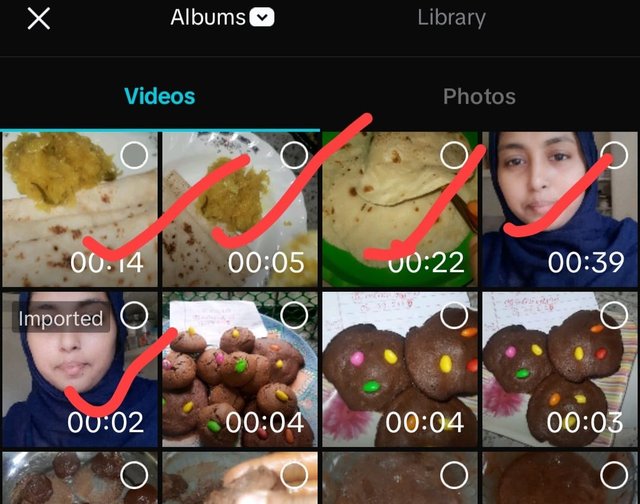 | 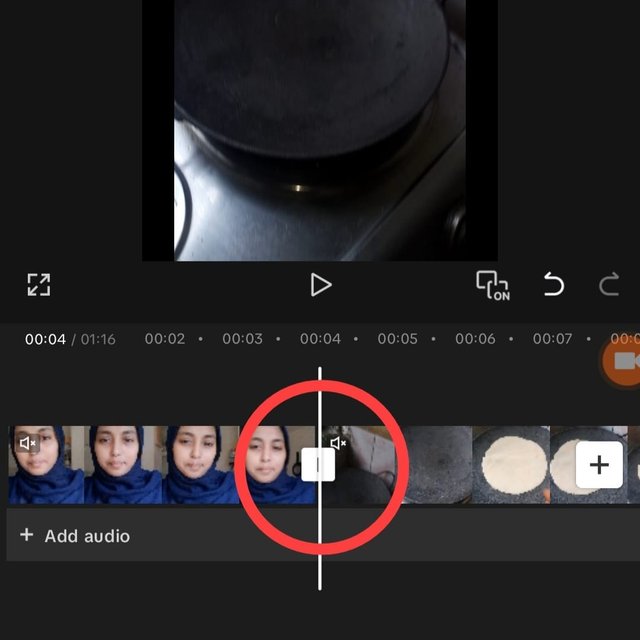 | 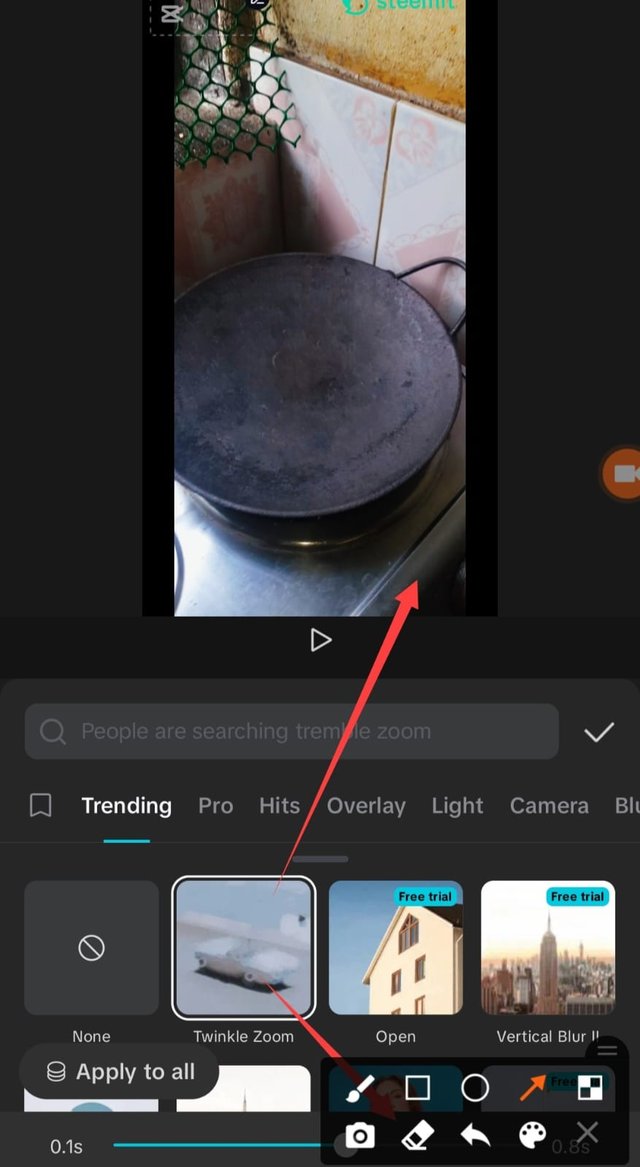 |
|---|
Animation
I selected the beginning of my video for animation. After clicking on the animation option, many animations opened. From there, I selected the animation called Group of Eva. Which was 1.1s. I liked this animation a lot, so I selected it.
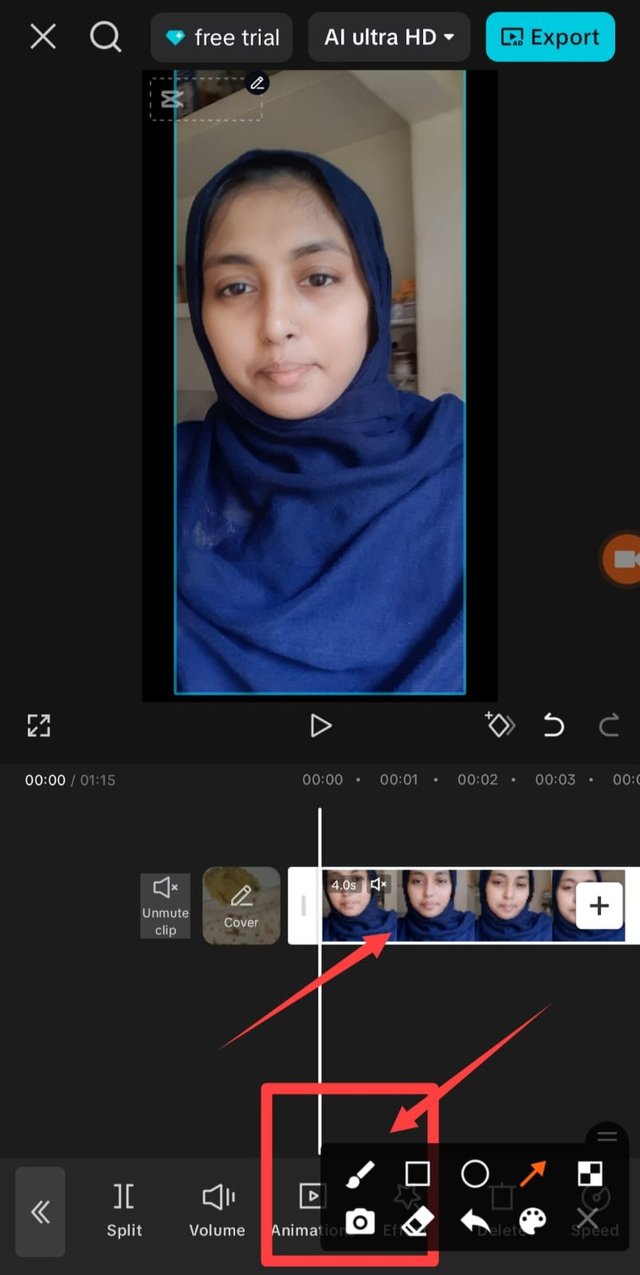 | 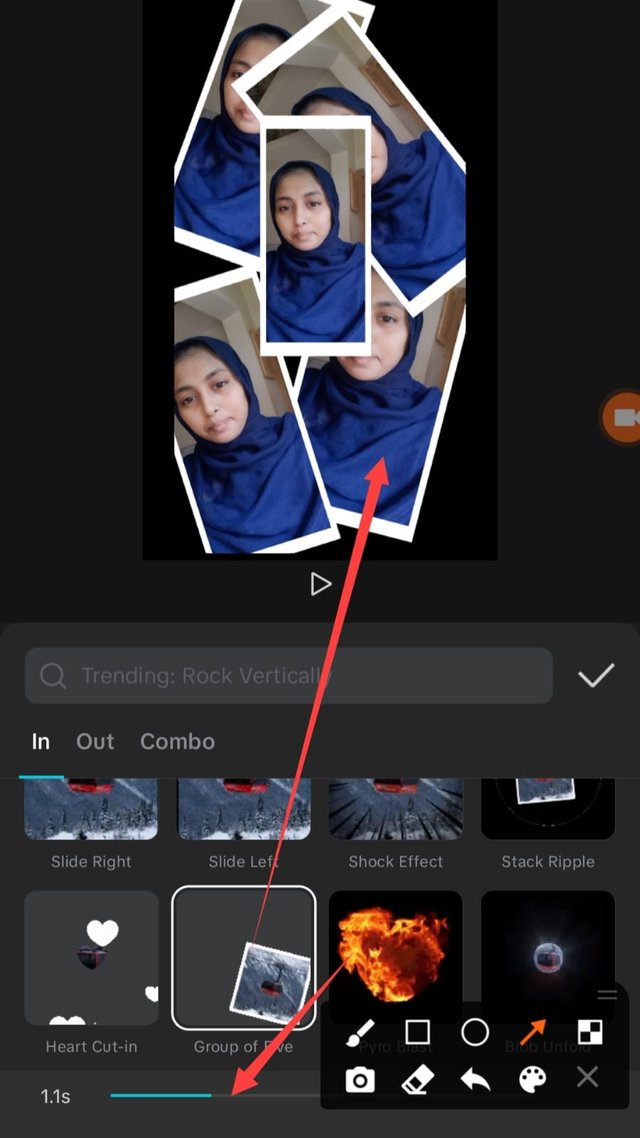 |
|---|
Filter
I selected an effect by clicking on the filter option. Then I selected this filter option in the timeline. Then I dragged the clip from the beginning to the very end. I used this filter on my entire video. A filter applied to the clip.
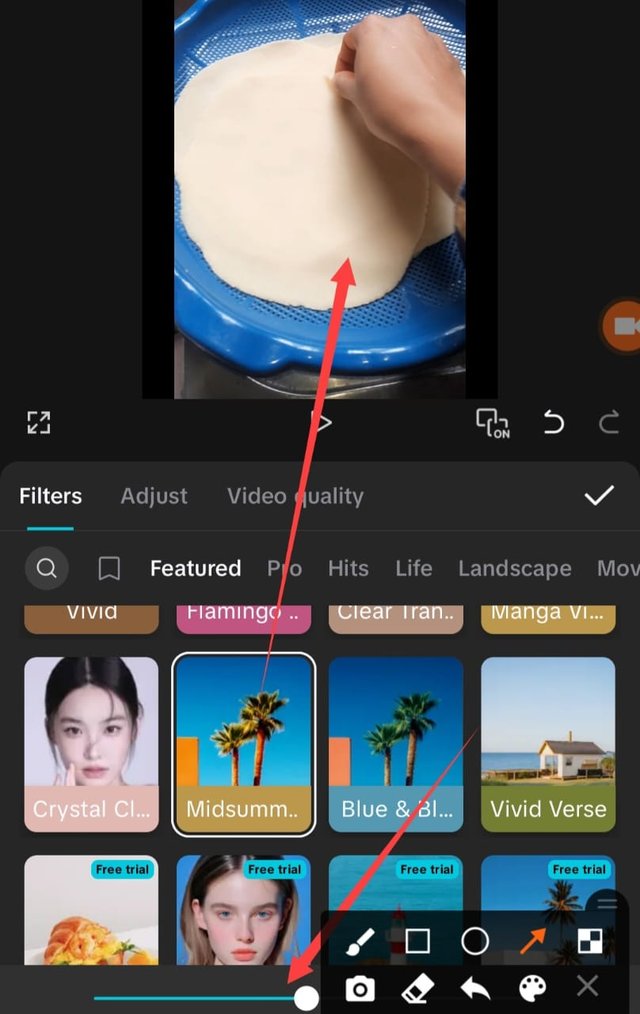 | 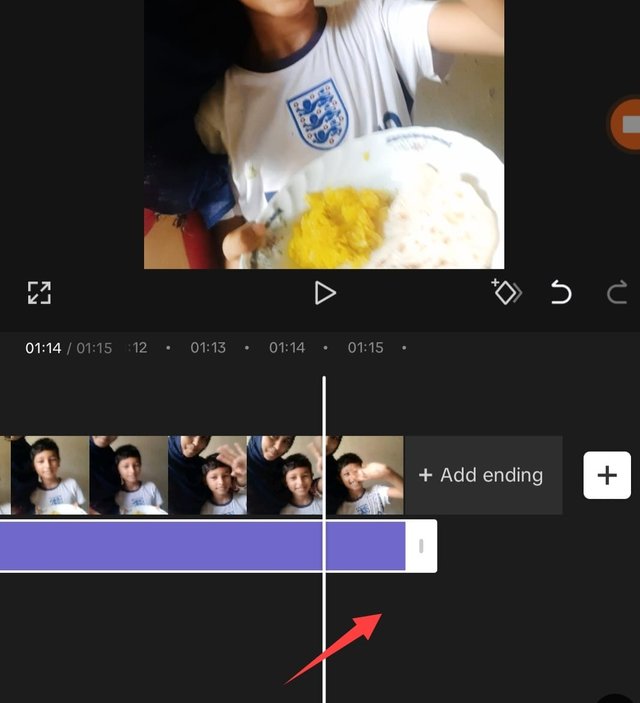 | 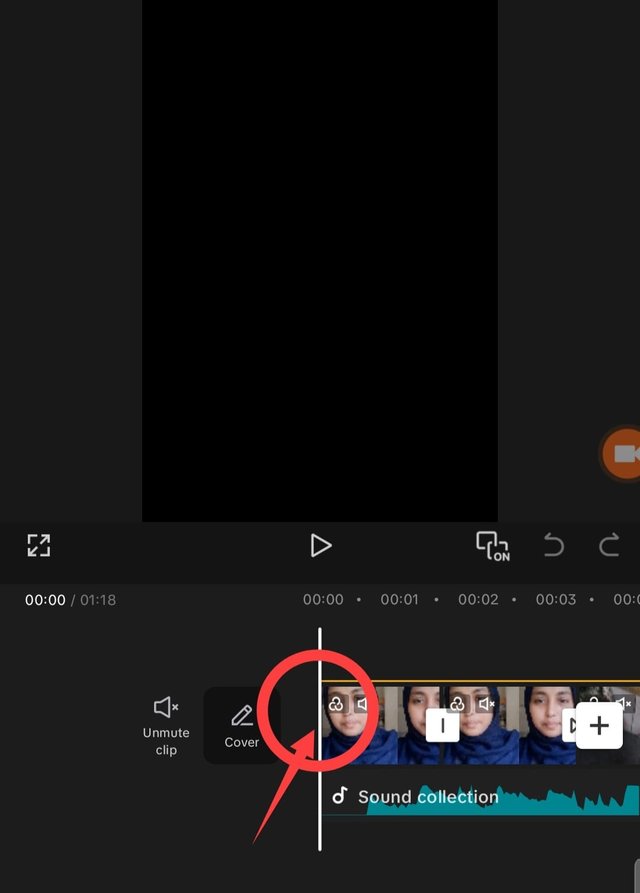 |
|---|
Freeze
After clicking on the edit option, many options come up. Before clicking on the option called Freeze, I selected a clip. Here, I split the part that I want to freeze. Then I clicked on the Freeze option. This freezes that part.
Effect
To give an effect to the video, I selected the body effect. Then after seeing many options from there, I selected the option called Neon Variation from Trending. With this, my background changed very beautifully. I gave this background effect for a very short time.
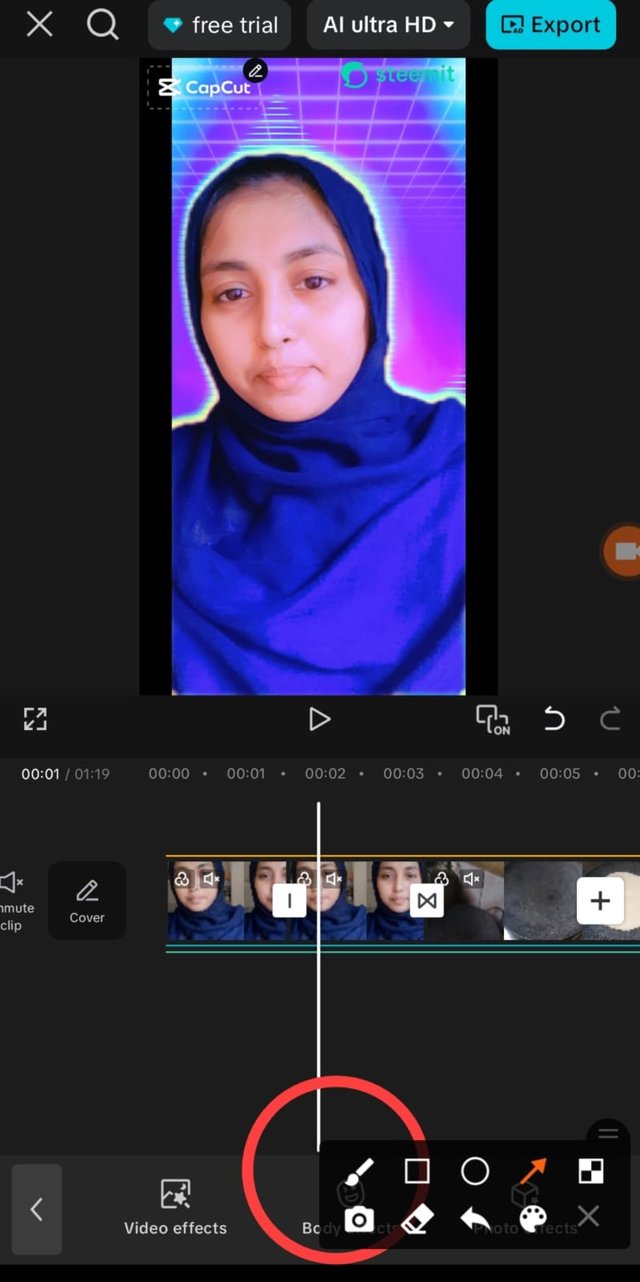 | 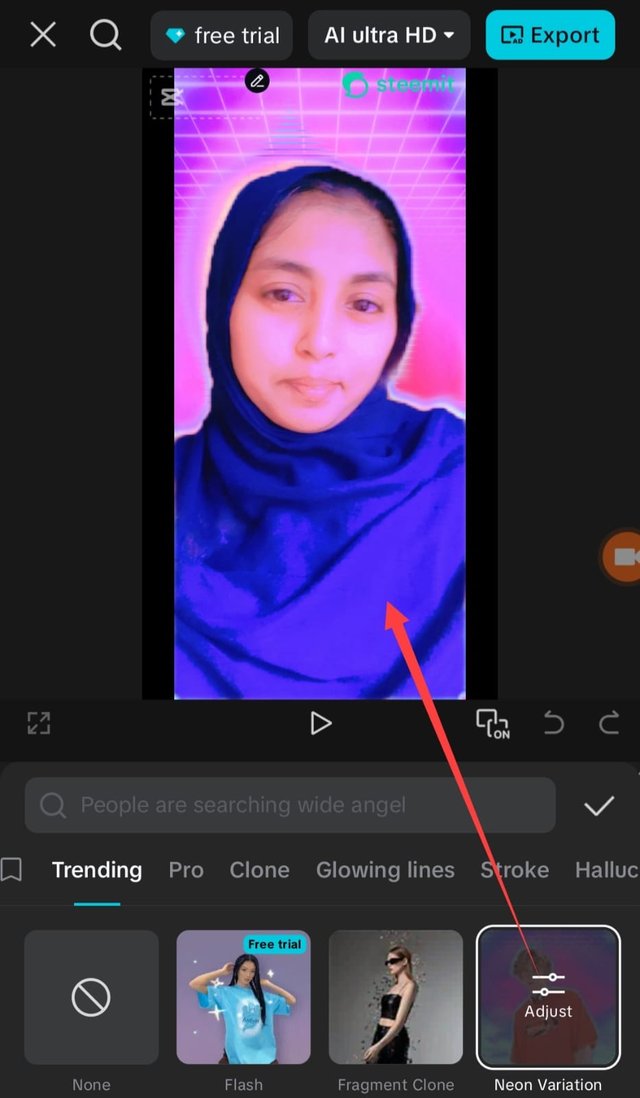 | 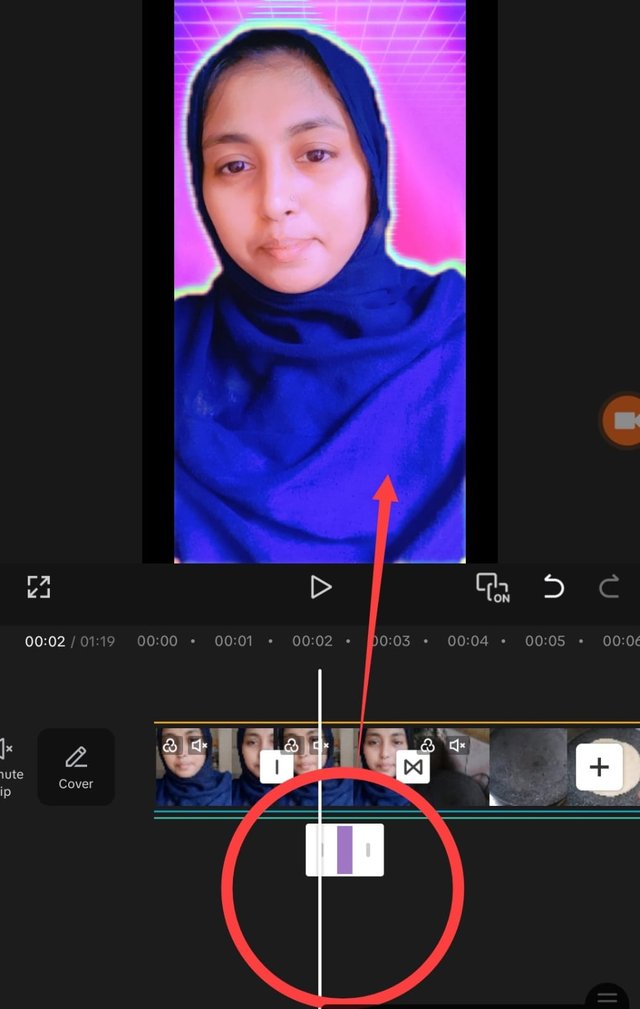 |
|---|
- I used an effect called "The End" at the very end of my video. This ends the video clip and gives a nice effect. I liked it a lot so I selected it.
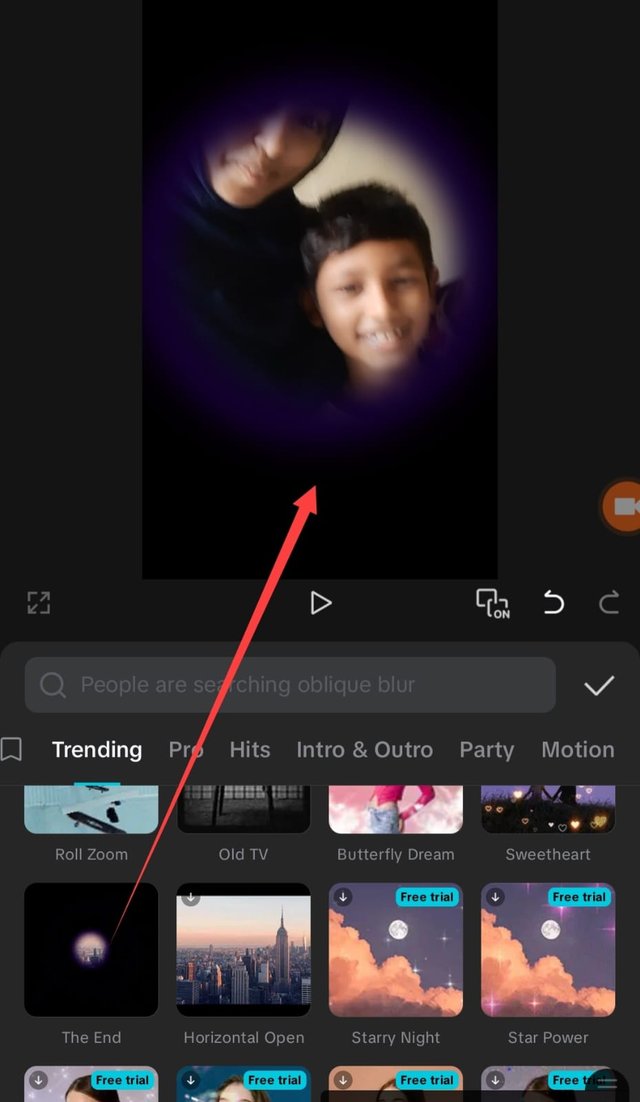 | 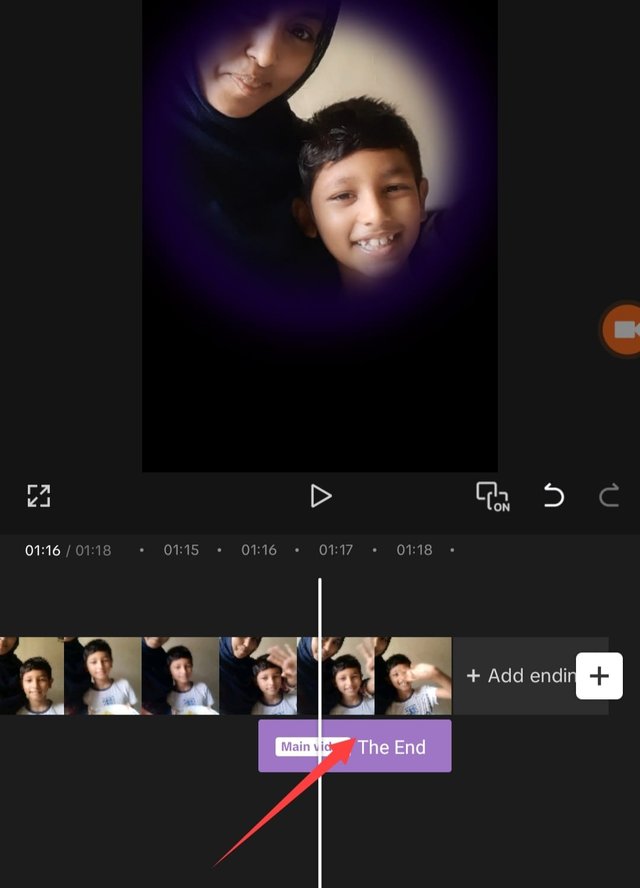 |
|---|
Adjust
One of the many options in the edit bar is the Adjust option. I clicked there and selected an effect called Zoom Lens. Then it reduced the speed and increased the range. I tried to show all the edits I made to my video in the options.
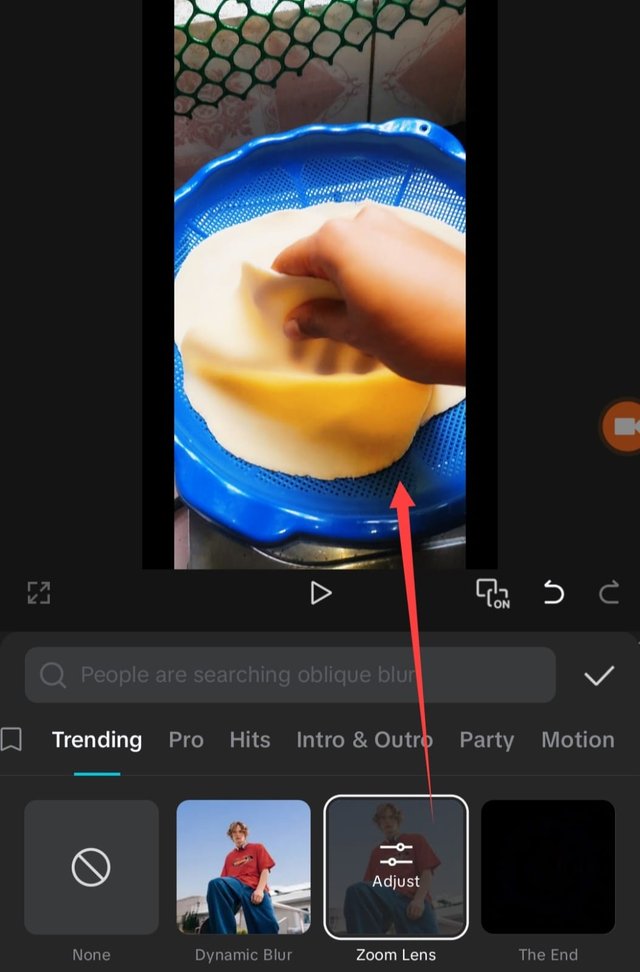 | 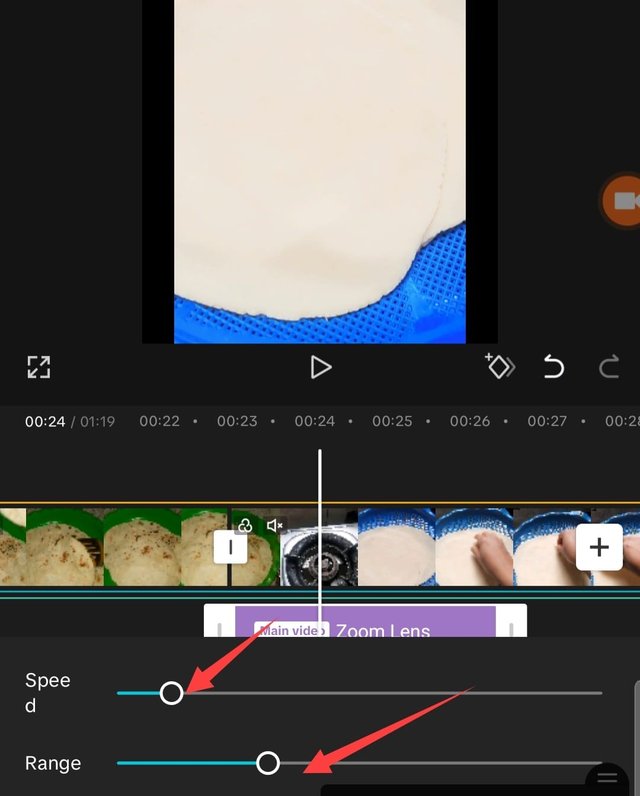 | 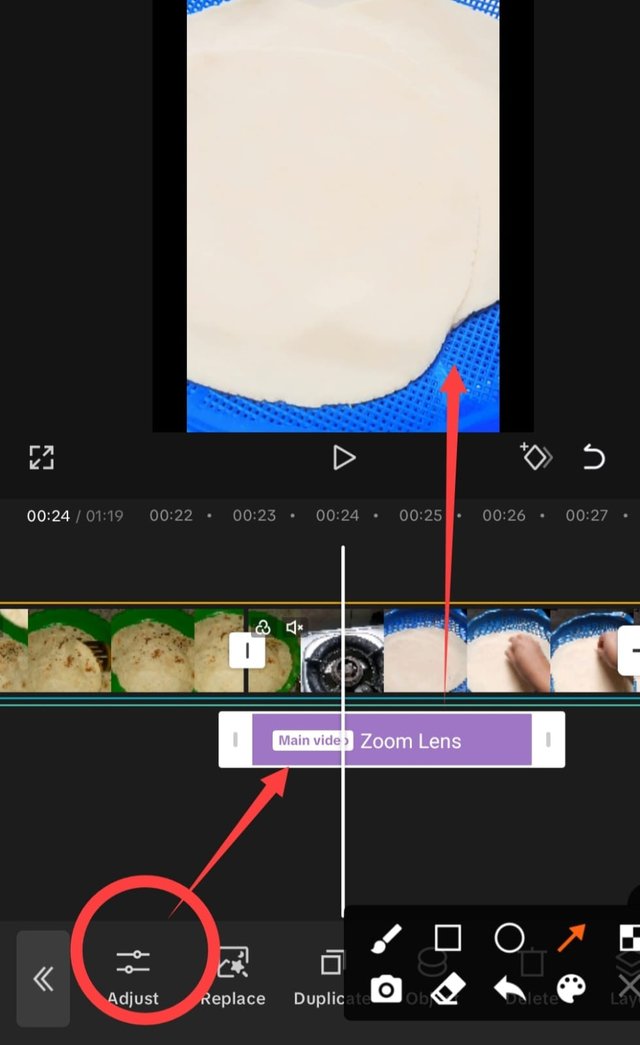 |
|---|
When I click, I get options to adjust colors, such as brightness, contrast, saturation, luminosity, and more. I apply some of the changes and press the icon.
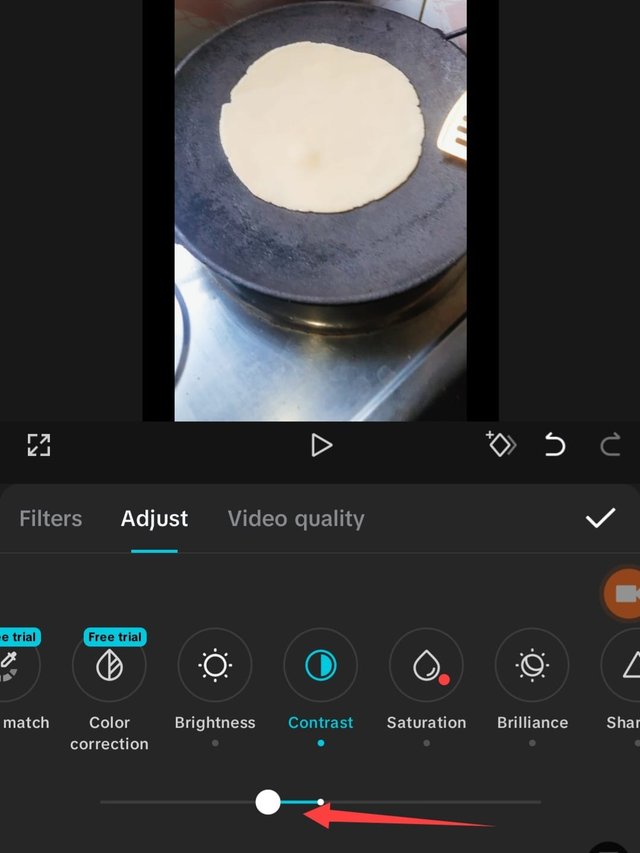 | 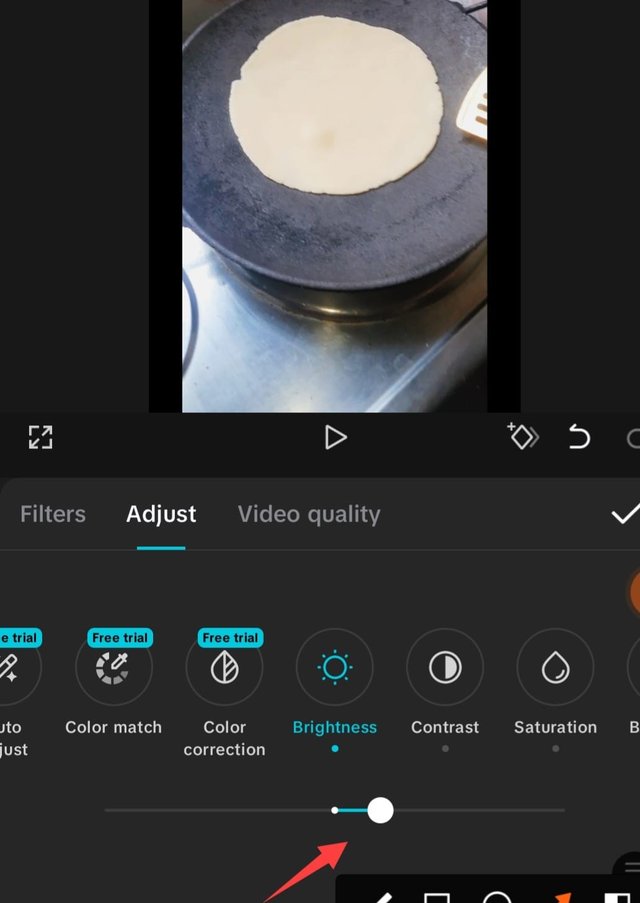 |
|---|
Reversed
After selecting a clip, I clicked on the reverse option there. With this, my clip was reversed.
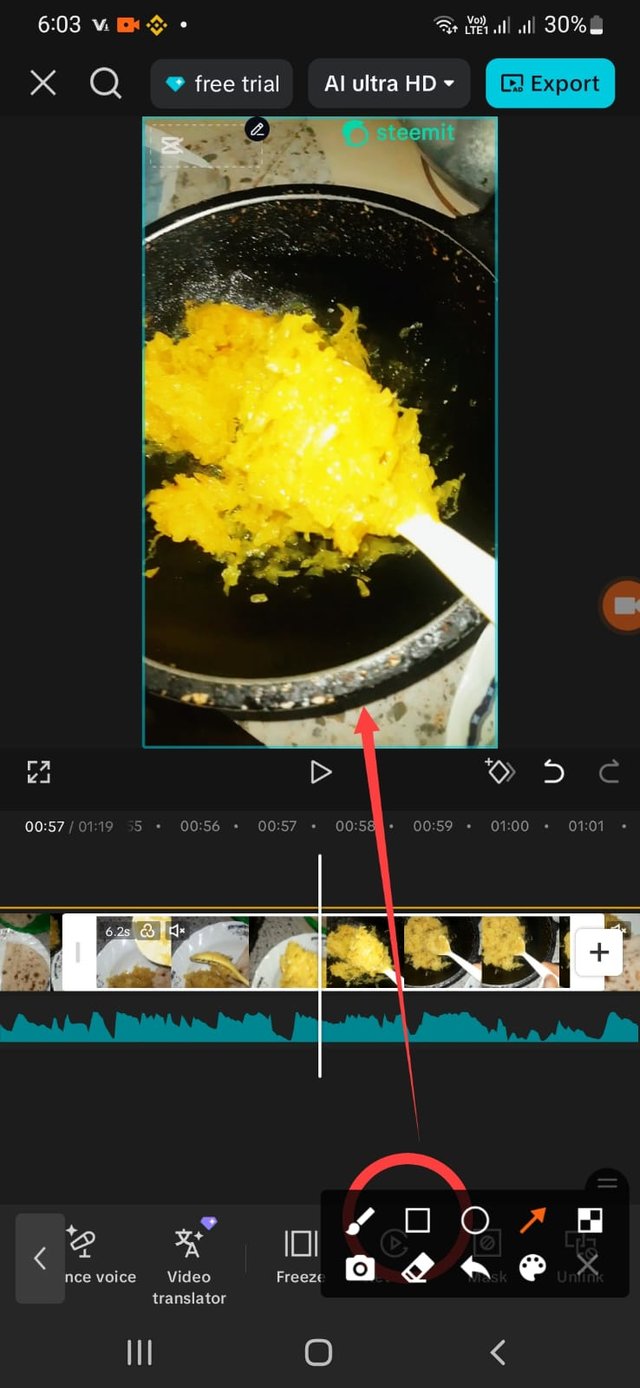 | 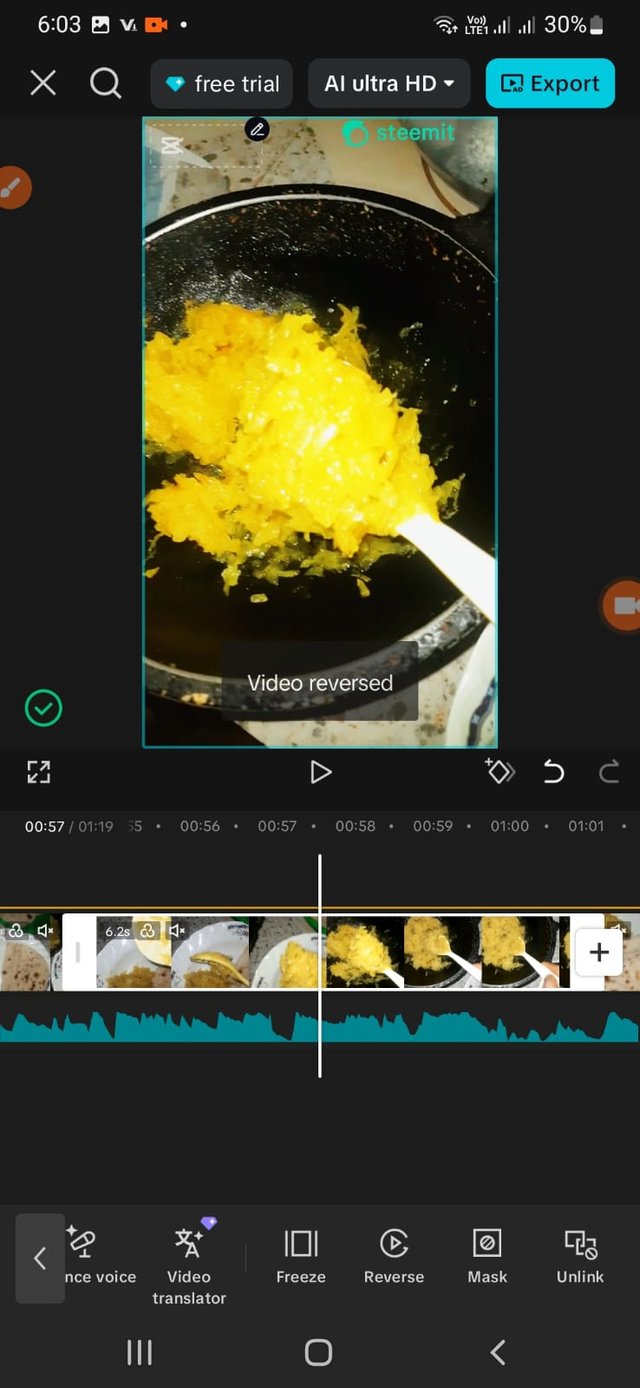 |
|---|
After editing the entire video, I added the Steemit logo. For this, I clicked on the sticker option and then set the logo on the video. Then I gave my age again and selected a background sound. Then I sent the video ratio. Here I set the TikTok ratio to 9:16.
Music-Warm Sound(Cloudy Skies)
Voiceover—@meheruntinni
My vlog details
Hello, Steemit friends, how are you all? My name is Meheruntinni, and my Steemit ID is @meheruntinni. I started today's blog in the morning. I had breakfast with bread. This is what I am sharing with you. I baked each bread very beautifully. Everyone loves to eat bread, so I make it every day. My children also love to eat vegetables with bread. Then I fry my eggs and sometimes they eat them with vegetables. I am preparing a plate for my son. He will make breakfast, so he told me to prepare breakfast for myself. Both my son and I will have breakfast. This is how our morning goes. See you in another project. Allah Hafez.
I invite my three friends to participate in this challenge: @baizid123, @bahrol, @anowarhoussain.

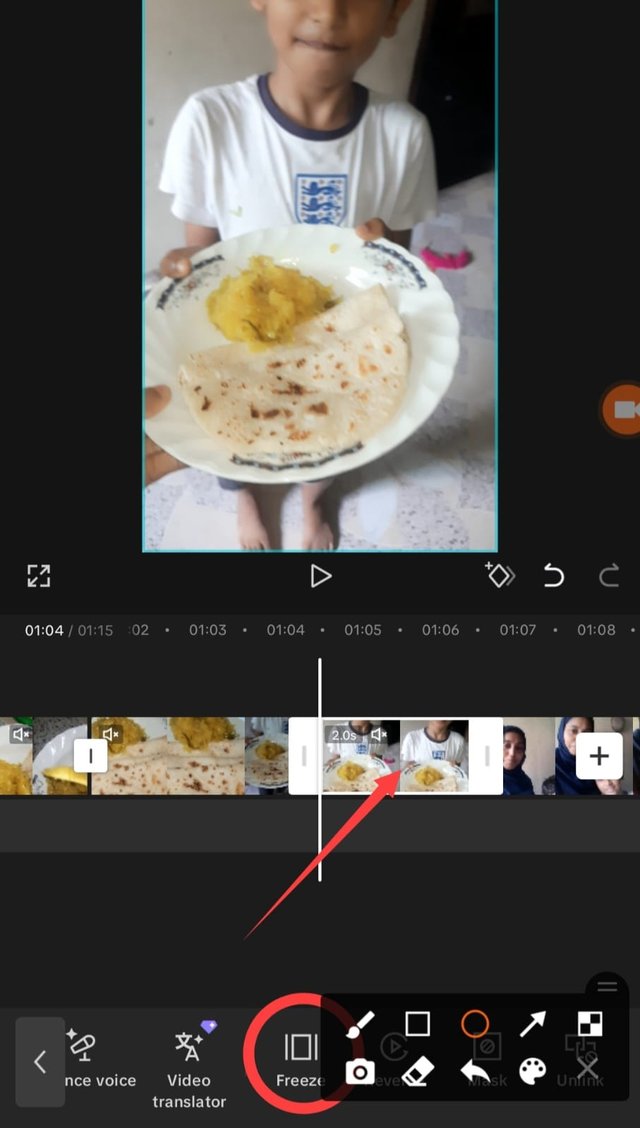
https://x.com/TinniMeher75909/status/1964719968119070722
@tipu curate
;) Holisss...
--
This is a manual curation from the @tipU Curation Project.
Upvoted 👌 (Mana: 1/7) Get profit votes with @tipU :)
We all love food, a vlog on food.
Greetings friend, you have made a very interesting video which shows how well you have understood the topic. I will be wishing you luck on this side.
Thank you so much dear
Saludos amiga.
Se ven muy buenas las tortillas que hace en su vídeo.
Cómo recomendación podría decirle que la grabación del vídeo vaya en formato horizontal, así logrará verse mejor y aprovechar mejor la imagen que desee captar.
Buena suerte
Here is your content summary:
By improving the marked items you could get Higher Votes!
Curated by @suboohi