Tutorial - How do you create a GIF video from a normal video and upload it to Steemit.
Assalamu Alaikum everyone, I hope you are all well, by the grace of Allah I am also well. Today I will share an important tutorial topic and video with you. Many people upload different types of photos and videos on this platform. However, apart from YouTube link videos, if you want, you can convert your normal video into a GIF video and upload it to Steemit. For this, you have to follow a few steps that I have shown step by step below. You cannot upload any small normal video from your phone directly here. For this, you have to convert this video to a GIF video. This post of mine will be especially useful for those who do not know this topic. So below I have shown you a few steps with a video.
- Step-1 :- First of all, you have to open the Play Store of your phone. Because you can easily get any app in your Google Play Store. Open the Google Play Store and go to the search box and type GIF Editor as shown in the picture.
First, enter the Play Store. | 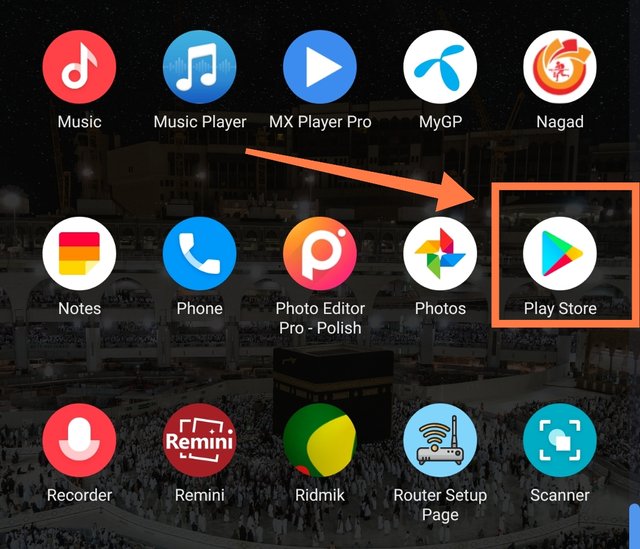 |
|---|---|
Type gif editor in the search box and search. | 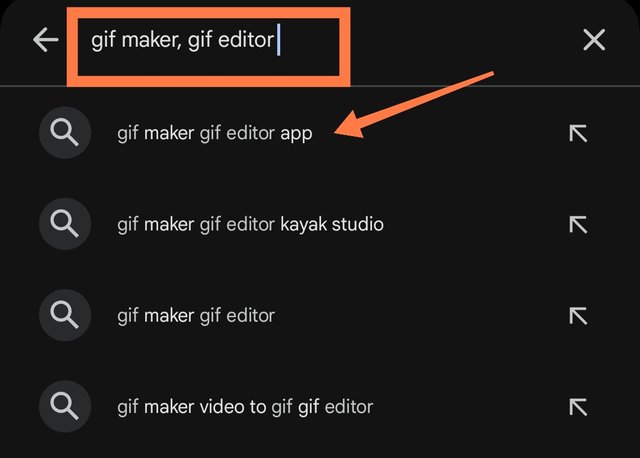 |
- Step-2 :- After searching in the Play Store, you will find many types of apps. But you have to choose the right GIF apps. GIF Video Maker is the only one I have selected because it is a very simple app. Select the GIF application shown in the picture and install it then open it.
Click on these apps shown in the picture. | 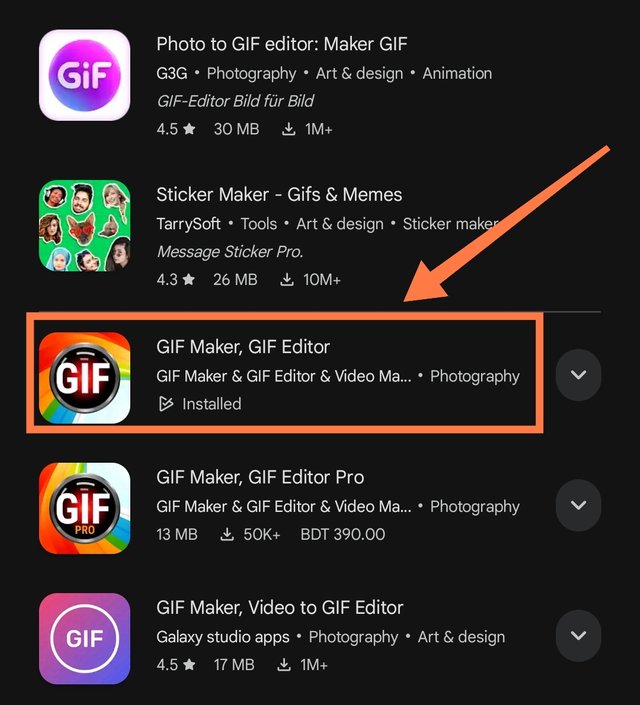 |
|---|---|
Now you need to install and open it. | 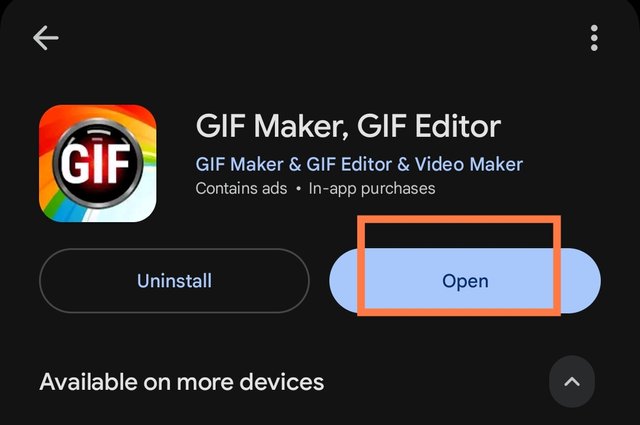 |
- Step-3 :- Once the app is installed on your device, you will need to edit the video. Turn off your internet connection before entering the app. Because if you have an internet connection, these apps may contain ads that may annoy you. For this, turn off your device's WiFi or mobile data. Then enter the GIF app on your device.
Turn off internet correction for a while. | 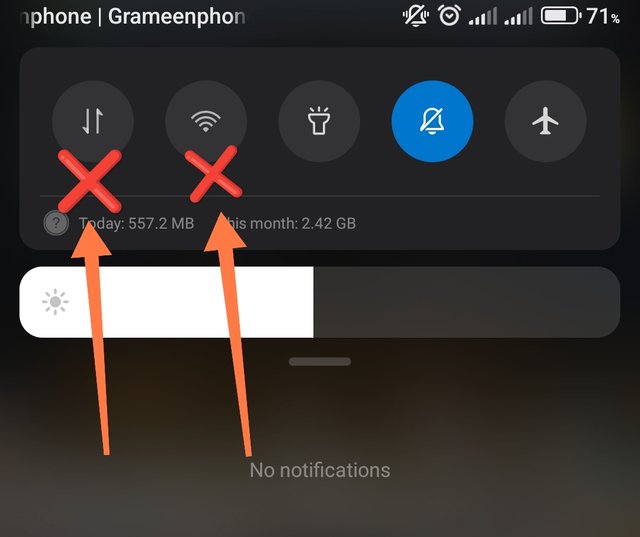 |
|---|---|
Enter the GIF application. | 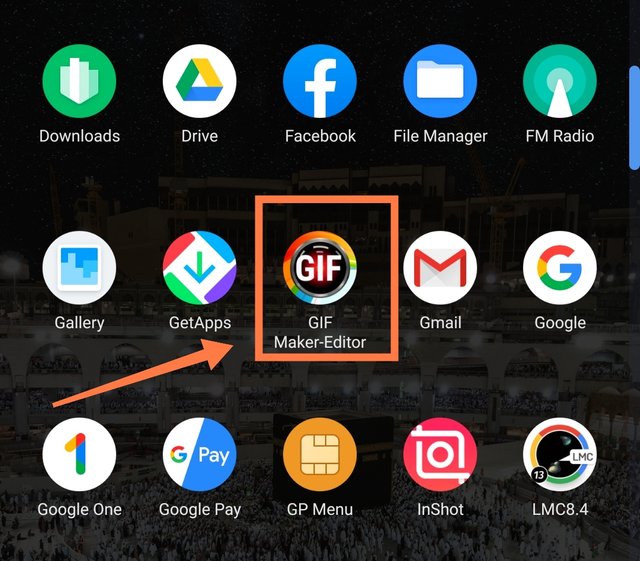 |
- Step-4 :- After entering the app, you will see various options. You can edit any GIF video, create GIF video from images, create GIF by taking pictures from the camera. Since we will create GIF from direct video, we have to click on the Video-GIF option. Then select a very small video from the gallery.
Click on the video-Gif option. | 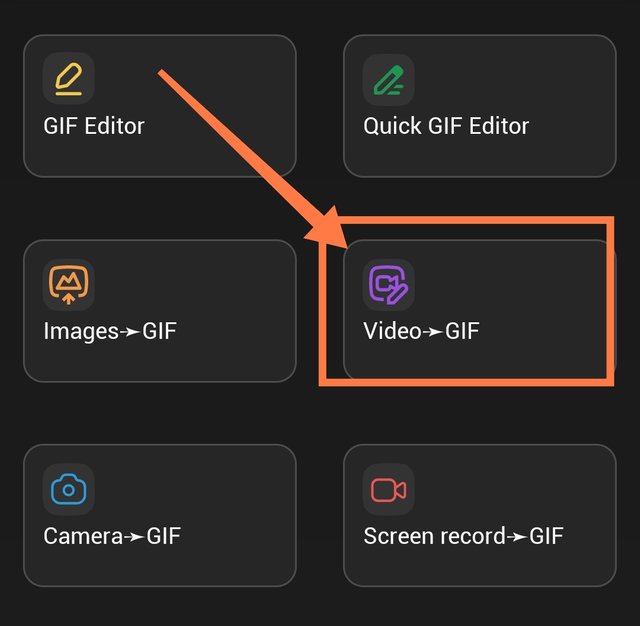 |
|---|---|
Select any short video on the device. | 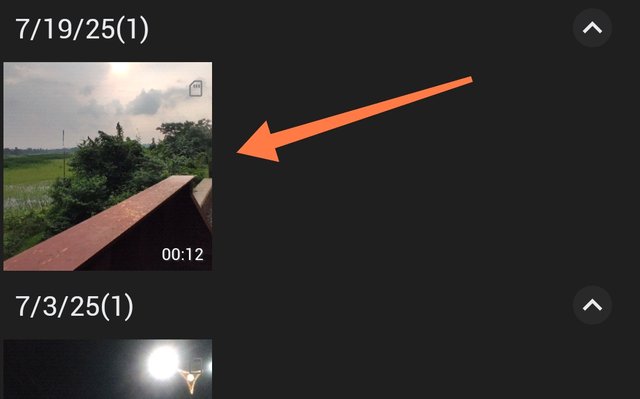 |
- Step-5 :- After selecting the video in the app, you can trim or shorten it. Now click on the speed option below and select the speed duration according to your needs. It is better to keep the speed fast here.
There is an option to trim the video. | 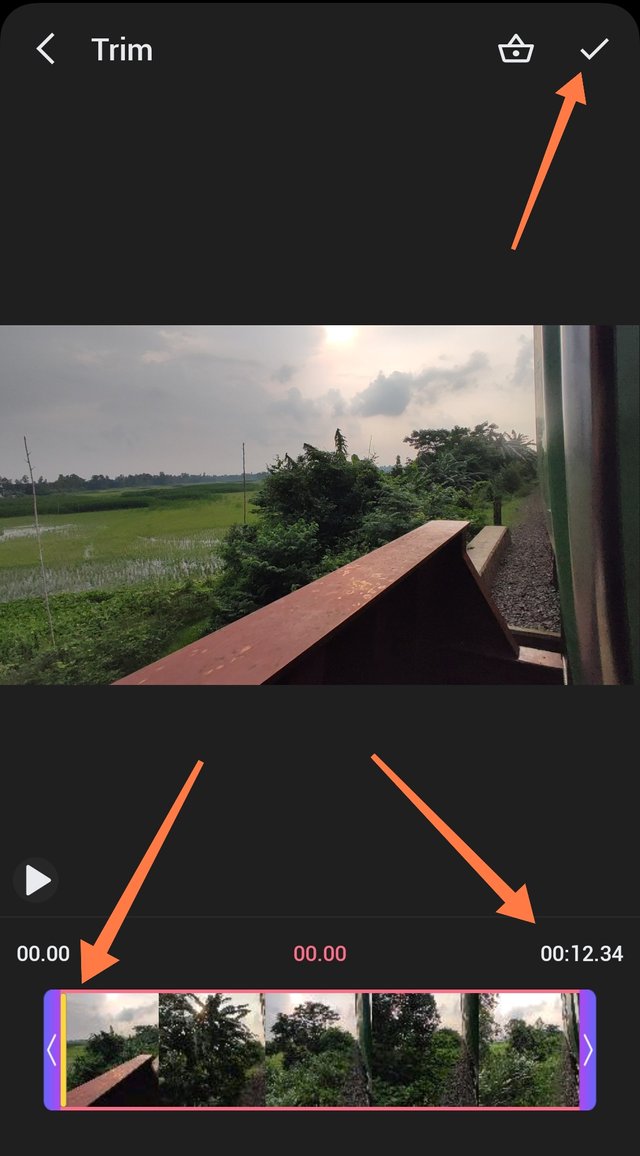 |
|---|---|
There are video speed options. | 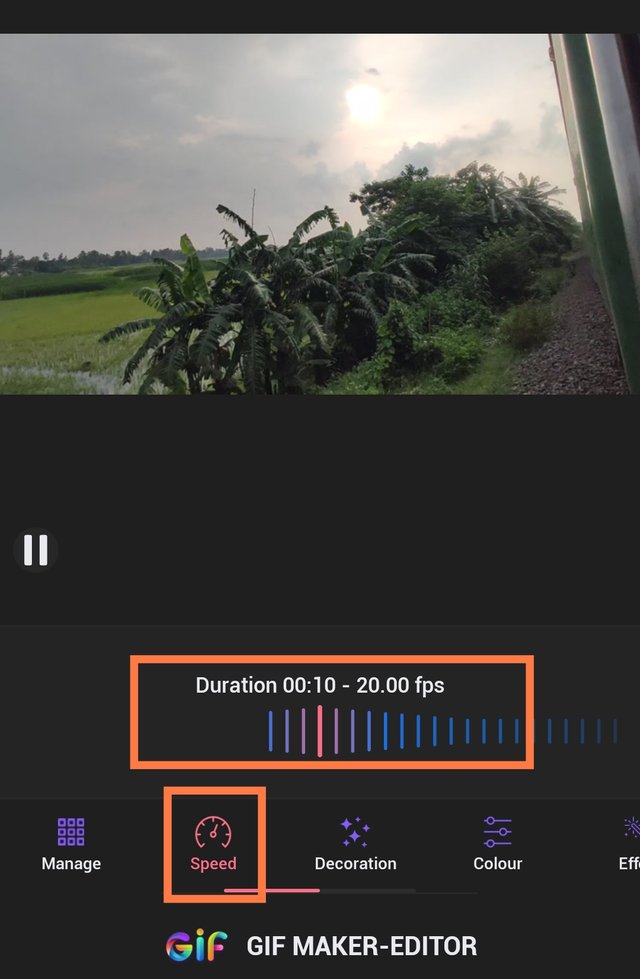 |
- Step-6 :- Now click on the tick mark on the top right. In the next step, you have to reduce the resolution of the video. Because more than 9 MB of data will not be uploaded to Steemit. For this, keep your resolution low. Try a resolution of 250 to 350 Pixel. Set the quality to 80. Since this is a GIF video, click on the repeat option below to play the video again. Then click on the OK option below. You can see that it is complete below and the file size is at least 7.54 MB. Now upload it to Steemit.
Resolution needs to be set up. | 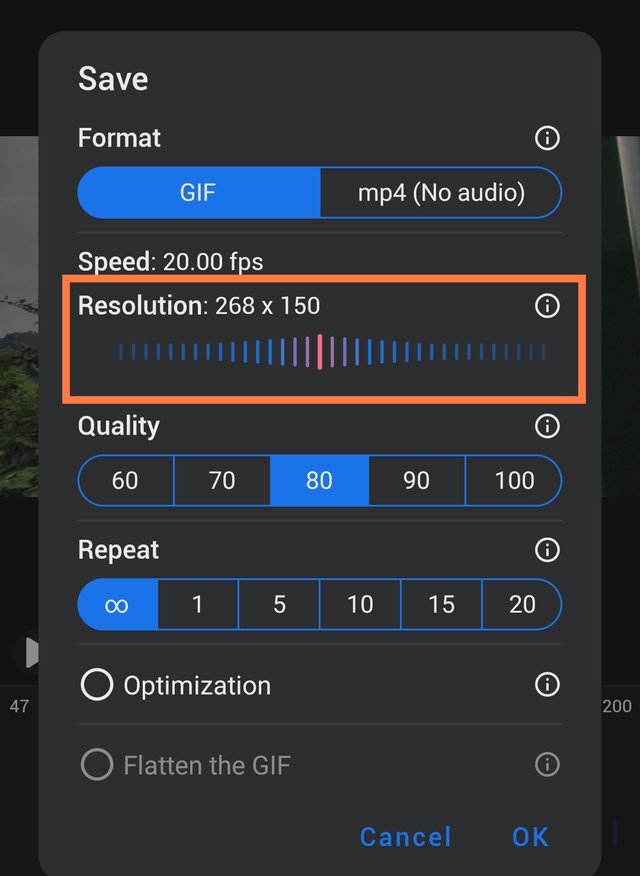 |
|---|---|
Keep the file size within 9 MB. | 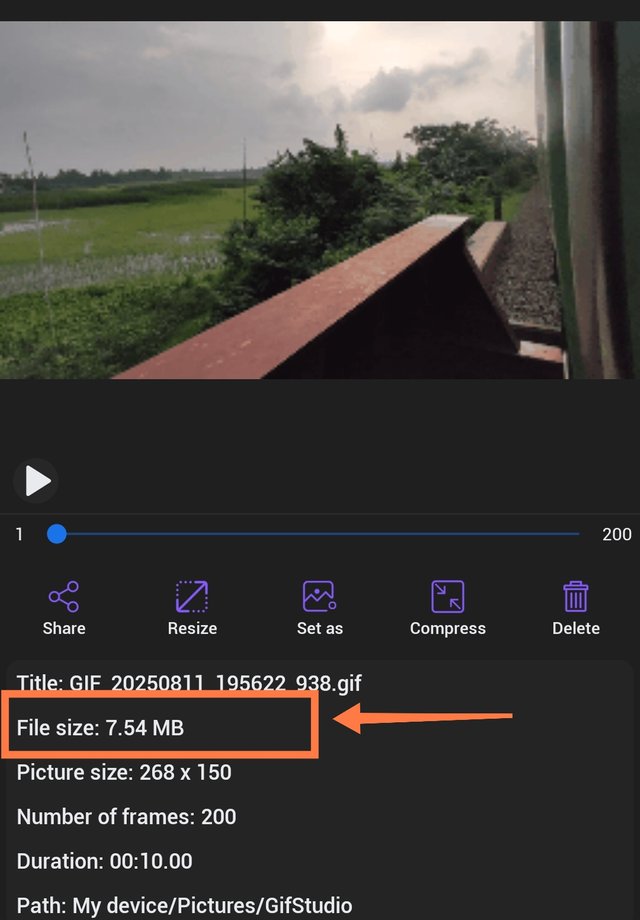 |
Upload GIFs to Steemit | 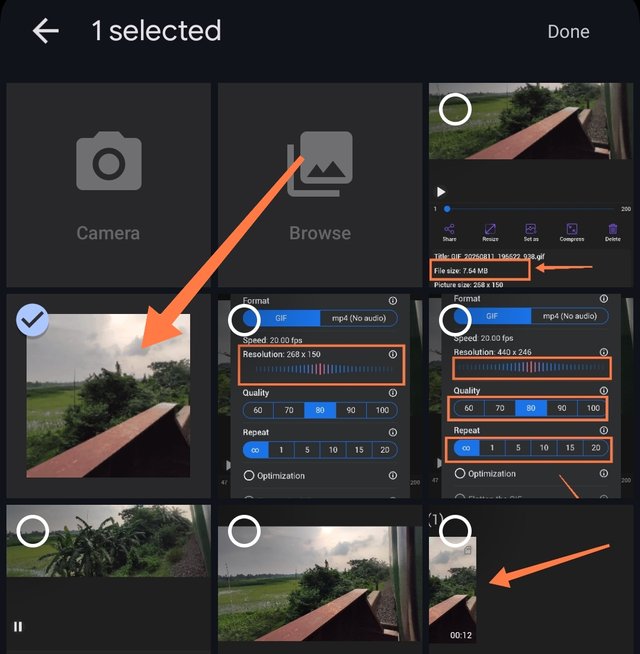 |
- Step-7 :- Turn on your internet connection and upload it to Steemit. In the image below, you can see that I have selected this GIF and uploaded it and it has been uploaded successfully. After uploading, look at the output below. Here, you can see a GIF video of a moving train.
Upload to Steemit now. | 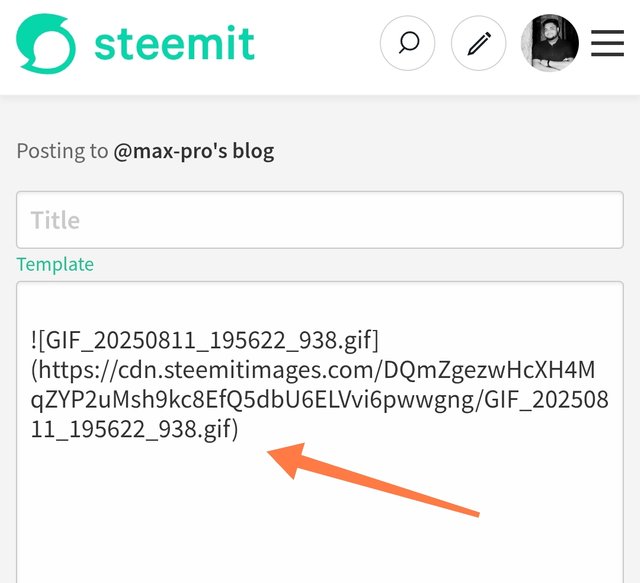 |
|---|---|
Uploaded to Steemit | 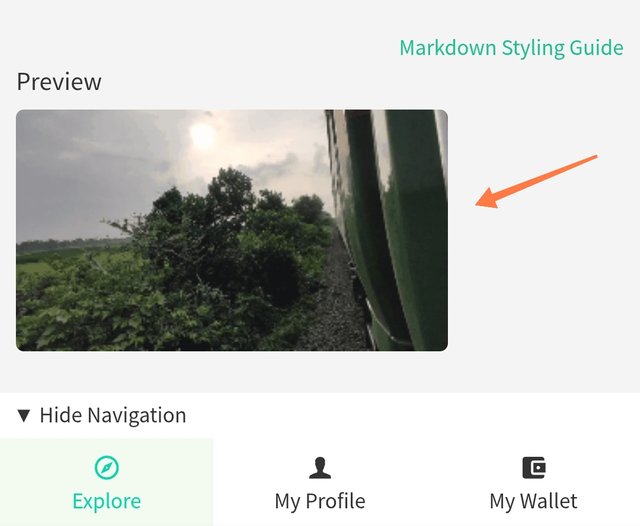 |
So friends, this is how I converted a simple video into a GIF video. I hope you understand this process properly and this tutorial will be useful for your needs. I have tried to explain it to you in a very simple way. I hope you all understand it and you liked my tutorial. To explain it in a simpler way, I recorded a video which you can understand very easily by watching it. For this, see the link below.
| Take Love From @max-pro ✅ |
|---|
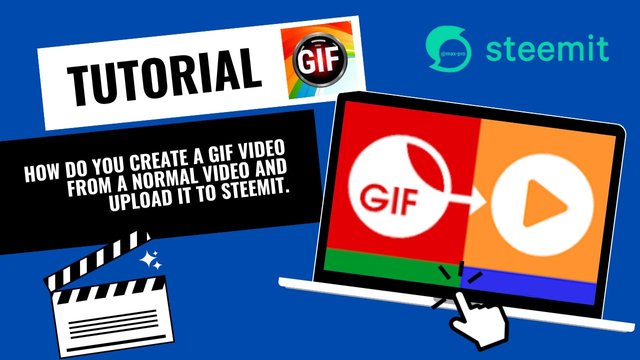

Twitter share link : https://x.com/Maxpro51412/status/1955206503100805436?s=19
Es un tutorial muy útil y adecuado para los trabajos aquí en Steemit, para convertir las imágenes en videogif, gracias por aportar tan importante información. 🤗
Thanks for the tutorial, it's very useful.
Yes, that's why I presented it in a simple way for everyone. Thank you for your wonderful feedback. ✅
This is so educative and I have learnt something new tonight. Thank you for sharing this beautiful piece. I really appreciate it.
Wow, I love the step by step on how you did this, very simple steps, I will do that soon, let me download the app and follow this step.
Congratulations! This post has been voted through steemcurator08. We support quality posts, good comments anywhere and any tags.
Thank you very much dear for your kind support. It means a lot for me. I am grateful to you. Good luck.✅✅🙏
Wow, bruh this is awesome. I have always wanted to know how this is done, at the same time felt lazy to check how GIFS are made in steemit.
All thanks to you