SLC S23 Week6 || Computer Repair - HDD & SSD Storage
Steemian Friends,
Today, I will write homework for @kouba01 sir's computer repair lesson in week 06 of Steemit Learning Challenge 23. The Lesson Name is SLC S23 Week6 || Computer Repair—HDD & SSD Storage. I learned about HDD and SSD by reading this week's lesson. I hope everyone likes my homework.
HDD data storage and retrieval method:
As we know, a hard disk drive uses magnetic technology to store and retrieve data. Data is written to and read from disks called platters in HDDs, which are covered with a magnetic layer.
There are two steps of HDD data storage:
Data write:
When we send a signal to the computer to save data, the write head of the HDD stores that theory in a magnetic form at a specific location on the platter. Data is stored as binary 0s and 1s by changing the magnetic direction of the platter.
Data Read:
When we send a signal to the computer for data, the read head of the HDD rotates on the platter, reads the magnetic signal, converts it into an electrical signal, and sends it to the computer. Thus, the HDD reads the data.
Data recovery:
The HDD's actuator arm moves to the platter's specific track, and the read/write head reads the data from the specific sector and sends it to the computer for processing. The above process recovers HDD data.
HDD has several important parts which are responsible for storing and retrieving data. I have described the names and functions of some important parts of an HDD below.
1/ Platter:
The round disc inside the HDD is the platter. The platter has magnetic elements that store data in binary 0s and 1s. HDD capacity depends on the number of platters and their theoretical storage density. Each platter is divided into multiple tracks and sectors. It is made of glass or aluminium and has two magnetic surfaces located at the front and back. In HDD, multiple platters rotate simultaneously to store and retrieve data. I have marked the platter in the image below.
2/ Read/Write Head:
A small part of the HDD is the read/write head, which is connected to the actuator arm. It does the reading and writing of HDD. It stores data by changing the magnetic polarization on the platter. Again, it detects the magnetic material and converts that theory into a digital signal. I have marked the read/write head of the HDD below.
3/ Spindle:
The spindle holds and rotates the platters of the HDD. The faster the spindle spins, the faster data is read and written. It rotates all the platters at the same speed. The spindle operates according to RPM, which is 5400, 7200, and 10,000 RPM. I have marked the spindle in the picture.
4/ Actuator arm:
The Actuator arm works to reach the read/write head of the HDD to the specific place on the platter. When the data read or write signal is received, it quickly moves to the specified track. It works very quickly and accurately. The seek time of HDD depends on the actuator arm. I have marked it in the picture.
5/ Actuator or VCM (Voice Control Motor):
It controls the actuator arm and moves it to a static position. It works on an electromagnetic process. This is known as VCM. It moves the read/write head to the specified position by receiving a signal from the control board. I have marked it in the picture.
6/ Motor:
The motor rotates the spindle and platter of the HDD. It works very fast. A higher motor speed results in faster data processing but higher power consumption. I have marked it in the picture.
7/ Controller board:
The controller board works like a CPU in an HDD. Data is exchanged between the computer and the HDD. The controller board controls the motor and the read/write head. It is connected to the computer through SATA, PATA, and NVMe. The controller board controls the data processing and head movement. I have marked it in the picture.
There are also some other parts on the HDD. I have mentioned some more HDD part names below.
- Cache Memory
- Circuit Board
- Firmware
- Magnetic Shielding
- Platter Surface
- Sectors and Clusters
- Shock Sensor
- Breathing Filter
- Power Connector
Advantages of SSD:
Fast speed: SSDs can read and write data faster than HDDs due to the use of flash memory. SSDs also reduce system boot time, file transfer time, and app loading time.
No moving parts: HDDs have spinning disks and moving heads, which are prone to damage. On the other hand, SSDs are shockproof and less damaged as they do not have moving heads.
Low power consumption: SSD consumes less power than HDD. For example, HDDs require more power as they have motors and rotating parts. SSD has no rotating parts.
Silent operation: HDDs have rotating parts, so sometimes there is slight vibration. On the other hand, SSDs have silent operation as they do not have rotating parts.
Generate less heat: SSD consumes less power than HDD, so SSD generates less heat.
Light and small size: SSDs are structurally light and small, so they are nowadays used more than HDDs in modern computers and laptops.
High-speed IOPS(Input/Output Operation Per Second): SSD completes many read/write operations simultaneously, which is useful for multitasking and high-performance work.
Best areas to use SSD:
Gaming and high-performance computing: SSDs load games faster and improve performance. They are very useful for video editing and 3D work.
Laptops and Portable Devices: SSDs increase battery life and are portable due to their light weight.
Server and Data Center: SSDs can perform high-speed data processing and reduce server downtime. They can also do cloud storage and big data analytics.
Operating system boot drive: The SSD allows the operating system to boot quickly and is more responsive.
SSD is also very useful for loading office documents, running software, and multitasking. For these reasons, modern computers and laptops use SSD more than HDD.
Advantages of internal hard drive:
It is directly connected to the motherboard through SATA and NVMe and works faster than an external hard drive.
Its risk of physical damage is less because it is inside the computer.
It is useful for booting the operating system, running applications and playing games.
Internal SSD costs less than external hard drives.
Disadvantages:
Can't easily use other devices.
The Computer needs to be opened to install new hardware.
The risk of data loss increases if the computer is damaged. Then, data access becomes difficult.
Benefits of external hard drive:
External hard drive is portable. It can be taken anywhere and used on multiple devices.
Easy to use through USB port. Plugging in and plugging out does not require opening the computer.
External hard drives are more useful for storing large files, backups and media libraries.
Disadvantages:
Being a USB port, the speed is slightly slower than SATA.
As it is portable, the risk of physical damage is high.
External SSD or HDD costs more per GB.
Some external drives consume more power.
I first opened the casing lock of my desktop. Then, I found the HDD mounted externally next to the power supply unit. The HDD is connected to the motherboard through the SATA port. I removed the HDD by opening the SATA port.
My desktop computer has an HDD. It is a SATA port type and has a storage capacity of 1 TB. Toshiba makes the HDD. The HDD motor is 7200RPM, and its cache memory is 64MB. The model number of the HDD is HDWD110(PC P300).
I first opened the casing lock of my desktop. Then, I found the HDD mounted externally next to the power supply unit. The HDD is connected to the motherboard through the SATA port. I removed the HDD by opening the SATA port.
My Youtube link
Then, I tried to open the front side cover of the HDD. I saw the inside of the HDD for the first time. I mentioned above the pros and cons of mounting an external drive. My desktop HDD is external. I don't have an SSD on my computer, so I wrote about an HDD.
I went to Windows disk management on my laptop and checked the drive's status and health. First, I press the Windows + R button on my keyboard. Then, I see a Run text box. In the text box, I type the command disk mgmt.msc and hit the enter button. Then, I see the status of my desired drive.
Then, I mentioned the details about the status of my laptop's drive below, and I took a picture of the laptop's screen with my mobile.
Drive Information:
Disk 0: My main storage drive is 238.46 GB. The status Healthy means the drive is working properly. All my drives are healthy, but the C drive is almost full, so I need to free up some space on the C drive.
Partition Analysis:
| Partition Name | Size | File System | Status |
|---|---|---|---|
| EFI System Partition | 100 MB | - | Healthy |
| C: Primary OS Partition | 110.91 GB | NTFS | Healthy |
| D | 39.06 GB | NTFS | Healthy |
| E | 43.95 GB | NTFS | Healthy |
| F | 43.94 GB | NTFS | Healthy |
Now, I downloaded a software called Crystal Disk Info on my laptop to find out the SSD, temperature, status and power on hours of my laptop. I have shown it as a red block in the image below.
| Disk Drive | SSDSCKKF256G8H: 256.0 GB |
|---|---|
| Status | Good |
| Temparature | 54 Degree C |
| Power On Hours | 1857 Hours |
| SL No. | My Invited Steemit Friends |
|---|---|
| 1 | @rmm31 |
| 2 | @josepha |
| 3 | @lirvic |















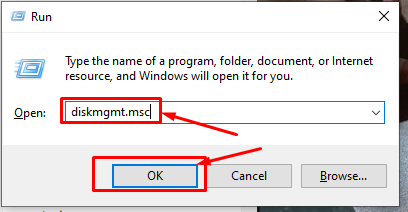
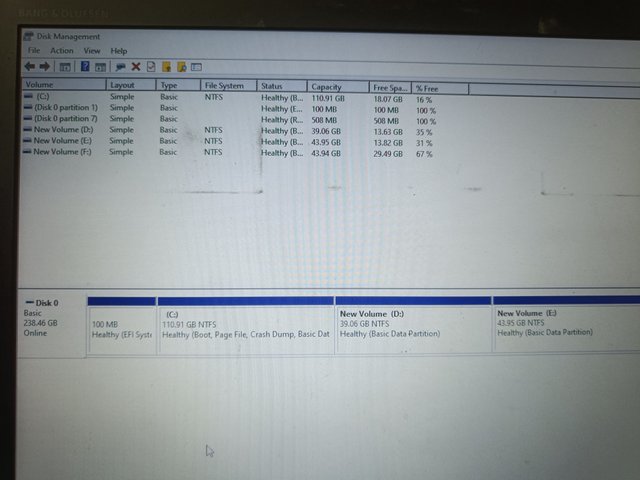
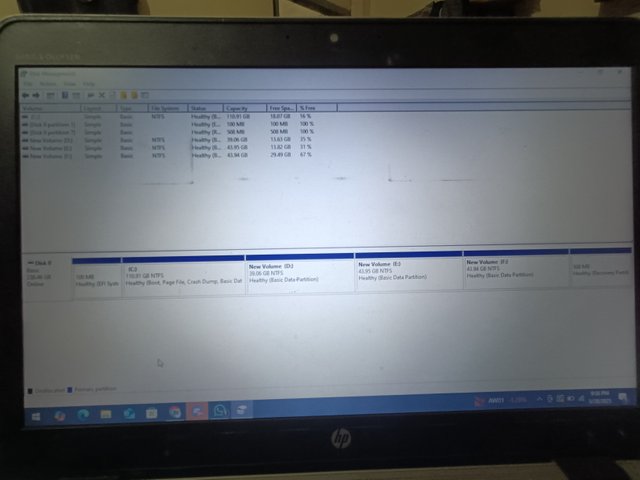
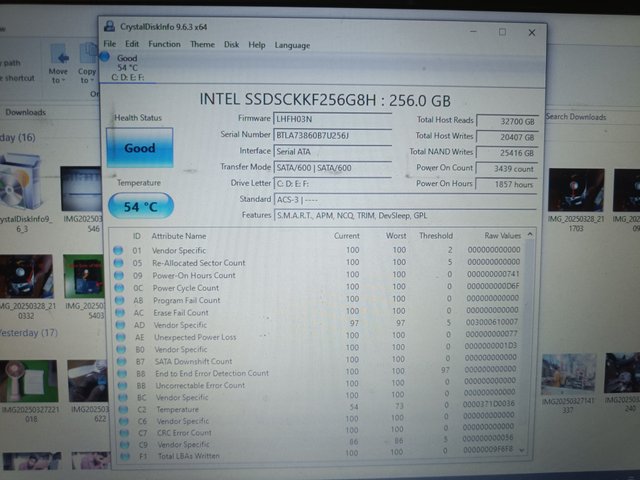
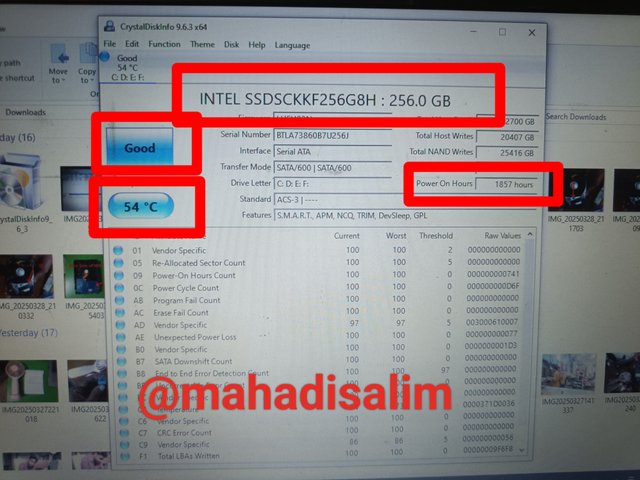


This is my Twitter share link :
https://twitter.com/mahadih83660186/status/1905680899070448103?t=4HlOEKaqnxmjkA2VA4K5YA&s=19