SC-S26W1/Video Editing, Getting Started
Assalamu Alaikum..!!
My Dear Friends,
I am @jannatakter24 from #Bangladesh 🇧🇩
Hello my dear Steemit friends. First of all, take my love and best regards. How are you all? Hope you all will be happy and well . Alhamdulillah I am also well by the grace of Allah. Welcome to my new post. I am back with a new post again.I hope everyone will like my new post.Today I will participate in the SC-S26W1/Video Editing, Getting Started competition. First of all, I would like to thank @anailuj1992 Meme for organizing such a beautiful competition. I am very happy to participate in this competition. Meme has shown the beginning of video editing in such a beautiful and simple way that we can learn very easily. Today I will share with you how I tried to edit videos by watching Meme's video editing. So friends, let's start.
How to download and open the Capcut video editor
I have been wanting to learn video editing for a long time. Thank you very much to Meme for giving me such a great opportunity. To edit videos, first download the video editor Capcut. For this, I will search for Capcut in the Play Store and install Capcut. After installing, I will open Capcut by clicking on Open. After opening Capcut, it will give a warning for privacy. For that, I will agree and continue. Then it will ask you what kind of video you want to edit or why you will use Capcut. You can skip it.
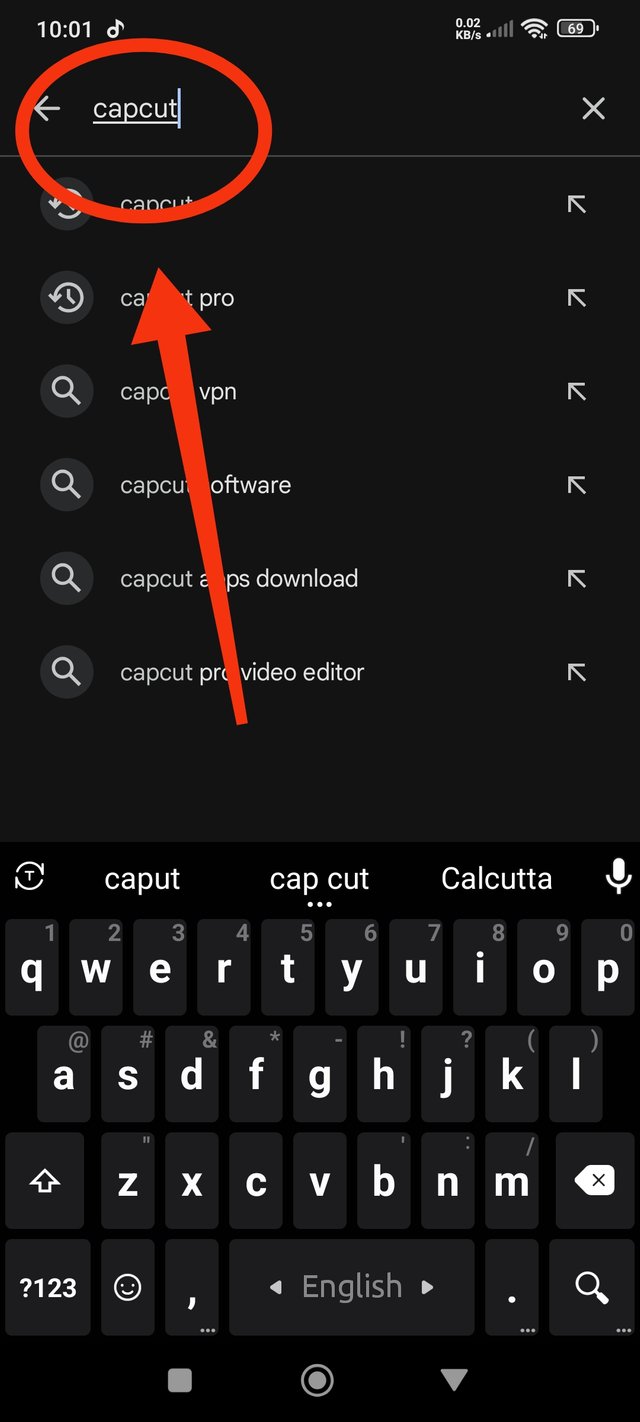 | 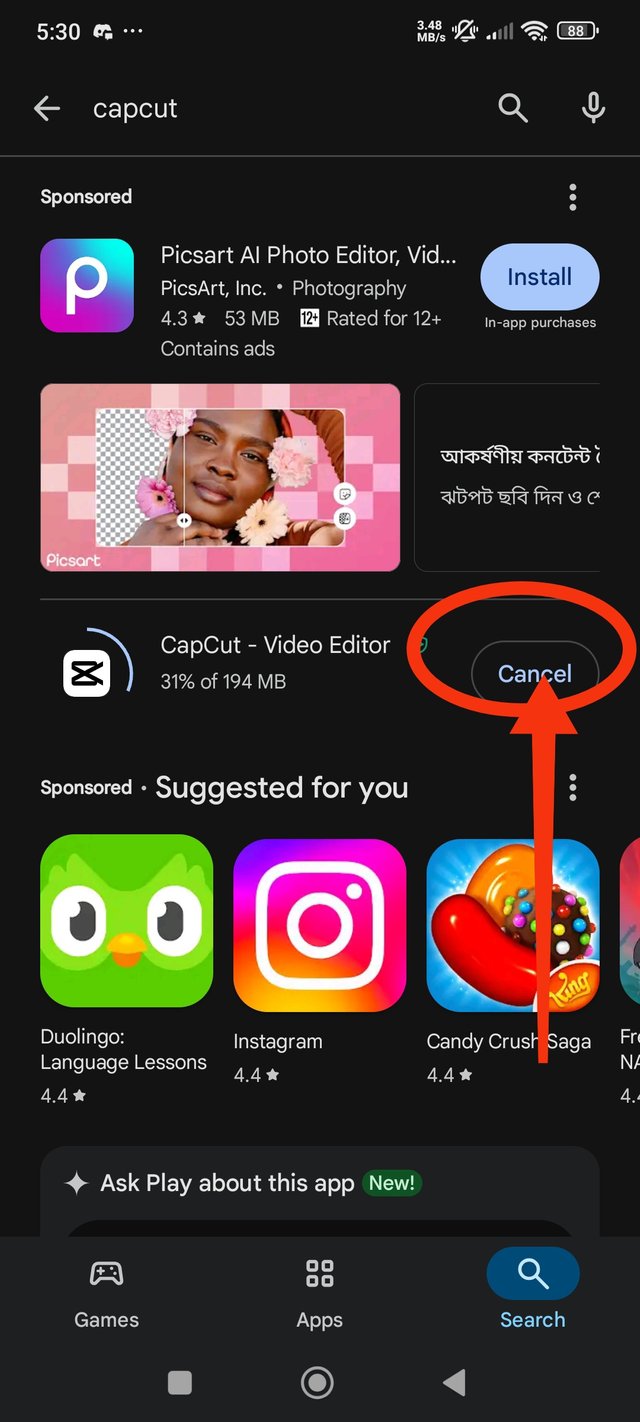 | 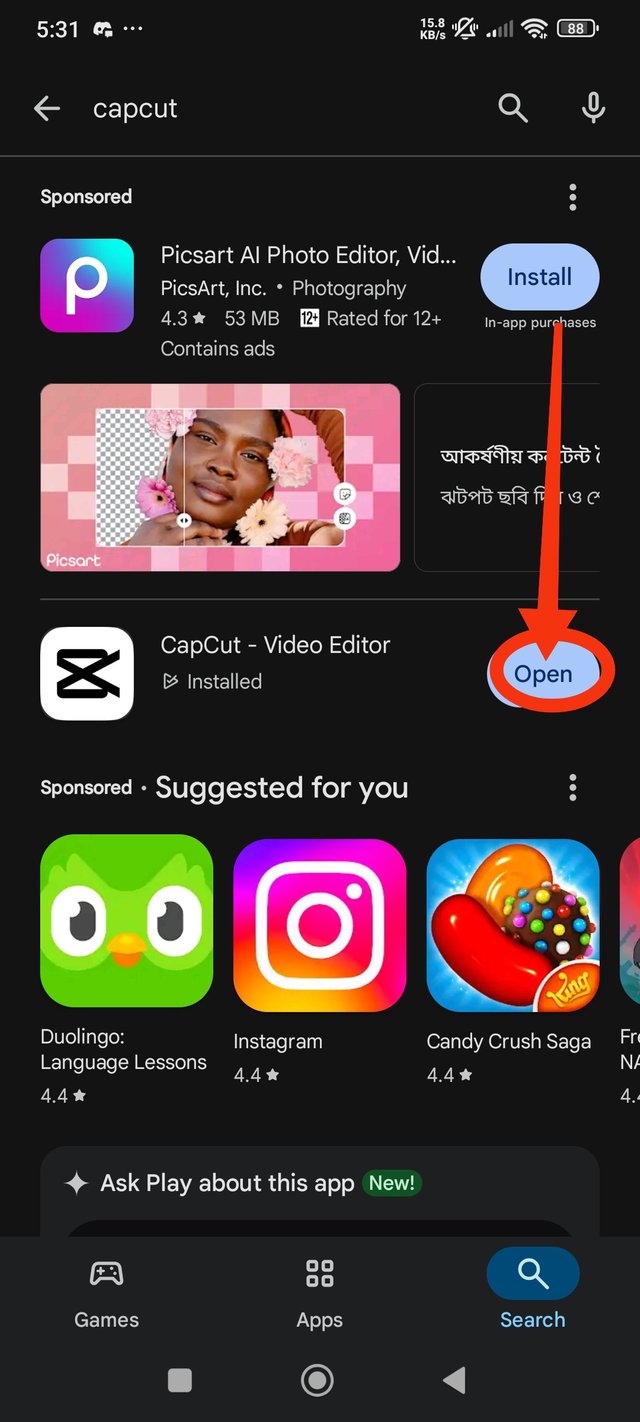 |
|---|
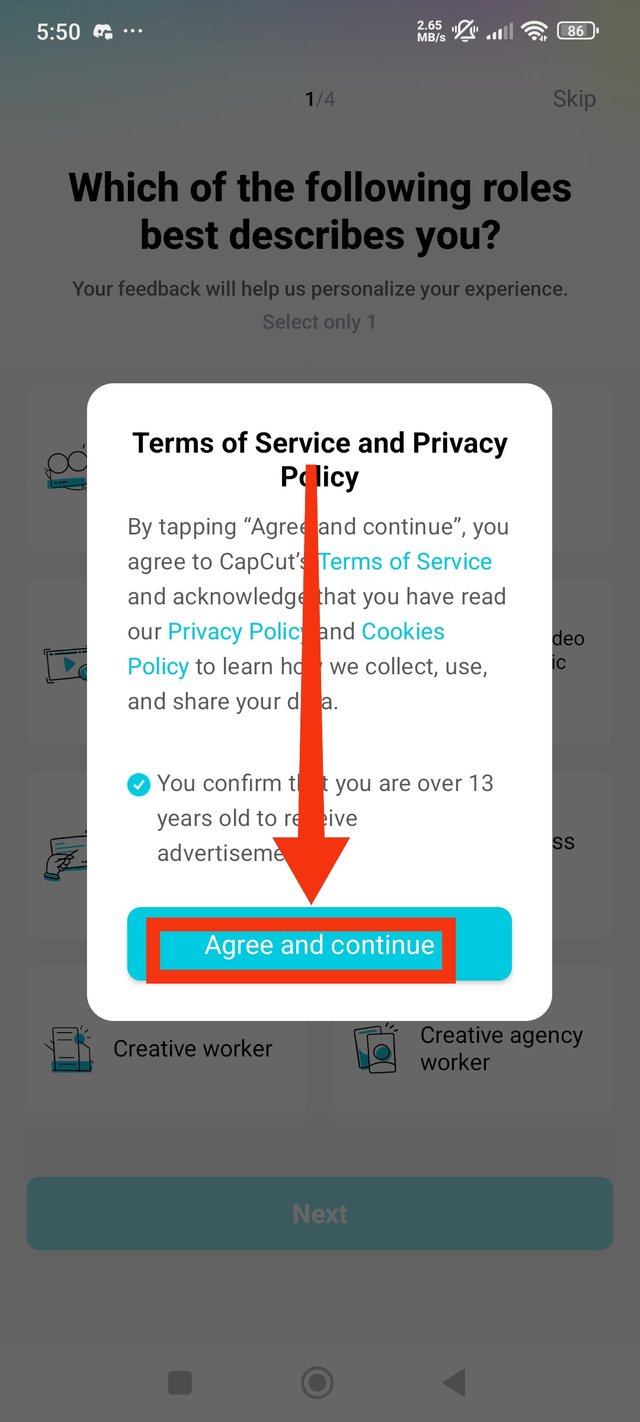 | 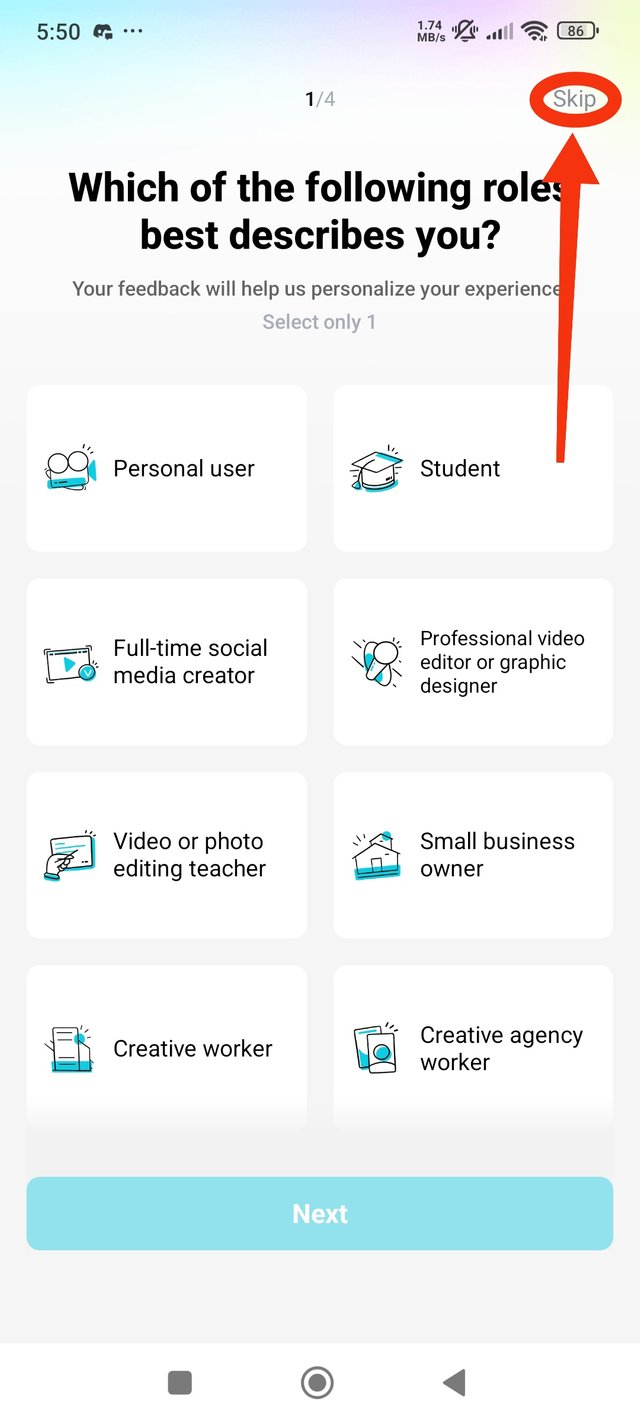 |
|---|
Step 1: Select video and image
If all the conditions of the cut are met, I will click on New Project to edit a new video. Then I will first select two images and two videos.
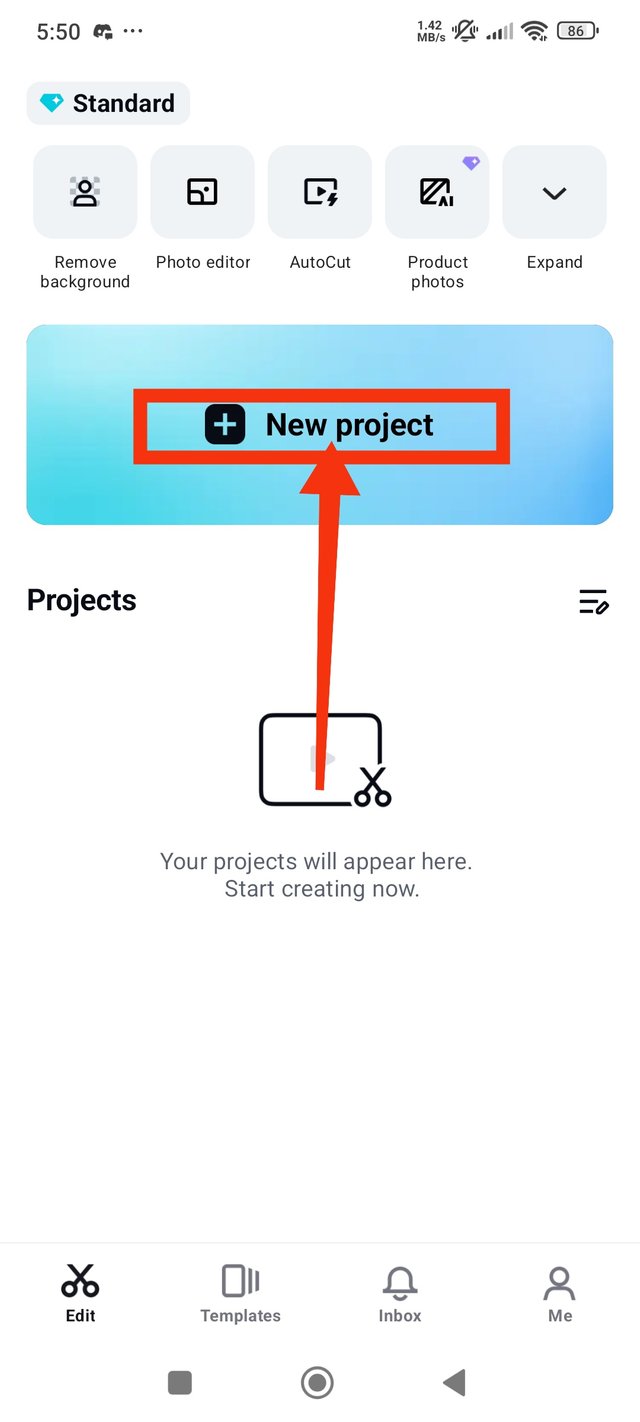 | 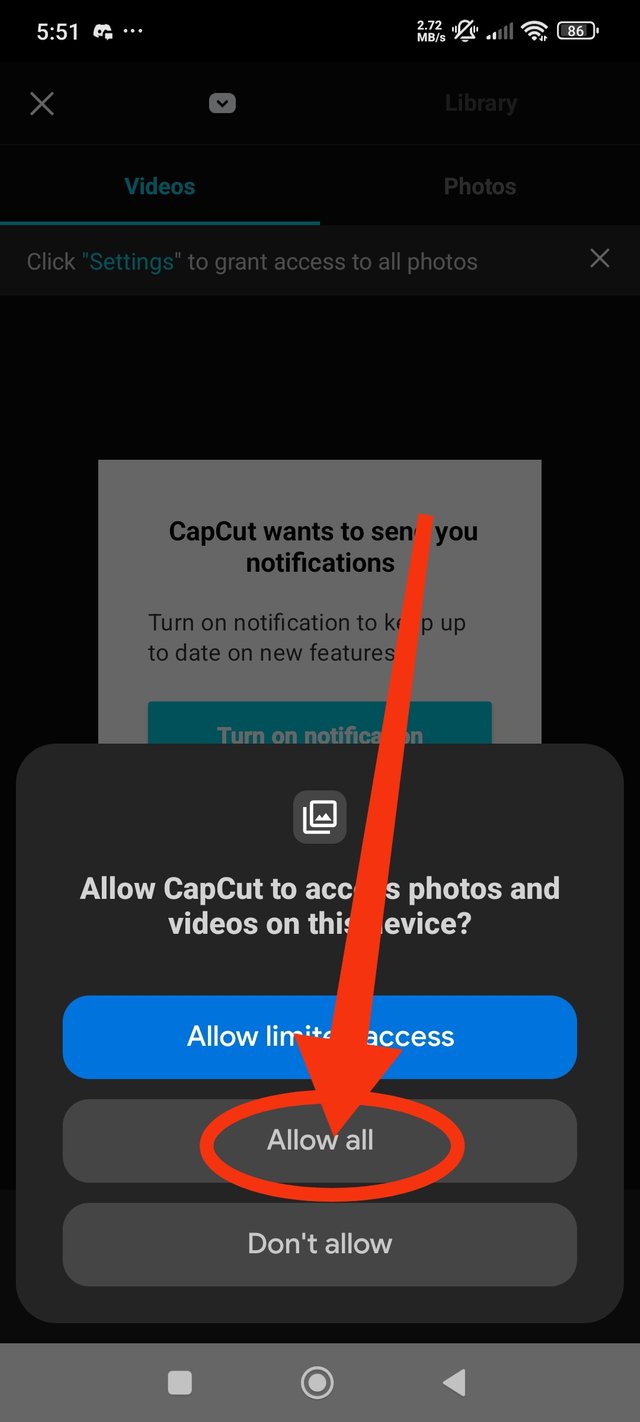 |
|---|
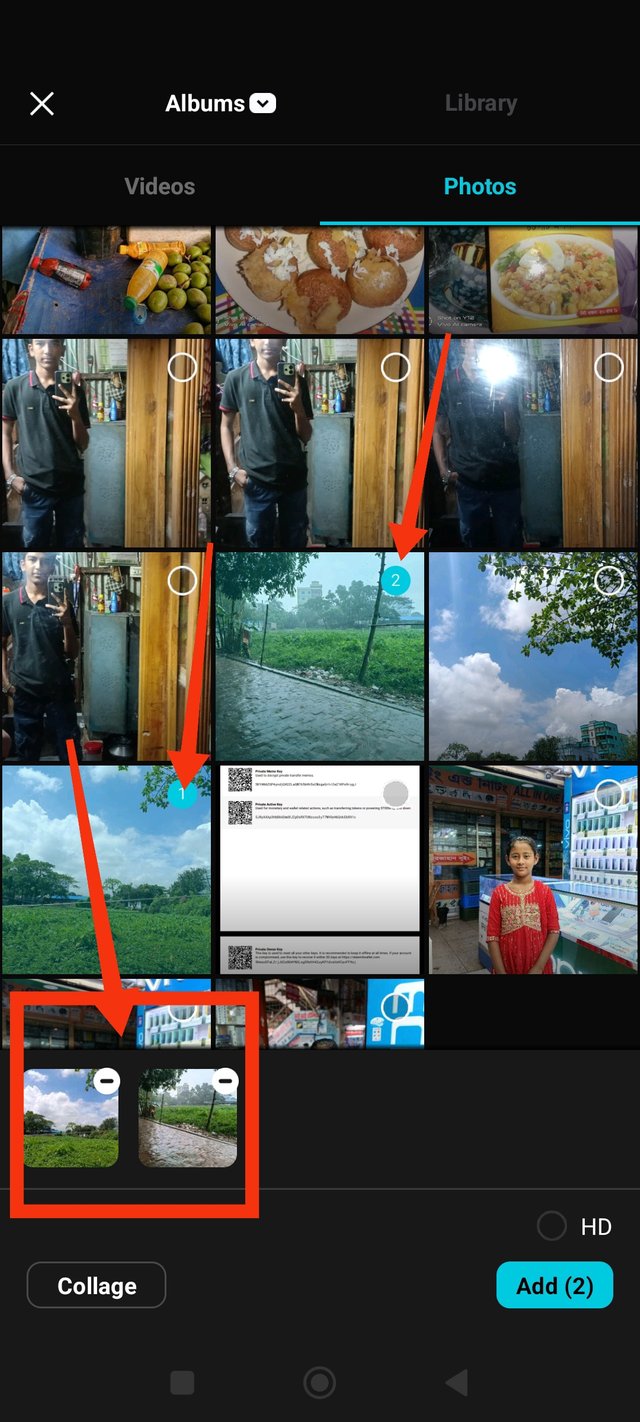 | 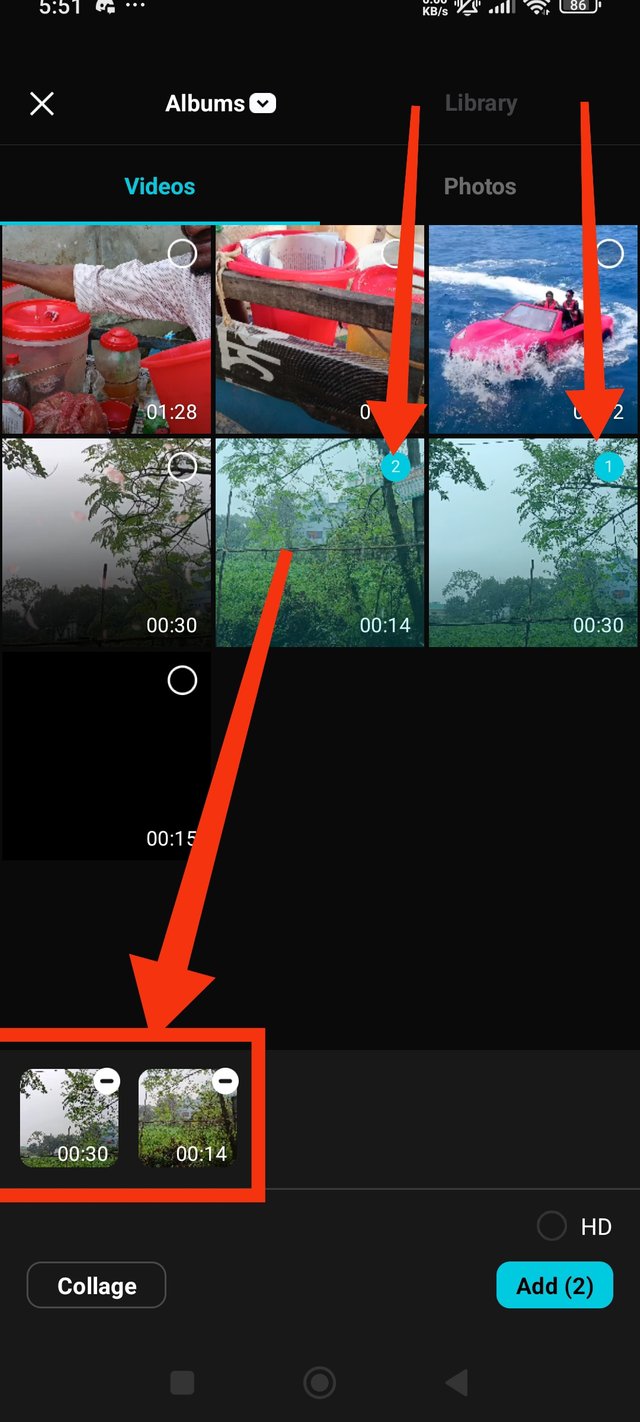 |
|---|
Step 2: Menu
There are 2 menus in Capcut. The first of the 2 menus is before clicking on the video. The first menu contains Edit, Audio, Text, Effects, Overlay, Captions, etc.
The second menu includes split animation, effects, delete, AI, crop, etc.
Step3:. Aspect ratio
Then I will fix the video format because my two images and video format were different. For this, I will first click on Aspect Ratio in the menu. Then you will see that many video formats are displayed below. So I will select 16:9 format according to the format of the competition video.
You can enlarge or reduce the size of the image or video to make it more attractive.
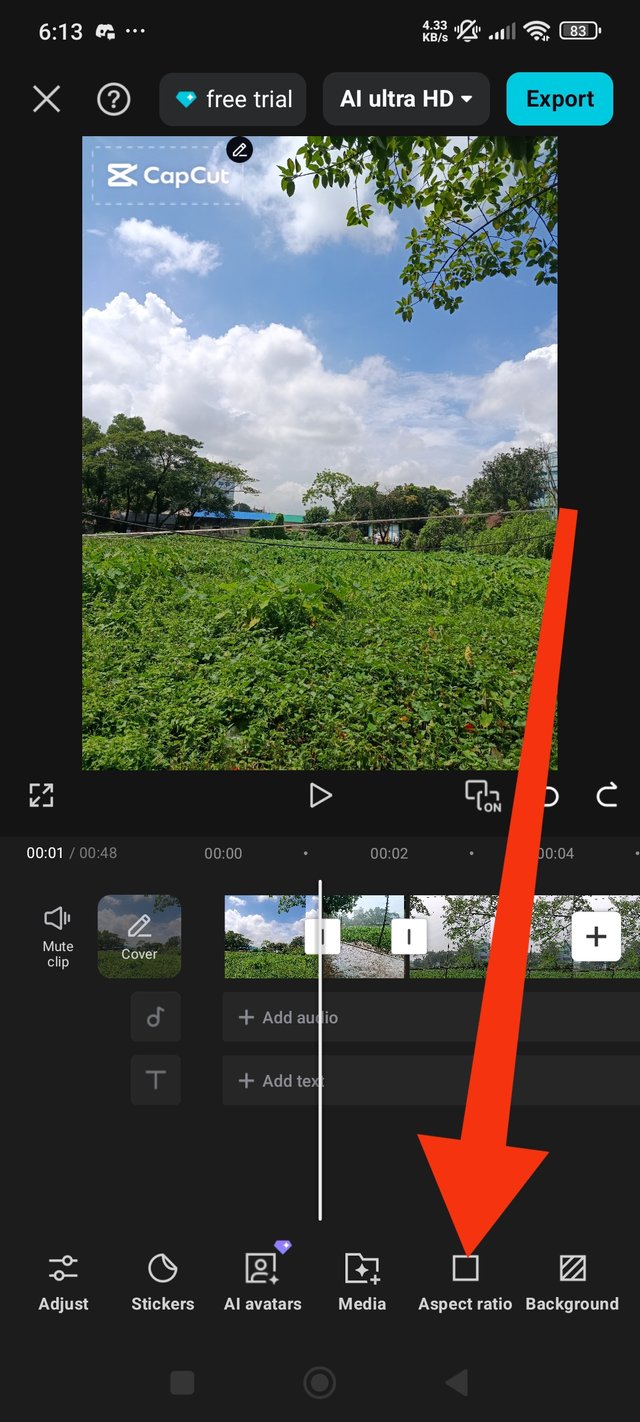 | 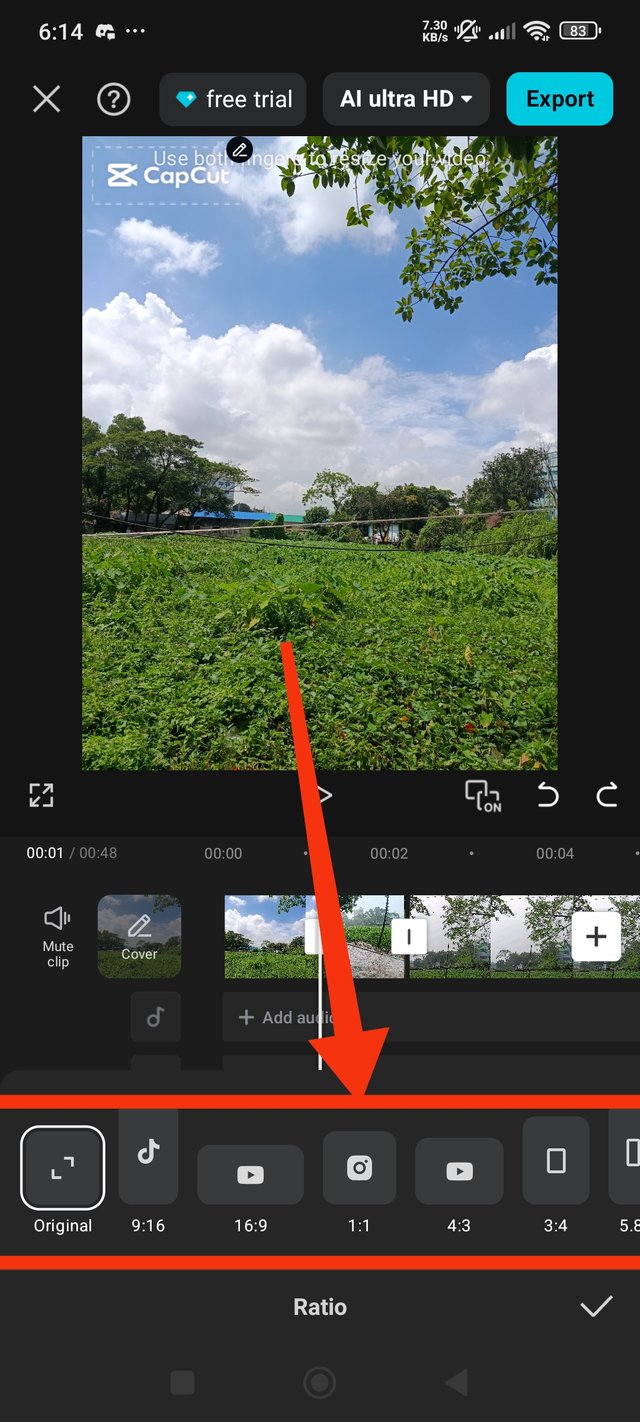 | 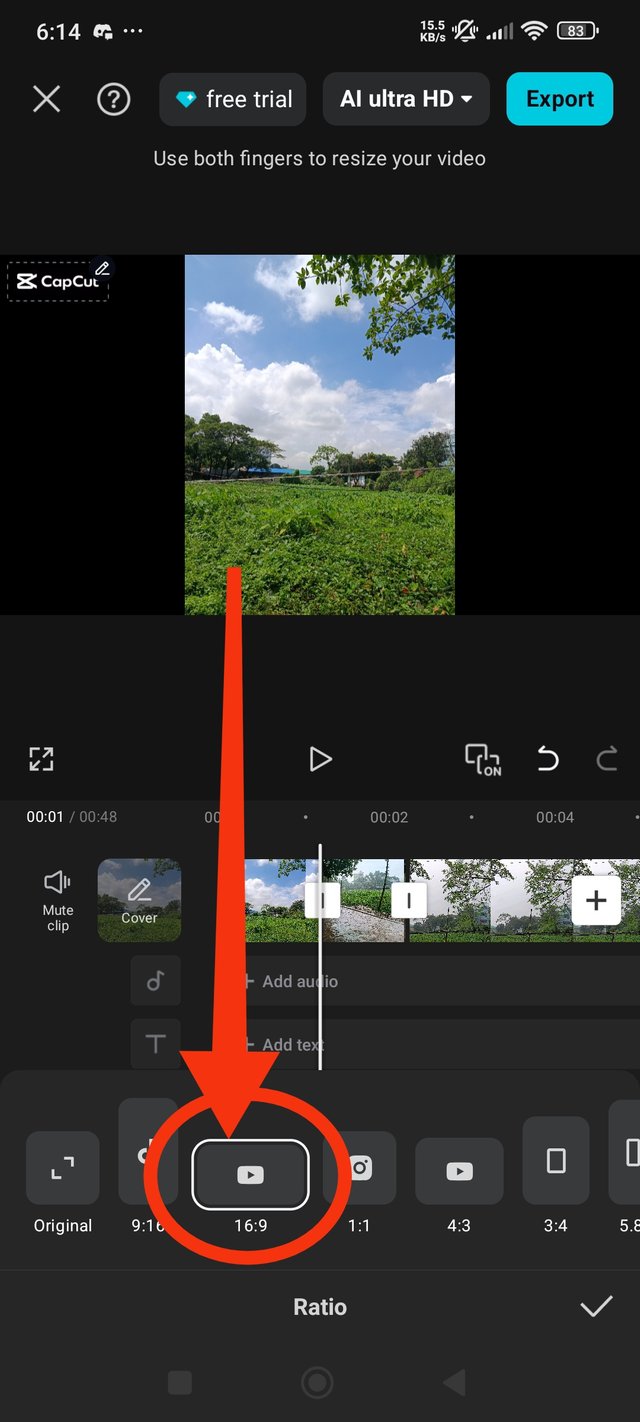 |
|---|
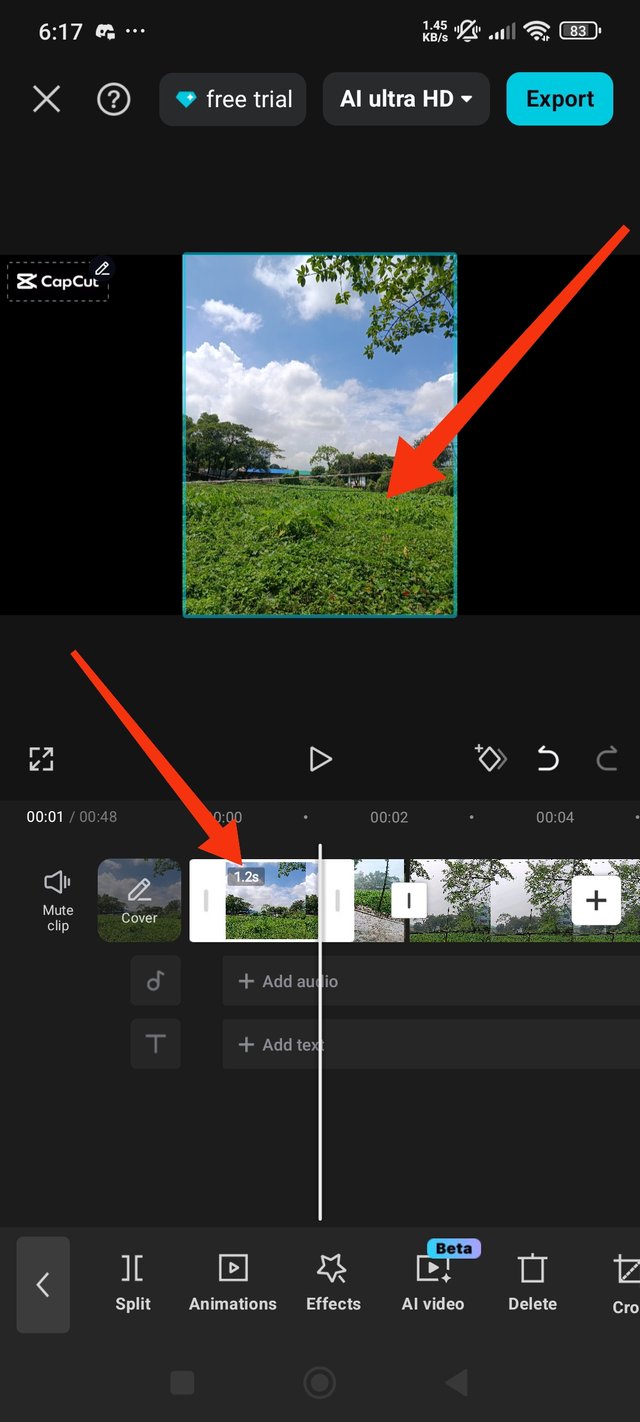 | 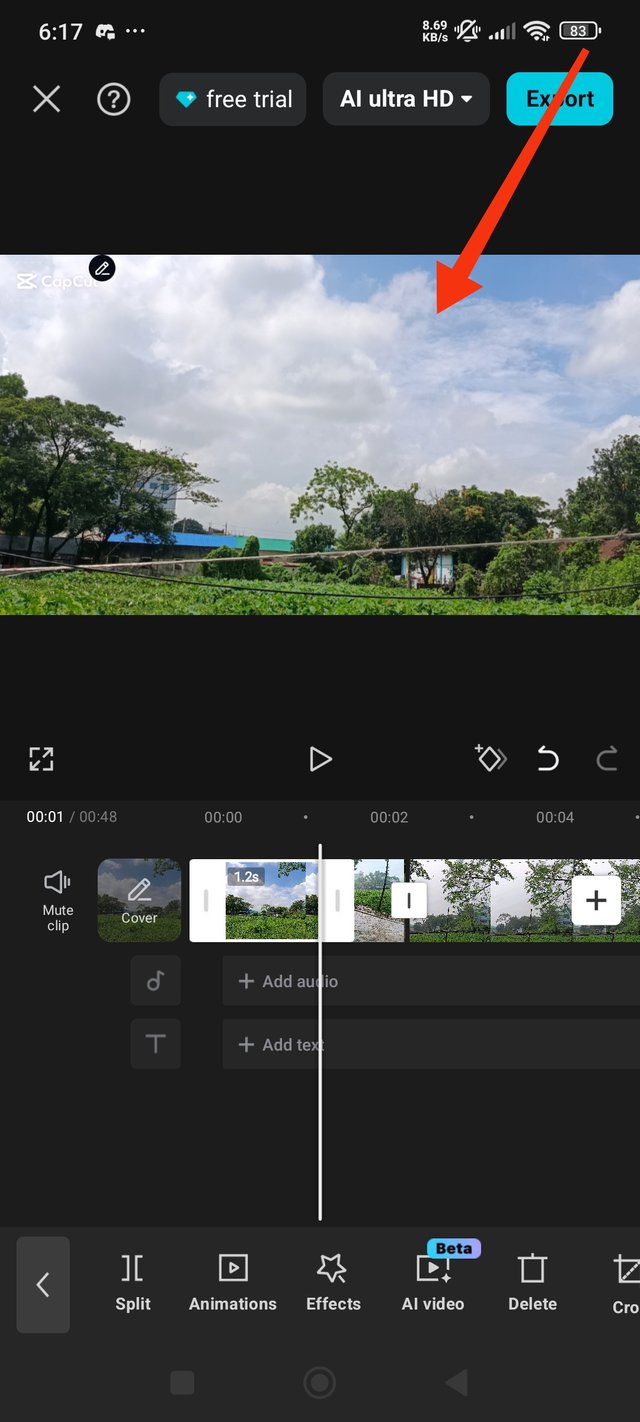 |
|---|
Step 4: Delete excess videos
Then, by making a cut at the end of the video, clicking on the ending part and clicking on the delete option below, that part will be deleted. Because that part is not needed in the video, I deleted it.
Step 5: Add logo with overlay
First, click on Overlay in the menu and go to the gallery. I have already put the Steemit logo in the gallery. So I will add the Steemit logo from the gallery into the video.
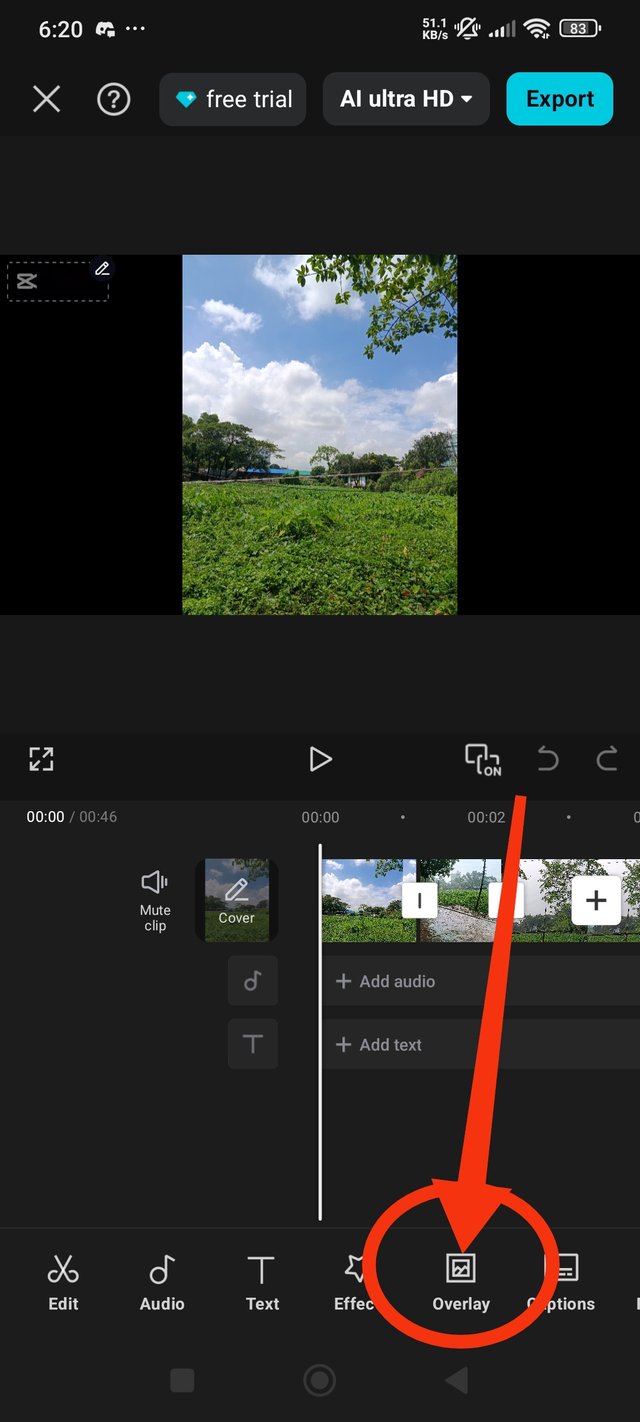 | 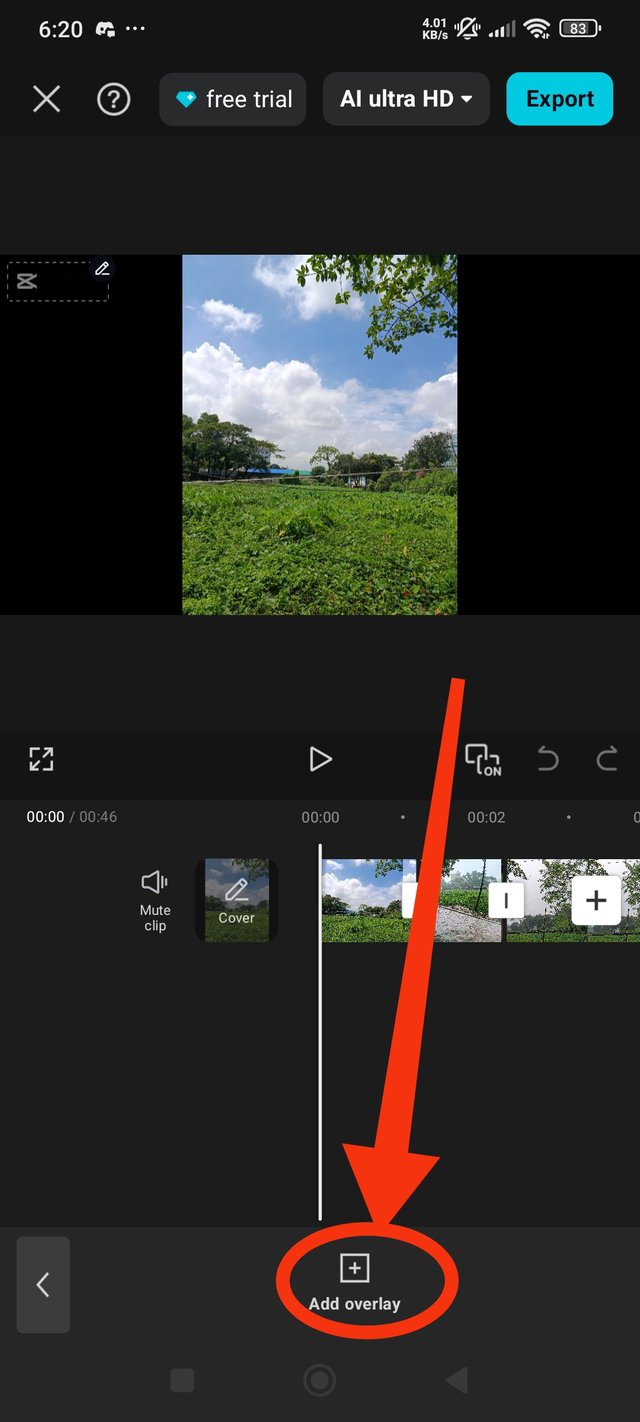 |
|---|
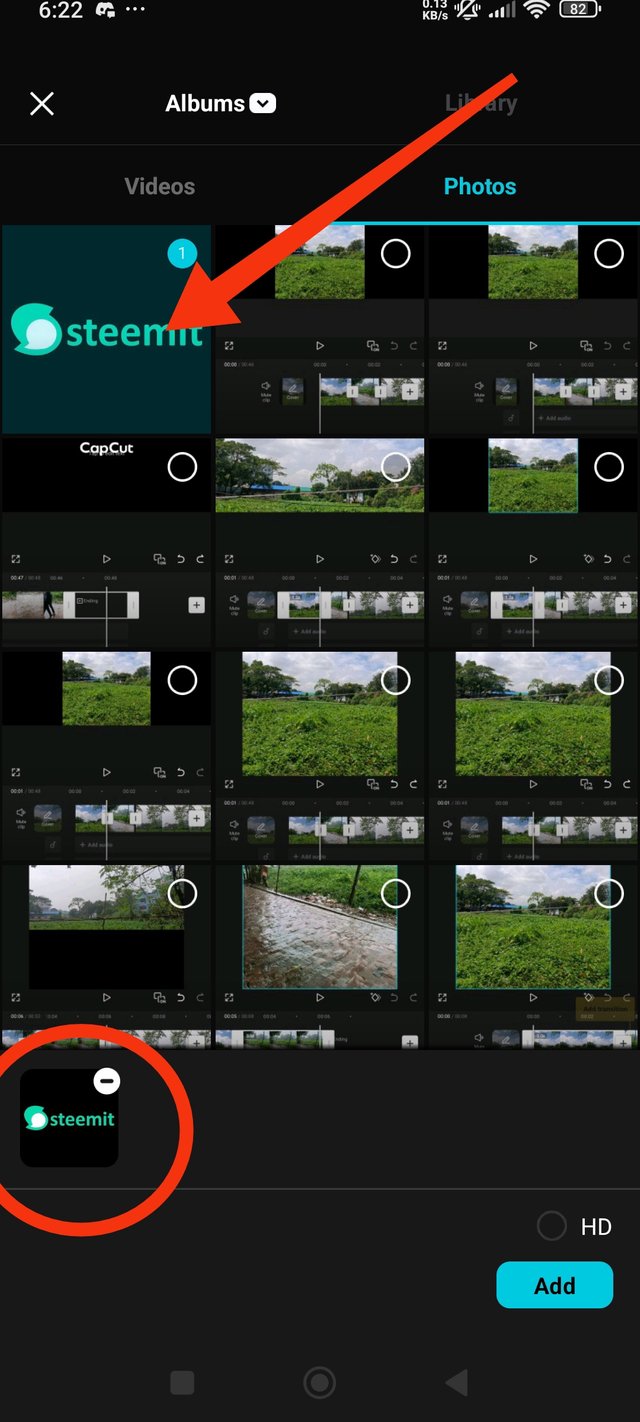 | 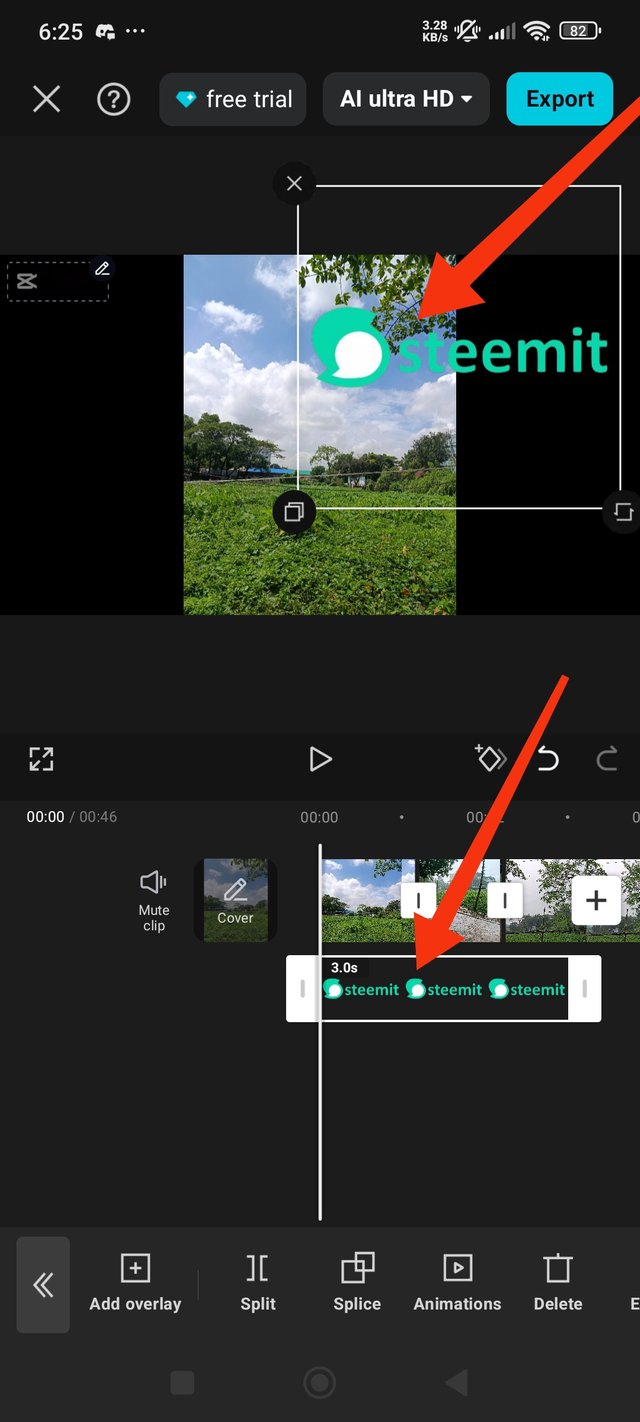 |
|---|
Then I set the Steemit logo to the left side of the video. To put the logo on the entire video, I clicked on Steemit and moved it forward, making the video the same length as the video.
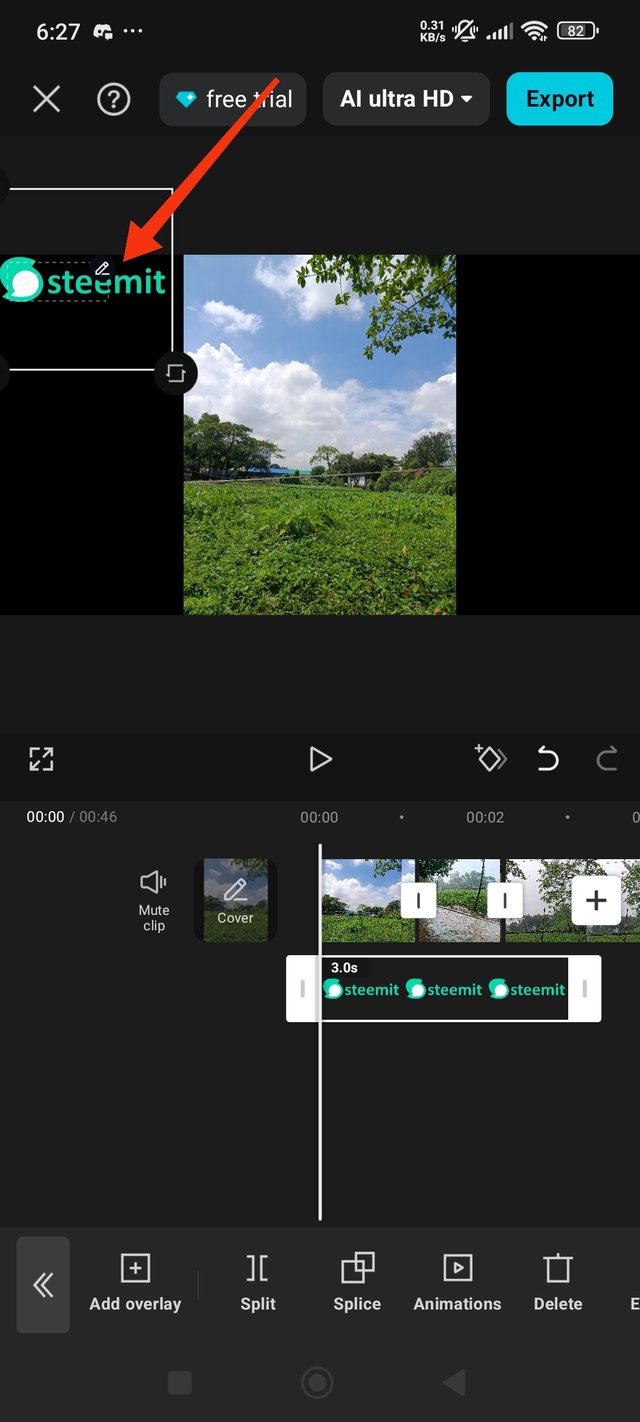 | 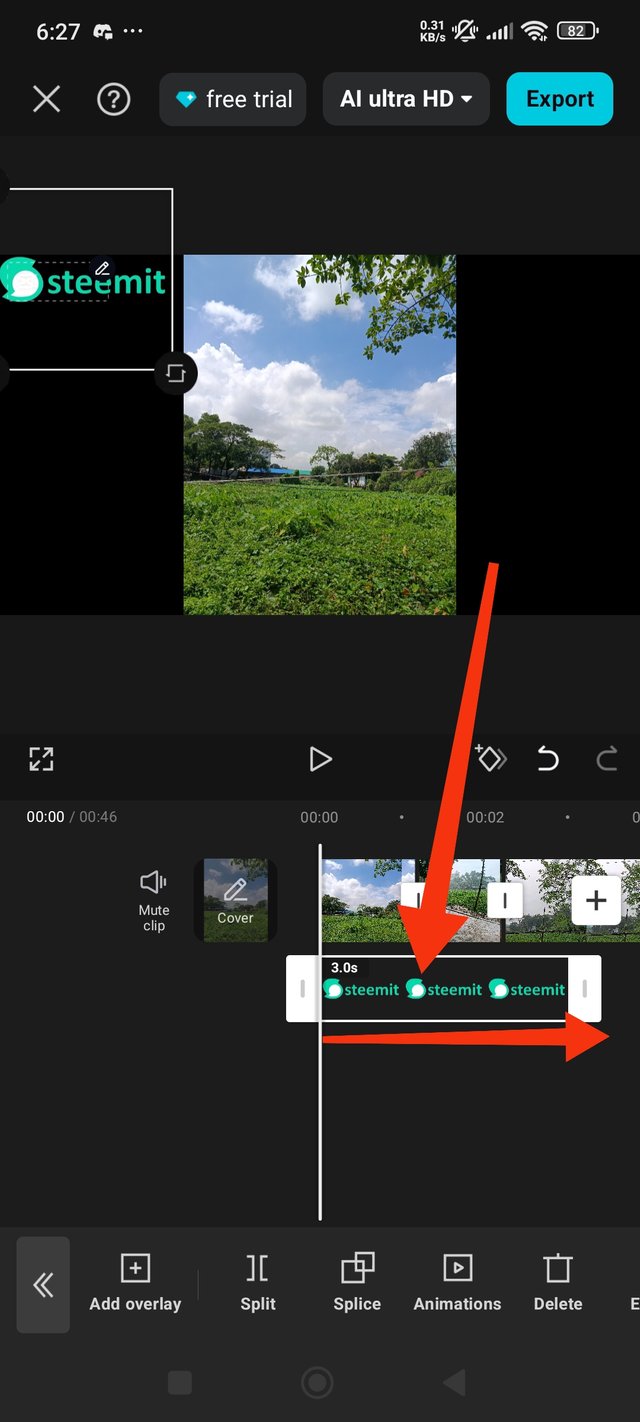 |
|---|
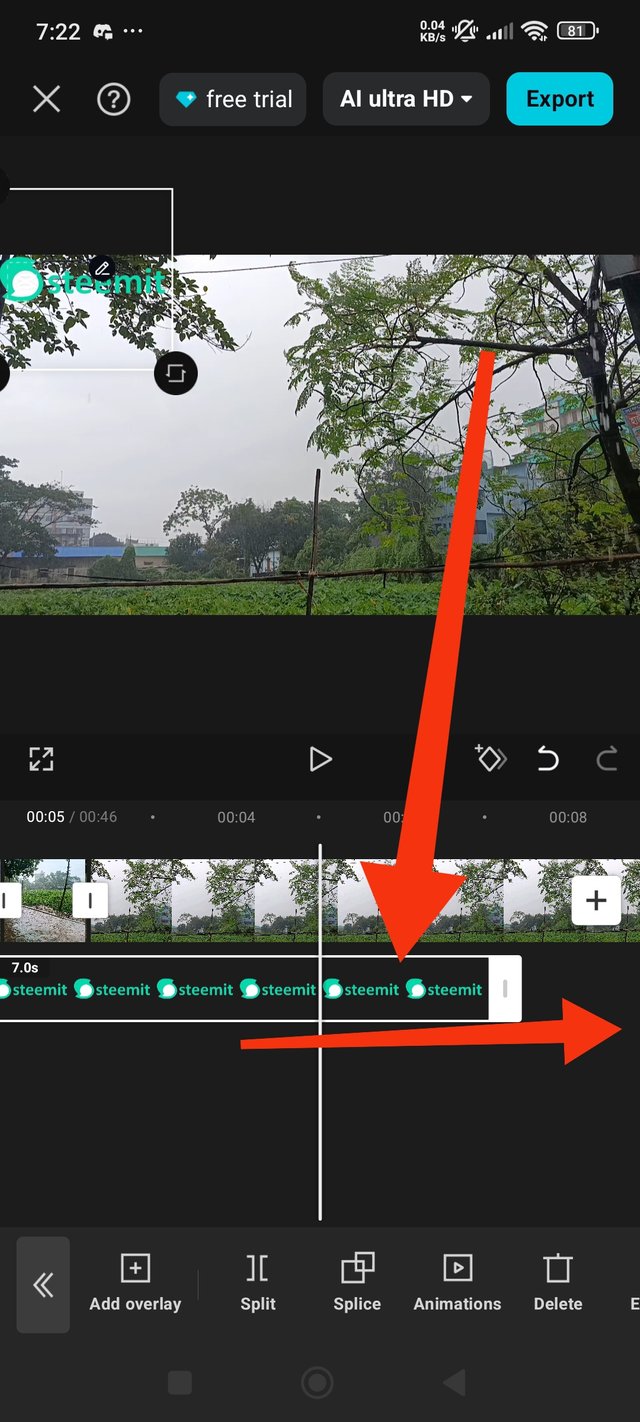 | 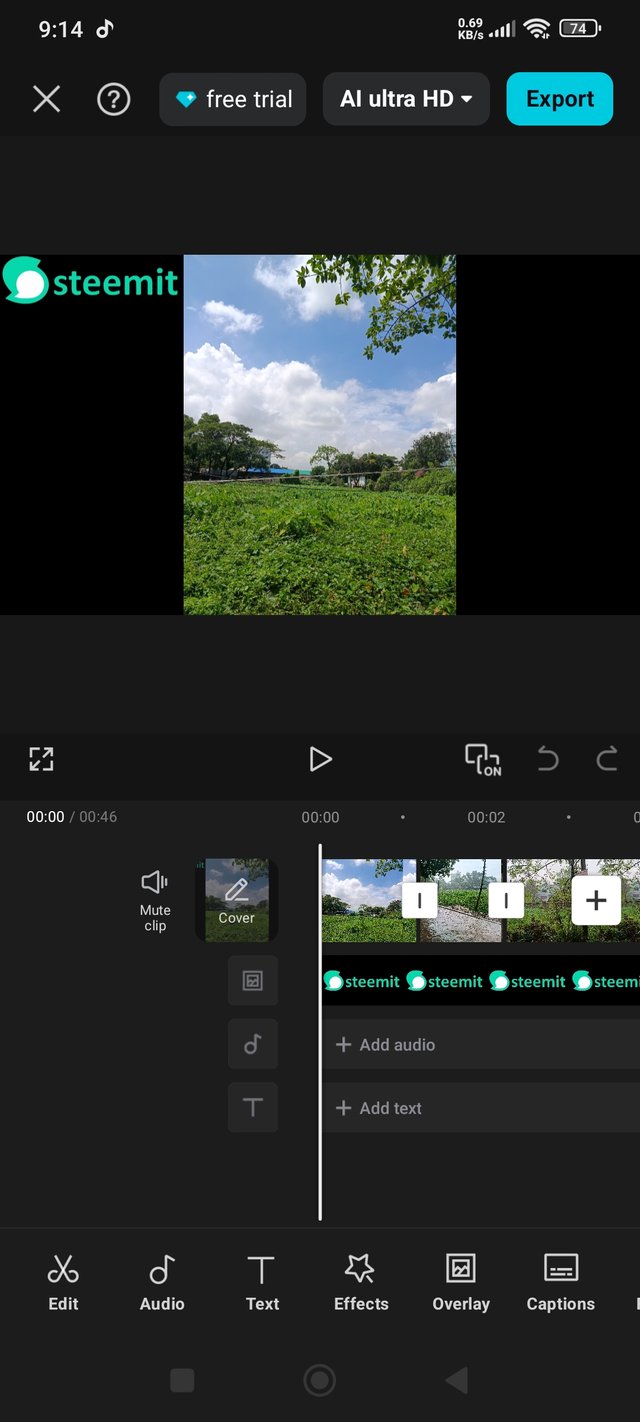 |
|---|
Step 6: Export video
Then I will export the video. When I click on export, the video will start downloading. If the mobile is turned off or locked while the video is being downloaded, it will not download. So I have to keep the mobile on.
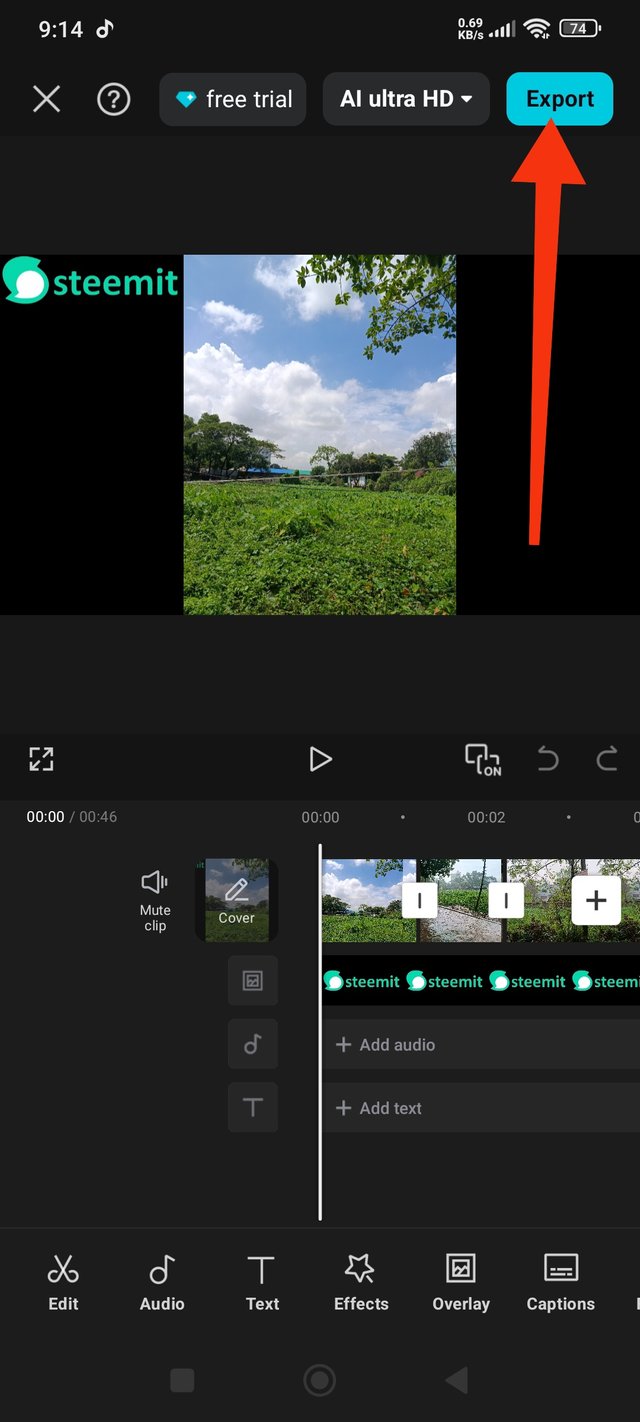 | 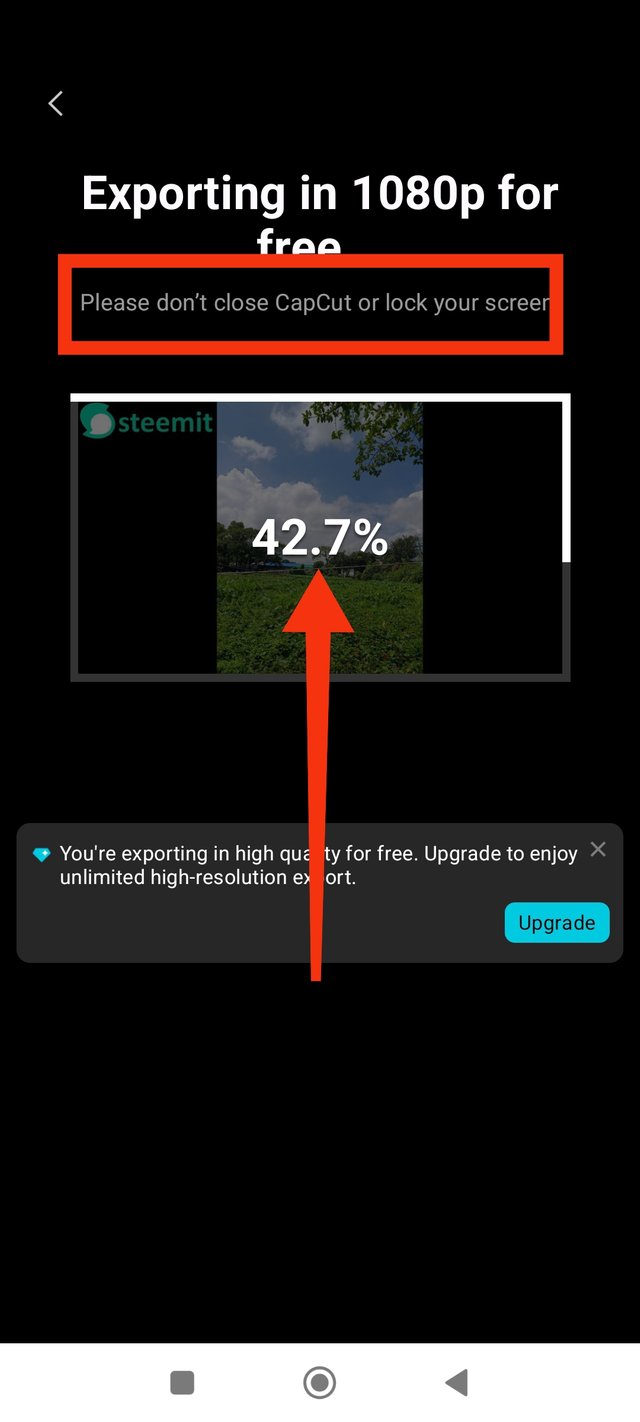 |
|---|
Then upload my vedio
Why did I use these pictures?
I actually took these pictures and videos yesterday. The sky was sunny since yesterday morning. I took the picture because I liked the sky. Then I suddenly saw that it started raining around noon. I liked watching the rain, so I kept the video. Today, I edited the two videos by learning how to edit. I am very happy.I originally made the two videos out of love for nature.
Both the video and the pictures were taken with my phone, Redmi Note 14.
Allah Hafez
@tanvirahammad10
@saifulislam5
Thank you very much for reading my post, let me know how you liked it in the comments. Thanks again everyone, stay well.
| Device Name 📱 | Location 📍 | photographer 📸 |
|---|---|---|
| Redmi Note 14 | Bangladesh | @jannatakter24 |
Best Regards
@jannatakter24


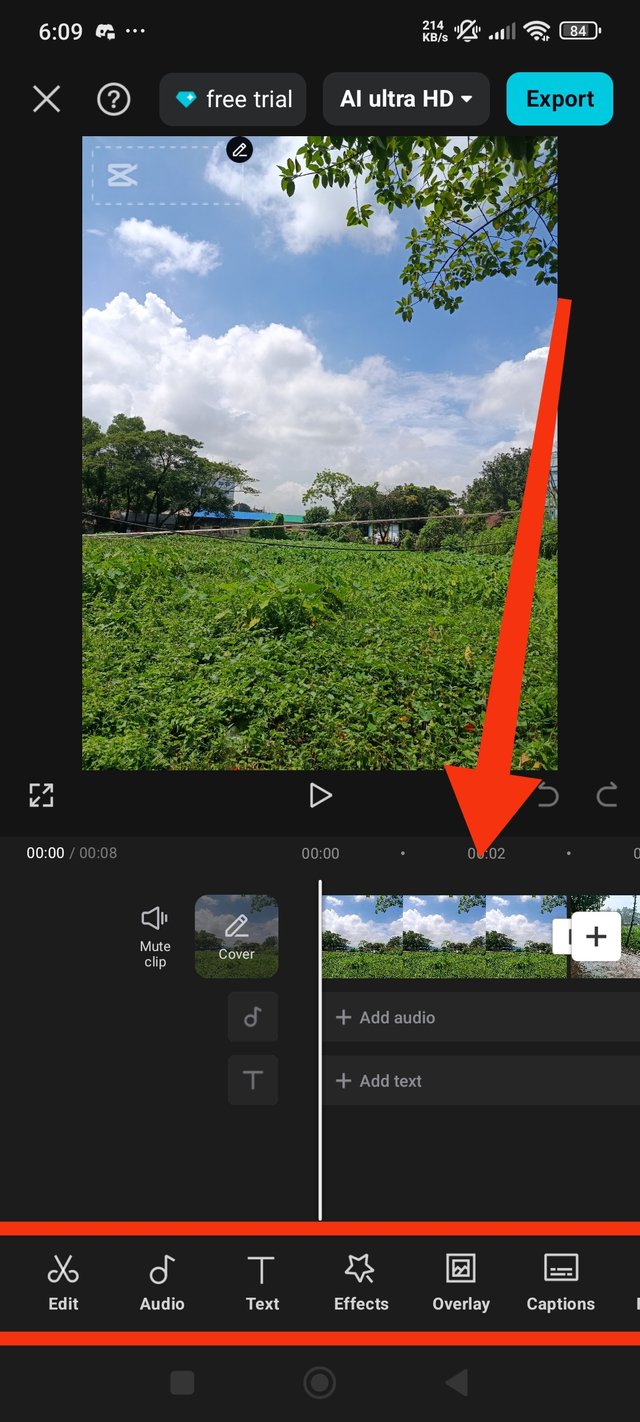
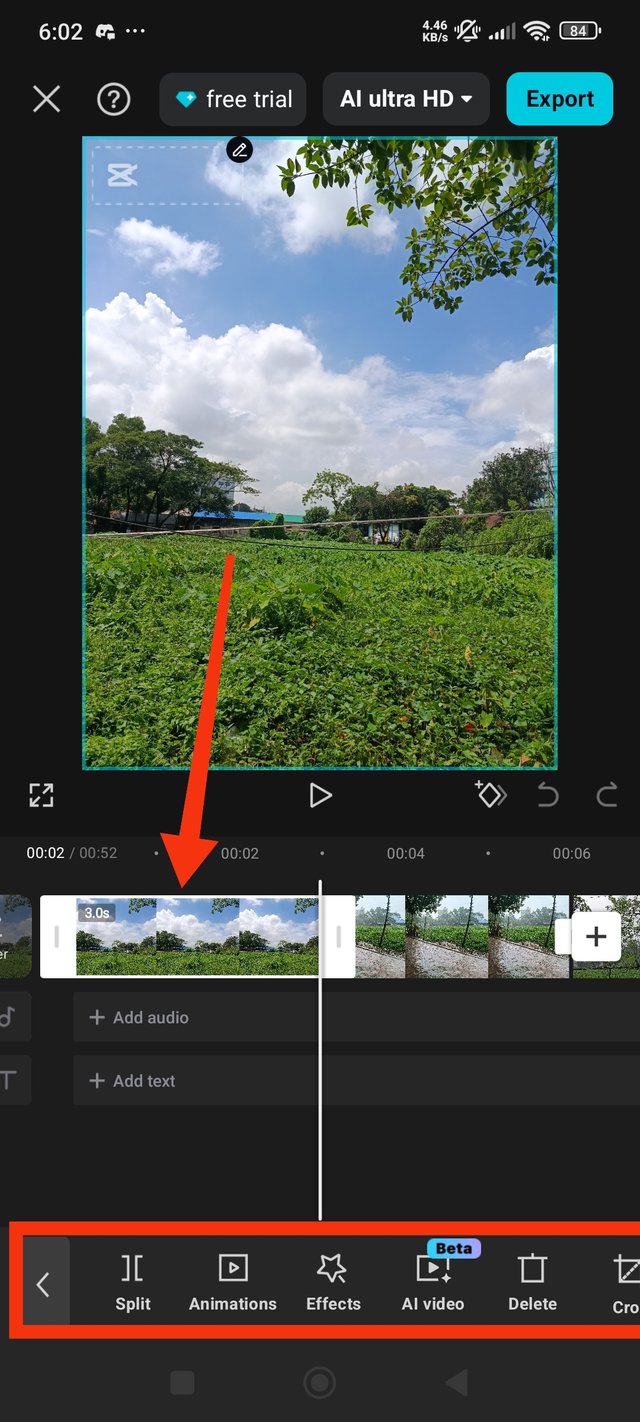
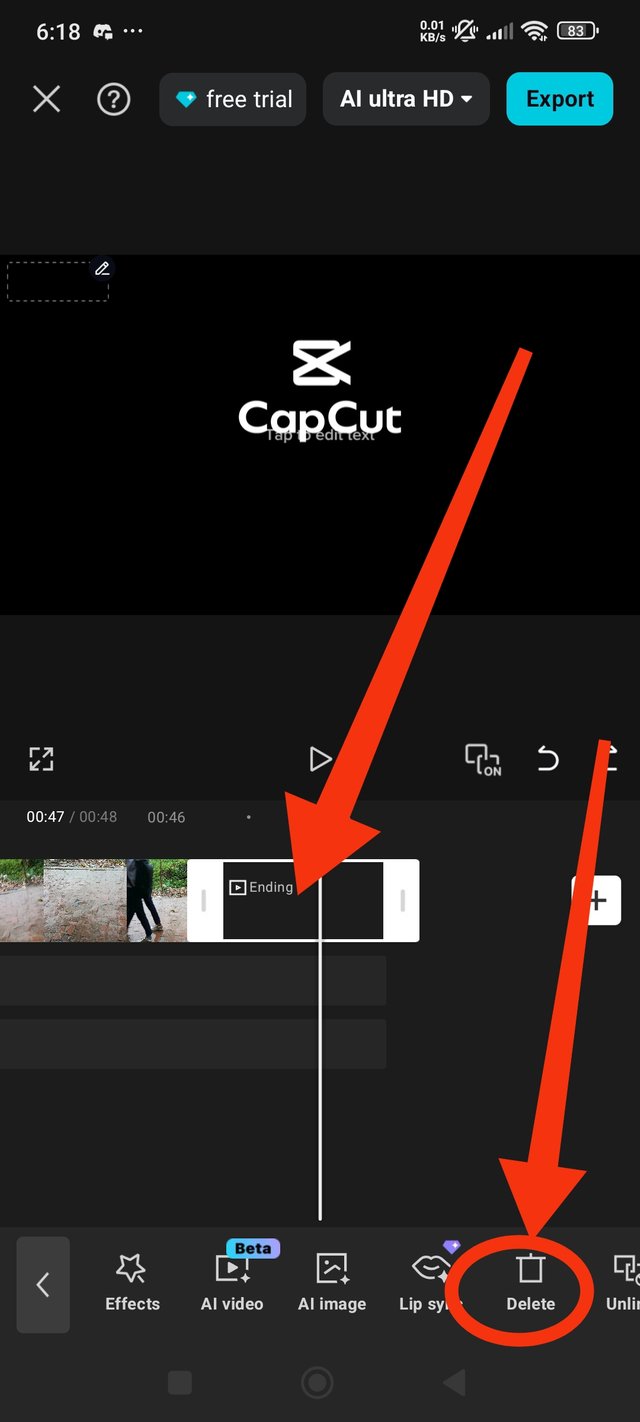
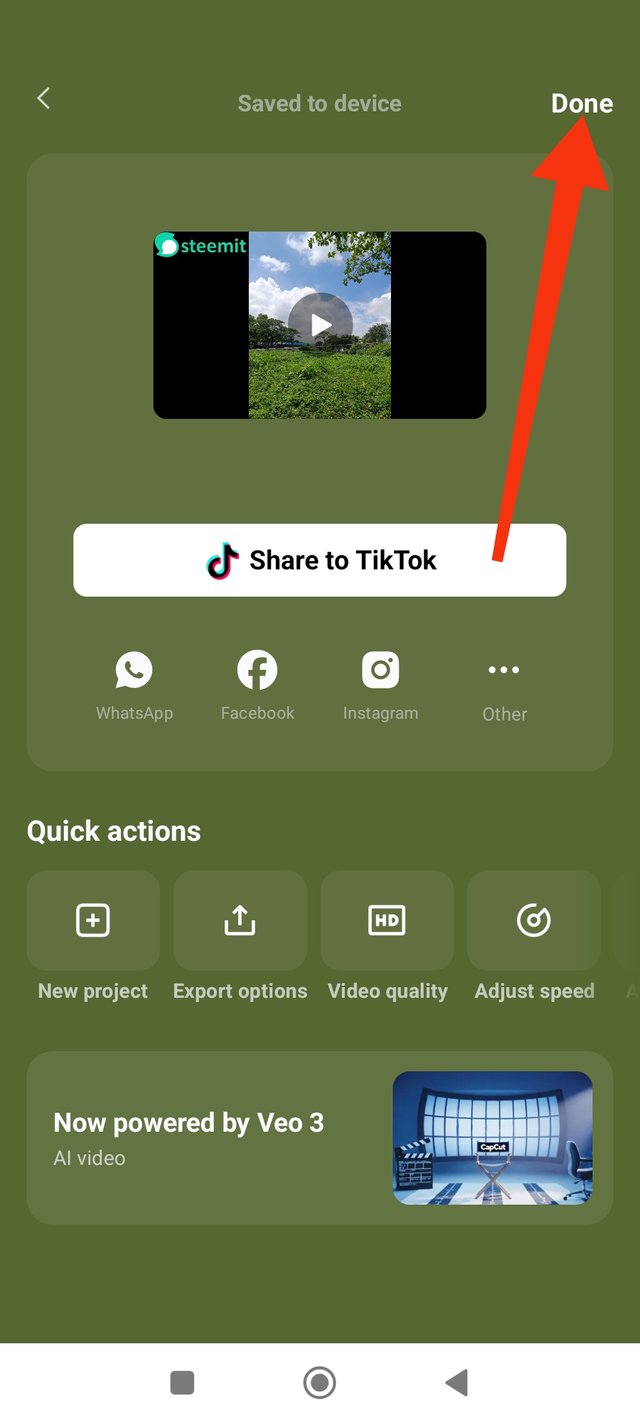



My promotional link
https://x.com/jannatakter24/status/1956788798345666588?t=3Hth9YIbmL3NY95ooG0cEQ&s=19
You have chosen beautiful pictures which represents the beauty of nature. I really like greenery all around as it comforts me. The rain is causing floods in some areas because of continuous flow.
You have wonderfully done a great job here. You didn't crop the video before importing it, I guess it wasn't needed. I enjoyed watching your video and enjoying nature is beautiful!
Good luck!
Thank you so much dear,,for your beautiful comment
Muy buen video, en dónde aplicaste los conocimientos adquiridos en la clase, el tema increible, tiene que ver con la naturaleza.
EL sonido de la lluvia transmite paz y armonía.
Te deseo mucho éxito en tu entrada.
Saludos.