SLC S23 Week4 || Computer Repair - Understanding RAM
Hello everyone I hope you are all doing well and enjoying your life. Today I am excited to share my home task for the Steemit Learning challenge Season 23 which is about computers repare
Since child hood I have been pasionate about computers. My first PC was an Pentium 4 which I got in 2012 over the year I have gained a lot of knowledge about computer hardware and software and I love exploring how computers work.
In this post I will share my understanding of RAM its type function and importance in computer. I hope you all find it informative
Task1: Understanding RAM Types: |
|---|
I have learn that DRAM (Dynamic RAM) and SRAM (Static RAM) are both types of memory used in computers but they work differently.
| Feature | DRAM (Dynamic RAM) | SRAM (Static RAM) |
|---|---|---|
| Data Storage Method | Stores data using capacitors which need constant refreshing. | Stores data using flipflop circuit which do not needed refreshing. |
| Speed | Slower because of the continuous refreshing process. | Much faster since it does not require refreshing. |
| Power Consumption | Consumes more power due to frequent refreshing. | Consumes less power because data is stored without needing constant updates. |
| Cost | Cheaper and more affordable. | Expensive due to complex circuitry. |
| Usage | Used as the main RAM in computers and laptops. | Used in small amounts inside the CPU as cache memory. |
| Memory Size | Available in large capacities (GBs) to store more data. | Limited in size due to high cost (usually a few MBs). |
| Example | Like a whiteboard that slowly fades unless refreshed. | Like a notebook where notes stay until erased. |
| Picture |  source source |  source source |
Why is SRAM faster but less commonly used?
- SRAM is faster because it does not need constant refreshing.
- It is less commonly used because it is expensive and takes up more space so it is only used as cache memory inside the CPU.
Comparing DDR1 DDR2 DDR3 and DDR4
| Feature | DDR1 | DDR2 | DDR3 | DDR4 (The one I use) |
|---|---|---|---|---|
| Introduction Year | 2000 | 2003 | 2007 | 2014 |
| Speed | 100-200 MHz | 400-800 MHz | 800-2133 MHz | 2133-3200+ MHz |
| Power Consumption | 2.5V (High) | 1.8V (Lower) | 1.5V (More efficient) | 1.2V (Most efficient) |
| Performance | slowest | Faster than DDR1 | Good for multitasking | Best for high-performance tasks like gaming and video editing |
| Common Usage | Outdated not used anymore | Found in older computers | Used in computers before 2018 | Used in modern computers and laptops |
| Example | An old bicycle – work but is too slow. | A regular motorcycle – faster and better than DDR1. | A sports bike – much faster and more efficient. | A supercar – ultra-fast efficient and high-performance. |
Task2: RAM Speed and Performance: |
|---|
How RAM Speed Affects System Performance
Since I have DDR4 RAM I know that RAM speed measure in MHz plays an important role in system performance. RAM Speed determine how fast data can be reads from and written to memory. The higher the MHz the fasters the RAM can process data leading to better Overall System performance.
The effect of RAM speed depends on the task being perform. Some task benefit more from higher RAM speed while other depended more on the size of the RAM.
My Experience with RAM Over the Years
I remember a time when I had a Pentium 4 (P4) PC back in 2012. At that time RAM technology was much older. My P4 PC had DDR1 RAM which was slow compared to today's standards. DDR1 operated at 200-400 MHz and upgraded it was expensive.
Now I use DDR4 RAM which is much faster and more efficient. It run at higher speeds like 2133MHz 2666MHz or even 3200MHz making my system more responsive and capable of handling heavy task
How RAM Speed Improves Performance
- Faster Data Access The CPU does not have to wait too long for data which improves performance.
- Smoother Multitasking Running multiple applications at the same time becomes more efficient.
- Better Performance in Memory Intensive Tasks Programs that rely on fast data transfer work more efficiently.
Examples of Tasks That Benefit from Higher RAM Speeds
| Task | How Higher RAM Speed Helps |
|---|---|
| Gaming | Higher FPS and smoother gameplay especially in games like Call of Duty Fortnite or GTA V. Fast RAM reduces lag when loading textures. |
| Video Editing & Rendering | Faster preview and rendering in software likes Adobe Premiere Pro and DaVinci Resolve. Large video files are processed more efficiently. |
| 3D Modeling & Animation | Software like Blender Auto CAD and Maya loads models faster and handles high-detail textures better. |
| Programming & Development | Faster compiling of code in software like Android Studio Visual Studio and Unity. Helps in running simulations smoothly. |
| Streaming & Content Creation | Faster response time when live streaming with OBS or XSplit. Helps in real time video encoding. |
| Virtual Machines & Heavy Applications | Running virtual machines (VMware VirtualBox) is smoother as high speed RAM handle multiple OS operations efficiently. |
Comparison of My Old RAM (DDR1) vs. My Current RAM (DDR4)
| Feature | DDR1 (Used in My P4 PC) | DDR4 (My Current RAM) |
|---|---|---|
| Year Released | 2000 | 2014 |
| Speed (MHz) | 200-400 MHz | 2133-3200+ MHz |
| Power Consumption | High (2.5V) | Low (1.2V) |
| Performance | Slow caused lag in multitasking | Fast supports gaming and heavy tasks |
| Availability | Expensive and rare now | Easily available and affordable |
From my personal experience I can say that DDR4 RAM with a higher speed (like 3200MHz or 3600MHz) gives a noticeable boost when performing heavy tasks. When I had my Pentium 4 with DDR1 RAM even opening multiple browser tab would slow down the system. But now with DDR4 RAM I can Play game edit videos and multitask smoothly
From my personal experience with computer I know that RAM failure can cause many problem from randoms crashing to system instability. I have use both older RAM (DDR1 in my P4 PC) and newer RAM (DDR4 in my current system) and I understandod how faulty RAM can created serious issue.
Task3: RAM Failure Symptoms: |
|---|
1. Frequent System Crash and Blue Screen of Death (BSOD)
Symptom: The computer randomly crashes restarts or display a Blue Screen of Death (BSOD) with error message like "MEMORY_MANAGEMENT"
Impact:
- The system becomes unstable and program may crash unexpectedly.
- Important work can be lost due to sudden restart.
- Even simple tasks like browsing the internet or watching video may cause crashes.
- Gaming and professional Software (e.g. Adobe Photoshop AutoCAD) may fail to run properly.
2. Slow Performance and Freezing
Symptom: The computer becomes extremely slow takes longer to start and freez frequently when opening application
pmpact:
- Multitasking becomes impossible switching between application feels sluggish.
- Tasks that require high speed RAM like **video editing or gaming ** become frustratingly slow.
- Even lightweight application like Microsoft Word Google chrome and File Explorer take longer to respond.
- The mouse and keyboards may lag or stop Working temporarily.
3. Corrupted Files and Software Malfunctions
Symptom: Files randomly get corrupted application fail to install properly and document may not save correctly.
Impact:
- Important data can be lost permanently if files become unreadable.
- Installed software may fail to launch or show error message.
- Even simple actions like copying files or installing updates may result in error
- If RAM corruption is severe the system may fail to boot properly.
4. No Display on Monitor
Symptom: Sometimes when I power on the PC there is no display on the monitor even though the CPU fan and other components are running.
Impact:
- The PC does not start properly making it impossible to use.
- This issue often happens when RAM is not inserted properly or completely faulty.
- In some cases removing and reinserting the RAM solves the problem but if the RAM is damage replacement is the only solution.
I have personally faced slow performance freezing issues and no display problems when my old Pentium 4 with DDR1 RAM was failing. At that time I thought the problem was with the hard drive or graphics card but after testing I realize that faulty RAM was causing the issue.
Now with DDR4 RAM I make sure to monitor system stability and run memory diagnostic tools like Windows Memory Diagnostic if I notice any problems. If RAM starts failing replacing it as soon possible is the best Solution.
Task4: Checking Installed RAM on Your Computer |
|---|
To check the install RAM on my PC I followed these step
- I right clicked on "This PC" on the desktop.
- Then I clicked on "Properties."
- This open the System Information window where I could see all the details about my computer including the install RAM.
my PC specifications are:
- Processor : Intel(R) Core(TM) i3-9100 CPU @ 3.60GHz
- Instaled RAM: 8.00 GB
- System Type: 64-bit operating System x64 based Processor
- Windows Version: Window 10 Pro N (Version 22H2)
Task5: Identifying and Removing a RAM Module |
|---|
As you all know that my PC is custom built accessing the RAM module is very simple for me. Unlike laptop where you needed to remove multiple screws my PC has transparent glass side panel that is held in place by just three screws.
Steps I Follow to Remove and Reinstall the RAM Module
1. Opening the PC Case
- First I unscrewed the three screws holding the glass panel of my PC case.
- After removing the glass cover I coulds easily access the motherboard and other component.
2. Locating the RAM Module on the Motherboard
- My motherboard are BaseBoard Product H310M PRO-VDH PLUS (MS-7C09) which has Two RAM slots.
- Currently I have one DDR4 RAM stick installed in one of the slot.
3. Removing the RAM Module
- To remove the RAM I gently pushed the two clips on the sides of the RAM slot.
- The RAM popped up slightly making it easy to lift and removed.
4. Reinstalling the RAM Module
- I carefully aligned the RAM module with the notch on the RAM slot.
- Then I pressed it down firmly until I heard a click indicating that the RAM Was locked in Place.
- Finally I close the glass Panel and tightened the Screw.
Observations After Reinstalling the RAM
- My system booted up normally without any issue.
- I checked my system properties and my PC detected the RAM correctly.
- There was no significant change in performance since I just reinstalled the same RAM.
.png)

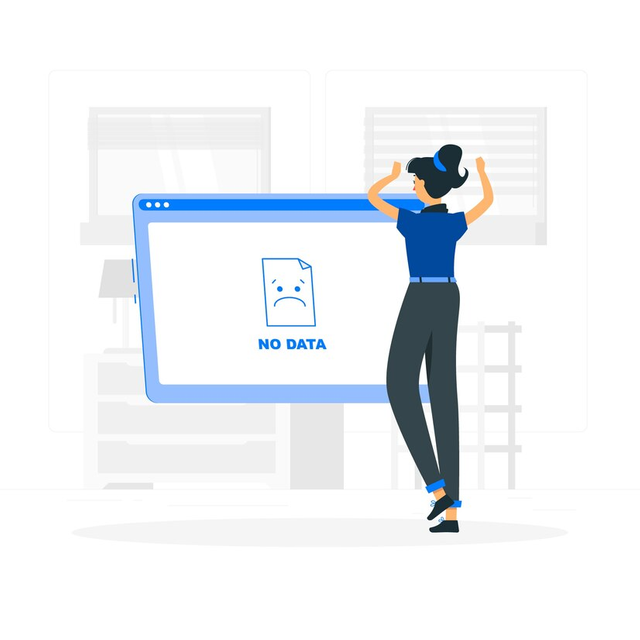
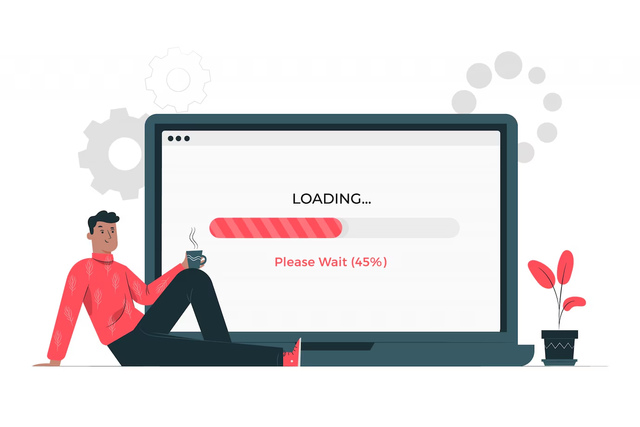
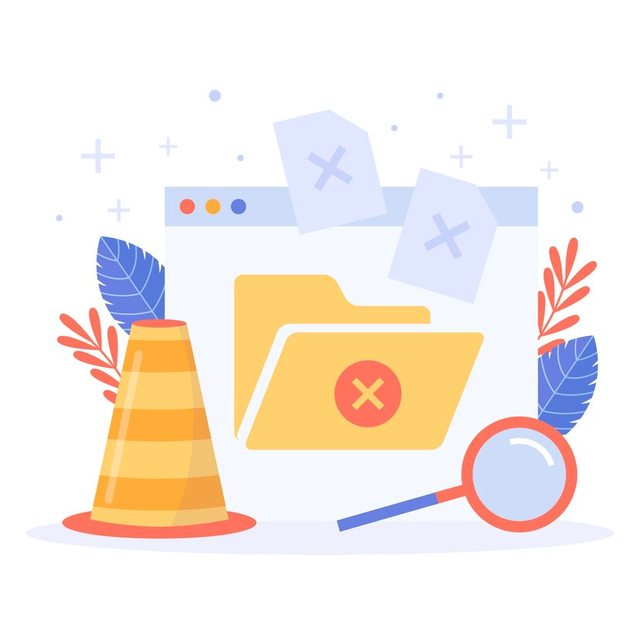
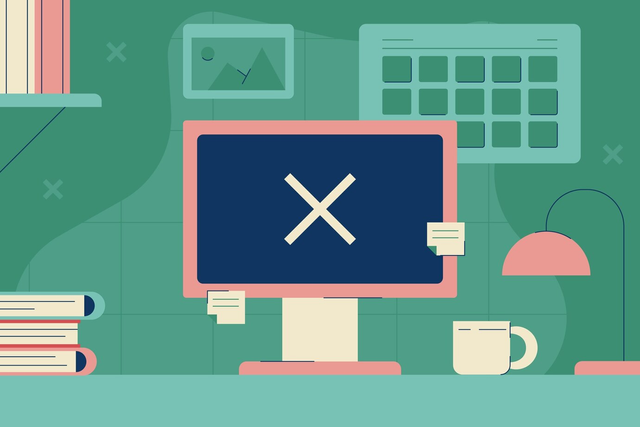
.png)
.png)




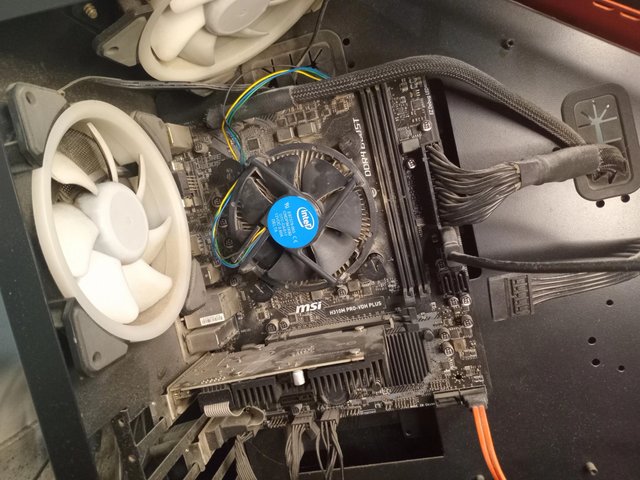
💦💥2️⃣0️⃣2️⃣5️⃣ This is a manual curation from the @tipu Curation Project
@tipu curate
Upvoted 👌 (Mana: 1/7) Get profit votes with @tipU :)