SLC S23 Week3 || Computer Repair - CPU (Processor)
Hello everyone i hope you all are good. today, I am going to explore my CPU. I am a tech lover, so I can complete all the tasks easily. I also have two laptops, but I still use a PC because I love to use my PC, and it's very convenient for me. and other things is that from my childhood still now i change moare than 6 PC my 1st pc was pentium 4 pc.
| Task 1: First Experience with a CPU |
|---|
In 2016 I have my first Pentium 4 PC. It that time I was very curious about computer so one day I decid to open my CPU to see what was inside. I saw the processor chip and other components but I didn’t change or replace anything because I didn’t have enough knowledge about hardware.
After four years I buy new core to duo. I was happy with it but after some time I realized that the processor Was old and not very powerful. it is because i was doing video editing and at rending my pc take alot of time thats why i upgrate my pc CPU. then I wanted better performance I decided to upgrade my processor.
I research and found that the i3 9th generation processor would be a good option. So I ordered it online. when it arrived I was very excited to install it myself.
I carefully opened my PC removed the fan from the CPU and then slowly took out the old processor. I made sure to handle everything with care because the processor is a very delicate part of the computer. Then I placed the new i3 9th generation processor in the socket and secured it properly. After that I reattached the fan closed my PC and turned it on.
It was a great experience because I successfully upgrad my CPU by myself. I felt really proud because I learned how to replace a processor without damaging anything. Now my PC runs faster and smoother and I am happy with the upgrade. You can see the new processor in the picture below
| Task 2: Identifying CPU Components |
|---|
This is my Intel Core i3-9100 procesor install in my MSI H310M PRO-VDH PLUS motherboard. I recently upgrad my CPU to improve performance.
Key Features of My CPU:
- Model & Brand: Intel Core i3-9100 9th Gen
- Socket Type: LGA 1151 support by my motherboard
- Base Clock Speed: 3.60 GHz Providing good performance
- Cores & Threads: 4 Cores 4 Threads Great for multitasking
- Cache Memory:
- L1 Cache: 256 KB
- L2 Cache: 1 MB
- L3 Cache: 6 MB
- Thermal Interface Material (TIM): The thermal paste on the processor to better heat transfer to the cooler. i check the past but it was not avaialbe in the market now weather is good but in hot weather i will find.
- TDP (Thermal Design Power): 65W requiring decent cooling
Motherboard Details MSI H310M PRO-VDH PLUS:
- Chipset: Intel H310
- RAM Support: DDR4 up to 32GB
- Expansion Slots: PCIe slots for GPU and other upgrad
- Storage Options: SATA and M.2 slots for SSDs
- Connectivity: USB 3.1 HDMI and VGA output
| Task 3: CPU Performance Factors |
|---|
How CPU Specifications Impact Performance
A CPU performance depend on several key specifications:
- Clock Speed (GHz): This measures how fast a processor executes instructions. A higher clock speed means faster performance.
- Core Count: More cores allow a CPU to handle multiple task simultaneously improving multitasking and software performance.
- Cache Size: Cache memory (L1 L2 L3) stores frequently used data for quick access reducing latency and improving Speed.
Comparison: Intel Core 2 Duo vs. Intel Core i3-9100
| Specification | Intel Core 2 Duo E8400 | Intel Core i3-9100 |
|---|---|---|
| Release Year | 2008 | 2019 |
| Cores / Threads | 2 Cores / 2 Threads | 4 Cores / 4 Threads |
| Base Clock Speed | 3.00 GHz | 3.60 GHz |
| Max Turbo Boost | No Turbo | 4.20 GHz |
| Cache Memory | 6 MB (L2) | 6 MB (L3) |
| TDP (Power Usage) | 65W | 65W |
| Architecture | 45nm (Older) | 14nm (Newer) |
| Socket Type | LGA 775 | LGA 1151 |
| Integrated Graphics | No GPU | Intel UHD 630 |
Performance Comparison
1. Gaming Performance
- Core 2 Duo: Limited gaming capability struggle with modern game.
- i3-9100: Can handle modern games at medium settings with a dedicated GPU.
2. Productivity (Office Work Web Browsing Video Editing)
- Core 2 Duo: Can run basic tasks but struggles with multitasking.
- i3-9100: Smooth performance for office works web browsing and light video editing.
3. AI and Heavy Workloads (Machine Learning Rendering etc.)
- Core 2 Duo: Not designed for AI workloads.
- i3-9100: Not ideal for AI but better than Core 2 Duo due to higher core count and Clock speed.
Which One is Better?
- The Intel Core i3-9100 is much better processor than the Core 2 Duo E8400 in every aspect (speed multitasking and efficiency).
| Task 4: CPU Failures and Fixes |
|---|
CPU Failures and Fixes
When I had Pentium 4 PC I faced a issue with CPU overheating. One day while working on a video editing project I noticed that my PC was getting extremely hot. The problem became more noticeable when I started rendering the video as the system started lagging and eventually show error.
Upon checking I realize that the thermal paste on my CPU was either improperly applied or had dried out. To fix the issue
- Cleaned the old thermal paste from the CPU and heatsink.
- Applied a fresh layer of high quality thermal paste to ensure better heat transfer.
- Checked and improved airflow inside the PC case by cleaning the dust from the CPU fan and heatsink.
- Monitored the temperatures using software to ensure the CPU stayed within safe limits.
After these fixes the CPU temperature drop and the system ran much more stable even during video rendering. This Experience taught me the importance of proper cooling and maintenance for smooth computing experience.
NOTE: i am unbale to add the picture of that pc it is beacue it 6 - 7 year old story
| Task 5: CPU Maintenance Best Practices |
|---|
CPU Maintenance Best Practices
To keep a CPU working properly for long time we need to take care of it. the following are the some stpes we need to follow it
- Regular Cleaning
- I removed the CPU fan every 6 to 7 month to clean out the dust that accumulate over time.
- As you can see in the below picture my fan gets very dusty which can blocked air flows and cause over heating.
- Thermal Paste Application
- Thermal paste is essential for propers heat transfer between the CPU and heatsink.
- In the below picture you can see that my CPU does not have enough thermal paste which sometime causes overheating issues.
- During hot weather I make sure to buy and apply thermal paste to keep my PC running smoothly.
- Proper Cooling Solutions
- I ensured that my PC has good air flow by keeping the case cleans and fans working properly.
- I add extra cooling fan or even use better CPU cooler for high performance task like gaming or video editing.
- BIOS Configurations
- In the BIOS setting I check for any Power management options that can help reduce CPU stres.
- If I overclock the CPU I make sure to monitor temperature and avoid overheating risk.




.jpg)


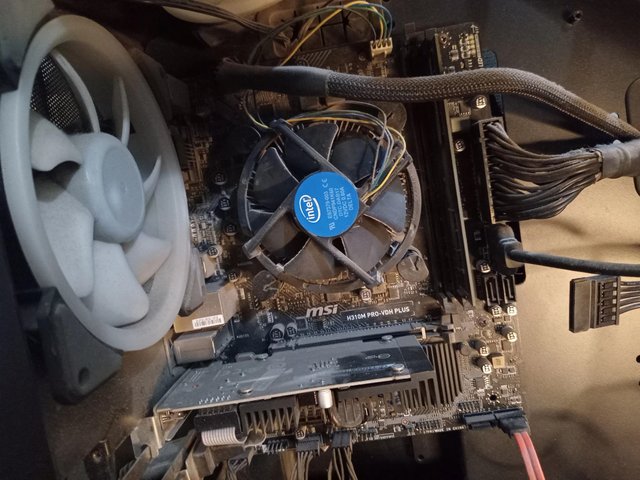





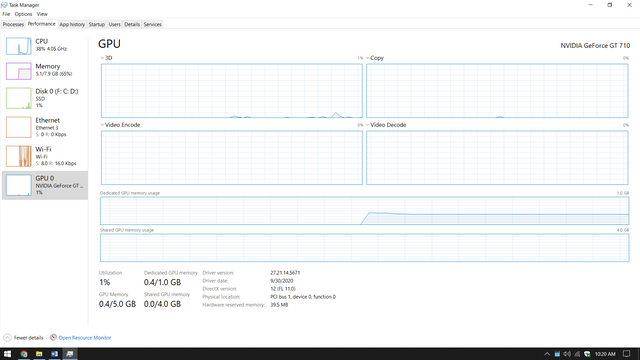.png)