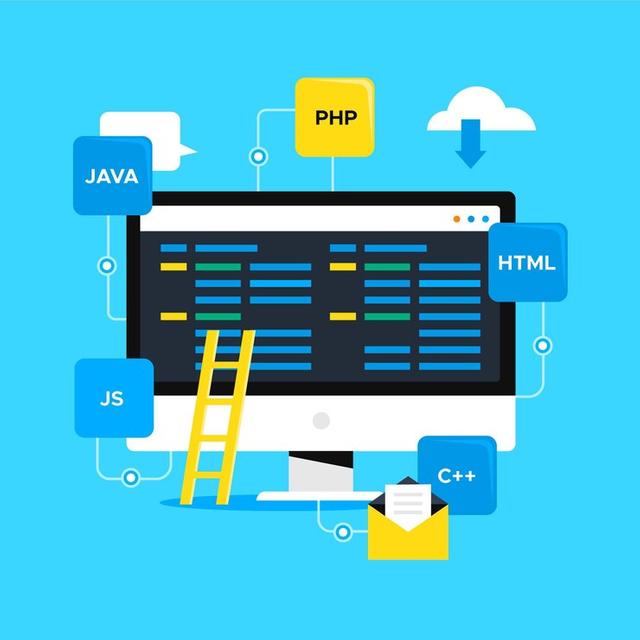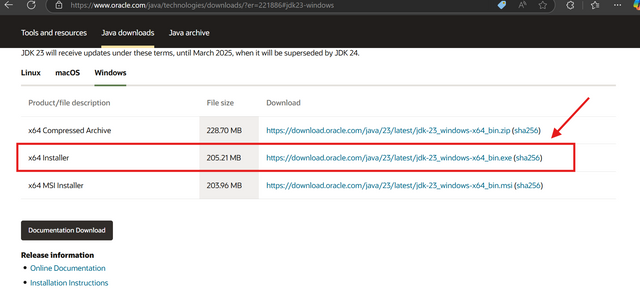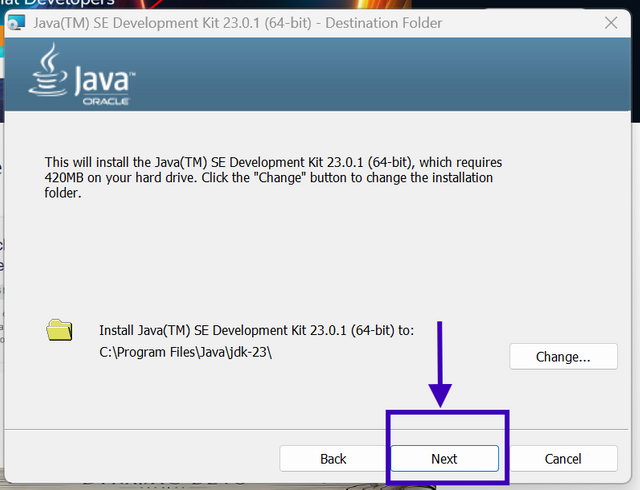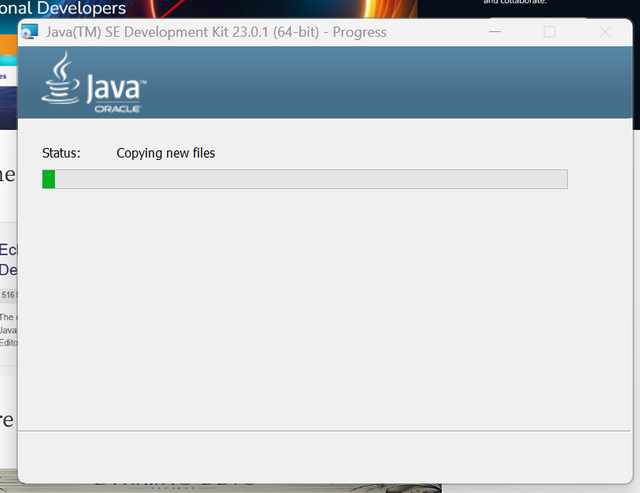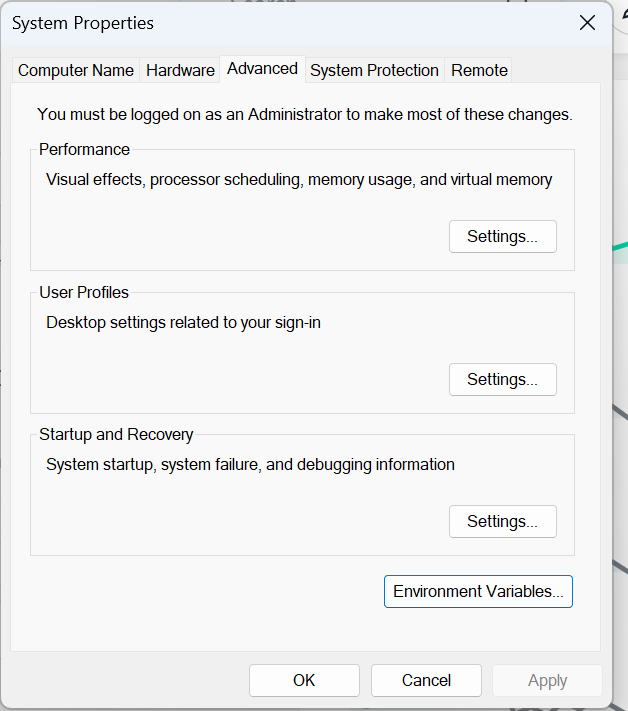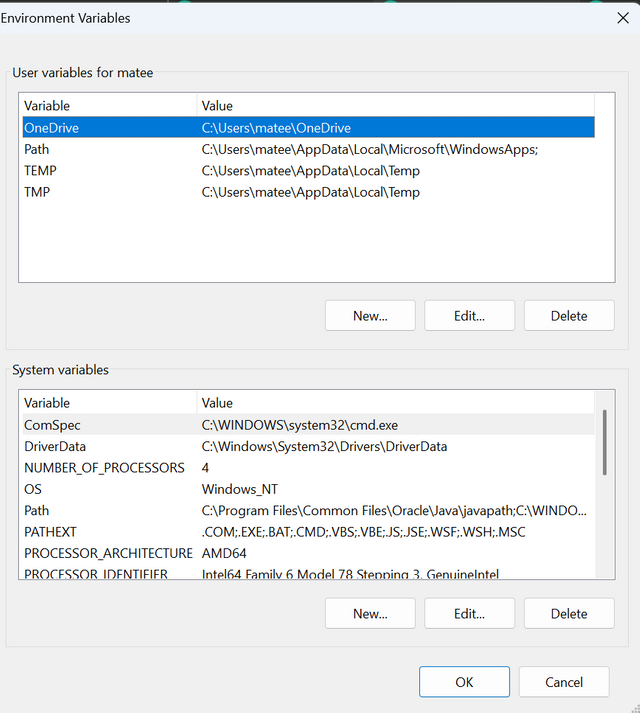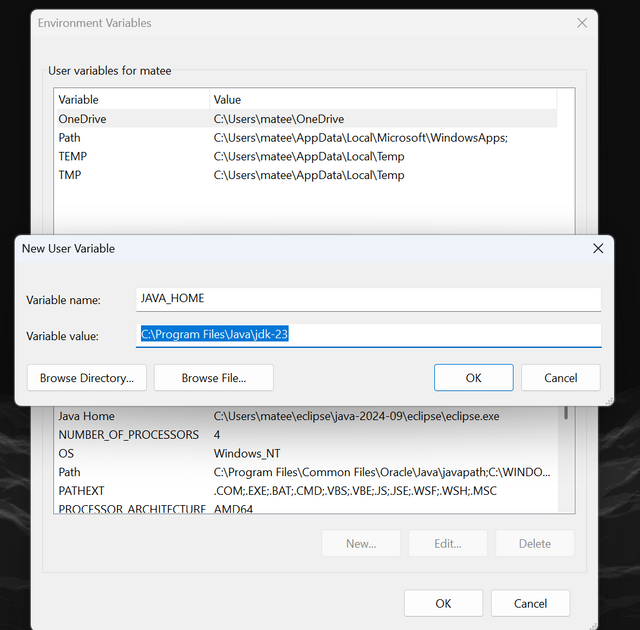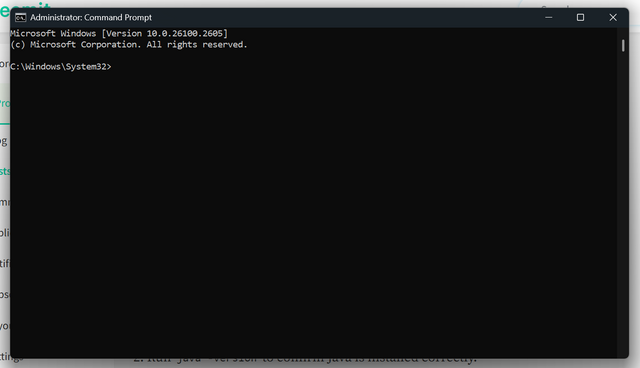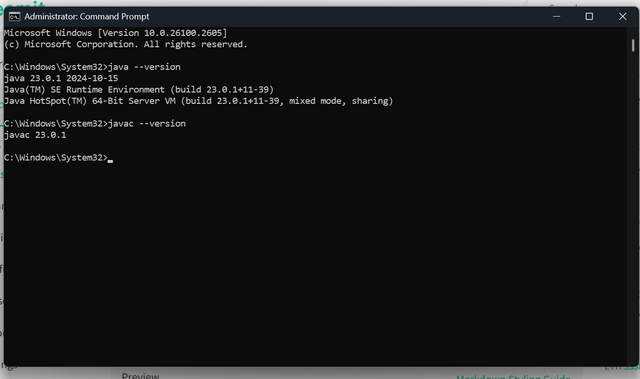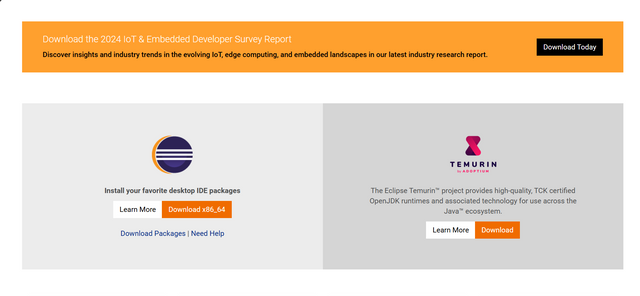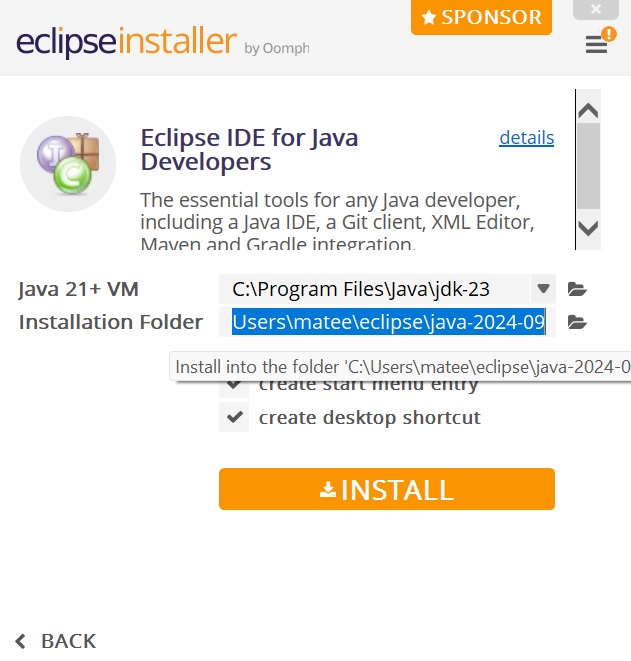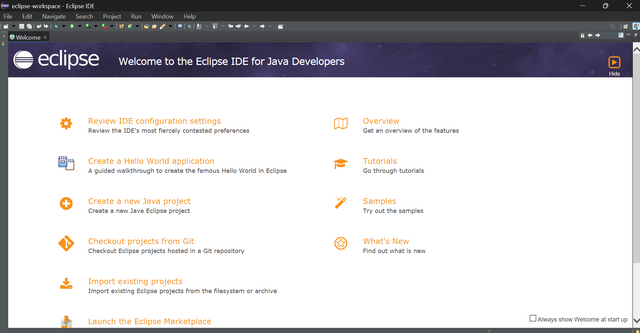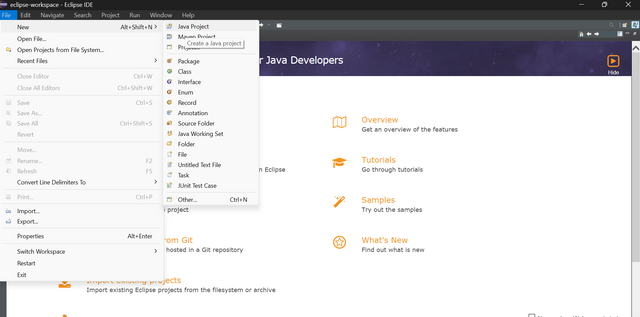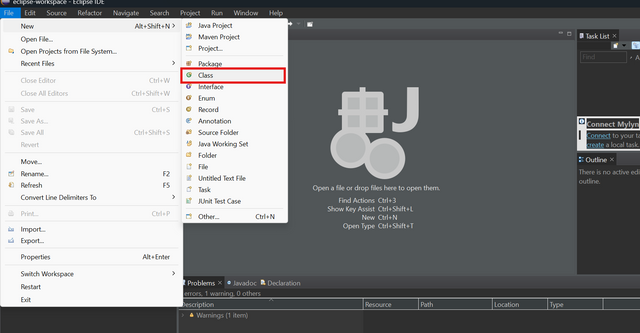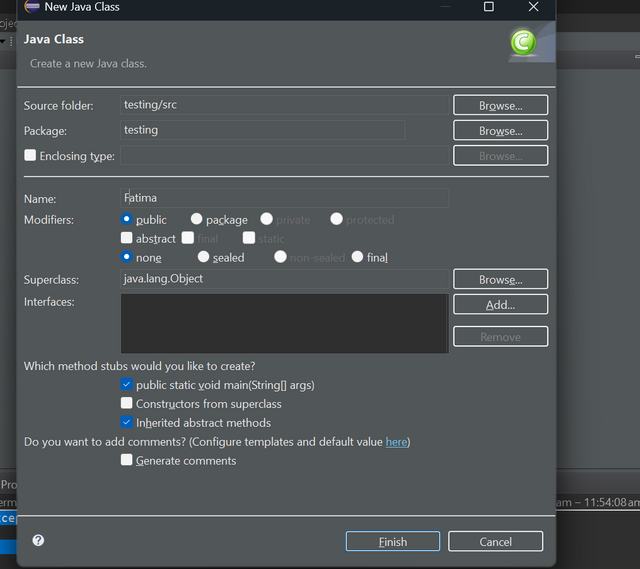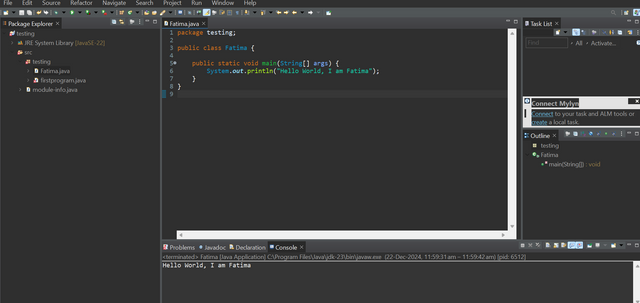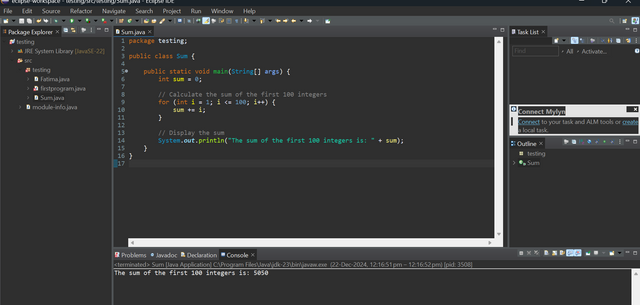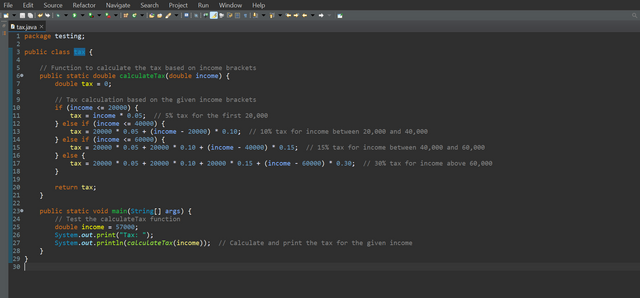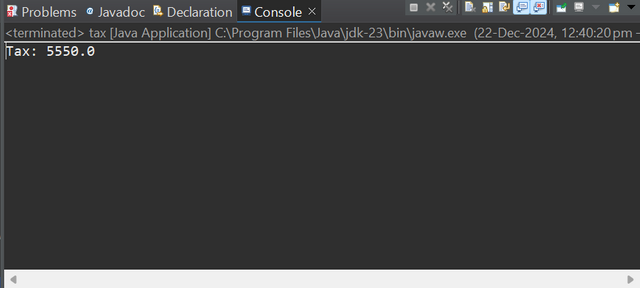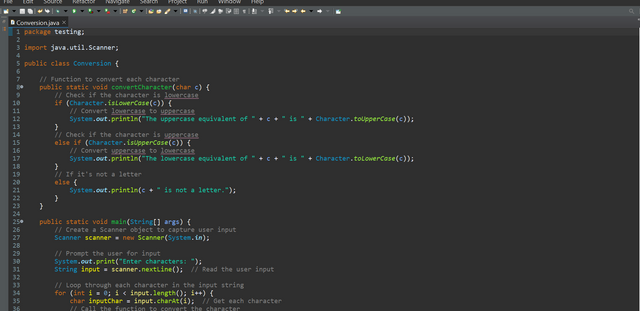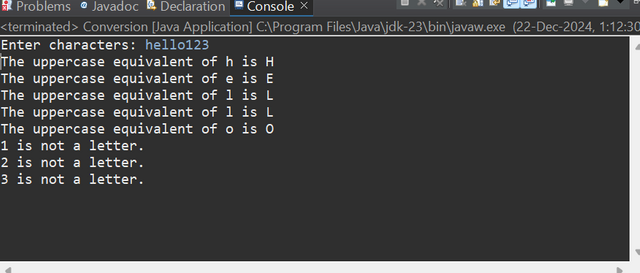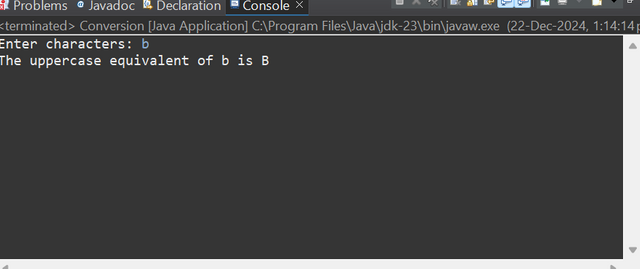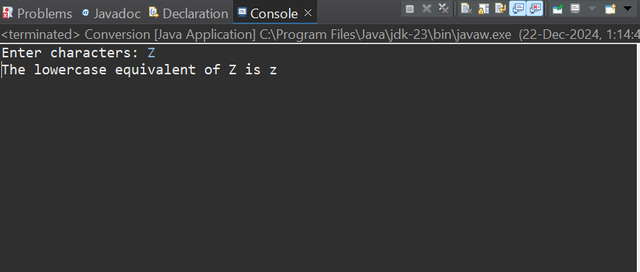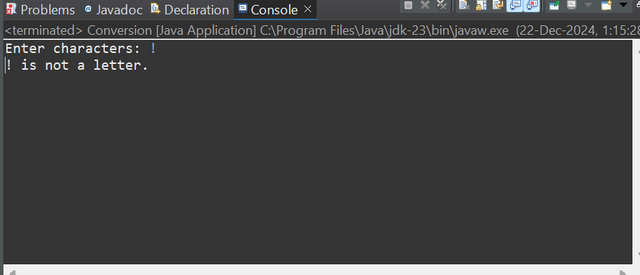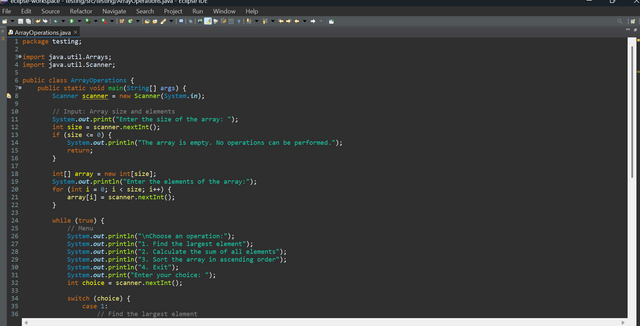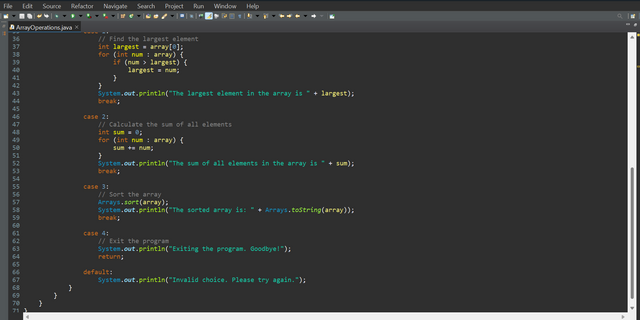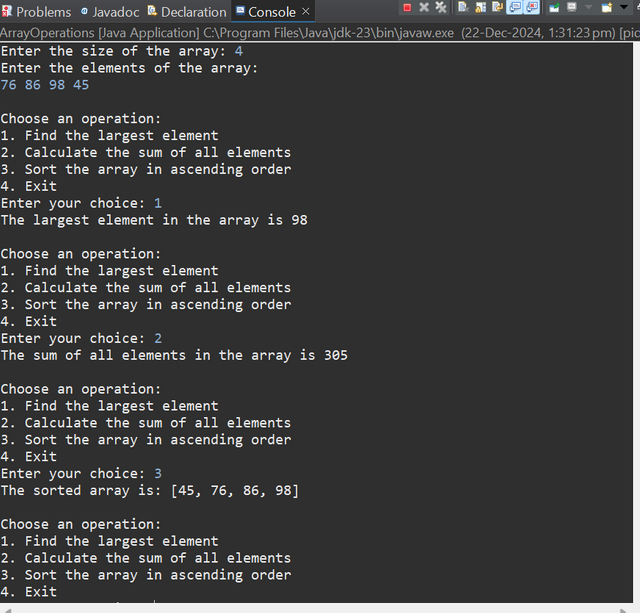SLC S22 Week1 || Getting Started with Java and Eclipse
Greetings to All
Hy guys, I wish you all will be great by the blessings and mercy of Almighty Allah. So today I am going to participate in the learning Challenge of the Steemit Season 22 Week 1.The first Challenge that I am going to start this week is about the introduction to java that course is designed by @kouba1. So let's start by exploring the home tasks and their answers.
Task 1
Write a detailed explanation of the differences between JDK, JRE, and JVM by including their roles, functionalities, and interdependence. Add graphic illustrations which cover this points : |
|---|
- JDK: Development tools, includes JRE and compiler.
- JRE: Execution environment for Java programs.
- JVM: Virtual Machine responsible for running Java bytecode.
Introduction to java |
|---|
Java is a popular programming language that operates through several essential components like JDK , JRE and JVM it helps us to understand How Java work as a programming platform so today we will dive deeper into these concepts.
|
|---|
JDK is a development toolkit that is used to write compile and debug our Java codes and applications it is considered as the primary tool for Java developers. Its core functionality contains the Java compiler to convert source code into byte code include libraries and development tools for Java application creation and also provide the JRE.
Functionalities: |
|---|
- Contain the Java compiler that is used to convert source code into the byte code
- Includes libraries and development tools for Java application creation.
- Provides the JRE to run Java applications.
Key Components: |
|---|
Java Compiler
Debugging Tools
Documentation Generator (javadoc)
Java Runtime Environment (JRE)
Illustration:
+-------------------+
| Java Programs |
+-------------------+
|
+-------------------+
| JDK |
|-------------------|
| Compiler, JRE, |
| Libraries |
+-------------------+
Java runtime environment or in simple jre needed to execute Java applications it is basically designed for the end users who wants to run their Java programs.
Illustration:
These are the steps that I have followed to install and configure my javas Development environment here we'll see the details by using screenshots and elaborating the process.
And add new system variable that was named as Java home and its value was the path to the installation directory then I click on ok to proceed.
To verify the installation I opened my command prompt and run the command of java--version and then javac--version to check out the variance installed in my PC.
Download the Eclipse IDE for Java Developers. Then I proceed to launch the installer after it was completely installed I set it up.
Then I add the new class and and the compiler new class was added as shown in screenshots below. Then write a simple "Hello, World!" program in a new class. Run the program and verify the output in the console. By completing these steps I have a fully functional Java development environment that was ready for writing and done in Java programs so lets proceed with the next tasks. By completing these steps, you will have a fully functional Java development environment ready for writing and running Java programs.
|
|---|